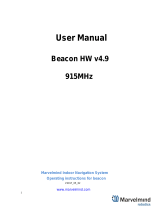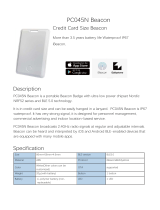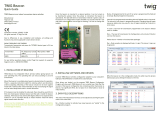8 MPact Location & Analytics Android Toolbox Reference Guide
Zebra Technologies Corporation ("Zebra") End-User Software License
Agreement
BY INSTALLING AND/OR USING THIS PRODUCT, YOU ACKNOWLEDGE THAT YOU HAVE READ THIS AGREEMENT,
UNDERSTAND IT AND AGREE TO BE BOUND ITS TERMS. IF YOU DO NOT AGREE TO THE TERMS OF THIS AGREEMENT, ZEBRA
IS NOT WILLING TO LICENSE THE PRODUCT TO YOU, AND YOU MUST NOT INSTALL OR USE THIS PRODUCT.
Definitions
Grant of License
Zebra Technologies Corporation ("Zebra") grants you ("Licensee" or "you") a personal, nonexclusive, nontransferable, revocable,
nonassignable, limited license to use the software and documentation ("Product(s)") subject to the terms and conditions of this
Agreement. You shall use the Products only for your internal business purposes, exclusively to support Zebra devices. Any use
of the Products outside of the conditions set forth herein is strictly prohibited and will be deemed a breach of this Agreement
resulting in immediate termination of your License. In the event of a breach of this Agreement, Zebra will be entitled to all
available remedies at law or in equity (including immediate termination of the license without notice, immediate injunctive
relief and repossession of all Products unless Licensee is a Federal agency of the United States Government).
You shall not distribute, sublicense, rent, loan, lease, export, re-export, resell, ship or divert or cause to be exported, re-
exported, resold, shipped or diverted, directly or indirectly, the Products under this Agreement. You shall not and shall not
permit others to: (i) modify, translate, decompile, bootleg, reverse engineer, disassemble, or extract the inner workings of the
Products, (ii) copy the look-and-feel or functionality of the Products; (iii) remove any proprietary notices, marks, labels, or logos
from the Products; (iv) rent or transfer all or some of the Products to any other party without Zebra's prior written consent; or
(v) utilize any computer software or hardware which is designed to defeat any copy protection device, should the Products be
equipped with such a protection device.
Title to all copies of Products will not pass to Licensee at any time and remains vested exclusively in Zebra. All intellectual
property developed, originated, or prepared by Zebra in connection with the Products remain vested exclusively in Zebra and
this Agreement does not grant to Licensee any intellectual property rights.
Portions of the Products are protected by United States patent and copyright laws, international treaty provisions and other
applicable laws. Therefore, you must treat the Products like any other copyrighted material (e.g., a book or musical recording)
except that you may make one copy of the Product solely for back-up purposes. Unauthorized duplication of the Products
constitutes copyright infringement and in the United States is punishable in federal court by fine and imprisonment.
Limited Warranty
Zebra warrants for a period of ninety (90) days from your receipt of the Products to you that the Software, under normal use,
will perform substantially in accordance with Zebra's published specifications for that release level of the Software. The
written materials are provided "AS IS" and without warranty of any kind. Zebra's entire liability and your sole and exclusive
remedy for any breach of the foregoing limited warranty will be, at Zebra's option, the provision of a downloadable patch or
replacement code, or a refund of the unused portion of your bargained for contractual benefit up to the amount paid for the
Products.
Disclaimer
THIS LIMITED WARRANTY IS THE ONLY WARRANTY PROVIDED BY ZEBRA, AND ZEBRA MAKES, AND YOU RECEIVE, NO
OTHER WARRANTIES OF ANY KIND, WHETHER EXPRESS, IMPLIED, STATUTORY, OR IN ANY COMMUNICATION WITH YOU.
ZEBRA SPECIFICALLY DISCLAIMS ANY WARRANTY INCLUDING THE IMPLIED WARRANTIES OF MERCHANTABILTY,
NONINFRINGEMENT, OR FITNESS FOR A PARTICULAR PURPOSE. ZEBRA DOES NOT WARRANT THAT THE PRODUCTS WILL
MEET YOUR REQUIREMENTS, OR THAT THE OPERATION OF THE PRODUCTS WILL BE UNINTERRUPTED OR ERROR FREE, OR
THAT DEFECTS IN THE PRODUCTS WILL BE CORRECTED. ZEBRA MAKES NO WARRANTY WITH RESPECT TO THE