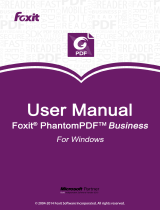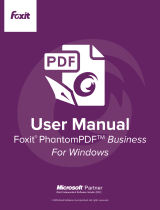Page is loading ...

©2014Allrightsreserved.
AddComponents
TemplateNumber
GettingStarted
PTTemplateUserManual
InputFields
Overview
Logging
Exporting
Preview
Updated9‐16‐14(ForusewithPTTemplate 1.2.0orhigher)

SignatureSlide/CassettePrinter–PTTemplateManual2014
Page|2
Section1Overview
Section2GettingStarted
Section3AddComponents
3.1Shapes
3.2Image
3.3Barcode
3.4StaticText/DisplayText
3.5TextList/ListBox
3.6UserEditableText
3.7Date
3.8NumberRange
3.9CurrentSlideNumber/TotalSlideNumber
3.10Username
3.11Print
QualityBar
Section4TemplateNumber
Section5InputFields
Section6Logging
Section7Exporting
Section8Preview
TableofContents

SignatureSlide/CassettePrinter–PTTemplateManual2014
Page|3
Section1Overview
Withthetem plateeditingsoftwareyoucaneditexistingtemplatesorcreatenewtemplates.This
softwarewillallowyoutochangetheappearanceof theprintedslide/cassetteandtheappearance,
content,quantity,orderandtypeoffieldsthelabtechnicianwillusetoenterthedatathatwillbe
printed
onthatslide/cassette.
BelowisquickoverviewofthecomponentsofthePTTemplatetemplateedi tingsoftware.
ChooseorCreate
YourTemplateHere
ActiveTemplatePreview
Clickanddragthecomponents
tomovethem.
Settings
PreviewinPTLab
OpensthePTLab
software.
ExporttoPTLab
Input‐Output
SetDatainputparameters
andencodeprinted
Barcodedataonthistab.
EditComponent
Properties
AddaNew
Component
CurrentTemplate
Components
ShapeFieldType
ChooseSlideor
Cassette Tem
p
late
PTLabSoftware
PrintedSlideAppearance
(EditthisinPTTemplate)
DataEntryFields
(EditthisinPTTemplate)

SignatureSlide/CassettePrinter–PTTemplateManual2014
Page|4
Section2GettingStarted
PTTemplatecomespreloadedwith4templatesforeachforSlideandCassette.Thesetemplatesare
designedtoshowexamplesoftheavailablecomponents inuse.Youmayeditthesetemplatestocreate
yourtemplate.Onceyouhavemadeyourchangesyoucan“SaveAs”andnamethetemplateasanew
nameorifyouwanttopreservetheoriginalsampletemplates“SaveAs”beforeyoumakeanychanges.
Toeditanexistingtemplate:
1.Clickonthetemplatedropdownlist.
2.Chooseatemplatefromthelist.
3.Youmaynowbegineditingthetemplate.
Tosavetheexisting
templateasanewname:
1.Onceyouhaveopenedthetemplate,clickthesmalldoublearrowsbelowthetemplatenameto
revealtheSaveAsbutton.
2.ClickSaveAs.
3.Nameyourtemplateandclick OK.(TemplateNumberwillautomaticallybeincrementedtothenext
availablenumber.SeeSection4 formoreinformatio n.)
Tocreateanewblanktemplate,clicktheNewbuttonbelowthetemplatename.

SignatureSlide/CassettePrinter–PTTemplateManual2014
Page|5
Section3AddingComponents
Componentscanbeaddedtothetemplateusingoneofthefourbuttons. Text
componentsincludestaticlabels,editabletextboxes,listboxes,dates,numberranges,
usernamesandothers.Shapesallowyoutochoosefrompredefinedcolorsandshapes
suchassquaresorcircles.Imagesallowyoutoaddasimple
monochromelabelor
multiplecolordesigns.Barcodeallowsyoutoadda2DBarcode.Clickthebuttontoadd
thecomponenttoyourtemplate .Onceithasbeenaddedyoucanmanipulatethetypeof
text,theposition,thecolorandthecontentsofthecomponentusingthepropertiesarea
totheright.Thenextsectionswillexplainhowtouseeachofthemanytypesof
componentsthatcanbeaddedtoyourtemplate.
Section3.1Shape
Usethiscomponentto:
• Addafilledoroutlinecircle,square,orrectangletoyourtemplate.
• Addadropdownlisttothecomponen ttoallowtheusertopickfromalistofcolors.
• Associateanametoeachitemonthelisttodenoteisuse.Example:
Red=Liver,Blue=Kidney,
etc.
• AutomaticallysetthiscolorusinganLISsystemorScannerbydesignatingitsthreedigitRGB
code.
ShapeComponent
PrintedSlidePreview TemplateDataEntryScreen

SignatureSlide/CassettePrinter–PTTemplateManual2014
Page|6
Clicktheshapebuttontoaddashapecomponenttoyourtemplate.Thelayouttabwillappear.Belowis
adescriptionofeachofthepropertiesofthiscomponent.
• Name.ThisisthenamethatwillappearonthetemplatedataentryscreeninthePTLab
software.Itwill
alsobethenamethatappearsonthecomponentlisttotheleft.
• Type.ChooseSquare‐RectangleorCircle–Ellipse
• EditList/CreateList.Clickheretocreatealistof
colorsthattheusercanchoosefrom.Also
associatenamesforeachoftheitemsonthis
list.
ClickPropertiestogobacktothelayouttab.Ifno
listisused,noentrywillbeavailableonthe
templatedataentryscreen.Thecolorproperty
(below)willbeused.
• Size.Changethesizebyeditingthewidthandheightinpixels.
• Color.Set
thecoloroftheshape.Thisiswillbethedefaultcoloriflisthasbeenused.
• Fill.Checkthisboxtofillinthecircle/ellipseorsquare/rectangle.
•
Location.YoumayclickonthecomponentintheactivepreviewareaormoveitusingtheXY
valuesinthelocationcontrol.

SignatureSlide/CassettePrinter–PTTemplateManual2014
Page|7
Ifyouareusingtheinput/outputtab tosetthiscomponentasonethatwillgatheritsdatafroma
barcodescannerorLISsystemyouwillneedtosetthecoloroftheshapeinyourdatastringfromthe
scannerorLISusingthefollowingthreedigitsequences.See
section5formoreinformationonthe
usingtheinputfields.
Black 000
Red 100
Green 010
Blue(purple) 001
Cyan 011
Magenta 110
Yellow 101
TIP!ToviewhowtemplateDataentryfieldswilllookin
PTLabclickthePreviewbuttonatanytime.PTLabwillopen
displayingthetemplateyouarecurrentlyediting.Youcan
alsoprintthetemplateatthis point toviewhowitwilllook
onaslide/cassette.

SignatureSlide/CassettePrinter–PTTemplateManual2014
Page|8
Section3.2ImageComponent
Usethiscomponentto:
• Addoneoftheelevenpredefinedimagestoyourtemplate.Someoftheseimagesare
combinationsofcolors.
• Addyourowncustomimagesuchasalogoorsymbol.
• Addadropdownlisttothecomponen ttoallowtheusertopickfroma
listofimages.
• Associateanametoeachitemonthelisttodenoteisuse.Example:Red=Liver,Blue=Kidney,
etc.
• AutomaticallysetthisimageusinganLISsystemorScannerbydesignatingitsnumberfromthe
dropdownlist.
Clicktheimagebuttontoaddanimagecomponenttoyourtemplate.Thelayouttabwillappear.Below
isadescriptionofeachofthepropertiesofthiscomponent.
PrintedSlidePreview
TemplateDataEntryScreen
Image
Component

SignatureSlide/CassettePrinter–PTTemplateManual2014
Page|9
• Name.ThisisthenamethatwillappearonthetemplatedataentryscreeninthePTLab
software.Itwillalsobethenamethatappearsonthecomponentlisttothe left.
• EditList/CreateList.Clickheretocreatealistof
imagesthattheusercan
choosefrom.Also
associatenamesforeachoftheitemsonthislist.
ClickPropertiestogobacktothelayouttab.Ifno
listisused,noentrywillbeavailableonthe
templatedataentryscreen.Theselectedimage
(below)willbeused.
• SelectImage.Ifyou
justwanttoselectanimageto
displaywithnolistfortheusertochoo sefromclick
“SelectImage”.Alistofallstoredimageswillbe
displayed.ToaddanyimagetothatlistclickBrowse.
Anyimagewillprintbutmonochromeimageswork
best.Iftheimagehas
acolorthatisnotoneofthe7
colorsthisprintersupports,theprintingsoftwarewillapproximatetheclosestofthe7colors
available.Onceyouhavechosenyourimage,clickSelect.
• Size.Changethesizebyeditingthewidthandheightinpixels.Thepredefinedimagesare
all
formattedforasizeof260x37pixels.However,youmaystillmanipulatethesizeoftheimage.
Someimagesmayappearsquishedorstretchedwhenyouchangetheirpixel size.Ifyoubrowse
foracustomimageyouwillwanttodeterminethenativesizeofthat
imagebyviewingits
propertiesinWindows.Usethesamesizeinpixelshereoratleastmatchtheaspectratio.
• Location.YoumayclickonthecomponentintheactivepreviewareaormoveitusingtheXY
valuesinthelocationcontrol.
Ifyouareusingan
inputfieldtosetthis componentasonethatwillgather itsdatafromabarcode
scannerorLISsystemyouwillneedtosetthenumberinyourdatastringwhichcorrespondstothelist
youcreatedinyourtemplate.Thetopitemonyourlist=0.The
seconditem=1andsoon.

SignatureSlide/CassettePrinter–PTTemplateManual2014
Page|10
Section3.3Barcode
Usethiscomponentto:
• Adda2Dbarcodetotheprintedslide/cassette.
• Encodeanyoftheinformationenteredbytheuser,passedbytheLISsystemorgatheredbythe
scanner.
Clickthebarcodebuttontoaddabarcodecomponenttoyourtemplate.Thelayouttabwillappear.
Belowisadescriptionofeachofthepropertiesofthiscomponent.
Note:Onceabarcodecomponenthasbeenaddedthebuttonwilldisappear.Thisis becauseyouarenot
abletoaddmore
thanonebarcodetoatemplate.
• Name.Thisisthenamethatappearsonthecomponentlisttotheleft.
• Size.Thisvalueshouldbesettothemaximumsizeofspacethatyouwouldliketoallowforthe
barcodeonyourtemplate.Ifyousetthesizetoo smallitwillreduce
theamountofdatathat
youcanencode.Note:Thepreviewonthetemplate editorandtheprintingsoftwaredonot
representtheactualbarcodethatwillbeprinted.Thesizeofeachpixelinthebarcodewill
increaseordecreasedependingoniflessdataormoredataisencoded.
• Location.YoumayclickonthecomponentintheactivepreviewareaormoveitusingtheXY
valuesinthelocationcontrol.
PrintedSlidePreview
BarcodeComponent
YouCanEncodeThis
Information
intotheBarcode

SignatureSlide/CassettePrinter–PTTemplateManual2014
Page|11
EncodingDataintheBarcode
1.ToencodedatainthebarcodeselecttheInput‐OutputTab.
2.Selectthecomponentyouwouldliketoencodeonthebarcodefromthelistofcomponentsalready
addedtoyourtemplate.
3.Clickthe“+OutputBarcode”buttontoadd thecomponent
toyourbarcode.
4.Changetheorderorremovethecomponentfromthebarcodebyusingthearrowcontro lsandtheX
atthebottomofthelist.
Note:Theorderofthecomponentslistedwillbetheorderofthedataencodedinthebarcodedata
string.ForExample,
afterscanningthebarcodethedatawillappearas:
PatientID,Date,Copy,Level,Tissue,User,Copies,Shape1
Theactualdatawillbetheinformationthatyouenteredonthetemplatedataentryscreen.

SignatureSlide/CassettePrinter–PTTemplateManual2014
Page|12
Section3.4StaticText/DisplayText
Usethiscomponentto:
• Adddisplaytextthatisnoteditable byauserthatappearsoneverytemplate.
• Printastringoftextdependingupon whether theuserchecksordoesnotcheckabox.
• AutomaticallysetthistexttoprintornotprintusinganLIS
systemorScannerbydesignatingits
statusasonoroff(1or0).
Clickthetextbuttontoaddatextcomponenttoyourtemplate.Thelayouttabwillappear.Belowisa
descriptionofeachofthepropertiesofthiscomponent.ChooseType=StaticText
• Name.ThisisthenamethatwillappearonthetemplatedataentryscreeninthePTLab
softwareif“ProvideShow/HideCheckbox”isselected.Itwillalsobethenamethatappearson
thecomponentlisttotheleft.
• DisplayText.Thisisthetextthatwillappear
ontheprintedslide/cassette.
• Type.Thereareseveraldifferenttypesoftextcomponents. Cho ose“Static Text”.Thiswill
changetheavailablepropertiesbelow.
• Font.Choosethefontofthetextthatwillbeprinted.ImportantNote:Chooseafontthatwill
beinstalledoneverycomputerthatmay
beusingthePTLabsoftware.Forexample,choose
PrintedSlidePreview
StaticText
Component
TemplateDataEntryScreen

SignatureSlide/CassettePrinter–PTTemplateManual2014
Page|13
System,orVerdana.BothofthosefontsareinstalledbydefaultwithanyWindowsinstallation.
• Size.ChoosetheFontSize.
• Bold.ChecktheBoldboxtoboldthetext.
• Color.Choosethecolorfromoneofthe7colorstheprintercanprint.
• Center‐anchored.
ChoosecenteranchoredtocenterthetextontheXYlocation.Uncheckitto
leftjustifythetextontheXYlocation.
• ProvideShow/HideCheckbox.Check
thistoshowacheckboxandNameon
thetemplatedataentryscreen.
• Hideitembydefault. Checkthisbox
tosetthedefaultstateofthe“ProvideShow/Hide
Checkbox”.
• Location.YoumayclickonthecomponentintheactivepreviewareaormoveitusingtheXY
valuesinthelocationcontrol.

SignatureSlide/CassettePrinter–PTTemplateManual2014
Page|14
Section3.5TextList/ListBox
Usethiscomponentto:
• Addalistboxoftextitemsfromwhichausercanchoose.
• AutomaticallychooseanitemfromthelisttoprintusinganLISsystemorScannerby
designatingitsrelativenumberonthelist.
Clickthetextbuttontoaddatextcomponenttoyourtemplate.Thelayouttabwillappear.Belowisa
descriptionofeachofthepropertiesofthiscomponent.ChooseType=TextList.
• Name.ThisisthenamethatwillappearonthetemplatedataentryscreeninthePTLab
software.Itwillalsobethenamethatappearsonthecomponentlisttothe left.
• DisplayText.Thisisthedefaulttextthatwillappearonthetemplatepreview.
•
Type.Thereareseveraldifferenttypesoftextcomponents.Choose“TextList”.Thiswillchange
theavailablepropertiesbelow.
PrintedSlidePreview TemplateDataEntryScreen
TextList
Component

SignatureSlide/CassettePrinter–PTTemplateManual2014
Page|15
• EditList/CreateList.Clickheretocreateoredita
listoftextoptionsthattheusercanchoosefrom.
Enterthenameyouwouldliketoappe aronthelist.
Clicktheaddbutton.ClickPropertiestogobackto
thelayouttab.
• Allowuserstoedit.
IntheEditListwindowcheck
thisboxtoallowuserstotypealternatetextthatis
notonthelist.
• Setdefaultcopiesandaslidetype.IntheEditListwindow,ifyouwouldliketorequirea
specificslidetypeforeachitemonthetext
listora
defaultnumberofcopiescheckthisbox.Thisis
usefulifyouusethetextlisttodesignatetissuetype
andyourlabalwaysusesaspecificslidetypefor
proceduresonthistissuetypeand/orrequiresa
specificnumberofslides.Youcannotedititemswith
thisinformationiftheyarealreadyonthelist.You
mustcreateanewentry .
• Font.Choosethefontofthetextthatwillbeprinted.ImportantNote:Chooseafontthatwill
beinstalledoneverycomputerthatmaybeusingthePTLabsoftware.Forexample,choose
System,
orVerdana.BothofthosefontsareinstalledbydefaultwithanyWindowsinstallation.
• Size.ChoosetheFontSize.
• Bold.ChecktheBoldboxtoboldthetext.
• Color.Choosethecolorfromoneofthe7colorstheprintercanprint.
• Center‐anchored.Choose
centeranchoredtocenterthetextontheXYlocation.Uncheckitto
leftjustifythetextontheXYlocation.
• Location.YoumayclickonthecomponentintheactivepreviewareaormoveitusingtheXY
valuesinthelocationcontrol.

SignatureSlide/CassettePrinter–PTTemplateManual2014
Page|16
Section3.6UserEditableText
Usethiscomponentto:
• Addatextboxwhereausercantypetheinformationtheywanttoappearontheslide/cassette.
• AutomaticallyenterthetexttoprintusinganLISsystemorScanner.
Clickthetextbuttontoaddatextcomponenttoyourtemplate.Thelayouttabwillappear.Belowisa
descriptionofeachofthepropertiesofthiscomponent.ChooseType=User‐editableText.
• Name.ThisisthenamethatwillappearonthetemplatedataentryscreeninthePTLab
software.Itwillalsobethenamethatappearsonthecomponentlisttothe left.
• DisplayText.Thisisthedefaulttextthatwillappearonthetemplatepreview.
•
Type.Thereareseveraldifferenttypesoftextcomponents.Choose“User‐edita bleText”.This
willchangetheavailablepropertiesbelow.
• Characterlimit.Setalimittothenumberofcharactersthatcanbeenteredsothetextwillnot
extendoutsidetheprintablearea.Usethisproperty withfont
sizetoincreasethenumberof
charactersthatwillfitontheslide/cassette.
• Font.Choosethefontofthetextthatwillbeprinted.ImportantNote:Chooseafontthatwill
beinstalledoneverycomputerthatmaybeusingthePTLabsoftware.Forexample,choose
UserEditableText
Component
PrintedSlidePreview
TemplateDataEntryScreen

SignatureSlide/CassettePrinter–PTTemplateManual2014
Page|17
System,orVerdana.BothofthosefontsareinstalledbydefaultwithanyWindowsinstallation.
• Size.ChoosetheFontSize.
• Bold.ChecktheBoldboxtoboldthetext.
• Color.Choosethecolorfromoneofthe7colorstheprintercanprint.
• Center‐anchored.
ChoosecenteranchoredtocenterthetextontheXYlocation.Uncheckitto
leftjustifythetextontheXYlocation.
• Location.YoumayclickonthecomponentintheactivepreviewareaormoveitusingtheXY
valuesinthelocationcontrol.

SignatureSlide/CassettePrinter–PTTemplateManual2014
Page|18
Section3.7Date
Usethiscomponentto:
• Addthecurrentdatetotheprintedslide/cassette.Thecurrentdateisgatheredfromthe
computeronwhichtheprintingsoftwareisinstalled.
Clickthetextbuttontoaddatextcomponenttoyourtemplate.Thelayouttabwillappear.Belowisa
descriptionofeachofthepropertiesofthiscomponent.ChooseType=Date.
• Name.Thisisthenamethatappearsonthecomponentlisttotheleft.
• DisplayText.Thisisthedefaulttextthatwillappearonthetemplatepreview
• Type.Thereareseveraldifferenttypesoftextcomponents.
Choose“Date”.Thiswillchangetheavailableproperties
below.
• Format.Setadateformat.Choosefromthelistthatappears.
TemplateEditingSoftware
PrintingSoftware
DateComponent

SignatureSlide/CassettePrinter–PTTemplateManual2014
Page|19
• Font.Choosethefontofthetextthatwillbeprinted.ImportantNote:Chooseafontthatwill
beinstalledoneverycomputerthatmaybeusingthePTLabsoftware.Forexample,choose
System,orVerdana.BothofthosefontsareinstalledbydefaultwithanyWindowsinstallation.
•
Size.ChoosetheFontSize.
• Bold.ChecktheBoldboxtoboldthetext.
• Color.Choosethecolorfromoneofthe7colorstheprintercanprint.
• Center‐anchored.ChoosecenteranchoredtocenterthetextontheXYlocation.Uncheckitto
leftjustify
thetextontheXYlocation.
• Location.YoumayclickonthecomponentintheactivepreviewareaormoveitusingtheXY
valuesinthelocationcontrol.

SignatureSlide/CassettePrinter–PTTemplateManual2014
Page|20
Section3.8NumberRange
Usethiscomponentto:
• Addanumberlimitedfieldtothetemplatedataentryscreen.
• Typeanynumberortoggletothenumberusingtheup/downarrows.
• Usethisinsteadoftextlistorusereditabletextifyouwanttolimitdataentrytonumbersbut
still
havetheabilitytochooseanynumberinsteadofnumbersonlyshownonalist.
Clickthetextbuttontoaddatextcomponenttoyourtemplate.Thelayouttabwillappear.Belowisa
descriptionofeachofthepropertiesofthiscomponent.ChooseType=NumberRange.
• Name.Thisisthenamethatappearsonthecomponentlisttotheleft.
• DisplayText.Thisisthedefaulttextthatwillappearonthetemplatepreview.
• Type.Thereareseveraldifferenttypesoftextcomponents.Choose“NumberRange”.Thiswill
changetheavailablepropertiesbelow.
• Font.Choosethefontofthetextthatwillbeprinted.ImportantNote:Chooseafontthatwill
beinstalledoneverycomputerthatmaybeusingthePTLabsoftware.Forexample,choose
System,orVerdana.BothofthosefontsareinstalledbydefaultwithanyWindowsinstallation.
• Size.ChoosetheFontSize.
PrintedSlidePreview
TemplateDataEntryScreen
NumberRange
Component
ArrowToggles
/