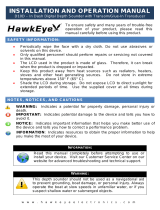| 11
Display Installation | HDS Gen2 Touch Installation Manual
Display Installation
Mounting location
Choose the mounting locations carefully before you drill or cut.
The display should be mounted so that the operator can easily use
the controls and clearly see the display screen. Be sure to leave a
direct path for all of the cables. Lowrance displays are high-contrast
and anti-reective, and are viewable in direct sunlight, but for best
results install the display out of direct sunlight. The chosen location
should have minimal glare from windows or bright objects.
Ensure that any holes cut are in a safe position and will not weaken
the boat’s structure. If in doubt, consult a qualied boat builder.
Before cutting a hole in a panel, make sure that there are no hidden
electrical wires or other parts behind the panel.
Do not mount any part where it can be used as a hand hold, where
it might be submerged, or where it will interfere with the operation,
launching or retrieving of the boat.
If bracket mounting the display, choose an area where the display
will not be subjected to excessive vibration.
The mounting location will aect the internal GPS receiver. Test the
unit in it’s intended location to ensure satisfactory reception. An
external GPS source may be added to overcome poor reception
areas.
Leave sucient clearance to connect all relevant cables.
Good ventilation is required. Inadequate ventilation may cause the
display to overheat. Lowrance displays are designed to operate in
temperatures from -15° C to +55° C (+5° F to +131° F).
For overall width and height requirements, please see the
dimensions section on page 29.
!
Warning: When installing the displays, ensure appropriate
safety equipment is used, eg. ear mus, protective glasses, gloves
and a dust mask.
Power tools may exceed safe noise levels, and can cast o
dangerous protectiles.
The dust from many materials commonly used in boat
construction may cause irritation or damage to eyes, skin, and
lungs.
3