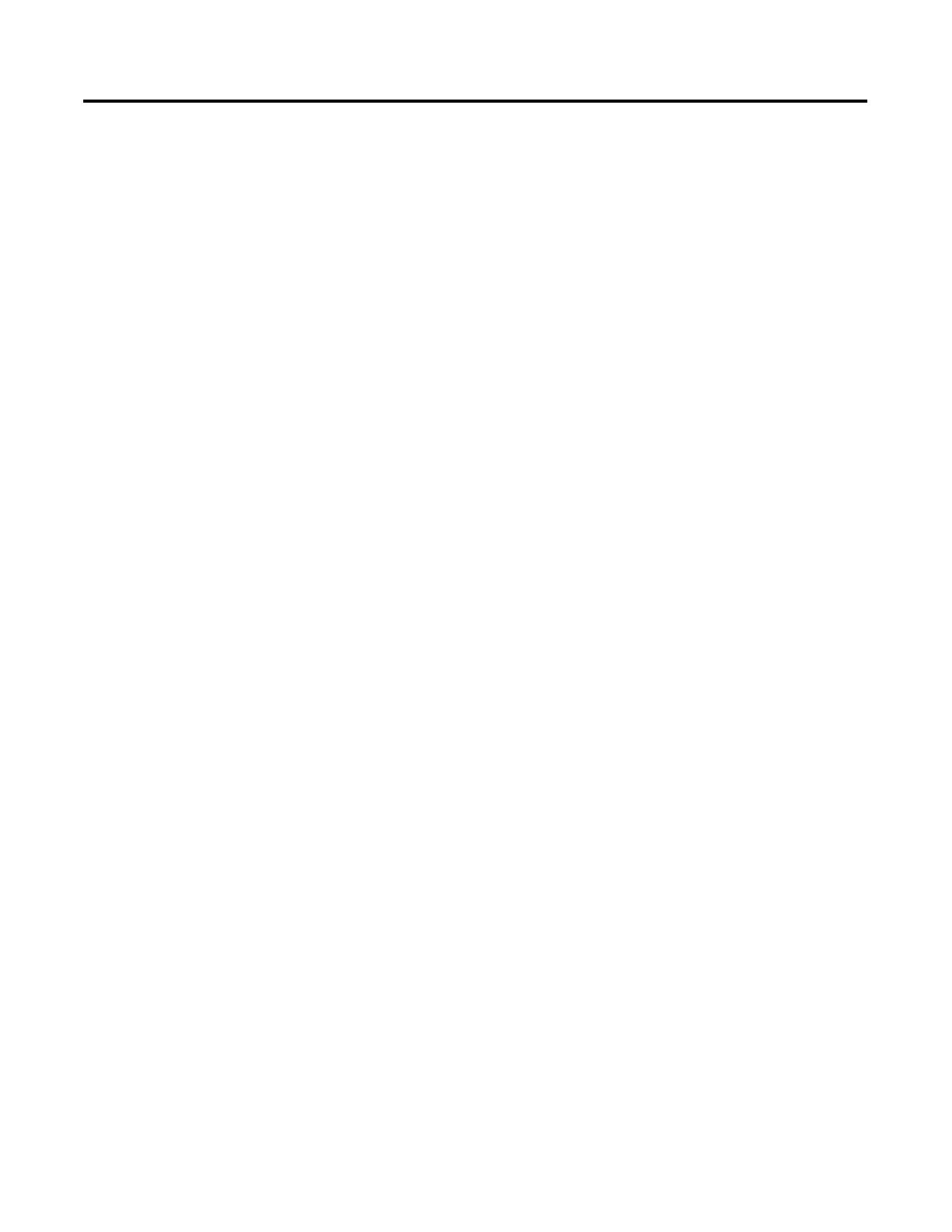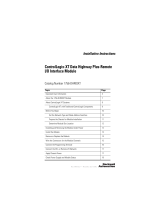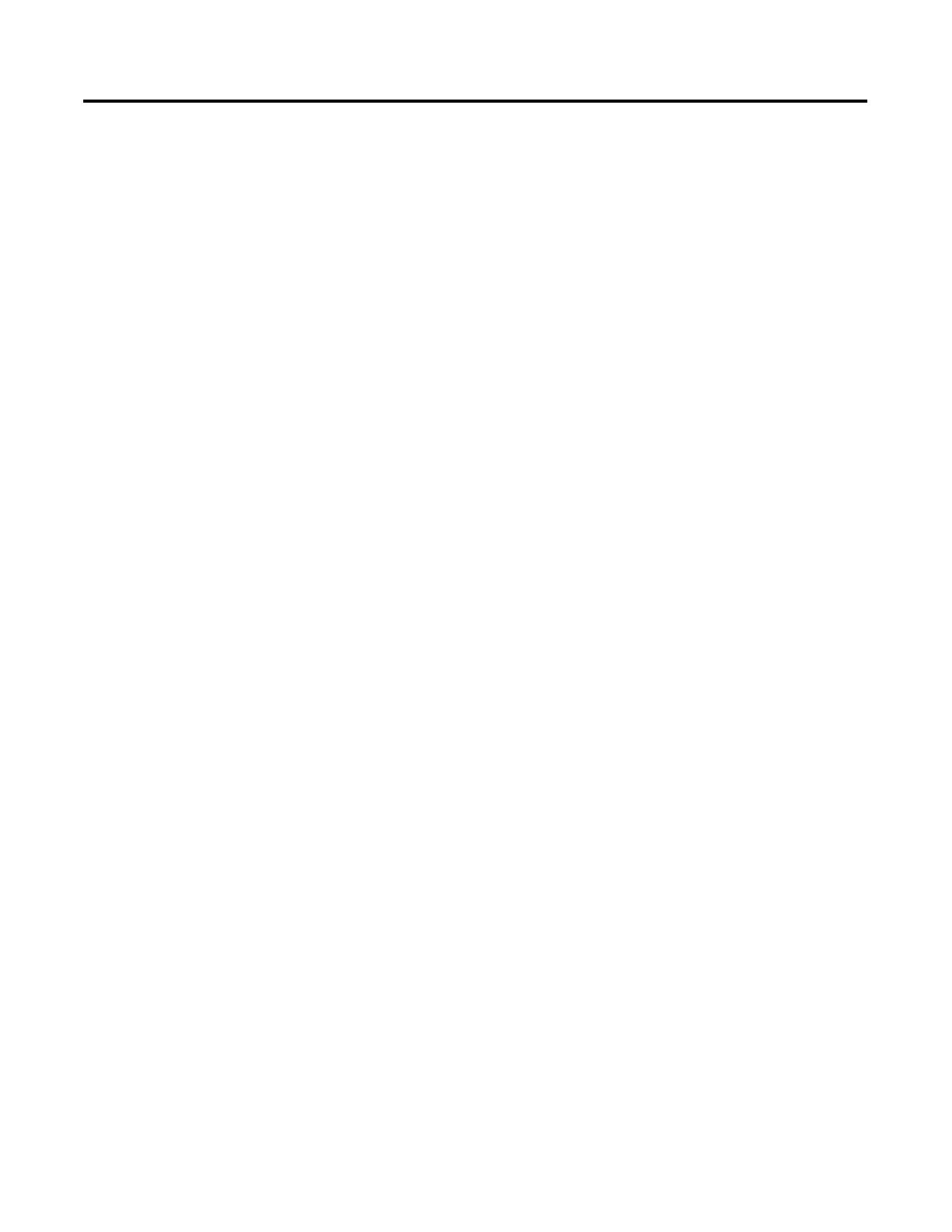
i Publication 2711-UM014B-EN-P
Table of Contents
Preface
Objectives. . . . . . . . . . . . . . . . . . . . . . . . . . . . . . . . . . . . . P-1
Contents of Manual . . . . . . . . . . . . . . . . . . . . . . . . . . . . . . P-1
Intended Audience . . . . . . . . . . . . . . . . . . . . . . . . . . . . . . P-2
Conventions . . . . . . . . . . . . . . . . . . . . . . . . . . . . . . . . . . . P-2
Terminology . . . . . . . . . . . . . . . . . . . . . . . . . . . . . . . . . . . P-2
Installing PanelView Terminals . . . . . . . . . . . . . . . . . . . . . P-2
European Union Directive Compliance . . . . . . . . . . . . . . . P-2
Related Publications . . . . . . . . . . . . . . . . . . . . . . . . . . . . . P-2
Technical Support . . . . . . . . . . . . . . . . . . . . . . . . . . . . . . . P-3
What’s New . . . . . . . . . . . . . . . . . . . . . . . . . . . . . . . . . . . P-4
Terminal Overview Chapter 1
Chapter Objectives . . . . . . . . . . . . . . . . . . . . . . . . . . . . . . 1-1
Intended Uses. . . . . . . . . . . . . . . . . . . . . . . . . . . . . . . . . . 1-1
Terminal Types. . . . . . . . . . . . . . . . . . . . . . . . . . . . . . . . . 1-1
PanelView 300 Micro Features . . . . . . . . . . . . . . . . . . . . . . 1-8
PanelView 300 Features. . . . . . . . . . . . . . . . . . . . . . . . . . . 1-10
PanelView 550 Features. . . . . . . . . . . . . . . . . . . . . . . . . . . 1-12
PanelView 600 Features. . . . . . . . . . . . . . . . . . . . . . . . . . . 1-18
PanelView 900/1000 Features . . . . . . . . . . . . . . . . . . . . . . 1-24
PanelView 1400 Features. . . . . . . . . . . . . . . . . . . . . . . . . . 1-28
Applications . . . . . . . . . . . . . . . . . . . . . . . . . . . . . . . . . . . 1-32
Configuration Mode Menu. . . . . . . . . . . . . . . . . . . . . . . . . 1-34
Terminal Messages . . . . . . . . . . . . . . . . . . . . . . . . . . . . . . 1-34
Printing . . . . . . . . . . . . . . . . . . . . . . . . . . . . . . . . . . . . . . 1-34
Alarm List . . . . . . . . . . . . . . . . . . . . . . . . . . . . . . . . . . . . . 1-35
Accessories . . . . . . . . . . . . . . . . . . . . . . . . . . . . . . . . . . . . 1-36
Replacement Parts. . . . . . . . . . . . . . . . . . . . . . . . . . . . . . . 1-40
Applying Power and Resetting
Terminal
Chapter 2
Chapter Objectives . . . . . . . . . . . . . . . . . . . . . . . . . . . . . . 2-1
Wiring and Safety Guidelines. . . . . . . . . . . . . . . . . . . . . . . 2-1
Connecting AC Power . . . . . . . . . . . . . . . . . . . . . . . . . . . . 2-2
Connecting DC Power. . . . . . . . . . . . . . . . . . . . . . . . . . . . 2-4
Resetting the Terminal. . . . . . . . . . . . . . . . . . . . . . . . . . . . 2-7
Power-up Sequence . . . . . . . . . . . . . . . . . . . . . . . . . . . . . 2-8
Configuring the Terminal Chapter 3
Chapter Objectives . . . . . . . . . . . . . . . . . . . . . . . . . . . . . . 3-1
Application Settings. . . . . . . . . . . . . . . . . . . . . . . . . . . . . . 3-1
Accessing the Configuration Mode Menu . . . . . . . . . . . . . . 3-2
Selecting a Language. . . . . . . . . . . . . . . . . . . . . . . . . . . . . 3-3
Using a Memory Card . . . . . . . . . . . . . . . . . . . . . . . . . . . . 3-4
Configuring Communications. . . . . . . . . . . . . . . . . . . . . . . 3-5
Configuring Presets . . . . . . . . . . . . . . . . . . . . . . . . . . . . . . 3-17