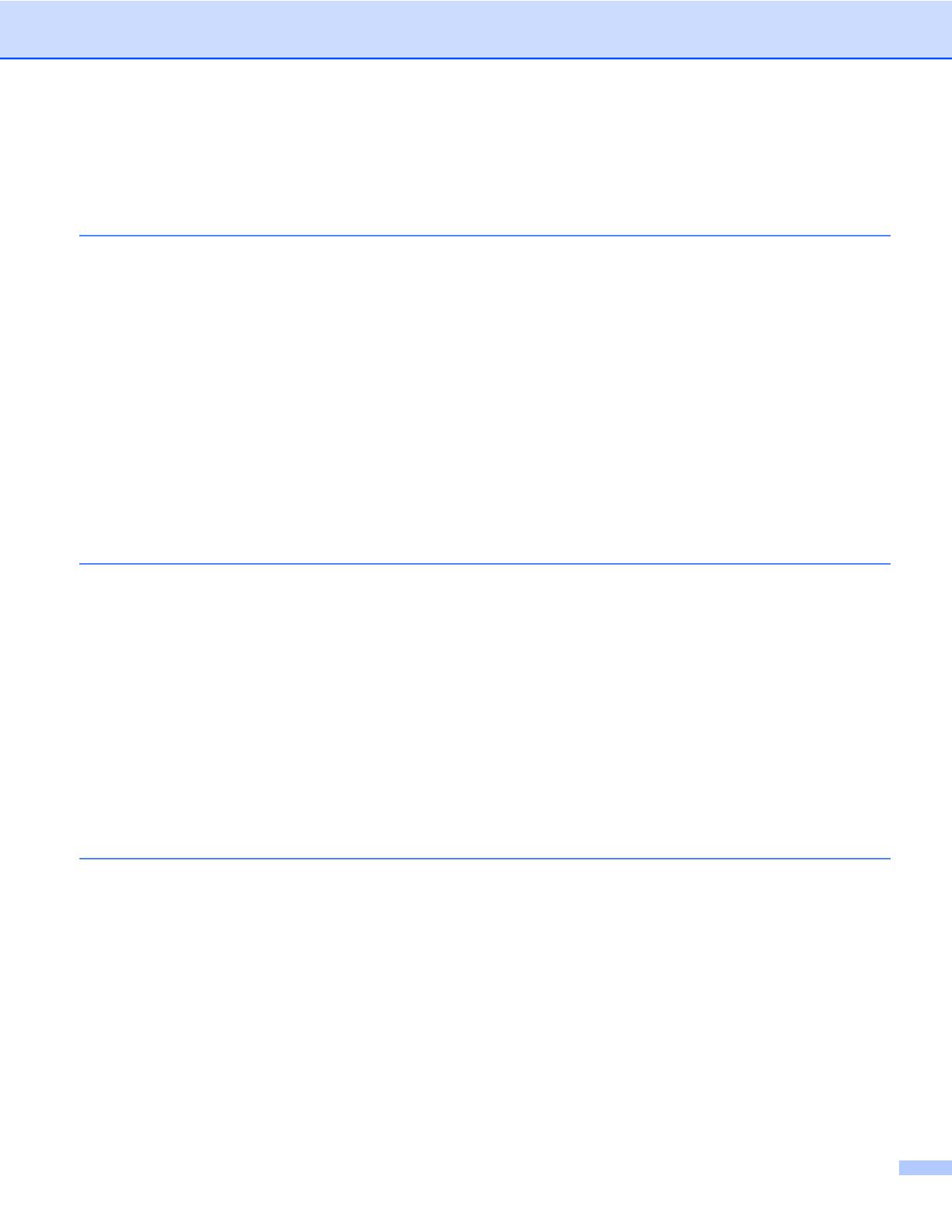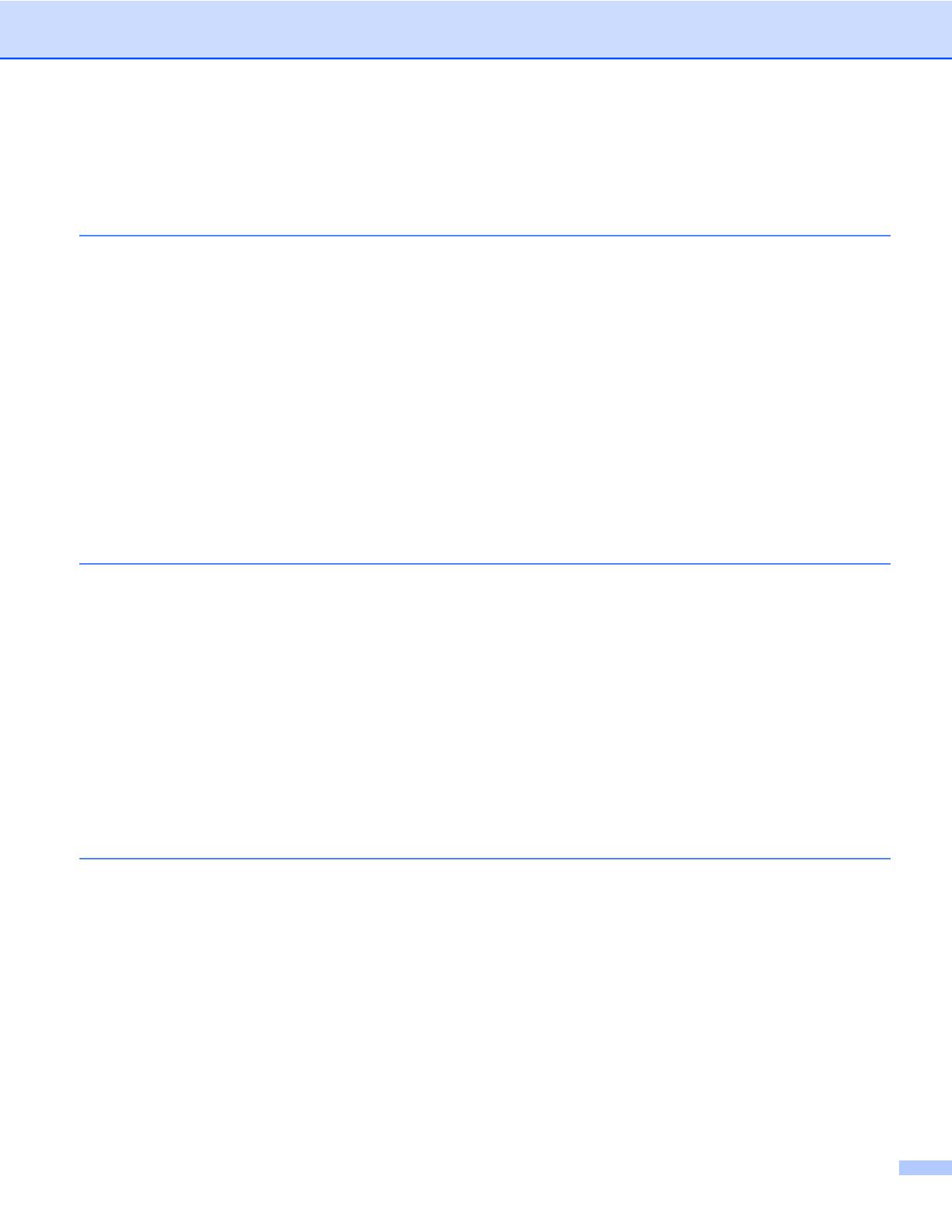
xvi
Table of Contents
1
Windows
®
Operation 1
INSTALLING SOFTWARE ...................................................................................................................... 1
Driver Installation ............................................................................................................................... 1
DSmobileSCAN II Installation ............................................................................................................ 4
PageManager
®
9 Installation (For Windows
®
) .................................................................................. 5
BizCard
®
6 Installation (For Windows
®
) ............................................................................................ 6
Viewing, Printing, Saving the User’s Guide ....................................................................................... 6
Adobe
®
Reader
®
Installation ............................................................................................................. 6
UN-INSTALLING SOFTWARE ................................................................................................................ 7
INSTALLING HARDWARE ...................................................................................................................... 8
CALIBRATION ......................................................................................................................................... 9
USING YOUR SCANNER ..................................................................................................................... 11
SETTING A DEFAULT PROGRAM ....................................................................................................... 12
CHANGING PROGRAMS ..................................................................................................................... 13
CLEANING THE SCANNER .................................................................................................................. 14
2
Mac OS
®
X Operation 17
SETTING ADMINISTRATOR PRIVILEGES .......................................................................................... 17
INSTALLING SOFTWARE .................................................................................................................... 18
PageManager
®
9 Installation (For Mac OS
®
X v10.4, v10.5, v10.6 and v10.7) .............................. 19
BizCard
®
5 Installation (For Mac OS
®
X v10.4, v10.5, v10.6 and v10.7) ........................................ 20
UN-INSTALLING SOFTWARE .............................................................................................................. 21
INSTALLING HARDWARE .................................................................................................................... 21
CALIBRATION ....................................................................................................................................... 22
Calibrating your DSmobile 610 Scanner using “Image Capture” ..................................................... 22
Lion
®
(Mac OS
®
X v10.7) ........................................................................................................... 23
Snow Leopard
®
(Mac OS
®
X v10.6) ........................................................................................... 23
Leopard
®
(Mac OS
®
X v10.5) ..................................................................................................... 23
Tiger
®
(Mac OS
®
X v10.4) .......................................................................................................... 26
3 Using Scanning Software 29
DSmobileSCAN II (Windows
®
Only) ...................................................................................................... 29
Using DSmobileSCAN II as Your Default ........................................................................................ 29
A Note about Document Names ...................................................................................................... 30
Using DSmobileSCAN II Icon on Your Desktop .............................................................................. 30
TWAIN (FOR WINDOWS
®
) ................................................................................................................... 31
PageManager
®
9 (For Windows
®
) ......................................................................................................... 33
Initial Setup with PageManager
®
9 .................................................................................................. 33
Selecting Scanning Source ............................................................................................................. 33
Performing Scanner Calibration ...................................................................................................... 34
BizCard
®
6 (For Windows
®
) .................................................................................................................. 35
Performing Scanner Calibration ...................................................................................................... 35