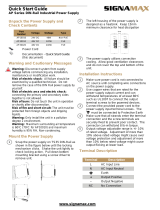Page is loading ...

1
JetCon 1701GP-U
Industrial Gigabit PoE Injector
User’s Manual
Version: 1.0
Date: April 2019

2
Declaration of CE
This product has passed the CE certification for environmental
specifications. Test conditions for passing included the equipment being
operated within an industrial enclosure. In order to protect the product from
being damaged by ESD (Electrostatic Discharge) and EMI leakage, we
strongly recommend the use of CE-compliant industrial enclosure products.
Federal Communications Commission (FCC) Statement
This equipment has been tested and found to comply with the limits for a
Class A digital device, pursuant to Part 15 of the FCC Rules. These limits
are designed to provide reasonable protection against harmful interference
when the equipment is operated in a commercial environment. This
equipment generates, uses, and can radiate radio frequency energy and, if
not installed and used in accordance with the instruction manual, may
cause harmful interference to radio communications. Operation of this
equipment in a residential area is likely to cause harmful interference in
which case the user will be required to correct the interference at his
expense.
The user is cautioned that changes and modifications made to the
equipment without approval of the manufacturer could void the user's
authority to operate this equipment

3
Index
Index .................................................................................................................................. 4
1.
Introduction ................................................................................................................ 1
1-1. Features ............................................................................................................... 2
1-2. Package Checklist ................................................................................................ 2
2.
Hardware Description ................................................................................................ 3
2-1. Dimensions ........................................................................................................... 3
2-2. Front Panel ........................................................................................................... 4
2-3. Bottom View ......................................................................................................... 5
2-4. Wiring the DC Power Inputs ................................................................................. 6
2-5. Connect the Dry Relay Output ............................................................................. 7
2-6. LED Indicators ...................................................................................................... 7
2-7. Ports ..................................................................................................................... 8
3.
Mounting Installation ................................................................................................ 10
3-1. DIN-Rail Mounting .............................................................................................. 10
4.
System Configuration ............................................................................................... 11
4-1. Quality of Service ............................................................................................... 11
4-2. Packet Filtering................................................................................................... 13
4-3. Link Loss Forwarding (L.L.F.) ............................................................................ 13
4-4. Event Alarm Relay Configuration ....................................................................... 14
5.
System Installation ................................................................................................... 16
5-1. Installation and Testing ...................................................................................... 16
6.
Troubles shooting .................................................................................................... 19

4
1. Introduction
This document describes the method of how to use the Korenix JetCon
1701GP-U Industrial Gigabit PoE injector, includes installation the
specifications that it has. Following this user manual, you can get fully
imagination about JetCon 1701GP-U and all information to help you
construct the network infrastructure. The following are brief introduction of
JetCon 1701GP-U.
Real Industrial Gigabit Ethernet Media Converter
The JetCon 1701GP-U industrial Gigabit PoE injector equipped a rugged
metal case with thirty-one grade ingress protection to against damaged
solid objects or dust; With the excellent characteristics of heat dissipation,
JetCon 1701GP-U has better survive ability than ordinary Gigabit PoE
injector which is enclosure by steel metal with various of heat dissipation
holes. Not only single power input, the functionality of real time redundant
power backup results in a real Industrial Gigabit PoE Injector with a non-
stop transmission.
Activate Fault Alarm
The JetCon 1701GP-U provides an alarm relay to trigger out a real alarm
signal for power event. The alarm mechanism can be triggered by an
external alarm equipment to inform maintenance I.T. engineers. It makes a
result of maintenance time saving.

5
1-1. Features
Two 10/100/1000Base-T RJ-45
IEEE802.3af/ IEEE802.3at/IEEE 802.3bt compliance
Power redundancy
Rigid IP-31 grade metal case
-40~75℃ Wide Operating Temperature
1-2. Package Checklist
JetCon 1701GP-U package includes the following items:
JetCon 1701GP-U x1
One DIN-Rail clip (already screwed on the back of JetCon 1701GP-U x1
JetCon 1701GP-U Quick Installation Guide
Contact your sales representative if any item is missing or damaged.1

6
2. Hardware Description
2-1. Dimensions
The dimension of JetCon 1701GP-U is 120 mm(H) x 30 mm (W) x99 mm (D)
(with DIN rail clip)

7
2-2. Front Panel
The Front Panel of the JetCon 1701GP-U Industrial Gigabit PoE
injector is shown in Figure A
Figure A
Power LED
Gigabit RJ-45 for
10/100/1000 Mbps
Alarm Relay Indicator
LED for PoE

8
2-3. Bottom View
The bottom side of the JetCon 1701GP-U includes one 6-pin removable
terminal block connector.
The power range of JetCon 1701GP-U is from DC 44~57V with redundancy
and polarity reverse function.
To prevent interference and get better performance, it is strongly
suggest make a well earth grounding by the “Earth Ground Screw”.
Earth Ground
Scew
Terminal Block

9
2-4. Wiring the DC Power Inputs
Follow the steps below to wire JetCon 1701GP-U redundant DC power inputs.
[Note] The suitable electric wire ranges from 12 to 23 AWG.
1.
Insert the positive and negative wires into the V+ and V- contacts respectively
of the terminal block connector
2.
Tighten the wire-clamp screws to prevent the DC wires from being loosened.
3.
The Power 1 and Power 2 support power redundancy and polarity reverse
protection functions.
4.
It accepts positive or negative power system input, but Power 1 and Power 2
have to apply the same mode.

10
2-5. Connect the Dry Relay Output
JetCon 1701GP-U provides one dry relay output for fault power event.
The relay conductor ability is 24W when it connects with a DC 24V power source
and maximum current is 1A. In the following diagram shows how to make an alarm
circuit.
About the relay function, please refer section 4-4
2-6. LED Indicators
The front panel of JetCon 1701GP-U includes 2 Power LEDs, 1 LED for
Alarm Relay , 1 LED for PoE. Following table gives descriptions of the
function for each LED indicator.

11
LED
Status
Description
Power 1
Green On
Power 1 is supplying DC power.
Off
No power is being supplied.
Power 2
Green On
Power 2 is supplying DC power.
Off
No power is being supplied.
PoE
Amber On
Output power is supplied
Amber Off
No output power
Alarm
Red on
PW1 or PW2 is disconnect.
Off
PW1 and PW2 Power Connect
Table 1
2-7. Ports
Fig A. Straight through Cabling
Schematic for 10/100Mbps
Fig. C Straight through cable
schematic for 1000Mbps
Fig B. Cross Over Cabling
Schematic for 10/100Mbps
Fig. D Cross over cable
schematic for 1000Mbps

12
3. Mounting Installation
3-1. DIN-Rail Mounting
The DIN-Rail clip is already attached on the rear side of JetCon 1701GP-U. JetCon
1701GP-U supports EN 50022 standard DIN Rail, in the following diagram includes
the dimension of EN 55022 DIN Rail for your reference.
The DIN rail should behind the
spring when install the JetCon
3701GP-U onto the standard DIN
Rail.
Follow the steps below to mount
the JetCon 1701GP-U to the
DIN-Rail track.
1. Insert the upper end of the
DIN-Rail clip into the back of
the DIN-Rail track from its
upper side
2. Lightly push the bottom of the
DIN-Rail clip into the track.
3. Check if the DIN-Rail clip is
tightly attached to the track.
4. To remove the JetCon
1701GP-U from the track,
reverse the steps above.

13
4. System Configuration
The JetCon 1701GP-U provides Ethernet signal transfer function from
electrical to optical and various packet handling and cable diagnostic features.
In this chapter, we will introduce how to configure those functions and benefits as
following topics.
4-1. Event Alarm Relay Configuration
4-1. Event Alarm Relay Configuration
The connection of Event Alarm Relay already described in section 2-5 Connect
the Dry Relay output and this section will introduce how to enable i

14
5. System Installation
.
5-1. Installation and Testing
1.
Take out your JetCon 1701GP-U Industrial Gigabit PoE Injector from the
package box.
2.
Check if the DIN-Rail clip is attached to the JetCon 1701GP-U. If the DIN-Rail
clip is not attached to the JetCon 1701GP-U, refer to DIN-Rail Mounting
section for DIN-Rail installation.
3.
To place the JetCon 1701GP-U on the DIN-Rail track or wall, refer to the
Mounting Installation section.
4.
Pull the terminal blocks off the JetCon 1701GP-U and wire the power lines.
Refer to the Wiring the DC Power Inputs section for how to wire the power
inputs.
5.
PWR1 and PWR2 dual power inputs can be connected to power sources
simultaneously. When the primary power source fails (the default setting is
PWR1), the system will automatically switch to the secondary power source
(PWR2), preventing any power interruption.
Both of Power 1 and Power 2 support positive electricity electricity power
system. Please notice the power system for power 1 and power 2 only accept
positive electricity power system at one time
6.
Check the LEDs of PWR1 and PWR2 to make sure that JetCon 1710GP-U is
operating normally.
7.
Use Category 5e straight through Ethernet cables with RJ-45 connectors to
connect network devices.
8.
Connect one side of an Ethernet cable with a RJ-45 connector to the JetCon
1701GP-U’s Ethernet port (RJ-45 port), and the other side of the ethernet cable

15
to the network device’s Gigabit ethernet port.
9.
Check the LED indicator of port status (blinking green) on the JetCon 1701GP-
U to see if the network connection is successfully established. Power on the
PC host, activate the Command Line mode, and ping the connected Ethernet
device to see if it responds.
9.1
To enable the “Command Line mode”, click Run in the Start menu, type
Command, and click OK to continue.
10.
10.1
Type ping 192.168.1.1 command to check the connection. Here we use IP
address 192.168.1.1 as an example. Before the testing, be sure your PC
host and target device are in the same subnet.

16
11.
Power on the host, activate the Command Line mode, and ping the connected
Ethernet device by typing “ping –t 192.168.1.1” command to see if it will
respond.
12.
The parameter-”t” allow you to continue to ping the network device, as shown
in the figure below.
Before you continue, make sure that both PWR1 and PWR2 are successfully
connected to power sources. When PWR1 fails, the LED for PWR1 will go out. At
that moment, if the ping command is still replying, then it proves that redundant
power input function works normally.
13.
Exit the Command Line mode, and connect PWR1 power input. At this stage,
your JetCon 1701GP-U has been tested and the installation is completed.

17
6. Troubles shooting
Make sure you are using the correct DC power suppliers (DC44~57 V) or
power adapters.
Select Ethernet cables with specifications suitable for your applications to set
up your systems. Ethernet cables are categorized into unshielded twisted-pair
(UTP) and shielded twisted-pair (STP) cables. Category 3, 4, 5 Ethernet cables
are suitable for systems with 10 Mbps transmission speed. For systems with
100/1000 Mbps transmission speed, Category 5, 5e, 6 Ethernet cables are the
suitable specifications for this environment. Also make sure that the distance
between each node cannot be longer than 100 meters (328 feet).
If the power LEDs goes off as the power cord plugged in, a power failure might
occur. Check the power output connection to see if there is any error at the
power source. If you still cannot solve the problem, contact your local dealer
for assistance

18
7. Technical Specifications
Technology
Standard
IEEE802.3 10Base-T
IEEE802.3u 100Base-TX
IEEE802.3ab 1000Base-T
IEEE802.3z Gigabit Ethernet Fiber
IEEE802.3x flow control and back-pressure.
IEEE802.1p Class of Service
IEEE802.1Q Quality of Service
Performance
Forwarding Technology
Store and Forward technology with 64 ~1536 bytes packet forwarding ability.
System Throughput
1.48 Mpps
Packet buffer
1 Mbits
Link Loss Forwarding
Two-way loss-signature auto forwarding, configured by DIP switch.
Power event Alarm
Relay for power event
Class of Service
2 queues for each port with 8:1 forwarding scheme for High/Low queue.
Quality of Service
Supports Tag based packet priority, IPv4 ToS and IPv6 DSCP.
Interface
Number of Ports
1x10/100/1000 Base-TX with Auto MDI/MDI-X function, Auto-Negotiation
1 x SFP socket with hot-swappable function for 100M/Gigabit SFP Transceiver.
Connectors
10/100/1000 Base-TX: RJ-45
SFP socket: support 3.3V Gigabit Ethernet 1.25 Gbps Fiber Transceiver and
155Mbps fiber transceiver.
Terminal block: 4-Pin for redundant power input; 2-Pin for alarm relay output.
Cables
RJ-45 Connector: 4 pairs of Cat-5 UTP/STP cable with EIA/TIA 568B type
conductor arrangement for 1000Base-T. Maximum link distance is 100 meters.
Configuration DIP Switch
DIP 1: Power Event Alarm Enable/Disable
DIP 2: SFP speed 1000Mbps or 100Mpbs
DIP 3: Link Loss Forwarding Enable/Disable
Diagnostic LED
System: Power (Green) x2 ,Link Loss Forwarding (Red) x1,
Alarm (Red) x1,PoE (Amber) x1
RJ-45 port:
-
Link/Activity (Green): On (Link), Blinking (Activity)
-
Speed (Amber): On (Speed 1000), Off (Speed 10/100)
SFP port:
Link/Activity (Green): On (Link), Blinking (Activity)
Power Requirements
System Power
DC 48V (10~60V) with polarity reverse correction and over current protection.
Power Consumption
2.5Watts @ DC 48V
Mechanical
Installation
DIN-Rail mount
Case
Aluminum alloy metal case with grade 31 of ingress protection.
Dimension
120mm(H) x 55mm (W) x108 mm (D) ( with DIN rail clip)

19
Weight
530g with package
366g without package
Environmental
Operating Temperature
-40℃ ~75℃
Operating Humidity
0% ~ 95% non-condensing
Storage Temperature
-40℃ ~ 80 ℃
Storage Humidity
0%~ 95% non-condensing
Regulatory Approvals
EMI
FCC Class A, CE/EN55032.
EMS
EN61000-4-2,EN61000-4-3,EN61000-4-4,EN61000-4-5,EN61000-4-6,
EN61000-4-8, EN61000-4-11
Shock
IEC 60068-2-27 (compliance)
Vibration
IEC 60068-2-6 (compliance)
Free Fall
IEC 60068-2-32 (compliance)
MTBF
620,000 hours

20
8. SFP Fiber Transceiver Order Information
Part Number
Description
SFPGSX
Gigabit SX SFP Transceiver, 850nm, multi-mode/LC, 550m
SFPGSX-w
Gigabit SX SFPTransceiver, 850nm, multi-mode/LC,550m, -40~85℃ Wide Temp.
SFPGSX2
Gigabit SX SFP Transceiver, 850nm, multi-mode/LC, 2km
SFPGSX2-w
Gigabit SX SFP Transceiver, 850nm, multi-mode/LC, 2km, -40~85℃ Wide Temp.
/