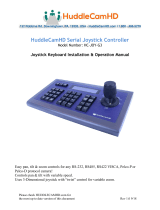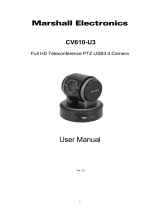Page is loading ...

VIP-CAM-100 USER MANUAL
VERSION 1.2
VIP-CAM-100
H.264 IP Camera w/3G-SDI & HDMI Output
USER MANUAL
PureLinkÔ
220-10 State Route 208
Fair Lawn, NJ 07410 USA
Tel: +1.201.488.3232
Fax: +1.201.621.6118
E-mail: [email protected]
For order support, please contact your local dealer.
For technical support, please contact us at [email protected].

VIP-CAM-100 USER MANUAL
VERSION 1.2
Contents'
What’s in the box ......................................................................................................................................... 4
Optional Accessories ................................................................................................................................ 4
Product Description ...................................................................................................................................... 4
Specifications ............................................................................................................................................... 5
SDI / HDMI video output formats: ............................................................................................................ 5
Network .................................................................................................................................................... 6
Protocols ............................................................................................................................................... 6
Front ............................................................................................................................................................. 7
Rear Panel .................................................................................................................................................... 7
Bottom ......................................................................................................................................................... 8
DIP Switch settings (bottom of base) ........................................................................................................... 8
Switch 1 (SW1) ......................................................................................................................................... 8
Switch 2 (SW2) ......................................................................................................................................... 8
Remote ....................................................................................................................................................... 10
Setting your computer to communicate with VIP-CAM 100 .................................................................. 12
Windows 8.1 and Windows 10 Computer LAN Port Setup ................................................................ 12
Setting up your Mac computer to communicate on the same subnet .............................................. 15
Network switch requirements ................................................................................................................ 17
Network switch recommendations ........................................................................................................ 17
Installation .................................................................................................................................................. 17
Connections ................................................................................................................................................ 17
Power ................................................................................................................................................. 17
Network .............................................................................................................................................. 17
Audio .................................................................................................................................................. 18
Video .................................................................................................................................................. 18
Infrared ............................................................................................................................................... 18
RS232/RS485 ...................................................................................................................................... 18
On Screen Display OSD ............................................................................................................................... 19
Top Level Menu ...................................................................................................................................... 19
VIDEO Menu ........................................................................................................................................... 19
EXPOSURE Menu .................................................................................................................................... 20

VIP-CAM-100 USER MANUAL
VERSION 1.2
WHITE BALANCE Menu .......................................................................................................................... 21
PAN TILT ZOOM Menu ............................................................................................................................ 22
SYSTEM Menu ........................................................................................................................................ 23
STATUS Menu ......................................................................................................................................... 23
RESTORE DEFAULTS Menu ..................................................................................................................... 24
Preset functions ......................................................................................................................................... 25
Create Preset .......................................................................................................................................... 25
Recall Preset ........................................................................................................................................... 25
Clear Preset ............................................................................................................................................ 25
Reserved Presets .................................................................................................................................... 25
Troubleshooting ......................................................................................................................................... 26
No image ................................................................................................................................................ 26
Camera unresponsive to remote ............................................................................................................ 26
Camera unresponsive to control ............................................................................................................ 26
VIP-CAM 100 Control API ........................................................................................................................... 26
RS232/485 pinout ................................................................................................................................... 26
Warranty .................................................................................................................................................... 28

VIP-CAM-100 USER MANUAL
VERSION 1.2
'
What’s'in'the'box'
• 1 VIP-CAM 100 Full HD PTZ IP Camera
• 1 Remote control
• 1 100-240VAC to 12 VDC power adapter
• 1 RS232 cable – 9 pin dsub to DIN
Optional'Accessories'
• VIP-CAM 100 WALLMOUNT
o Metal bracket mount for wall installation
• VIP_CAM 100 CEILINGMOUNT
o Metal bracket mount for inverted ceiling installation
!
!
Product'Description'
The VIP-CAM 100 provides up to Full HD 1080P60 resolution using high quality optics with 20X optical
and 12X digital zoom capability for a total of 240X zoom. The smooth PTZ (pan/tilt/zoom) functionality
allows for various movement speeds. The VIP-CAM 100 supports LAN H.264 output as well as 3G-SDI
and HDMI. Comprehensive adjustments are accessible by remote and OSD, as well as fully automatic
exposure control. The VIP-CAM 100 can record to a 64GB SD card and offers up to 240 programmable
PTZ presets.

VIP-CAM-100 USER MANUAL
VERSION 1.2
Specifications'
o 5.8” CMOS sensor, 2.14-megapixel Full HD
o H.264 compression
o 20x optical zoom
o 12X digital zoom
o Focal length 4.7 – 94mm
o Iris F1.6 – F3.5
o Horizontal viewing angle 59.5 – 2.9 deg
o Minimum illumination .5 lux color, .1 lux BW
o Shutter speed 1/1 to 1/10,000
o White balancing
o DNR 2D and 3D
o S/N => 50dB
o Pan angle -170~+170
o Tilt angle -30~+90
o Pan speed variable from .1deg/sec to 120deg/sec
o Tilt speed variable from .1deg/sec to 90deg/sec
o 3G-SDI output
o HDMI 1.3 output
o LAN multicast H.264 output
o Stereo analog audio input (combines to outputs)
o Recording to SD card – up to 64GB SD card
o Precision PTZ drive system
o VISCA, PELCO-D, PELCO-P control via RS232/485, http
o Infrared remote control
o Smart AE technology (Automatic Exposure)
o Desktop/ceiling/wall mount options
o Create/recall up to 80 PTZ presets with remote control
SDI'/'HDMI'video'output'formats:'
• 720P50
• 720P60
• 1080i50
• 1080i60
• 1080P25
• 1080P30
• 1080P50
• 1080P60

VIP-CAM-100 USER MANUAL
VERSION 1.2
Network'
Protocols'
• ONVIF
• RTSP
• RTMP
• HTTP
• TCP
• UDP
'

VIP-CAM-100 USER MANUAL
VERSION 1.2
Front''
1. 20x optics
2. Power LED indicator
3. IR receiver
Rear'Panel''
1. Ethernet port (H.264 output, control):
2. HDMI out:
3. MicroSD Card slot (TF):
4. Audio input 3.5mm
5. 3G-SDI output
6. RS232/485 in:
7. RS232/485 out:
8. 12VDC power inlet:
1
2
3
1
2
3
4
5
6
7
8

VIP-CAM-100 USER MANUAL
VERSION 1.2
Bottom'
1. Setup switches
2. ¼” mounting thread
3. M3 mounting holes for mounting bracket
DIP'Switch'settings'(bottom'of'base)'
Switch'1'(SW1)'
Sets device address and mounting orientation. Addressing dip switches 1-6 are binary based with dip 1
as LSB.
Switch'2'(SW2)'
Sets protocol type, baud rate, video output format
Switch setting information is provided on the bottom of the camera.
1
2
3

VIP-CAM-100 USER MANUAL
VERSION 1.2

VIP-CAM-100 USER MANUAL
VERSION 1.2
Remote'
1. Home: returns camera to default position
2. Camera select: Sets remote for control of cameras addressed to 1,2,3 or 4.
3. Functions: Reserved for future
4. Auto/Manual Focus: Sets camera to auto or manual focus mode
5. Focus
a. Trigger Focus: Performs auto focus when pressed.
b. Focus Near/Far: Performs near focus or far focus
6. Menu: Enter/exit OSD settings menu
7. Joystick: Non-menu: controls pan and tilt. Menu: navigation
8. Data: Toggles PTZ data on screen
9. Preset functions: Call, set, or clear presets
10. Numeric: Numeric entry, C = clear, Return = Enter
11. Power: Off/On toggle. On performs PTZ calibration
12. Pattern Loop: Continuous Pan.
13. Back Light: Open/close backlight compensation
14. Zoom: Performs zoom in or zoom out
2
3
4
1
11
13
14
5
10
9
12
7
7
6
8
7
15
16

VIP-CAM-100 USER MANUAL
VERSION 1.2
15. Iris:
a. Reset iris to default
b. Iris open or close
16. Back: go back to previous menu
Remote requires 2x AAA batteries.
'

VIP-CAM-100 USER MANUAL
VERSION 1.2
'
Setting'your'computer'to'communicate'with'VIP-CAM'100'
The VIP-CAM 100 default IP address is 192.168.1.180
Devices that need to communicate with each other on a network must be in the same IP subnet and not
separated by a VLAN configuration.
Assuming for now that you know the IP method and subnet of your VIP-CAM 100, you will need to set
your computer to be on the same subnet. While the interface and steps on achieving this will be
different for each OS and versions of OS, they all require that you set the ipv4 settings of your LAN
adapter.
Windows'8.1'and'Windows'10'Computer'LAN'Port'Setup'
Opening'Network'Page'
Option 1: Right Click on the taskbar icon that looks like a signal strength indicator. Then click on
“Open Network and Sharing Center”.
Option 2: Use the search window and type “Network and Sharing Center”. When the search
function provides choices below, select Network and Sharing Center.

VIP-CAM-100 USER MANUAL
VERSION 1.2
The next page will be as shown below. Select the “Change Adapter Settings”.
When you are in the Change Adapter Settings page as shown below, select the LAN adapter that you will
use to communicate with the VIP-CAM 100 system.

VIP-CAM-100 USER MANUAL
VERSION 1.2
For this example, we will select the middle listing, Qualcomm Atheros LAN Adapter. Double click on the
listing. The properties page will open as shown below.
Select “Internet Protocol Version 4 (TCP/IPv4)” by double click on the text.
Note: Do not deselect the checkbox or change the selections of any other properties in the menu.

VIP-CAM-100 USER MANUAL
VERSION 1.2
When the window changes to the Properties page for the Internet Protocol Version 4, enter the same IP
subnet as the VIP-CAM 100 system. (VIP-CAM 100 default address is 192.168.1.180)
Setting'up'your'Mac'computer'to'communicate'on'the'same'subnet'
Opening'Network'Page'
From the top menu bar, you can either click on the network symbol
Or click on the Apple icon in the upper left, and the select system preferences:

VIP-CAM-100 USER MANUAL
VERSION 1.2
Then select Network:
Select the appropriate network adapter from the list in the left pane, and then set the correct IP subnet
parameters.
'

VIP-CAM-100 USER MANUAL
VERSION 1.2
Network'switch'requirements'
The minimum requirements of a network switch for the VIP-CAM 100 are:
• 100 BaseT Port speeds (H.264 codec has nominal data rate of 25Mbps)
• Backplane data rate performance that exceeds the total data rate of your VIP-CAM 100 system
• IGMP Snooping
• Jumbo Frame
The VIP-CAM uses the h.264 codec and has a maximum data rate of ~ 25Mbps.
Network'switch'recommendations'
It is also recommended from a system design standpoint that you consider VLAN management to isolate
the multicast traffic generated by the transmitters from devices other than the receivers.
'
Installation'
The VIP-CAM 100 can be oriented the following ways:
• Desktop
• Ceiling
• Wall
• Tripod/pendant
Selection of desktop or ceiling mount is found in the on-screen display.
Connections'
Power'
Each VIP-CAM 100 can be powered from the included AC to 12Vdc power adapter.
Network'
The VIP-CAM 100 supports standard category RJ45 connectivity. It is recommended to use CAT6a
cabling to ensure best performance.
To acquire the camera multicast stream output, use the following format:
rtsp://nnn.nnn.nnn.nnn:5000/main.h264
rtsp://nnn.nnn.nnn.nnn:5000/sub.h264

VIP-CAM-100 USER MANUAL
VERSION 1.2
Default IP address of camera is 192.168.1.180
Audio'
The VIP-CAM 100 supports a microphone input.
Video'
Video will be output on the following connections:
RJ45: multicast
3G-SDI:' up to 1080P60
HDMI: up to 1080P60
Infrared'
The VIP-CAM 100 can be controlled with the included infrared remote control.
RS232/RS485'
The VIP-CAM 100 system provides control through RS232/RS485 connection. The API allows for control
signals to be sent to the RS232 ports over HTTP. Please reference the VIP-CAM 100 API.
'

VIP-CAM-100 USER MANUAL
VERSION 1.2
On'Screen'Display'OSD'
Top'Level'Menu'
<MENU>
VIDEO
EXPOSURE
WHITE BALANCE
PAN TILT ZOOM
SYSTEM
STATUS
RESTORE DEFAULT
VIDEO'Menu'

VIP-CAM-100 USER MANUAL
VERSION 1.2
EXPOSURE'Menu'
/