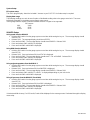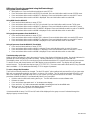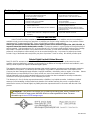Dakota Digital BIM-01-2-FAST Technical Manual
- Type
- Technical Manual

MAN #650587A
BIM-01-2-FAST
Bus Interface Module for FAST EFI
setup/status switch
BIM-01-2-FAST
Bridge Module for FAST EFI Systems
www.dakotadigital.com
605-332-6513
INPUT
BIM-xx-2 power & data connectors.
Either one can be used.
BIM-xx-2 18 inch power/data harness
Connect directly to
another BIM-xx-2
Connect to the BIM-01-2
if you need to connect to a
BIM-xx-2
Connect to the BIM-01-2
FAST EFI-Y-adapter harness
Connect in-line FAST EFI
This Bus Interface Module is designed to read engine information from FAST XFI and TCI EZ-TCU kits. FAST EZ-EFI kits
are not compatible. This module is connected to the FAST/TCI kits through the included Y-adapter harness. This can be
plugged in line with the dedicated CAN terminals on the EFI/TCU harness.
There are two interface (I/O) ports on the module. Either one can be connected to the gauge system or to another
module, allowing several units to be daisy chained together. Do not connect the I/O port to anything other than a Dakota
Digital gauge or BIM. Do not mount the module in the engine compartment; it should be mounted in interior of the vehicle.
The engine and transmission information that is available from the unit depends on the EFI module programming and
add-ons. The possible values are: engine RPM, engine coolant temperature, current gear, oil pressure, fuel pressure,
average A/F ratio.
Data that should always be available: RPM, engine temp, fuel pressure, A/F ratio, Oil pressure
Data that is add-on dependent: Current gear, MPH, Intake air temp

MAN #650587A
System Setup:
EFI system setup
This unit is plug-and-play. Attach the included Y-harness to your FAST EFI. No further setup is required.
Display data usage
The following readings can each be used in place of dedicated sending units to the gauge control unit. These are
individually selectable in the display system gauge setup menus.
*Some gauge features require a minimum software revision or higher to be supported:
Oil Pressure
VHX VX04
VFD3 SE47
VFD3X SE55
VHX/VFD Setup:
Using speed from the BIM-01-2
• Hold the SW1 switch from the gauge system control box while turning the key on. The message display should
show SETUP.
• Release SW1. The message display should show SPEED.
• Press and hold SW1. The message display should show SENDER. Release SW1.
• Press and release SW1 until BUS is displayed.
• Press and hold SW1 until DONE is displayed.
Using RPM from the BIM-01-2
• Hold the SW1 switch from the gauge system control box while turning the key on. The message display should
show SETUP.
• Release SW1. Press and release SW1 until TACH is displayed.
• Press and hold SW1. The message display should show T CAL or ENGINE. Release SW1.
• Press and release SW1 until BUS is displayed.
• Press and hold SW1 until DONE is displayed.
Using engine temperature from the BIM-01-2
• Hold the SW1 switch from the gauge system control box while turning the key on. The message display should
show SETUP.
• Release SW1. Press and release SW1 until WATER is displayed.
• Press and hold SW1. The message display should show SENDER. Release SW1.
• Press and release SW1 until BUS F or BUS C is displayed depending on your unit choice.
• Press and hold SW1 until DONE is displayed.
Using oil pressure from the BIM-01-2 (if available)
• Hold the SW1 switch from the gauge system control box while turning the key on. The message display should
show SETUP.
• Release SW1. Press and release SW1 until OIL is displayed.
• Press and hold SW1. The message display should show SENDER. Release SW1.
• Press and release SW1 until BUS is displayed.
• Press and hold SW1 until DONE is displayed.
***Intake/manifold air temp, Fuel PSI and A/F ratio will be displayed in the message center if activated through the display
menu setup.

MAN #650587A
HDX setup (Can also be completed using the Bluetooth app):
Using speed from the BIM-01-2
• With ignition on. Press and hold both switches to enter SETUP.
• Press and release either switch until SPEED is selected. Press and hold either switch to enter SPEED menu.
• Press and release either switch until INPUT is displayed. Press and hold either switch to enter INPUT menu.
• Press and release either switch unit BIM is displayed. Press and hold either switch to select BIM.
Using RPM from the BIM-01-2
• Press and hold both switches to enter SETUP.
• Press and release either switch until TACH is selected. Press and hold either switch to enter TACH menu.
• Press and release either switch until INPUT is displayed. Press and hold either switch to enter INPUT menu.
• Press and release either switch until CYLINDER is displayed. Press and hold either switch to select CYLINDER.
• Press and release either switch until BIM is displayed. Press and hold either switch to select BIM.
Using engine temperature from the BIM-01-2
• Press and hold both switches to enter SETUP.
• Press and release either switch until WATER is selected. Press and hold either switch to enter WATER menu.
• Press and release either switch until INPUT is displayed. Press and hold either switch to enter INPUT menu.
• Press and release either switch until BIM is displayed. Press and hold either switch to select BIM.
Using oil pressure from the BIM-01-2 (if available)
• Press and hold both switches to enter SETUP.
• Press and release either switch until OIL is selected. Press and hold either switch to enter OIL menu.
• Press and release either switch until INPUT is displayed. Press and hold either switch to enter INPUT menu.
• Press and release either switch until BIM is displayed. Press and hold either switch to select BIM.
Troubleshooting quick tips:
While the BIM is operating, the dot in the upper left corner of the display will indicate the status. On steady indicates it is
powered up but not receiving any BIM bus activity. Flashing indicates it is communicating on the BIM bus.
If the display shows “” then it is scanning to try and communicate with the EFI system bus but cannot get an answer.
To see the sensor and channel status on the BIM display, press and hold the switch. The display will cycle through
several screens. The first will show the bus type (“” FAST EFI). The next screens will indicate which (if any) extended
data is available: “” for intake/manifold temp, “” for engine oil pressure.
To set or change the ID number:
The ID will not normally need to be changed. The fuel PSI and A/F ratio readings both use bus ID’s so if you have other
BIM units connected along with this one there is a chance of ID conflicts. This can easily be resolved. If fuel PSI or A/F
ratio is not showing up in the BIM setup menu on your system you may need to resolve an ID conflict. The following
procedure will allow the BIM-01-2 to automatically select a new, unused ID.
• Hold the switch on BIM while turning the key on. The BIM will show the current software code.
• Release the switch.
• Press and release the switch until “” is shown on the display.
• Press and hold. “” will be shown while the BIM is scanning the bus for other BIM units.
• When you see “” shown on the display release the switch.
• The BIM unit will now go back to normal operation.
***Intake/manifold air temp, Fuel PSI and A/F ratio will be displayed in the group screens if activated through the
displays>>group set menu setup.

MAN #650587A
Troubleshooting guide
Problem
Possible cause
Solution
o BIM will not light up at all
• PWR wire does not have power.
• Connect to a different ground location
• Power/data harness is damaged.
• Module is damaged.
• Connect to a location that has +12V key-on power.
• Inspect harness and repair or replace.
• Return for service. (See Instructions below)
o BIM display is scanning “”
• EFI adapter harness is not connected
• The EFI system is not compatible
• The EFI is not powered on.
• Connect the appropriate harness to the EFI CAN.
• Verify compatibility.
• Verify EFI system is powered on.
o BIM has a steady dot lit
• Interface cable is not connected
• Interface cable is loose.
• On VHX systems, the BIM display for this is disabled.
• Connect the supplied data cable between the BIM
unit and the gauge control box.
• Make sure both ends of the cable are seated.
• Follow instructions in VHX manual to enable the
BIM display screen.
o BIM display shows “:”
• Data cable is damaged.
• Another module on the bus is damaged or connected
improperly.
• Inspect and replace the data cable.
• Inspect other modules on the bus.
SERVICE AND REPAIR
DAKOTA DIGITAL offers complete service and repair of its product line. In addition, technical consultation is
available to help you work through any questions or problems you may be having installing one of our products. Please
read through the Troubleshooting Guide. There, you will find the solution to most problems.
Should you ever need to send the unit back for repairs, please call our technical support line, (605) 332-6513, to
request a Return Merchandise Authorization number. Package the product in a good quality box along with plenty of
packing material. Ship the product by UPS or insured Parcel Post. Be sure to include the RMA number on the package,
and include a complete description of the problem with RMA number, your full name and address (street address
preferred), and a telephone number where you can be reached during the day. Any returns for warranty work must
include a copy of the dated sales receipt from your place of purchase. Send no money. We will bill you after repair.
Dakota Digital Limited Lifetime Warranty
DAKOTA DIGITAL warrants to the ORIGINAL PURCHASER of this product that should it, under normal use and
condition, be proven defective in material or workmanship for the lifetime of the original vehicle it was installed in, such
defect(s) will be repaired or replaced at Dakota Digital’s option.
This warranty does not cover nor extend to damage to the vehicle’s systems, and does not cover diagnosis, removal or
reinstallation of the product. This Warranty does not apply to any product or part thereof which in the opinion of the
Company has been damaged through alteration, improper installation, mishandling, misuse, neglect, or accident. Dakota
Digital assumes no responsibility for loss of time, vehicle use, owner inconvenience nor related expenses.
Dakota Digital will cover the return standard freight once the product has been evaluated for warranty consideration,
however the incoming transportation is to be covered by the owner.
This Warranty is in lieu of all other expressed warranties or liabilities. Any implied warranties, including any implied
warranty of merchantability, shall be limited to the duration of this written warranty. No person or representative is
authorized to assume, for Dakota Digital, any liability other than expressed herein in connection with the sale of this
product.
WARNING: This product can expose you to chemicals including lead, which is known to the
State of California to cause cancer and birth defects or other reproductive harm. For more
information go to www.P65Warnings.ca.gov
-
 1
1
-
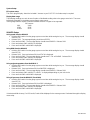 2
2
-
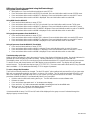 3
3
-
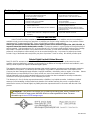 4
4
Dakota Digital BIM-01-2-FAST Technical Manual
- Type
- Technical Manual
Ask a question and I''ll find the answer in the document
Finding information in a document is now easier with AI
Related papers
-
Dakota Digital BIM-01-2-EDBK Technical Manual
-
Dakota Digital BIM-01-2-MSD Technical Manual
-
Dakota Digital HLY-3402 Technical Manual
-
Dakota Digital SLX-40-2 Technical Manual
-
Dakota Digital BIM-16-1 Technical Manual
-
Dakota Digital BIM-05-1 Technical Manual
-
Dakota Digital BIM-01-2-AEM Technical Manual
-
Dakota Digital BIM-01-2 User manual
-
Dakota Digital BIM-03-2 Quick start guide
-
Dakota Digital GPS-50-2 User manual