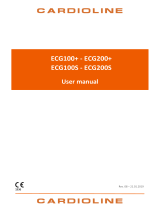Page is loading ...

Operation Manual
48-78-0002 Rev D
IQecg
®
Version 10.0

2
48-78-0002
© Midmark Corporation 2016
Notice
The information in this operation manual is subject to change without notice.
Midmark Corporation shall not be liable for technical or editorial omissions made herein, nor for incidental or consequential
damages resulting from the furnishing, performance or use of this guide.
This document may contain proprietary information protected by copyright. No part of this document may be photocopied
or reproduced in any form without prior written consent from Midmark Corporation.
IQecg, IQholter, IQmanager, IQpath and Barrier-Free are trademarks of Midmark Corporation.
Microsoft and Windows are registered trademarks of Microsoft Corporation in the United States and other countries. Intel and Intel Core are
trademarks of Intel Corporation in the United States and other countries.
Citrix, ICA, and XenApp are trademarks of Citrix Systems, Inc. and/or one or more of its subsidiaries, and may be
registered in the United States Patent and Trademark Office and in other countries.
Cidex is a registered trademark of Advanced Sterilization Products, Division of Ethicon Inc., a Johnson & Johnson company.
Sani-Cloth is a registered trademark of PDI.
Part number for this operation manual: 48-78-0002 Rev C
Caution: Federal law (U.S.A.) restricts this device to sale by or on the order of a physician.

3
48-78-0002
© Midmark Corporation 2016
Table of Contents
Notice ................................................................................................................................................ 2
Important Information ...................................................................................................................... 5
Safety Symbols .............................................................................................................................................. 5
Physician’s Responsibility ............................................................................................................................. 6
Related Documents ..................................................................................................................................... 6
Precautions ....................................................................................................................................... 7
Contents Checklist ....................................................................................................................................... 8
General Information ........................................................................................................................ 8
Introduction .................................................................................................................................................. 8
Necessary Computer Skills ........................................................................................................................... 9
Configurations .............................................................................................................................................. 9
System Specifications ................................................................................................................................. 10
System Installation ......................................................................................................................... 12
Minimum Computer Requirements ........................................................................................................... 12
Software Installation ................................................................................................................................... 13
Connecting the IQecg
®
Module ............................................................................................................. 14
Configuring IQecg
®
................................................................................................................................... 15
Operation ........................................................................................................................................ 23
Introductory Notes ...................................................................................................................................... 23
Patient Preparation .................................................................................................................................... 23
Operation of IQecg
®
with IQmanager
®
................................................................................................. 25
Testing a New Patient ................................................................................................................................ 27
Reviewing Patient Reports ......................................................................................................................... 29
Accessories for IQecg
®
................................................................................................................ 37
Appendices .................................................................................................................................... 38
Appendix A – Operations at a Glance – Standard 12-lead ECG .......................................................... 38
Appendix B – Operations at a Glance – Modified 12-lead ECG ........................................................... 38
Appendix C – Upgrading IQmanager
®
software version 8.5 and earlier ............................................. 39
Appendix D – Troubleshooting Guide....................................................................................................... 39
Appendix E – Maintenance and Storage of the ECG Module .............................................................. 42
Appendix F – Maintenance and Storage of the 10-Lead Resting ECG Patient Cable ........................ 43
Appendix G – Radio and Television Interference .................................................................................... 44
Appendix H – EMC Requirements for the IQecg
®
................................................................................... 44
Appendix I – Safety and International Symbols ....................................................................................... 47
IQecg
®
Service Manual ................................................................................................................ 49
Introduction ................................................................................................................................................ 49
Theory of Operation ................................................................................................................................... 49
System Maintenance and Obtaining Service .......................................................................................... 51
Disposal ........................................................................................................................................... 52
Customer Support and Warranty Information ............................................................................. 52
Warranty...................................................................................................................................................... 52

4
48-78-0002
© Midmark Corporation 2016
Return Materials Authorization .................................................................................................................. 52
Shipping ...................................................................................................................................................... 52
Contact Information .................................................................................................................................. 52

5
48-78-0002
© Midmark Corporation 2016
Important Information
Safety Symbols
Warning
Indicates a potentially hazardous situation which, if not avoided, could result in death
or serious injury.
Caution
Indicates a potentially hazardous situation that may result in minor or moderate injury. It
may also be used to alert against unsafe practices.
Notice
Indicates practices not related to physical injury.
Notice
This manual is intended for IQmanager
®
Diagnostic Workstation software users. If you
are using the IQecg
®
through an EMR, please contact Midmark Technical Service
for assistance with installation, setup, and operation.

6
48-78-0002
© Midmark Corporation 2016
Go to Table of Contents
Physician’s Responsibility
The interpretations provided by the Midmark IQecg
®
are for the exclusive use of licensed physicians or personnel under their
direct supervision. Not all electrocardiogram (ECG) abnormalities can be detected by computerized automated ECG
analysis algorithm. The suggested interpretation, including numerical and graphical results, should be examined with respect
to the patient’s overall clinical condition.
It is the responsibility of the physician to ensure proper administration of the test, making a diagnosis, obtaining expert
opinions on the results, and instituting the correct treatment.
Caution: Federal law (U.S.A.) restricts this device to sale by or on the order of a
physician.
Related Documents
The following documents may be needed in order to operate Midmark diagnostic devices and software products with
the IQecg
®
Digital ECG:
• IQecg
®
Quick Reference User’s Guide – Performing a 12-lead Resting ECG Test (Part number: 48-79-
0002)
• IQmanager
®
Software Operation Manual (Part number: 62-78-0001)
• Setup Manual: Midmark Products over Thin Client using IQpath™ or COM port mapping (Part number: 61-
78-0001)
French translations of this Operation Manual and the Quick Reference Guide listed above are available on the
product page at:
midmark.com/technical-library/medical.
• Midmark IQecg® Operation Manual – French (Part number: 48-78-0003)
• Quick Reference Guide – IQecg® –French (Part number 3-100-1117)
All product Operation Manuals can also be downloaded from midmark.com. For additional information, contact Midmark
Technical Service.
Caution
Federal law restricts this device to sale by or on the order of a physician.
Caution
The automated ECG analysis algorithm assumes standard 12-lead ECG placement.
Any deviation from the standard 12-lead ECG placements may affect the
accuracy of the automated interpretation.
Caution
Follow standard 12-lead ECG placement when performing a STAT ECG.

7
48-78-0002
© Midmark Corporation 2016
Go to Table of Contents
Precautions
Read the following precautions to ensure proper operation of the IQecg
®
:
1. Installation and maintenance of the instrument:
• Install and keep the instrument away from splashing water.
• Do not install the instrument where humidity, ventilation, direct sunlight, or air containing dust, salt, sulfur, etc., might
affect it.
• Protect the instrument from shock and vibration while transporting it.
• Do not install the instrument in a chemical storage area or where gas is generated.
2. Preparation of the instrument prior to operation:
• Verify proper instrument operation.
• Check that all cable connections are safe and secured.
• When in use with additional equipment, such as a computer, request the assistance of personnel familiar with the
additional equipment, if needed.
3. Observe the patient and instrument closely during use. If any abnormality is observed, immediate proper action, such
as stopping the operation of the instrument, should be taken for the safety of the patient.
4. Keep the instrument clean to ensure trouble-free operation for the next use.
5. In case of a malfunction, contact Midmark Technical Service
, and describe the problem precisely.
6. Inspect the instrument and accessories regularly.
7. Do not make any modifications to the instrument.
8. Environmental operating limits:
Operation:
• 59 to 95°F (15 to 35°C)
• 30 to 75% humidity (non-condensing)
• 760mm Hg +/- 20%.
Storage/shipping (batteries removed):
• 4 to 120°F (-15 to 50°C)
• 30 to 95% humidity (non-condensing)
• 760mm Hg +/- 20%
9. The IQmanager
®
Diagnostic Workstation software and the IQecg
®
have been tested for proper function with the Off-
the-Shelf (OTS) Operating Systems (OS) specified in this manual. Do not operate the IQmanager
®
Diagnostic
Workstation and the IQecg
®
with an operating system other than the OTS OS specified. Future releases of currently
approved operating systems should not be used until Midmark has had an opportunity to test the IQecg
®
with them.
Before updating your operating system, contact Midmark Technical Service
for the latest OTS operating systems
information.
DANGER
There is a possible explosion hazard if used in the presence of flammable anesthetics.
Caution
Replace the patient cable with Midmark patient cables equipped with built-in
defibrillation protection. Contact Midmark Technical Service
for cable replacement.
Caution
Electronic devices can be damaged by exposure to liquids. Do not use or store
the IQecg
®
near any type of liquids.
Caution
Contact Midmark Technical Service for any servicing questions.

8
48-78-0002
© Midmark Corporation 2016
Go to Table of Contents
Contents Checklist
The IQecg
®
kit contains the items listed below. Open the package and account for each item. Inspect the items for any
signs of damage, such as dents, cracks, tears, or scratches. If an item is missing or damaged, contact Midmark Technical
Service, for replacement.
Quantity Each Description
1
IQecg
®
Device (data acquisition
module)
1 10-Lead Patient Cable
1 10-pack Clear ECG Clips
1
100-pack Disposable EZ-
Trode ECG
Electrodes
1 Mouse Pad
1 Operation Manual CD
1 Quick Reference Guide
1 Warranty Card
1
Carrying Case
General Information
Introduction
The IQecg
®
is a portable device that converts a supported Microsoft
®
Windows-based personal computer (PC), be it
desktop, laptop, notebook or pen-based, to an electrocardiograph with interpretive capabilities. The device is
electronically isolated from the PC and connects to it directly through the USB port.
Together with IQmanager
®
Diagnostic Workstation software, the IQecg
®
makes it easy to record 12-lead ECGs, interpret
them, archive the reports for future references and share them with colleagues via networks or email. As simple to use as a
traditional office ECG device, it features fully integrated PC technology and a host of advanced diagnostic features.
The information in this Operation Manual is provided for users of Midmark IQecg
®
. Future references of IQecg
®
in this
document may include the following part numbers:
Model Connection Device Part Number Kit Part Number
Midmark IQecg
®
(48 series, Gray) USB 1-100-1330 4-000-0062
Midmark IQecg
®
(46/47 series, Blue) USB 1-100-1325* 4-000-0061*
*No longer in production

9
48-78-0002
© Midmark Corporation 2016
Go to Table of Contents
Necessary Computer Skills
This manual is intended for a user capable of using Microsoft
®
Windows
®
applications, who has some understanding of PC
operations, and who is familiar with the basic operations of Windows
®
.
This Operation Manual is designed as a comprehensive guide, and designed to educate the user on the operation and
functions of the IQecg
®
device. The information in this manual includes options currently available with IQecg
®
.
Configurations
Typical PC Configuration
The following block diagram illustrates the standard configuration of the IQecg
®
system. The primary components are a
Windows-based PC, a printer, and the IQecg
®
acquisition module. A portable computer is recommended if mobility is a
consideration. Please refer to this diagram when setting up your IQecg
®
system.
Figure 1 Block Diagram for the IQecg
®
system
Thin Client Configurations
If you are working in a thin client environment, install the software on the Terminal Server and operate the IQecg
®
through a
thin client terminal.
IQmanager
®
supports the following thin client configuration: IQpath™ Software Solution. IQpath™ works with the USB port
version of the IQecg
®
in high-latency, limited-bandwidth network configurations with Windows-based PC clients.
Setting up any application in a network environment typically requires special access rights and knowledge of the network.
Please have the system administrator install and configure IQmanager
®
to the office environment.
Thin Client Using the IQpath™ Software Solution
IQpath™ utilizes a dedicated flow control scheme to provide the following advantages over COM port
mapping:
• Improved operation over high-latency, low-bandwidth, high-loss networks:
− Microsoft Terminal Services: Improvement is approximately 10-to-1 in latency tolerance.
− VMware VDI: Improvement is approximately 10-to-1 in latency tolerance.
− Citrix
®
ICA
®
protocol: Improvement is approximately 40-to-1 in latency tolerance.
• No COM port mapping is required.
• The USB version of the ECG module is compatible.
• Improved device auto-configuration and diagnostics.
Notice
This manual is intended for IQmanager
®
Diagnostic
Workstation software users. If you are using the IQecg
®
through an EMR, please contact
Midmark Technical
Service for assistance with installation, setup, and

10
48-78-0002
© Midmark Corporation 2016
Go to Table of Contents
The following block diagram describes IQpath™. In this thin client environment, the client computers must be running
Windows
®
10, 8, or 7:
Figure 2
To use IQpath™, load IQmanager
®
on the terminal server and install one of the following software components on
each client PC to be used for data acquisition:
• IQpath™ for Microsoft Terminal Services: If using Microsoft Terminal Services (Microsoft RDP).
• IQpath™ for Citrix ICA: If using Citrix
®
software on the clients and servers.
• IQpath™ for VMware: If using VMware VDI software on the clients and servers.
These software products are provided separately, and may be obtained by contacting Midmark Technical Service.
Once the software is installed on the client server network and computers, IQmanager must be configured for thin client
operation as described in Connecting the IQecg
®
Module and Configuring IQecg
®
, or refer to the IQmanager Operation
Manual, Configuring Client Server Networks.
System Specifications
The following are the physical and performance specifications for the IQecg
®
:
IQecg
®
Performance
Specifications
Category
Specifications
Intended Use To provide standard 12-lead resting electrocardiogram recordings.
Physical Characteristics
(IQecg acqustion
module)
• 3.5” (88mm) x 5.7” (145mm) x 1.2” (30mm) (W x L x H)
• 10.2oz.
Anatomical Sites • Noninvasive device, 12-lead electrocardiogram
Safety Parameters
• Patient electrically isolated from main current supply.
• Patient leakage current not to exceed 10 uA.
• Ground leakage current not to exceed 50 uA.
Notice
IQpath™ has specific requirements for computer
hardware, software, and network performance. System
administrators should read Setup Manual: Midmark
Products over Thin Client using IQpath™ before installing,
c
onfiguring, and using this software in a thin client
environment.

11
48-78-0002
© Midmark Corporation 2016
Go to Table of Contents
ECG Acquisition
• 12 leads, simultaneous.
• Input impedance > 100 MegaOhm
• Frequency response 0.05-150 Hz –3 dB
• Sensitivity: 5, 10, 20 mm/mV +/- 5%
• Dynamic range: +/- 10 mV
• ADC resolution: 13 bits at 2.44 uV/bit
• Acceptable electrode offset: +/- 300 mV per AAMI and EC-11 specifications.
• A/D 500 samples/sec.
Patient Connection • 10-lead patient cable with RFI filter, defibrillator protection and patient isolation.
Monitor • Varies by computer system, minimum 1024 x 768 resolution
ECG Analysis & Measurement • Midmark 12-Lead Resting Electrocardiogram Analysis Program.
Printer • Windows-supported ink-jet or laser printer.
Paper • Plain 8.5” x 11” (Letter size)
Modulating Effects
The digital sampling techniques used by this device, and the ashychronism between the sample rate and the signal rate,
may produce a noticeable modulating effect from one cycle to the next. This variation may be particularly noticeable in
pediatric recordings. This phenomenon is not entirely physiologic.

12
48-78-0002
© Midmark Corporation 2016
Go to Table of Contents
System Installation
Minimum Computer Requirements
Refer to the Minimum Computer Requirements document at http://www.midmark.com, or contact Midmark Technical
Service.
The Minimum Computer Requirements document describes the minimum computer resources and hardware
components needed when using new Midmark devices and software. As is the nature of technology to change often,
these requirements will be evaluated and modified periodically. We suggest that you always refer to the most recent
Minimum Computer Requirements document at www.midmark.com, or contact Midmark Technical Service
for additional
information.
Notice
The Minimum Computer Requirements are the specifications
for operating the IQecg
®
through IQmanager
®
. A faster CPU
and/or more memory may be required if you planning to
operate the IQecg
®
through an EMR or install additional
software.
Notice
Contact Midmark Technical Service before installing and
setting up the IQecg
®
. Computers today are more complex,
with more software and hardware options than before,
making each computer almost unique. Midmark wants to
make sure that your IQecg
®
device is installed and
configured as quickly and easily as possible.
Notice
If updating existing computer systems currently being used with older Midmark
devices and software, please contact Midmark Technical Service before doing so.
Notice
USB ports/contacts can become worn with repeated use.
The IQecg
®
test may not function with a worn USB port.

13
48-78-0002
© Midmark Corporation 2016
Go to Table of Contents
Software Installation
The medical diagnostic application IQecg
®
uses IQmanager
®
to manage patient records. When installing or upgrading
the IQecg
®
, IQmanager
®
may also need to be installed or upgraded accordingly (refer to the IQmanager
®
Operation
Manual for further information).
Other Midmark products can also be accessed from IQmanager
®
, such as, IQholter
®
, Midmark Digital Spirometer, Midmark
Digital Vital Signs Device, IQvitals Zone, and Weight/Scale Interfaces. Contact the Midmark Sales Department for the latest
information on available Midmark products, or visit midmark.com.
Before installing IQmanager
®
on a computer, it is important to understand and carry out task described on the following
pages:
Screen Saver
If a screen saver or any energy-saving feature is enabled on the computer, make sure that it does not activate and
interfere with data acquisition during patient care. Refer to your computer or software manual for these settings.
Installation Steps for IQmanager
®
For any questions on the installation please refer to the IQmanager
®
Operation Manual.
Notice
The following software installation information refers to
IQmanager
®
only. If using the IQecg
®
through an EMR,
please contact
Midmark Technical Service for assistance
with installation and setup.
Notice
If IQmanager
®
is already installed on the computer and
you are now either upgrading or adding a new Midmark
product, please
skip this section and refer to the
IQmanager
®
Operation Manual for installation information.
Notice
The Midmark IQecg
®
requires software to operate. The
following instructions use the IQmanager
®
software. Please
contact
Midmark Technical Service to purchase the
required software license.
Notice
Close all Windows
®
programs before running this software
installation. Do not interrupt the installation program while
it is running.
Notice
Do not connect any devices to the computer before running
the software installation.

14
48-78-0002
© Midmark Corporation 2016
Go to Table of Contents
Connecting the IQecg
®
Module
Patient Cable Installation
To attach the Patient Cable to the IQecg with Lead Management, hold the patient cable with the Midmark embossed logo
facing the same direction as the logo on the IQecg device.
Align the patient cable connector to the cable clip on the module and push it to ensure that the cable clip locks on both
sides of the patient cable connector. This will ensure that a secured connection between the patient cable and the IQecg
device.
Figure 3
Attach a Clear ECG Clip to the banana plug of each patient lead. Continue for all 10 patient leads.
If you have a mobile cart with an equipment pole, you can hang the IQecg on the hook of the pole. Press the button on
the patient lead separator and move it all the way down to keep the leads straight between
uses.
Connecting the IQecg
®
Module
Connect the IQecg
®
module to any available USB port on the computer after IQmanager
®
is installed. As with other USB
devices, Windows will attempt to identify the IQecg
®
module the first time it connects to it. This may take a few seconds.
IQecg
®
does not require batteries as it receives its power from the computer.

15
48-78-0002
© Midmark Corporation 2016
Go to Table of Contents
Configuring IQecg
®
IQmanager
®
and the IQecg
®
can be customized by using the configuration settings. To access the
Configuration Settings click in the upper right side of the IQmanager
®
opening screen. The IQmanager
Configuration Settings dialog box appears:
Complete the Institution Name and Institution Address boxes with information about the medical practice. This information
will also be displayed on printed reports. Enter a name that describes the practice/location to enable other medical
personnel to recognize the origin of the reports.
Thin Client Channel Setting
The Thin Client Channel setting is no longer applicable for the IQecg
®
. The ECG software will ignore the Thin Client Channel
setting and automatically search all channels (RDP, Citrix, VMware) to find an IQecg
®
device connected over thin client.

16
48-78-0002
Database Settings
IQmanager
®
uses the local database by default. If you are using a network database, you can set the path by clicking
Data Management tab on the IQmanager Configuration screen and changing the value for Midmark SQL Server Name
and Database Server. For further information on the database settings, refer to the IQmanager® operation manual.
List Management
The List Management configuration option customizes the lists used in IQmanager
®
, including:
• Medications
• Indications
• Race Categories
• Health Networks
• User Names (the names of doctors and technicians can be entered here.)
Modifying these lists saves time when you are using them in the appropriate testing screens. Follow these step:
1. To access List Management, click the List Management tab in the IQmanager settings.
2. Select the item that you want to modify from the pull-down list.
You can make the following changes:
• Add: Scroll to the bottom of the list to type the new value, or select the plus icon next to the drop- down list to
jump to the bottom of the list. After typing the value, press Enter to save the settings.
• Edit: Edit an existing item. Select the statement, and then begin typing to edit the value.

17
48-78-0002
• Delete: Delete an existing item. Highlight the statement with the cursor, and then click the X button.
ECG Settings
Set the default settings to use for ECG tests by clicking the Devices tab in the IQmanager settings. Click the settings icon to
customize the settings. All of the common settings for ECG tests are inherited from the application.
The ECG Settings dialog box appears:
ECG Lead Group
When you are acquiring an ECG report, IQmanager
®
Version 8.6 and later offers two options:
• Standard 12-Lead ECG lead group
• Modified 12-Lead ECG lead group.
Notice
Delete All will delete all the ECG statements.
Notice
• AC Power source frequencies of 50 Hz or 60 Hz.
•
The IQecg® uses the information to filter out background noise
through its AC filter. In the United States, the frequency is 60 Hz. If
you are using the device outside of the United States, please
consult the local power utility company to determine the
appropriate frequency.

18
48-78-0002
(Refer to “Testing a New Patient” for more information on these options.)
Default Interpretation and Acquisition Display Settings
Item Settings Comments
Sweep Speed • 10 mm/sec
• 25 mm/sec
• 50 mm/sec
Default setting is 25 mm/sec.
Sweep Speed setting only applies to real-time ECG
display. The ECG report only prints at 25mm/sec scale,
except if a 2-Page Format is selected.
Gain • 5 mm/mv
• 10 mm/mv
• 20 mm/mv
• ½ gain
• Standard gain (default setting)
• 2X gain
Filters • Muscle: On/Off
• AC: On/Off
• Drift: On/Off
Default settings are Muscle: Off, AC: On, Drift:
On. See Note following this table.
Line Frequency • 50 hz
• 60 hz
Default setting is 60 hz. If using this product outside of
the United States, please consult with the local
power utility company to determine the appropriate
frequency.
Rhythm Lead Select any lead
I,II,III, aVR, aVL, aVF,
V1,V2,V3(V3R),V4(V7),V5,V6
Default setting is Lead II.
This setting applies to the 3x4 display format and to
the RR Variability analysis rhythm lead.
The Rhythm Lead V3 (V3R) specifies lead V3 if Standard 12-Lead (V1,V2,V3,V4,V5,V6) is selected when a new ECG test is
started; it specifies lead V3R if Modified 12-Lead (V3R,V1,V2,V5,V6,V7) is selected. V4 (V7) has a similar definition.
The Lead Group V1, V2,V3 (V3R,V1,V2) specifies V1,V2,V3 if Standard 12-Lead is selected; it specifies V3R,V1,V2 if Modified
12-Lead is selected. The Lead Group V4, V5,V6 (V5,V6,V7) has a similar definition.
Disable Interpretation On/Off
Default is Off (cleared).
If On (checked), the ECG will not produce any
diagnostic statements and the interpretation portion
of the report, ECG Review and Edit screen will be
blank.
NOTE: Modified 12-Lead ECG lead group does not
provide automatic interpretation statements.

19
48-78-0002
Default Interpretation and Acquisition Display Settings
Item
Settings
Comments
Disable QTc Formula
Warning
On/Off
Default is Off (cleared).
If On (checked), the software will not display a warning
message that the QTc formula on the report will be
changed, based on new QTc1 and QTc2 settings, when
the report is edited and saved.
QTc 1
QTc 2
• None
• Bazett (QTcB)
• Framingham (QTcFh)
• Fridericia (QTcFd)
• Hodges (QTcH)
QTc 1 default is Hodges (QTcH).
QTc 2 default is None.
These settings determine what QTc equation(s) to include
in the report.
Bazett:
“QTcB = QT/√RR,” where RR is in seconds;
Framingham:
“QTcFh = QT + 0.154 (1000 – RR),” where RR is in
milliseconds;
Fridericia:
QTcB = QT/√RR, where RR is in seconds;
Hodges:
“QTcH = QT + 1.75 (HR – 60),
Where RR is the R-R interval and HR is the averaged
heart rate in beats per min. QTc is expressed in
milliseconds.
NOTE: Any changes to QTc 1 and QTc 2 settings will apply
to the ECG report if the report is edited.
ECG Lead Group • Standard 12-Lead (V1,V2,V3,V4,V5,V6)
• Modified 12-Lead
(V3R,V1,V2,V5,V6,V7)
Default is Standard 12-Lead.
Select one of the two choices to be the default
resting ECG lead group.
NOTE: This setting does not affect STAT ECG. STAT ECG
assumes the standard 12-lead ECG placement.
NOTE: Modified 12-Lead ECG lead group does not
generate automatic interpretations.
Notice
For all pacemaker patients, it is strongly recommended
that the ECG be performed with all filters turned
off,
particularly the muscle filter.
Any artifacts in the ECG should be corrected at the
source.(i.e., making sure that the electrode sites are clean
of lotion or body hair, and that the electrodes are fres
h and
sticky and are adhering properly on the skin).
The patient should be supine, relaxed, and not talking. Refer
to “ECG Signal Quality Problems” in the Troubleshooting
Guide for more details.

20
48-78-0002
Printer Settings
In the Printer Format Settings section of the ECG Settings window, you can select the default ECG report format.
The Rhythm Lead V3 (V3R) specifies that Lead V3 if Standard 12-Lead (V1,V2,V3,V4,V5,V6) is selected when a new ECG
test is started; it specifies that Lead V3R if Modified 12-Lead (V3R,V1,V2,V5,V6,V7) is selected. V4 (V7) has a similar definition.
The Rhythm Lead Group V1, V2, V3 (V3R, V1, V2) specifies that V1, V2, V3 if Standard 12-Lead is selected; it specifies V3R, V1,
V2 if Modified 12-Lead is selected. The Rhythm Lead Group V4, V5, V6 (V5, V6, V7) has a similar definition.
ECG Report Printer Format Settings
Item Settings Comments
Printer Format Settings • 6 x 2 format
• 12-lead format (12x1)
• 12-lead plus single rhythm
format (3x4+1)
Default setting is 12-lead plus single rhythm format.
2-Page Format prints leads I, II, III, aVR, aVL, and aVF on
the first page, and V1-V6 (V3R-V7) on the second page.
Select the print scale of 25 mm/sec or 50 mm/sec when
printing in
2-page format. Other formats will always print at the
25mm/ sec scale.
Rhythm Lead
Select any lead
I, II, III, aVR, aVL, aVF,
V1,V2,V3(V3R),V4(V7),V5,V
6
Default setting is II.
Applies to 12-lead plus single rhythm format
(3x4+1) as described above.
The Rhythm Lead V3 (V3R) specifies Lead V3 if Standard 12-Lead (V1,V2,V3,V4,V5,V6) is selected when a new ECG test is
started; it specifies Lead V3R if Modified 12-Lead (V3R,V1,V2,V5,V6,V7) is selected. V4 (V7) has a similar definition.
The Rhythm Lead Group V1, V2, V3 (V3R, V1,V2) specifies V1, V2, V3 if Standard 12-Lead is selected; it specifies V3R, V1, V2 if
Modified 12-Lead is selected. The Rhythm Lead Group V4, V5, V6 (V5, V6, V7) has a similar definition.
Print After Analysis On/Off
Default setting is Off (cleared).
When On, the resting ECG report is automatically
printed following analysis.
NOTE: For speed, set to Off and print manually.
Print Measurements On/Off
Default setting is Off (cleared).
When this is On, the detailed measurement matrix
report is printed automatically with the ECG report.
Grid
On/Off
Black, Red, or Green
Default setting is On (checked).
When this is set to On, the grid is printed in the selected
color if a color printer is used.
/