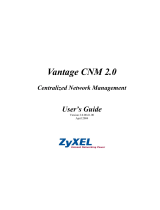Page is loading ...

SMART Vantage™
Installation guide

Product registration
If you register your SMART product, we’ll notify you of new features and software upgrades.
Register online at smarttech.com/registration.
Keep the following information available in case you need to contact SMARTSupport.
Product key:
Date of purchase:
Trademark notice
SMART Vantage, SMARTBoard, smarttech, the SMART logo and all SMART taglines are trademarks or registered trademarks of SMARTTechnologiesULC in the U.S.
and/or other countries. Microsoft, Windows, Active Directory, Windows Server and InternetExplorer are either a registered trademark or a trademark of Microsoft
Corporation in the U.S. and/or other countries. Mac and Safari are trademarks of Apple Inc., registered in the U.S. and other countries. Apache, Apache Directory, Apache
Directory Server, Apache DS, Apache Tomcat and Tomcat are trademarks of The Apache Software Foundation. PostgreSQL is a registered trademark of PostgreSQL
Global Development Group. Java is a registered trademark of Oracle and/or its affiliates. All other third-party product and company names may be trademarks of their
respective owners.
Copyright notice
© 2012 SMARTTechnologiesULC. All rights reserved. No part of this publication may be reproduced, transmitted, transcribed, stored in a retrieval system or translated
into any language in any form by any means without the prior written consent of SMARTTechnologiesULC. Information in this manual is subject to change without notice
and does not represent a commitment on the part of SMART.
Patents pending.
05/2012

Installation overview
Institution software
Task Reference
Ensure your institution’s computers meet the SMART Vantage™
technology-management software minimum requirements.
page 2
Ensure your SMARTBoard® interactive whiteboards and projectors are
supported by SMART Vantage software.
page 3
Choose a hardware network configuration for your institution’s interactive
whiteboards and projectors.
page 6
Install SMART Product Drivers and enable SMART Vantage services to
start on computers connected to your interactive whiteboards and
projectors.
page 12
Install SMART Vantage prerequisite software on the server hosting
SMART Vantage Institution server software.
page 14
Install SMART Vantage Institution server software.
page 19
Configure the LDAP server that SMART Vantage Institution server
software authenticates against.
page 31
Enterprise software
Task Reference
Ensure the computer hosting SMART Vantage Enterprise server
software meets the minimum requirements.
page 2
Install SMART Vantage prerequisite software on the server hosting
SMART Vantage Enterprise server software.
page 25
Install SMART Vantage Enterprise server software.
page 25
Configure the LDAP server that SMART Vantage Enterprise server
software authenticates against.
page 31
Please send any feedback on this guide to DocumentationFeedback@smarttech.com.
i


Contents
Installation overview i
Institution software i
Enterprise software i
Chapter 1: Getting started 1
Computer requirements 2
Supported SMARTBoard interactive whiteboards and projectors 3
Choosing a level of installation 3
Choosing a hardware network configuration 6
About user profiles 7
About SMART Vantage software and firewalls 8
About software product keys 9
Chapter 2: Installing institution software 11
Installing SMART Product Drivers 12
Running the enabler software 13
Installing prerequisite server software 14
Installing SMART Vantage Institution server software 19
Chapter 3: Installing Enterprise software 25
Installing prerequisite software 25
Installing SMART Vantage Enterprise server software 26
Chapter 4: Configuring SMART Vantage software 31
Creating user profiles 32
Configuring SMART Vantage software after installation 33
Opening the SMART Vantage Configuration Utility 34
Configuring an LDAP provider 34
Configuring the database credentials 39
Activating the software after installation 41
Chapter 5: Logging onto the user interface 43
Logging onto the user interface 43
Viewing SMART Vantage Help 44
Appendix A: Troubleshooting 45
Before you begin 45
Verifying Active Directory connection information and credentials 45
Troubleshooting information 47
iii

Chapter 1: Getting started
Computer requirements 2
Computer connected to your interactive whiteboard or projector 2
SMART Vantage software server 2
Minimum hardware 2
Supported operating systems 3
Internet browsers 3
Supported SMARTBoard interactive whiteboards and projectors 3
SMARTBoard interactive whiteboards 3
Choosing a level of installation 3
Institution level 4
Software components 4
Enterprise level 5
Software components 5
Choosing a hardware network configuration 6
About user profiles 7
Institution user access rights 7
Enterprise user access rights 8
About SMART Vantage software and firewalls 8
About software product keys 9
This guide explains how to install the different software components of SMART Vantage technology-
management software.
This guide is intended for IT administrators and others experienced with customizing, deploying and
administering Windows® software in a networked environment. To use this guide, you must:
l Know IT terminology such as Lightweight Directory Access Protocol (LDAP), Apache™
Directory™ Server™, Microsoft® Windows, Active Directory®, http and https, firewalls,
network port, authentication, PostgreSQL® database and client/server.
l Know how to complete basic administrative tasks in Windows operating systems such as
database backup and restore, network port management, setting the computer language,
viewing, starting and stopping services.
Chapter 1
1

l Have administrative privileges and access to servers.
l Have Internet access.
Computer requirements
Before you install SMART Vantage conferencing software, ensure your computers and network meet
the minimum requirements defined in this section.
Computer connected to your interactive whiteboard or projector
l SMART Product Drivers 11 or later for Mac operating system software
OR
SMART Product Drivers 10.8 SP1 or later for Windows operating systems
N O T E
For a complete list of computer requirements, refer to the operating systems section of the
SMART Product Drivers release notes available from smarttech.com/downloads.
ll Connection to your institution’s intranet
I M P OR T A N T
The SNMPAgent and VantageService services must also start when the computer connected to
your interactive whiteboard or projector starts (see Installing institution software on page 11).
SMART Vantage software server
I M P OR T A N T
SMART Vantage software must be hosted on a server inside a private intranet (behind a firewall).
The software is not intended for use on a public network.
Minimum hardware
l 2 GHz dual core processor
l 8 GB of RAM
l 100 GB of hard disk space
C H A P T E R 1
Getting started
2

Supported operating systems
l WindowsServer® 2008 R2 with SP1 (including all updates)
I M P OR T A N T
The server operating language must be U.S. English.
Internet browsers
l InternetExplorer® Internet browser 8 or 9
N O T E
SMART Vantage software doesn’t support exporting interactive whiteboard usage data or
projector bulb life expectancy data in .png file format using InternetExplorer 8.
l Firefox® 6, 7,8 or 9
l Google™ Chrome™ 13.0.782 or 16.0.912
l Safari 4 or 5
Supported SMARTBoard interactive
whiteboards and projectors
SMARTBoard interactive whiteboards
l SMART Board 480, 640, 660, 680, 685, 690, D660, D680, D685, D690, 880, and 885
interactive whiteboards
l SMART V25, SMART UF55, SMART UF55w, SMART UX60, SMART UF65, SMART UF75
and SMART UF75w projectors
Choosing a level of installation
SMART Vantage software enables you to choose either an Institution or Enterprise level of
installation.
N O T E
Each installation of SMART Vantage Institution and Enterprise server software requires a
dedicated server to host the software. For more information, see SMART Vantage software server
on the previous page.
C H A P T E R 1
Getting started
3

Institution level
This level of installation enables educational and IT administrators to obtain interactive whiteboards
usage data and projector bulb life expectancy data within a single institution. See Installing SMART
Vantage Institution server software on page 19 for instructions on completing this type of installation.
N O T E
Projectors can be connected to your network directly or through the computer connected to the
interactive whiteboard they’re being used with.
Software components
An Institution level installation includes the following software components:
I M P OR T A N T
The SMART Vantage enabler software BAT file is required for use with SMART Product Drivers
10.8 SP1 only.
Component Purpose Installation location
SMART Product Drivers (see
Installing SMART Product Drivers on
page 12)
Enables an interactive
whiteboard and projector to
be recognized and to provide
usage data to SMART
Vantage Institution server
software.
Computer connected to an
interactive whiteboard and
projector
SMART Vantage enabler software
(see Running the enabler software on
page 13)
I M P OR T A N T
SMART Vantage enabler software is
required only if SMART Product
Drivers 10.8 SP1 is installed or if the
SMART Vantage services checkbox
was not selected during the
installation of SMART Product
Drivers 11 (or later) for Windows
operating systems.
Starts SNMPAgent and
VantageService at system
startup.
Computer connected to an
interactive whiteboard and
projector
C H A P T E R 1
Getting started
4

Component Purpose Installation location
SMART Vantage software
prerequisites (see Installing
prerequisite server software on page
14)
Installs third-party software
required by SMART Vantage
Institution server software.
Server that has access to all
projectors that are being
monitored, as well as to all
computers connected to an
interactive whiteboard and
projector that are being
monitored
SMART Vantage Institution server
software (see Installing SMART
Vantage Institution server software on
page 19)
Enables educational and IT
administrators to access
data on all aspects of
interactive whiteboard and
projector use within an
institution.
Server that has access to all
projectors that are being
monitored, as well as to all
computers connected to an
interactive whiteboard and
projector that are being
monitored
Enterprise level
This level of installation enables educational and IT administrators to obtain interactive whiteboards
usage data and projector bulb life expectancy data from institutions that have implemented SMART
Vantage Institution server software. See Installing Enterprise software on page 25 for instructions on
completing this type of installation.
Software components
An Enterprise level installation includes the following software components:
Component Purpose Installation location
SMART Vantage software
prerequisites (see Installing
prerequisite server software on page
14)
Installs third-party software
required by SMART Vantage
Institution server software.
Server that has access to all
the institution servers
hosting SMART Vantage
Institution server software
SMART Vantage Enterprise server
software (see Installing SMART
Vantage Enterprise server software on
page 26)
Enables educational and IT
administrators to access
interactive whiteboard and
projector usage data from all
institutions that have
implemented SMART
Vantage Institution server
software.
Server that has access to all
the institution servers
hosting SMART Vantage
Institution server software
C H A P T E R 1
Getting started
5

Choosing a hardware network configuration
The network configuration you choose determines which systems you receive usage data from.
There are three different network configurations that will enable you to connect your SMARTBoard
interactive whiteboards and projectors to SMART Vantage Institution server software.
Choose one of the following options:
Device Network configuration Required IP address
Interactive
whiteboard
Use a network cable to connect the computer
connected to your interactive whiteboard, to your
institution’s network.
Computer connected to the
interactive whiteboard
Projector - option 1
Use an RS-232 serial connection to connect your
projector to the computer connected to your
interactive whiteboard. Then use a network cable
to connect that computer to your institution’s
network.
I M P OR T A N T
Do not disconnect any existing connections,
such as the Extended Control Panel (ECP),
interactive whiteboard or other input devices.
T I P
See your interactive whiteboard user’s guide
for information on connecting a projector to the
computer connected to an interactive
whiteboard.
Computer connected to the
interactive whiteboard and to
the projector
Projector - option 2
Use a network cable to connect your projector
directly to your institution’s network.
Projector
T I P
See your interactive
whiteboard user’s guide for
information on finding your
projector’s IP address.
N O T E
For minimum computer and network requirements, see Computer requirements on page 2.
C H A P T E R 1
Getting started
6

About user profiles
I M P OR T A N T
You will not be able to complete the configuration of SMART Vantage software until you have
created user profiles in your LDAP server. For more information on creating user profiles, see
Creating user profiles on page 32.
To use SMART Vantage technology-management software, a user must log on as a report user or as
an administrator. Both roles have specific access permissions within an Institution or Enterprise level
implementation of SMART Vantage software.
For more information about what’s available to both levels of user, see the SMART Vantage
configuration and user’s guide (smarttech.com/kb/170155).
User access profiles are configured in your LDAP server, which authenticates and authorizes all
SMART Vantage users. For information on setting up profiles for report users and administrators, see
Creating user profiles on page 32.
See below for details of the access rights available to Institution and Enterprise level report and admin
users.
Institution user access rights
User The user can:
Report user
Generate reports providing interactive whiteboard usage data and projector bulb life
expectancy data from within their institution’s implementation of SMART Vantage
software.
Administrator l
Generate reports providing interactive whiteboard usage data and projector
bulb life expectancy data from within the institution’s implementation of
SMART Vantage software.
l
Configure and manage an implementation of SMART Vantage software.
C H A P T E R 1
Getting started
7

Enterprise user access rights
User The user can:
Report user
Generate reports providing a summary of interactive whiteboard usage data and
details of projector bulb life expectancy data from multiple institutions that have
implemented SMART Vantage software.
N O T E
Enterprise level report users also have Institution level report user access rights
and can log on to an individual intuition implementation of SMART Vantage
software.
Administrator l
Generate reports providing a summary of interactive whiteboard usage data
and details of projector bulb life expectancy data from multiple institutions that
have implemented SMART Vantage software.
l
Set up and manage an implementation of SMART Vantage Enterprise
software.
N O T E
Enterprise level administrators also have institution level administrator access
rights and can log on to an individual implementation of SMART Vantage software.
About SMART Vantage software and firewalls
During the installation of SMART Vantage prerequisite software and SMART Vantage software,
you’re prompted to allow the installation wizard to add the following ports to the Windows Firewall
exceptions list:
I M P OR T A N T
Denying the installer from adding these ports will cancels the installation.
Port Type/protocol Purpose
80 HTTP Enables the server hosting SMART Vantage software to
access the SMART Vantage web application.
443 HTTPS Enables secure communications for SMART Vantage
software.
162 SNMP traps Port 162 for SNMP traps ports 80 (HTTP) and 443
(HTTPS) to both access the SMART Vantage web portal
and receive usage data from the computer connected to an
interactive whiteboard or projector.
C H A P T E R 1
Getting started
8

Port Type/protocol Purpose
9987 Broadcast autodiscovery
replies
Used by the autodiscovery feature to enable SMART
Vantage institution software to continue acquiring
interactive whiteboard usage data in situations where
different computers are used to connect the same
interactive whiteboard to your network. For more
information on SMART Vantage Institution software’s
autodiscovey feature, see theSMART Vantage
configuration and user’s guide (smarttech.com/kb/170155).
About software product keys
I M P OR T A N T
You must have a product key to activate SMART Vantage software.
For information on obtaining a product key to activate your SMART Vantage software, contact your
authorized SMART reseller.
You can choose to activate SMART Vantage software at either of the following times:
l During installation.
OR
l After you have installed the software (see Activating the software after installation on page 41).
C H A P T E R 1
Getting started
9


Chapter 2: Installing institution software
Installing SMART Product Drivers 12
Running the enabler software 13
Installing prerequisite server software 14
Installing SMART Vantage Institution server software 19
In a typical Institution installation, you install SMART Product Drivers on each computer that could be
connected to a SMARTBoard interactive whiteboard or projector that you will obtain usage data from.
I M P OR T A N T
The SNMPAgent and VantageService services must also be running on each of these computers
to enable SMART Vantage software to obtain usage data from the connected interactive
whiteboard or projector (see Installing SMART Product Drivers on the next page).
You then install SMART Vantage prerequisite software and SMART Vantage Institution server
software on your institution’s server. The server must have network connection to each interactive
whiteboard and projector that you want to monitor. For more information on choosing network
configuration to connect your interactive whiteboards and projectors to SMART Vantage Institution
server software, see Choosing a hardware network configuration on page 6.
Use the installation wizards to install SMART Vantage Institution server software. You can start the
installation wizards by downloading executable (.exe) files from the SMART Support website.
I M P OR T A N T
Set up profiles for report users and administrators before you install and configure SMART Vantage
software. Administrators can view reports and change settings, while regular users can only view
reports with no change privileges (see Creating user profiles on page 32).
N O T E
For more information on configuring the software after installation, see the SMART Vantage
configuration and user’s guide (smarttech.com/kb/170155).
Chapter 2
11

Installing SMART Product Drivers
Installing SMART Product Drivers enables your interactive whiteboard or projector to provide usage
data to SMART Vantage software. For information on the SMART Product Drivers version
requirement, See Computer connected to your interactive whiteboard or projector on page 2.
I M P OR T A N T
l Do not change the default installation directory location of SMART Product Drivers.
l If you install SMART Product Drivers 10.8 SP1 you must also run the SMART Vantage
enabler software on the same computer (see Running the enabler software on the next
page).
N O T E
You’re unable to select the latest version of SMART Product Drivers during the installation if a
previous version of SMART Product Drivers is installed on your computer.
Use the following procedure to download and install the latest version of SMART Product Drivers on
the computer connected to the interactive whiteboard or projector that you will monitor.
I M P OR T A N T
You must select SMART Vantage services in the Select Startup Option(s) dialog box during the
installation process to enable the SNMPAgent and VantageService services to start when the
computer connected to the interactive whiteboard or projector starts.
g To install SMART Product Drivers on the computer connected to an interactive whiteboard
system
1. Go to smarttech.com/downloads.
2. Scroll to SMART Product Drivers, click Choose a version, and then select the appropriate
software version.
T I P
You can install SMART Product Drivers on multiple computers from the Administrator
downloads web page. For more information, see the Education Software Installer 2012
system administrator’s guide for Windows operating systems (smarttech.com/kb/160531).
3. Click Download, and then follow the on-screen instructions to download and install SMART
Product Drivers software onto your computer.
C H A P T E R 2
Installing institution software
12

T I P
Identify and record the IP address of the computer connected to the interactive whiteboard system
that you will monitor.You need this information if you choose to manually add a system to your
inventory of interactive whiteboards and projectors.
Running the enabler software
The enabler software starts SNMPAgent and VantageService services on SMART Product Drivers
software at startup. These services enable SMART Vantage Institution server software to access
usage data from an interactive whiteboard orprojector connected to your network.
I M P OR T A N T
The SMART Vantage enabler software file is required only in the following scenarios:
l You install SMART Product Drivers 10.8 SP1.
OR
l You did not select SMART Vantage services when you installed SMART Product Drivers
11 (or later) software for Windows operating systems (see Installing SMART Product Drivers
on the previous page).
Use the following procedure to download and run the SMART Vantage enabler software on the
computer connected to an interactive whiteboard orprojector you will monitor.
I M P OR T A N T
l Projectors that are connected directly to your network do not need SMART Vantage enabler
software.
l Do not change the default installation directory location of SMART Product Drivers.
T I P
You can use your domain management tool chain to deploy the SMART Vantage software file to all
computers on your network connected to an interactive whiteboard andprojector that you will
monitor.
C H A P T E R 2
Installing institution software
13

g To install the SMART Vantage enabler software
1. Go to smarttech.com/downloads.
2. Scroll to SMART Vantage technology-management software.
3. Click Download, and then follow the on-screen instructions to download the SMART Vantage
enabler software file to your computer.
4. Double-click the SMART Vantage enabler software file to start SNMPAgent and
VantageService services on your computer.
N O T E
You can check Windows Task Manager or the Mac Activity Monitor to see whether
SNMPAgent and VantageService services are running.
Installing prerequisite server software
This section provides information on downloading and installing SMART Vantage prerequisite
software on your Windows Server.
SMART Vantage prerequisite software includes of the following three software components:
l Apache Tomcat™ web server
l Java™ Runtime
l PostgreSQL database
N O T E S
l You can include an installation of ApacheDS™ software when you install SMART Vantage
prerequisite software. You can also use Microsoft Active Directory as an alternative to
ApacheDS, but it isn’t provided with SMART Vantage prerequisite software. You’re
prompted during the software prerequisites installation process to install ApacheDS if
Microsoft Active Directory isn’t being used.
l It is recommended that you use the default folder locations during the installation of SMART
Vantage prerequisites.
T I P
For more information on the third-party software supplied with SMART Vantage prerequisite
software, consult the relevant manufacturer’s website.
C H A P T E R 2
Installing institution software
14
/