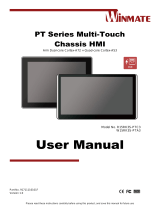Page is loading ...

A72

Model A72 2
WELCOME
Welcome to the Micromax family. Congratulations on becoming a proud
owner of the Micromax A72 Android phone. Your A72 device offers you
the following exciting features and much more:
Android 2.3.6 (Gingerbread) Platform: Your A72 comes packaged with
Android 2.3 OS meaning that your Mobile phone is based on a versatile
operating system.
3 Megapixel Camera: The 3 Megapixel camera along allows you to take
crisp and sharp high quality pictures and videos any time.
1 GHz Processor: To give you speed in handling your games and
applications.
5 Inch Capacitive Touch screen: Gives you an intuitive and friendly
Interface allowing you to operate your phone with finesse.
Motion sensor: For a smooth and superior gaming experienc6e.
Pinch Zoom Feature: You can use the pinch zoom command to magnify
images and web pages displayed on your interface.
Intelligent User Interface: The Intelligent and highly intuitive User
interface makes your access to the features a smooth ride.
Dual SIM: You can enjoy the features of two SIM on your handset.
Wi-Fi: The Wi-Fi features lets you connect wirelessly and seamlessly
with your Wi-Fi network for Internet connectivity.
Bluetooth: Lets you exchange files and information with other
Bluetooth enabled devices.

Model A72 3
THE ANDROID ADVANTAGE
An Android
TM
Phone can perform many of the same functions as a computer
and you can customize it to your own needs. For example, you can add and
remove applications or upgrade existing applications to improve the
functions. At Android market, you can download a range of applications and
games from an ever growing collection. You can also integrate applications
on your android phone with other applications and with online services that
you use.
READ ME FIRST
Please read all safety precautions and this manual carefully before
using your device to ensure safe and proper use.
The descriptions in this manual are based on the default settings of
your device.
Available features and additional services may vary by device,
software, or service provider.
Applications and their functions may vary by country, region, software
or hardware specifications. Micromax is not liable for performance
issues caused by third-party applications.
D
D
I
I
S
S
C
C
L
L
A
A
I
I
M
M
E
E
R
R
S
S
:
:
Talk and Standby time are affected by Network preferences, type of
SIM card, and individual usage patterns.
Specifications are subject to change without prior notice. Services and
some features may be dependent on the network, or service content
provider,

Model A72 4
Images shown in this User Guide are for representation only. Other
product logos and company names mentioned/used herein may be
trademarks or trade names of their respective owners.
The functions explained or listed in this manual may differ from the
actual functions appearing in the device. In such a case, the latter shall
govern.
Content in this user manual may differ based on software provided by
service providers or carriers, and is subject to change without prior
notice.
Micromax reserves the right to make modifications to the content in
this user guide without any prior notice.
I
I
N
N
S
S
T
T
R
R
U
U
C
C
T
T
I
I
O
O
N
N
A
A
L
L
I
I
C
C
O
O
N
N
S
S
Before you start, please familiarize yourself with the icons you will see in
this manual:
Information: Provides useful information
Warning: Situations that could cause injury to yourself or others
Caution: Situations that could cause damage to your device or other
equipment
Tips to help you with the features.

Model A72 5
CONTENTS
WELCOME 2
THE ANDROID ADVANTAGE 3
READ ME FIRST 3
DISCLAIMERS: .......................................................................... 3
INSTRUCTIONAL ICONS .............................................................. 4
CONTENTS 5
PHONE LAYOUT 8
INSERT SIM CARD .................................................................... 9
INSERT MEMORY CARD 9
TURN THE PHONE ON AND OFF 10
CHARGE THE BATTERY ............................................................ 11
UNLOCK THE PHONE ............................................................... 12
USING THE TOUCH SCREEN 13
TOUCH AND HOLD................................................................... 13
DRAG AN ITEM ........................................................................ 14
SCROLL ................................................................................. 15
SWIPE ................................................................................... 15
USING THE PINCH ZOOM ......................................................... 16
DOUBLE-TAP .......................................................................... 17
CHANGE THE ORIENTATION ...................................................... 17
OPEN AND CLOSE THE LAUNCHER ............................................ 18
TOUCH THE LAUNCHER ICON TO OPEN THE MAIN MENU. ....... 18
PLACING AND RECEIVING CALLS 18

Model A72 6
MAKE A CALL ......................................................................... 19
CONFERENCE CALL ................................................................ 19
MAKE AN INTERNATIONAL CALL ................................................ 20
END A CALL ........................................................................... 21
DISABLE PHONE CALLS ........................................................... 21
USING THE HANDSET’S KEYS ................................................... 21
THE HOME SCREEN 22
SWITCH BETWEEN HOME SCREENS ......................................... 22
CUSTOMIZE HOME SCREEN ..................................................... 22
WORKING WITH MENUS 23
MENU ICONS .......................................................................... 23
CONTEXT MENU ..................................................................... 24
OPTIONS MENUS .................................................................... 24
MANAGING NOTIFICATIONS 25
OPEN THE NOTIFICATIONS PANEL ............................................. 25
MESSAGING 27
CREATE AND SEND MULTIMEDIA MESSAGE ................................ 27
FORWARD A MESSAGE ............................................................. 28
LOCK A MESSAGE ................................................................... 29
USING THE ONSCREEN KEYBOARD ........................................... 29
USE VOICE COMMAND ............................................................ 30
MULTIMEDIA 30
CAMERA ................................................................................ 30
GALLERY ............................................................................... 32
MUSIC ................................................................................... 32
COPY SONGS FROM YOUR PC ................................................. 33
FM RADIO ............................................................................. 33

Model A72 7
RECORD SOUND .................................................................... 34
CONNECT TO NETWORKS AND DEVICES 34
CONNECT TO THE INTERNET .................................................... 34
ACCESS INTERNET VIA WI-FI ................................................... 36
PAIR WITH BLUETOOTH DEVICES ............................................. 36
INSTALL SECURE CERTIFICATE ................................................. 36
MANAGE ACCOUNTS 37
GOOGLE ACCOUNT ................................................................. 37
START GMAIL ......................................................................... 37
APPLICATIONS 38
MAPS .................................................................................... 38
START GMAIL ......................................................................... 39
SAFETY PRECAUTIONS 39
TAKING CARE OF YOUR DEVICE 41
COPYRIGHT ........................................................................... 43
TRADEMARKS ......................................................................... 43
INDEX 44

Model A72 8
PHONE LAYOUT

Model A72 9
I
I
N
N
S
S
E
E
R
R
T
T
S
S
I
I
M
M
C
C
A
A
R
R
D
D
When you subscribe to a cellular service, you will receive a Subscriber
Identity Module (SIM) card, with subscription details, such as your
personal identification number (PIN) and optional services.
To insert SIM card(s):
1. Switch off the mobile phone and remove the rear cover and battery.
2. Insert the SIM card correctly in the card slot(s) (See figure below).
3. Finally insert the battery and place back the rear cover of the mobile
phone.
Please keep the SIM Card out of the reach of small children.
The card and the contacts are vulnerable to damage due to
scratching or bending. Therefore, be careful when using, inserting
or removing the cards
INSERT MEMORY CARD
To store additional multimedia files, you must insert a memory card. Your
SIM
Card(s)

Model A72 10
device accepts microSD™ or microSDHC™ memory cards.
1. Power off the mobile phone, and then remove the rear cover and
battery.
2. Insert the memory card into the slot.
3. Finally insert the battery and the rear cover of the mobile phone.
.
Use only compatible memory cards approved by Micromax
with this device. Incompatible memory cards may damage
the card or the device and corrupt the data stored in the
card.
TURN THE PHONE ON AND OFF
Switch On: Press and hold the Power key for a few seconds.
Memory Card

Model A72 11
Switch Off: Press and hold the power key and select switch off.
If the phone lock has been activated, you need to enter the
password to unlock.
If the SIM card has been inserted in the phone, and the related PIN
code protection is activated, you need to enter the required
password to unlock.
Warning: If you enter three wrong PIN codes in a row, the SIM card
will be locked and you need to enter the PUK code to unlock. Both
the PIN code and PUK code are provided by the network operator.
C
C
H
H
A
A
R
R
G
G
E
E
T
T
H
H
E
E
B
B
A
A
T
T
T
T
E
E
R
R
Y
Y
Before using the device for the first time, you must charge the battery.
You can charge the device with a travel adapter or connecting the device
to a PC with a USB cable.

Model A72 12
1. Connect the charger to a wall outlet
2. Connect the charger to the device.
.
.
Tip: You can charge your handset using the USB port and USB
cable.
Use only Micromax approved chargers and cables. Unapproved
chargers or cables can cause batteries to explode or damage your
device.
We suggest you charge the battery for 4 hours continuously for the
first time.
U
U
N
N
L
L
O
O
C
C
K
K
T
T
H
H
E
E
P
P
H
H
O
O
N
N
E
E
You may need to provide PIN, Password, or draw a pattern to unlock
your phone. To unlock the screen:
1. Press the power key to wake up the phone.
2. Hold and drag the unlock icon to unlock.

Model A72 13
You may be required to unlock your phone based on the unlock method
in settings.
To set the unlock method:
1. On the main menu, touch Settings > Security > Set up screen lock.
2. Choose the type of locking as desired. You can set your screen lock on the
basis of pattern, PIN, Password or none.
To use pattern Lock, in step 2 above, choose Pattern lock . You can draw
your desired pattern by connecting the dots as shown with an example
below.
USING THE TOUCH SCREEN
You can use the touch screen in the following ways:
T
T
O
O
U
U
C
C
H
H
A
A
N
N
D
D
H
H
O
O
L
L
D
D

Model A72 14
Touch and hold an item. An action occurs depending on the situation.
D
D
R
R
A
A
G
G
A
A
N
N
I
I
T
T
E
E
M
M
Touch and hold an item and move your finger on the screen until you
reach the target position.
Tap and hold the item, and slide your finger across the screen. The item
follows your finger.

Model A72 15
You can generally drag items on the home.
S
S
C
C
R
R
O
O
L
L
L
L
Quickly slide your finger across the surface of the screen, (without
dragging an item). For example, slide the screen up or down to scroll a
list.
S
S
W
W
I
I
P
P
E
E
Place a finger on the screen, and steadily slide your finger in the desired
direction.

Model A72 16
For example, when you are viewing a picture, to view the next picture,
swipe left.
U
U
S
S
I
I
N
N
G
G
T
T
H
H
E
E
P
P
I
I
N
N
C
C
H
H
Z
Z
O
O
O
O
M
M
You can open any image or web page and then use your thumb and index
finger to zoom the display through the pinch gesture as illustrated below.

Model A72 17
D
D
O
O
U
U
B
B
L
L
E
E
-
-
T
T
A
A
P
P
Tap quickly twice on a webpage, map, or other screen to zoom. For
example, double-tap a section of a webpage in Browser to zoom that
section. You can also double-tap to control the Camera zoom, in Maps,
and in other applications.
C
C
H
H
A
A
N
N
G
G
E
E
T
T
H
H
E
E
O
O
R
R
I
I
E
E
N
N
T
T
A
A
T
T
I
I
O
O
N
N
On most screens, the orientation of the screen changes as you rotate it.
You can turn this feature on and off.

Model A72 18
You can change the screen orientation by rotating the handset.
O
O
P
P
E
E
N
N
A
A
N
N
D
D
C
C
L
L
O
O
S
S
E
E
T
T
H
H
E
E
L
L
A
A
U
U
N
N
C
C
H
H
E
E
R
R
T
T
O
O
U
U
C
C
H
H
T
T
H
H
E
E
L
L
A
A
U
U
N
N
C
C
H
H
E
E
R
R
I
I
C
C
O
O
N
N
T
T
O
O
O
O
P
P
E
E
N
N
T
T
H
H
E
E
M
M
A
A
I
I
N
N
M
M
E
E
N
N
U
U
.
.
You can add an application icon to the Home screen by pressing and
holding it until it vibrates and enters Home screen and the release your
finger.
PLACING AND RECEIVING CALLS
You can dial a phone number or touch a number in your contacts.
You can also place a call from the Call log or messages.

Model A72 19
M
M
A
A
K
K
E
E
A
A
C
C
A
A
L
L
L
L
1. Tap the icon on main menu or the home screen to dial the desired
number.
2. Tap on any of the Phone, Call Log or Contacts tab to make a call.
3. Tap on the contact to dial the number.
4. Press the Volume Up/ Down keys on the leftt side to adjust the call volume.
In Call Options
Touch to add another call.
Touch the icon to mute your voice so that the phone’s MIC will
not transmit voice to the other end. You can resume transmitting your
voice by pressing the icon again.
Touch to put the call on hold.
Touch the icon to listen via the speaker.
End the call by pressing the icon.
C
C
O
O
N
N
F
F
E
E
R
R
E
E
N
N
C
C
E
E
C
C
A
A
L
L
L
L
Your device supports conference calls (network service) between a
maximum of six participants, including yourself. Video conference calls
are not supported.

Model A72 20
If you dial or accept a new call when you are already on a call, you can
merge the calls into a conference call.
1. Place a call to the first participant.
2. When you are connected, touch the Add call icon and dial a number, the first
participant is put on hold.
3. When you are connected with the second participant, touch the Merge calls
icon. A conference call will become active.
M
M
A
A
K
K
E
E
A
A
N
N
I
I
N
N
T
T
E
E
R
R
N
N
A
A
T
T
I
I
O
O
N
N
A
A
L
L
C
C
A
A
L
L
L
L
To dial an international number, touch and hold the 0 key from the
dialpad to enter the Plus (+) symbol, and then enter the international
country prefix, followed by the phone number.
1. Touch the icon to dial the number.
2. Press the Volume Up/ Down keys on the right side to adjust the call volume.
/