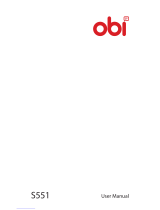Page is loading ...

Model A51 1

Model A51 2
Welcome to the Micromax family. Congratulations on becoming a proud
owner of the Micromax A51 Android phone. Your A51 device offers you
with the following exciting features and much more:
Android 2.3.7 Platform
2 Megapixel Camera
832MHz Processor
3.5 Inch Capacitive Touch screen
HSDPA
Dual SIM
FM Radio
Gravity Sensor
Wi-Fi
Bluetooth 3.0
Memory card support (expandable up to 32GB)

Model A51 3
An Android Phone can perform many of the same functions as a computer
and you can customize it to your own needs. For example, you can add and
remove applications or upgrade existing applications to improve the
functions. At Android market, you can download a range of applications and
games from an ever growing collection. You can also integrate applications
on your android phone with other applications and with online services that
you use.
Please read all safety precautions and this manual carefully before
using your device to ensure safe and proper use.
The descriptions in this manual are based on the default settings of
your device.
Available features and additional services may vary by device,
software, or service provider.
Applications and their functions may vary by country, region, software
or hardware specifications. Micromax is not liable for performance
issues caused by third-party applications.
D
D
I
I
S
S
C
C
L
L
A
A
I
I
M
M
E
E
R
R
S
S
:
:
The colors and specifications shown/mentioned in the user manual
may differ from the actual product. Images shown are for
representation purpose only. Other product logos and company
names mentioned herein may be trademarks or trade names of their
respective owners.

Model A51 4
Micromax keeps the right to make modifications to the content in this
user guide without any prior notice.
The functions explained or listed in this manual may differ from the
actual functions appearing in the mobile phone. In such a case, the
latter shall govern. We do not guarantee the absolute accuracy of the
User Guide Vis-a vis the actual handset.
I
I
N
N
S
S
T
T
R
R
U
U
C
C
T
T
I
I
O
O
N
N
A
A
L
L
I
I
C
C
O
O
N
N
S
S
Before you start, please familiarize yourself with the icons you will see in
this manual:
Information: Provides useful information
Warning: Situations that could cause injury to yourself or others
Caution: Situations that could cause damage to your device or other
equipment
Tips to help you with the features.

Model A51 6
SWIPE
DOUBLE-TAP
CHANGE THE ORIENTATION
PLACING AND RECEIVING CALLS
MAKE A CALL
CONFERENCE CALL
MAKE AN INTERNATIONAL CALL
END A CALL
DISABLE PHONE CALLS
USING THE HANDSET’S KEYS
THE HOME SCREEN
SWITCH BETWEEN HOME SCREENS
REARRANGE ITEMS ON THE HOME SCREEN
CUSTOMIZE HOME SCREEN
WORKING WITH MENUS
MENU ICONS
CONTEXT MENU
OPTIONS MENUS
MANAGING NOTIFICATIONS

Model A51 7
OPEN THE NOTIFICATIONS PANEL
MESSAGING
CREATE AND SEND MULTIMEDIA MESSAGE
FORWARD A MESSAGE
LOCK A MESSAGE
USING THE ONSCREEN KEYBOARD
USE VOICE COMMAND
MULTIMEDIA
CAMERA
GALLERY
MUSIC.
COPY SONGS FROM YOUR PC
FM RADIO
RECORD SOUND
CONNECT TO NETWORKS AND DEVICES
CONNECT TO THE INTERNET
ACCESS INTERNET VIA WI-FI
PAIR WITH BLUETOOTH DEVICES
MANAGE ACCOUNTS

Model A51 9
Speaker

Model A51 10
I
I
N
N
S
S
E
E
R
R
T
T
S
S
I
I
M
M
C
C
A
A
R
R
D
D
When you subscribe to a cellular service, you will receive a Subscriber
Identity Module (SIM) card, with subscription details, such as your
personal identification number (PIN) and optional services.
To insert SIM card(s):
1. Switch off the mobile phone and remove the rear cover and battery.
2. Insert the SIM card(s) correctly in the card slot(s) (See figure below).
3. Finally insert the battery and replace the rear cover of the mobile
phone.
Please keep the SIM Card out of the reach of small children.
The card and the contacts are vulnerable to damage due to
scratching or bending. Therefore, be careful when using, inserting
or removing the cards

Model A51 11
To store additional multimedia files, you must insert a memory card.
1. Power off the mobile phone, and then remove the rear cover and
battery.
2. Insert the memory card into the slot.
3. Finally insert the battery and the rear cover of the mobile phone.
.
.
Use only compatible memory cards approved by Micromax
with this device. Incompatible memory cards may damage
the card or the device and corrupt the data stored in the
card.

Model A51 12
Switch On: Press and hold the Power key for a few seconds.
Switch Off: Press and hold the power key and select switch off.
C
C
H
H
A
A
R
R
G
G
E
E
T
T
H
H
E
E
B
B
A
A
T
T
T
T
E
E
R
R
Y
Y
If the phone lock has been activated, you need to enter the
password to unlock.
If the SIM card has been inserted in the phone, and the
related PIN code protection is activated, you need to enter
the required password to unlock.
Warning: If you enter three wrong PIN codes in a row, the
SIM card will be locked and you need to enter the PUK code
to unlock. Both the PIN code and PUK code are provided by
the network operator.

Model A51 13
Before using the device for the first time, you must charge the battery.
You can charge the device with a travel adapter or connecting the device
to a PC with a USB cable.
Y
Y
o
o
u
u
c
c
a
a
n
n
c
c
h
h
a
a
r
r
g
g
e
e
y
y
o
o
u
u
r
r
h
h
a
a
n
n
d
d
s
s
e
e
t
t
u
u
s
s
i
i
n
n
g
g
t
t
h
h
e
e
U
U
S
S
B
B
p
p
o
o
r
r
t
t
a
a
n
n
d
d
U
U
S
S
B
B
c
c
a
a
b
b
l
l
e
e
.
.
1. Connect the charger to a wall outlet
2. Connect the charger to the device.
.
.
Tip: You can also use a compatible USB charger to charge your
battery.
Use only Micromax approved chargers and cables. Unapproved
chargers or cables can cause batteries to explode or damage your
device.
We suggest you charge the battery for 4 hours continuously for the
first time.

Model A51 14
U
U
N
N
L
L
O
O
C
C
K
K
T
T
H
H
E
E
P
P
H
H
O
O
N
N
E
E
You may need to provide PIN, Password, or draw a pattern to unlock
your phone. To unlock the screen:
1. Press the power key to wake up the phone.
2. Hold and drag the unlock icon to unlock.
You may be required to unlock your phone based on the unlock method
in settings.
To set the unlock method:
1. On the main menu, touch Settings > Location and Security > Set up
Screen lock.
2. Choose the type of locking as desired. You can set your screen lock on
the basis of pattern, PIN, Password or none.
Using Pattern Lock
Pattern Lock is a security feature you can enable on your phone to
prevent it from unauthorized access. You can draw a pattern by
connecting the dots (as shown below).

Model A51 15
You can use the touch screen in the following ways:
T
T
O
O
U
U
C
C
H
H
A
A
N
N
D
D
H
H
O
O
L
L
D
D
Touch and hold an item. An action occurs depending on the situation.
D
D
R
R
A
A
G
G
A
A
N
N
I
I
T
T
E
E
M
M
Touch and hold an item and move your finger on the screen until you
reach the target position.

Model A51 16
Tap and hold the item, and slide your finger across the screen. The item
follows your finger.
You can generally drag items on the home screen.
S
S
C
C
R
R
O
O
L
L
L
L
Quickly slide your finger across the surface of the screen, (without
dragging an item). For example, slide the screen up or down to scroll a
list.

Model A51 17
S
S
W
W
I
I
P
P
E
E
Place a finger on the screen, and steadily slide your finger in the desired
direction.
For example, when you are viewing a picture, to view the next picture,
swipe left.
D
D
O
O
U
U
B
B
L
L
E
E
-
-
T
T
A
A
P
P
Tap quickly twice on a webpage, map, or other screen to zoom. For
example, double-tap a section of a webpage in Browser to zoom that
section to fit the width of the screen. You can also double-tap to control
the Camera zoom, in Maps, and in other applications.

Model A51 18
C
C
H
H
A
A
N
N
G
G
E
E
T
T
H
H
E
E
O
O
R
R
I
I
E
E
N
N
T
T
A
A
T
T
I
I
O
O
N
N
On most screens, the orientation of the screen changes as you rotate it.
You can turn this feature on and off.

Model A51 19
You can change the screen orientation by rotating the handset.
You can dial a phone number or touch a number in your contacts.
You can also place a call from the Call log or messages.
M
M
A
A
K
K
E
E
A
A
C
C
A
A
L
L
L
L
1. Tap the icon on main menu or the home screen to dial the desired
number.
2. Tap on any of the Phone, Call Log or Contacts tab to make a call.
3. Tap on the contact to dial the number.
4. Press the Volume Up/ Down keys on the left side to adjust the call volume.
In Call Options
Touch the icon to add another person to the call.
Touch the icon to mute your voice so that the phone’s MIC will
not transmit voice to the other end. You can resume transmitting your
voice by pressing the icon again.
When a call is active and another is on hold, then tap the icon to
merge the calls.
Touch the icon to listen via the speaker.

Model A51 20
End the call by pressing the icon.
C
C
O
O
N
N
F
F
E
E
R
R
E
E
N
N
C
C
E
E
C
C
A
A
L
L
L
L
Your device supports conference calls (network service) between a
select number of participants, including yourself.
If you dial or accept a new call when you are already on a call, you can or
merge the calls into a conference call.
1. Place a call to the first participant.
2. When you are connected, touch the Add call icon and dial the number.
3. Place the next call, using the phone tab, the Call log, or your contacts.
4. The first participant is put on hold
5. When you are connected, touch . The participant is added to the
conference call.
/