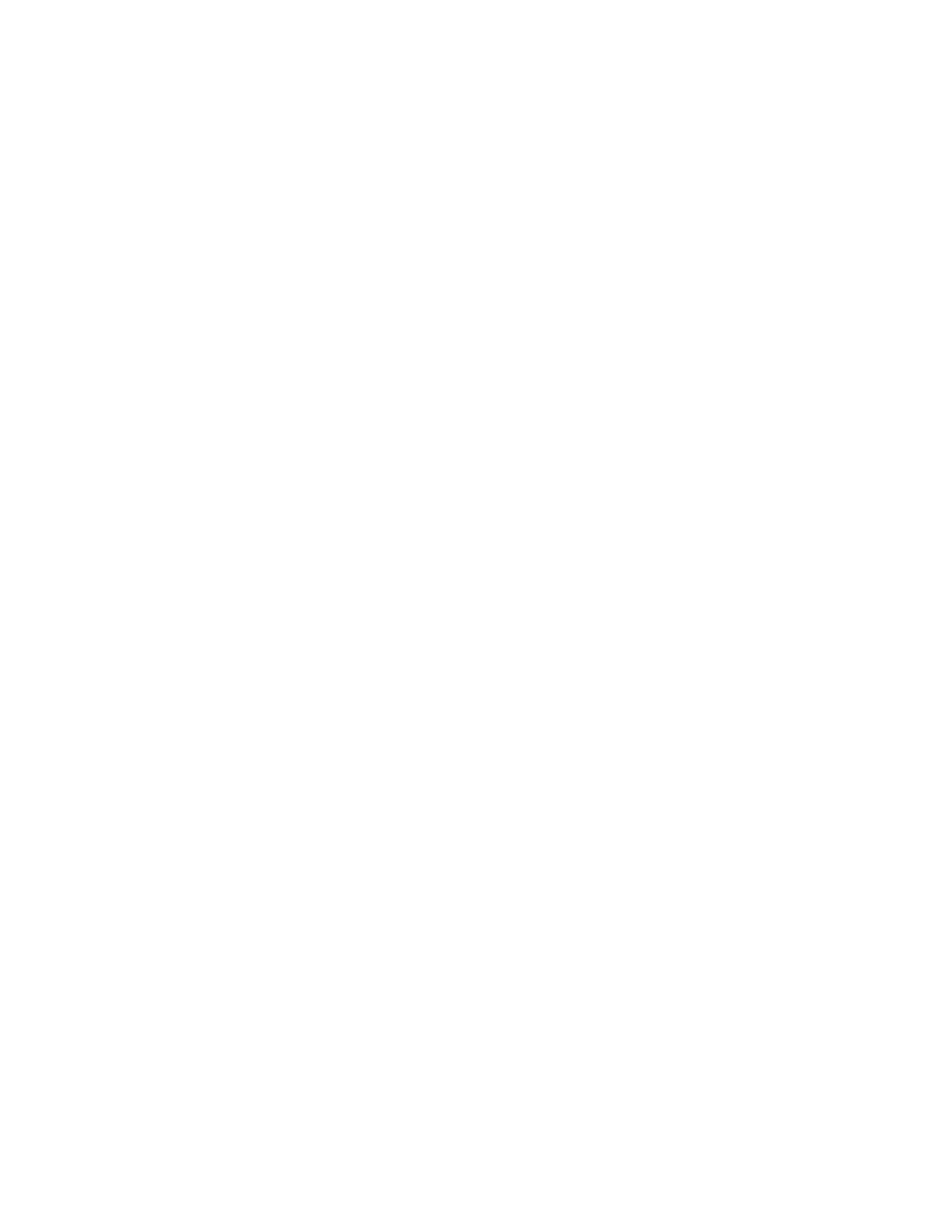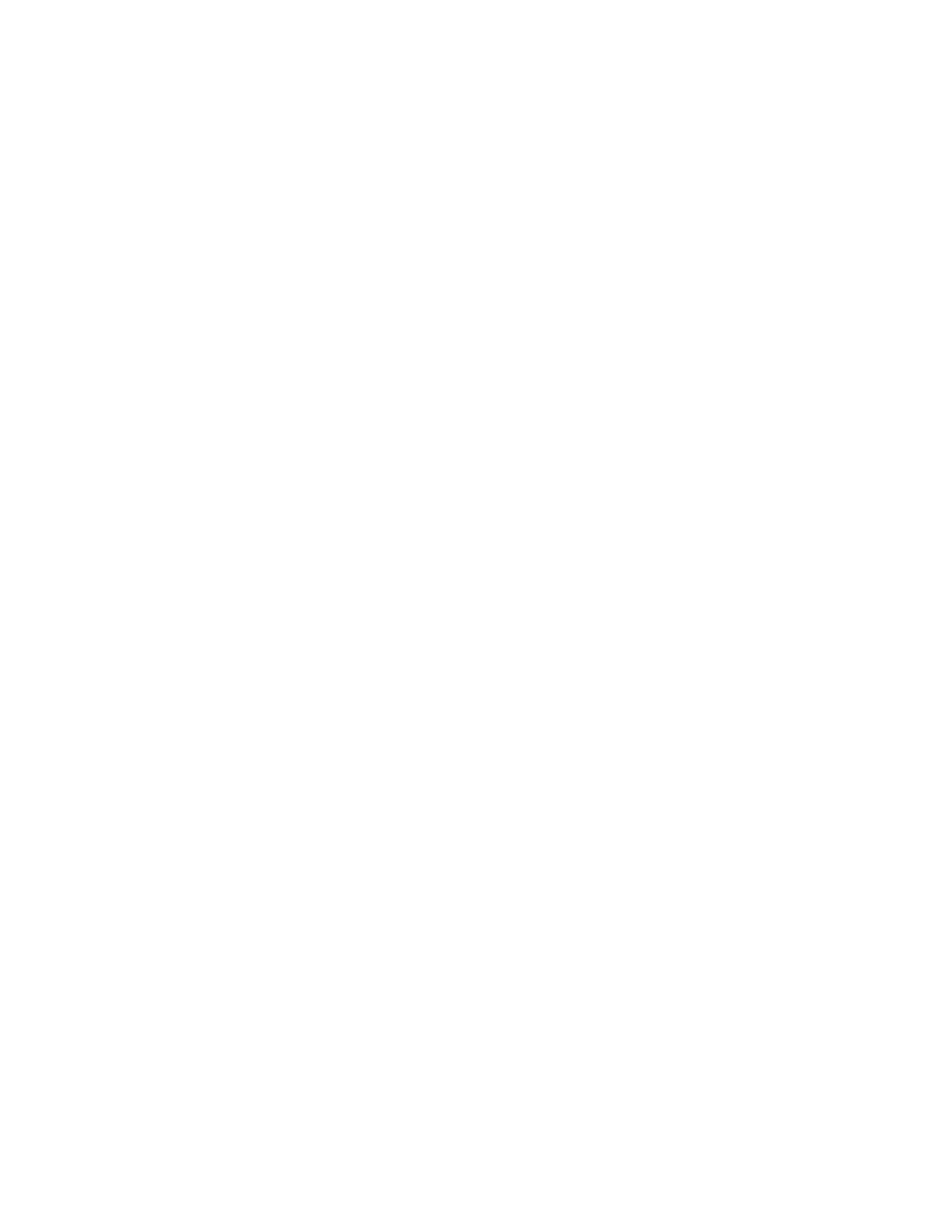
10
Xerox
®
WorkCentre
®
6515 Multifunction Printer
User Guide
Configuring the Advanced Security Settings................................................................... 277
Configuring Secure Settings ........................................................................................... 278
LDAP Server ................................................................................................................... 279
LDAP User Mapping....................................................................................................... 280
Configuring LDAP Authentication................................................................................... 280
Configuring the Network Authentication........................................................................ 281
Configuring an LDAP Authentication System.................................................................. 281
Configuring an SMB Authentication System................................................................... 282
Configuring a Kerberos Authentication System .............................................................. 282
Configuring IP Address Filtering ..................................................................................... 282
Configuring SSL Settings in the Embedded Web Server................................................... 283
Enabling HTTPS Using the Embedded Web Server.......................................................... 284
Configuring SMTP Domain Filtering ............................................................................... 284
USB Port Security........................................................................................................... 285
Configuring Secure Settings Using the Control Panel............................................................ 286
Authentication Using a Card Reader System .................................................................. 286
Configuring User Roles and Access Permissions .................................................................... 287
Setting the Login Method .............................................................................................. 287
Managing User Accounts ............................................................................................... 287
Managing Device User Roles.......................................................................................... 292
Managing Printing User Roles ........................................................................................ 294
Setting Up an LDAP User Permissions Group .................................................................. 297
Managing Certificates.......................................................................................................... 298
About Security Certificates............................................................................................. 298
Certificates for the Embedded Web Server ..................................................................... 298
Overview of Setting Up Digital Certificates..................................................................... 300
Before You Begin ........................................................................................................... 300
Creating a Security Certificate ....................................................................................... 300
Importing a Digital Certificate ....................................................................................... 301
Verifying the Digital Certificate Purpose......................................................................... 301
Deleting a Digital Certificate.......................................................................................... 302
Exporting a Digital Certificate ........................................................................................ 302
Configuring Remote Services Upload.................................................................................... 303
Setting Up a Proxy Server............................................................................................... 303
Enabling Remote Services .............................................................................................. 303
Testing the Connection to the Xerox
®
Remote Services Datacenter ................................ 304
Scheduling Daily Data Upload to the Xerox
®
Remote Services Datacenter ..................... 304
Enabling Email Notifications for Remote Services ........................................................... 304
Disabling Remote Services ............................................................................................. 305
Updating the Printer Software ............................................................................................. 306
Checking the Software Version....................................................................................... 306
Enabling Upgrades......................................................................................................... 306
Installing and Configuring Software Updates Using the Embedded Web Server ............. 306
Installing and Configuring Software Updates from the Control Panel ............................. 307
Installing Software after a Software Update Notification............................................... 307
Installing Software Manually ......................................................................................... 308
Resetting the Printer Settings......................................................................................... 309
Restarting the Printer at the Control Panel ..................................................................... 309
Table of Contents