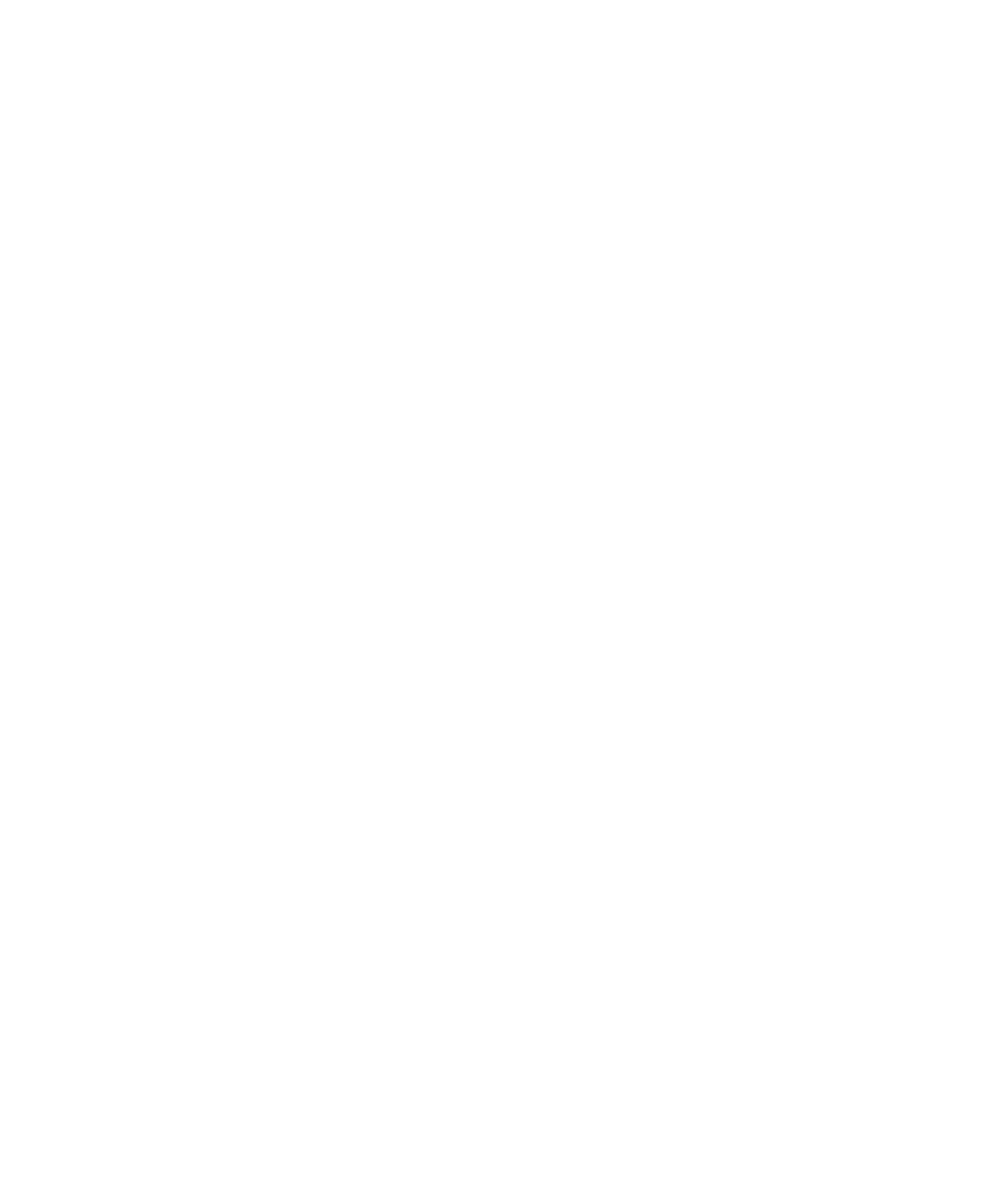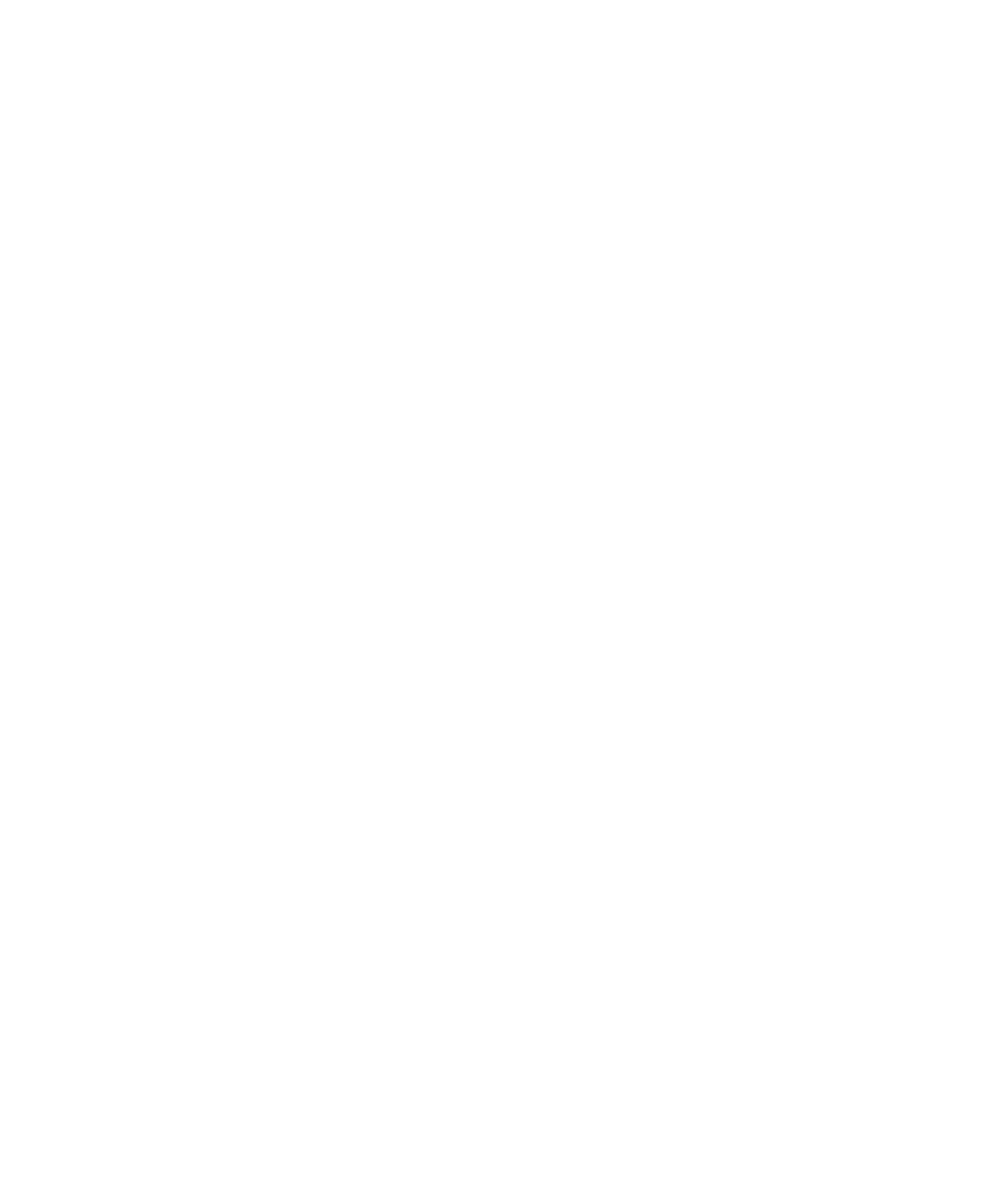
BlackBerry Story Maker............................................................................................................................. 158
Media sharing............................................................................................................................................159
Maps and locations....................................................................................................................................162
Maps.........................................................................................................................................................162
Location services....................................................................................................................................... 166
Compass................................................................................................................................................... 168
Applications and features...........................................................................................................................170
Remember................................................................................................................................................ 170
Calendar....................................................................................................................................................174
Contacts....................................................................................................................................................183
Clock.........................................................................................................................................................189
Calculator..................................................................................................................................................195
Browser.....................................................................................................................................................197
Smart Tags................................................................................................................................................ 204
Voice Control............................................................................................................................................. 208
Games.......................................................................................................................................................213
Organizing apps.........................................................................................................................................215
Documents and files.................................................................................................................................. 217
Documents To Go...................................................................................................................................... 217
File Manager..............................................................................................................................................223
Storage space and media card...................................................................................................................227
Settings and options.................................................................................................................................. 236
Connections.............................................................................................................................................. 236
Software Updates...................................................................................................................................... 253
Language.................................................................................................................................................. 254
Keyboard and typing..................................................................................................................................255
Battery and power..................................................................................................................................... 261
Accessibility.............................................................................................................................................. 269
BlackBerry Link features on your device.....................................................................................................279