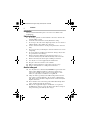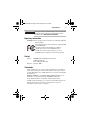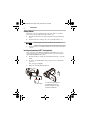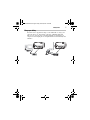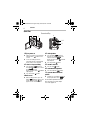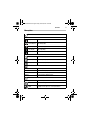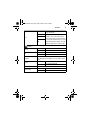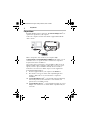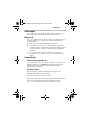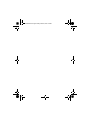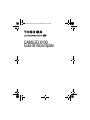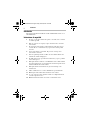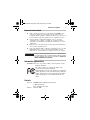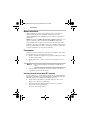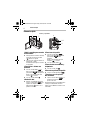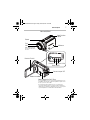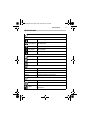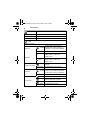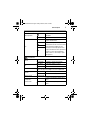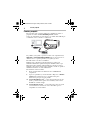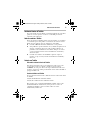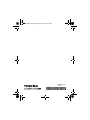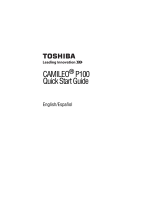English/Español
CAMILEO X100
Quick Start Guide
GMAA00221011.book Page 1 Friday, March 26, 2010 12:20 PM

Introduction
2
Introduction
For more detailed information please refer to the User's Guide on the
included CD.
Safety instructions
1 Do not drop, puncture or disassemble the camcorder; otherwise the
warranty will be voided.
2 Avoid all contact with water, and dry hands before using.
3 Do not expose the camcorder to high temperature or leave it in direct
sunlight. Doing so may damage the camcorder.
4 Use the camcorder with care. Avoid pressing hard on the camcorder
body.
5 For your own safety, avoid using the camcorder when there is a storm
or lightning.
6 Do not use batteries of different specifications. Doing so may lead to
the potential for serious damage.
7 Remove the battery during long periods between usages, as a
deteriorated battery may affect the functionality of the camcorder.
8 Remove the battery if it shows signs of leaking or distortion.
9 Use only the accessories supplied by the manufacturer.
10 Keep the camcorder out of the reach of infants.
11 Risk of explosion if battery is replaced by an incorrect type.
12 Dispose of used batteries according to the instructions.
About the battery pack
❖ Use only batteries recommended by TOSHIBA as replacements. The
battery pack is lithium ion batteries, which can explode if not
replaced, used, handled or disposed of properly. Dispose of the
battery as required by local ordinances or regulations.
❖ Charge the battery pack only in an ambient temperature between 5
and 35 degrees Celsius. Otherwise, the electrolyte solution might
leak, battery pack performance might deteriorate and the battery life
might be shortened.
❖ Never install or remove the battery pack without first turning off the
power and disconnecting the AC adaptor.
❖ Only use the supplied AC adaptor or USB cable, or an optional
Toshiba battery charger to charge the battery pack. Never attempt to
charge the battery pack with any other charger.
GMAA00221011.book Page 2 Friday, March 26, 2010 12:20 PM

Safety instructions
3
Handling the cord on this product will expose you to lead, a chemical
known to the State of California to cause birth defects or other
reproductive harm. Wash hands after handling.
Regulatory Information
TOSHIBA declares that this product conforms to the following Standards:
Contact
Trademarks
Adobe and Photoshop are either registered trademarks or trademarks of
Adobe Systems Incorporated in the United States and/or other countries.
ArcSoft, MediaImpression, and MediaConverter are registered trademarks
of ArcSoft, Inc.
HDMI, the HDMI Logo and High-Definition Multimedia Interface are
trademarks or registered trademarks of HDMI Licensing, LLC.
Secure Digital and SD are trademarks of SD Card Association.
YouTube and the YouTube logo are registered trademarks of Google, Inc.
All other brand and product names are trademarks or registered
trademarks of their respective companies.
FCC Conditions
This equipment has been tested and found to comply with Part
15 of the FCC Rules.
Operation is subject to the following two conditions:
(1) This device may not cause harmful interference.
(2) This device must accept any interference received.
Including interference that may cause undesired operation.
Address: TOSHIBA America Information Systems, Inc.
9740 Irvine Boulevard
Irvine, California 92618-1697
Telephone: (949) 583-3000
GMAA00221011.book Page 3 Friday, March 26, 2010 12:20 PM

Getting Started
4
Getting Started
The battery comes pre-installed in the camcorder, however you must
remove the protective film on the battery before use.
1 Slide the safety latch to the unlocked position and open the battery
cover.
2 Insert the battery according to the correct polarity marks (+ or -).
Remove the protective film on the battery connection before use.
3 Close the battery cover firmly and slide the safety latch to the locked
position.
Inserting and removing an SD™ Card (optional)
Your camcorder comes with internal memory that allows you to store
pictures and movies. You can expand the memory capacity by using an
optional SD™/SDHC memory card.
1 Insert the memory card into the slot until it locks in place as shown
below.
2 To remove an installed SD™ card, gently press the card inward to
release it.
The card pops out slightly.
3 Grasp the card and pull it straight out.
To remove the SD™ Card, press
the card inward to release it.
When the card pops out, grasp
Li-ion battery
it and pull it straight out.
GMAA00221011.book Page 4 Friday, March 26, 2010 12:20 PM

Getting Started
5
Charge your battery
You must use the supplied AC adaptor or the USB cable to charge your
camcorder before use. Turn off the camcorder. A blinking light will
indicate active charging and a solid light will indicate that charging is
complete. In AC charging mode, the light will turn off automatically after
5 minutes.
GMAA00221011.book Page 5 Friday, March 26, 2010 12:20 PM

Quick Tour
6
Quick Tour
1 Flip to power on
❖
Flip the LCD touch screen outward or
hold the Power () button for one
second.
❖ To conserve battery power, the
camcorder will turn off automatically
after 3 minutes of non-operation.
2 To start or stop recording
❖
Press the Mode ( ) button or
touch ( ) on the screen to switch
to Movie Record mode.
NOTE: The Movie mode ( ) indicator
light will glow.
❖ Press the Record ( ) button.
3 Dual record
❖
When recording a movie, press the
Mode ( ) button to capture a still
image. The Dual record ( ) icon
appears on the LCD touch screen.
4 To take pictures
❖
Press the Mode ( ) button or
touch the on-screen ( ) icon to
switch to Picture record mode.
NOTE: The Picture mode ( ) indicator
light will glow.
❖ Press the Record ( ) button.
5 To zoom in and out
❖
Press the T/W ( ) button.
6 To review movies/pictures
❖
Press the Playback ( ) button.
7 To operate more advanced
options
❖
Touch the on-screen Menu ( ) icon
to display the wheel menu.
For more detailed operational instructions,
please refer to the User’s Guide, chapters
3 & 4 on the supplied CD.
Record and Play
1
5
2 4 7
6
2 3 4
2 4
GMAA00221011.book Page 6 Friday, March 26, 2010 12:20 PM

Quick Tour
7
Front/Side
In Record mode, press to activate the Pre-Record function and the
Tele/Wide button
Lens
NOTE: Remove the
Power button
LCD touch screen
Pre-Record/YouTube
™
Direct button
movie will be recorded 3 seconds before the OK button is pressed.
In Movie Playback mode, press to select the current movie to upload
to YouTube™. When the camera is connected to the computer, pres
s
to launch the YouTube™ Direct application automatically.
protective film from
the lens before use.
Microphone
Flash
Speaker
TV port
Mini USB 2.0 port
HDMI™ port
SD™ Card slot
GMAA00221011.book Page 7 Friday, March 26, 2010 12:20 PM

Quick Tour
8
Movie mode indicator light
Picture mode indicator light
In Movie Record mode, press
OK button
Rolling wheel
When recording movies, press to
Right button
LCD information, ON/OFF.
Rear/Underside
Playback button
Switch between Record/
Self-timer indicator
Playback indicator light
to record a movie, press again
to stop recording. In Picture
Rotate to move between the wheel
Playback mode. For a quick
review, press after recording.
Tripod socket
Record mode, press to take
pictures or to validate the setting.
In Picture Playback mode, press
to start/stop the slideshow.
Mode button
capture the image. Switch between
Movie mode and Picture mode.
Switch between Movie Preview
screen and Picture Preview screen.
menu options and to move to the
previous/next movie/pictures.
Left button
Flash Auto/Red eye Reduction/
Digital Light/Flash OFF.
Down button
During Playback, press to delete
a movie/picture.
Battery cover
Safety latch
light
GMAA00221011.book Page 8 Friday, March 26, 2010 12:20 PM

Quick Tour
9
Menu options
Resolution
Movie Resolution
FHD (1080i 60) 1920 x 1080i (60fps)
FHD (1080p 30) 1920 x 1080p (30fps)
HD (720p 60) 1280 x 720p (60fps)
HD (720p 30) 1280 x 720p (30fps)
VGA (4:3) 640 x 480
Picture resolution
High (16 MP) 4608 x 3456 (16 M pixels)
Standard (10 MP) 3644 x 2748 (10 M pixels)
Low (3 MP) 2048 x 1536 (3 M pixels)
White Balance
Auto Automatic adjustment
Daylight Use under outside lighting conditions
Fluorescent Use under fluorescent lighting conditions
Tungsten Use under tungsten lighting conditions
Scene
Auto Shoot with no special effect on the image
Skin Makes skin tones appear more natural
Night Use Night mode for night scenes or low light conditions
GMAA00221011.book Page 9 Friday, March 26, 2010 12:20 PM

Quick Tour
10
Backlight Take pictures when bright light is behind the subject
Black and White The image is converted to black and white
Classic The image is converted to sepia
Negative The image is converted as the negative of the original
Effect
Movie effect
Stabilization
ON
Enables motion stabilization, giving you smooth,
stable video. Stabilization does not apply on FHD
(1080i 60)
OFF Disables motion stabilization
Macro mode
Auto
Focus range: Wide 10 cm (3.9 inch)~Infinite,
Tele: 100 cm (39 inch)~Infinite
Macro
Focus range: Wide: 1 cm (0.39 inch)~Infinite,
Tele: 60 cm (23.4 inch)~Infinite
Motion detect
ON
Record movies while detecting the movement of
objects.
OFF Disables Motion detection
Slow motion
ON
Record videos with slow motion effect. When the
video is played, the playback time will be longer
than the actual recording time.
OFF Disables Slow motion
Time lapse
1 second
Record one frame per second
3 second
Record one frame every 3 seconds
5 second
Record one frame every 5 seconds
OFF Disables Time lapse
Picture effect
Self-Timer
ON
Activates 10-second-delayed Self-timer
OFF Disables Self-timer
GMAA00221011.book Page 10 Friday, March 26, 2010 12:20 PM

Quick Tour
11
ISO
Auto
The camcorder adjusts the ISO sensitivity of its
images automatically.
800 The larger the number, the higher the ISO
sensitivity is set to. Select a small number to
shoot a smoother image. Select a large number
to shoot an image in a dark location or to shoot a
subject moving at high speed. Note: The image
may become grainy when the number is large.
1600
3200
Setting
Sounds
ON Enables operation sound
OFF Disables operation sound
TV
NTSC (60 Hz) TV output setting is NTSC standard
PAL (50 Hz) TV output setting is PAL standard
Language
English, Czech, Danish, Dutch, Finnish, French, German, Greek,
Italian, Norwegian, Polish, Portuguese, Russian, Swedish, Spanish,
Turkish
Format
Yes Format memory/card
No Do not format memory/card
Time Setting Set up Date and Time
Default Setting
Yes Restore default factory setting
No Do not restore default factory setting
GMAA00221011.book Page 11 Friday, March 26, 2010 12:20 PM

Plug and share
12
Plug and share
Install the bundled software application, ArcSoft MediaImpression
®
, for
optimal video playback on your computer.
Connect the computer and camcorder with the supplied mini USB 2.0
cable as shown.
Movies and pictures can be found on your computer at My
Computer\Removable Disk\DCIM\100MEDIA. In this folder, you can
view, delete, move, or copy the desired recorded movies and pictures.
To upload video files to YouTube™:
You can also share recorded movies on the YouTube™ Web site via the
built-in YouTube™ Direct application, which offers you an easy way to
upload your video clips to YouTube™ instantly. For more detailed
instructions, refer to the User’s Guide, chapter 9 on the supplied CD.
To install the bundled Software:
1 Insert the supplied CD into your computer’s CD-ROM drive.
2 The autorun screen appears. Then, click on [Install Application
Software]. Follow the on-screen instructions to complete the
installation.
❖ ArcSoft MediaImpression
®
—a user-friendly application that helps
in the management of your media; burns a video to DVD, and
uploads videos to YouTube™ easily.
❖ ArcSoft MediaConverter
®
—a powerful application that can convert
multiple video formats into one format that is compatible with your
camcorder.
GMAA00221011.book Page 12 Friday, March 26, 2010 12:20 PM

Toshiba Support
13
Toshiba Support
If you require help or are having problems operating your product, you
may need to contact Toshiba for additional technical assistance.
Before you call
Since some problems may be related to software, it is important that you
investigate other sources of assistance first. Try the following before
contacting Toshiba:
❖ Review the User’s Guide supplied with your product.
❖ If a problem occurs when you are running software applications,
consult the software documentation for troubleshooting suggestions.
Contact the software company’s technical support department for
assistance.
❖ Consult the reseller or dealer from whom you purchased your
product. They are your best resource for current information and
support.
Contacting Toshiba
Toshiba’s technical support Web site
For technical support, or to stay current on the most recent software and
hardware options for your CAMILEO product and for other product
information, be sure to regularly check the Toshiba Web site at
www.pcsupport.toshiba.com.
Toshiba voice contact
For technical support, call the Toshiba Customer Support Center:
Within the United States at (888) 592-0944
Outside the United States at (949) 583-3305
This product comes with a One (1) Year Standard Limited Warranty. The
One (1) Year Standard Limited Warranty for Toshiba Computer
Accessories can be found online at www.warranty.toshiba.com.
GMAA00221011.book Page 13 Friday, March 26, 2010 12:20 PM

GMAA00221011.book Page 14 Friday, March 26, 2010 12:20 PM

CAMILEO X100
Guía de inicio rápido
GMAA00221011.book Page 1 Friday, March 26, 2010 12:25 PM
Page is loading ...
Page is loading ...
Page is loading ...
Page is loading ...
Page is loading ...
Page is loading ...
Page is loading ...
Page is loading ...
Page is loading ...
Page is loading ...
Page is loading ...
Page is loading ...

GMAA00221011
03/10
GMAA00221011.book Page 14 Friday, March 26, 2010 12:25 PM
-
 1
1
-
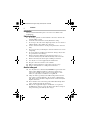 2
2
-
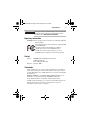 3
3
-
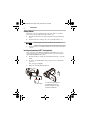 4
4
-
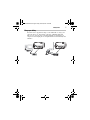 5
5
-
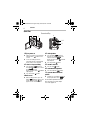 6
6
-
 7
7
-
 8
8
-
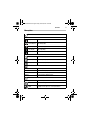 9
9
-
 10
10
-
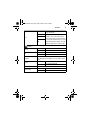 11
11
-
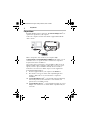 12
12
-
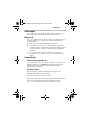 13
13
-
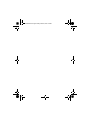 14
14
-
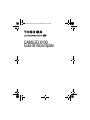 15
15
-
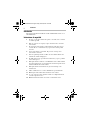 16
16
-
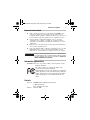 17
17
-
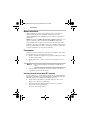 18
18
-
 19
19
-
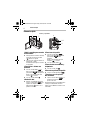 20
20
-
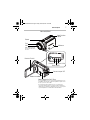 21
21
-
 22
22
-
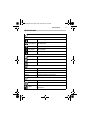 23
23
-
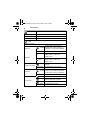 24
24
-
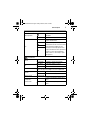 25
25
-
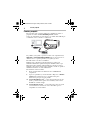 26
26
-
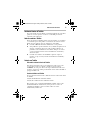 27
27
-
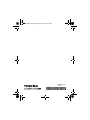 28
28
Ask a question and I''ll find the answer in the document
Finding information in a document is now easier with AI
in other languages
- español: Toshiba X100 Manual de usuario
Related papers
-
Toshiba Camileo S20 Quick start guide
-
Toshiba Camileo H30 User manual
-
Toshiba Camileo S30 Quick start guide
-
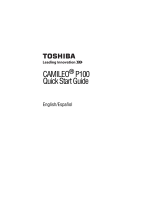 Toshiba Camileo P Series Camileo P100 Quick start guide
Toshiba Camileo P Series Camileo P100 Quick start guide
-
Toshiba PA3792U-1CAM Camileo S20 User manual
-
Toshiba GMAA00228010 User manual
-
Toshiba Camileo B10 Quick start guide
-
Toshiba Camileo BW20 Quick start guide
-
Toshiba X100 User manual
-
Toshiba Camileo B10 User manual
Other documents
-
HP V5020u Digital Camcorder Quick start guide
-
HP V5040u Quick start guide
-
Hitachi DZ-HV1079E User manual
-
Vivitar 980HD User manual
-
Insignia NS-DV1080P Quick setup guide
-
Advent ADV-PVC1 User manual
-
Insignia NS-DV720P User manual
-
HP T Series User t200 Digital Camcorder Quick start guide
-
COBY electronic CAM3001 User manual
-
Insignia NS-DV720PBL2 User manual