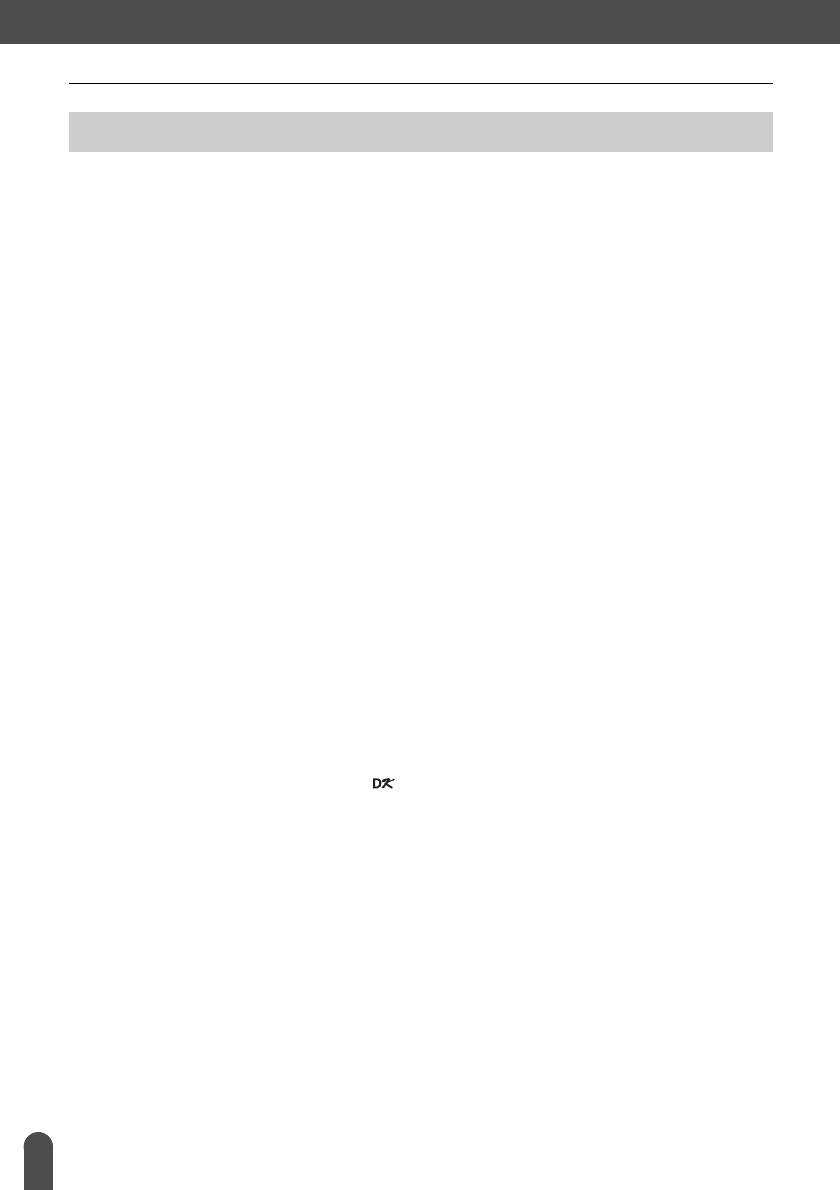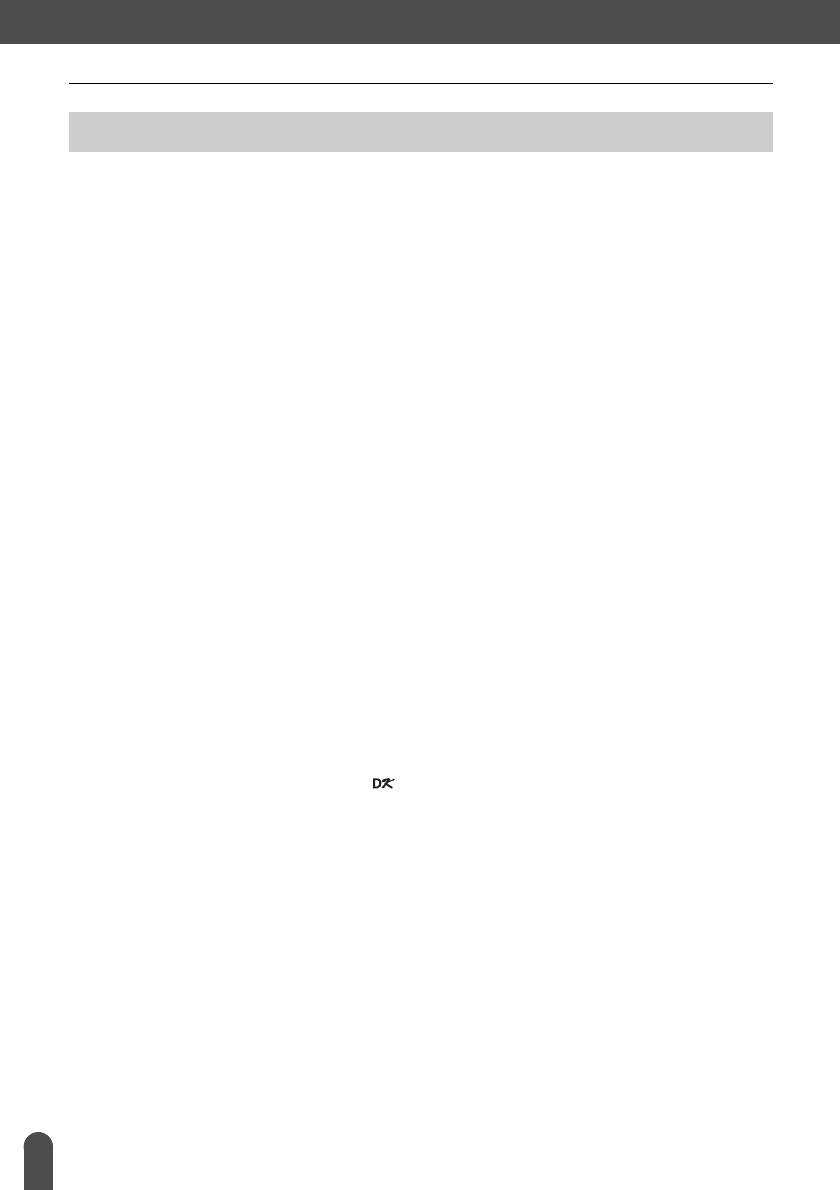
INTRODUCTION
6
General Precautions
QL-500/550
• The QL-500/550 is a precision machine. Do not drop, hit or otherwise bang the QL-500/550.
• Do not grab and lift the QL-500/550 by the DK Roll compartment cover. The cover could come off
and the QL-500/550 could fall and become damaged.
• The QL-500/550 may malfunction if left near a television, radio, etc. Do not use the QL-500/550
near any machine that can cause electromagnetic interference.
• Do not expose the QL-500/550 to direct sunlight.
• Do not place or store the QL-500/550 near heaters or other hot appliances, in any location
exposed to extremely high or low temperatures, high humidity or dusty locations. Doing so could
cause the machine to malfunction.
• Do not use paint thinner, benzene, alcohol or any other organic solvents to clean the QL-500/550.
Doing so may cause damage to the surface finish. Use a soft, dry cloth to clean the dirty QL-500/550.
• Do not place any heavy objects or objects containing water on top of the QL-500/550. If water or any
foreign object enters the QL-500/550, contact the retail outlet where the QL-500/550 was purchased
or your local authorized service center. If you continue to use the QL-500/550 with water or a foreign
object in the QL-500/550, the QL-500/550 may be damaged or personal injury could result.
• Do not touch the cutter. Personal injury could result. Take special care when changing the cutter unit.
• Do not insert any objects into or block the label output slot, or USB port.
• Do not place any metal parts near the print head. The print head becomes very hot during use
and remains very hot immediately after use. Do not touch it directly with your hands.
• Use only the interface cable (USB cable) included with the QL-500/550.
• Use only genuine Brother accessories and supplies. Do not use any unauthorized accessories or
supplies.
• When using the QL-500/550, place it on a stationary, level location.
• Use only the authorized power source for the QL-500/550.
• When not in use for an extended period, remove the DK Roll from the QL-500/550.
• Never disassemble the QL-500/550 or get it wet with water to avoid possible fire or electrical
shock. Do not remove the power cord from nor insert it into the electrical outlet with wet hands.
Doing so could cause an electrical shock or fire.
• Do not attempt to print labels while the DK Roll compartment cover is open.
DK Rolls (DK Die-cut Labels and DK Continuous Tape)
• Use only Brother DK Die-cut Labels or Brother DK Continuous Tapes with this machine. Do not
use any DK Roll that does not have the mark.
• If the label is attached to a wet, dirty, or oily surface, it may peel off easily. Before applying the
label, clean the surface to which the label will be applied.
• Depending on the environmental conditions and the material, condition, roughness, and shape of
the applying surface, part of the tape may not adhere properly or the label may peel off.
• In order to test the adhesive strength of the label or before using the label where safety is a particular
concern, test the label by affixing a small piece of it to an inconspicuous area of the intended surface.
• If the label is used outdoors, ultraviolet rays, wind, and rain may cause the color of the label to
fade and the ends of the label to peel off.
• Do not expose the DK Rolls to direct sunlight, high temperatures, high humidity, or dust. Store in
a cool, dark place. Use the DK Rolls soon after opening the package.
• Scratching the printed surface of the label with your finger nails or metal objects, or touching the
printed surface with hands dampened by water, sweat, or medicated cream, etc., can cause the
color to change or fade.
• Do not apply labels to any persons, animals, or plants, or in public locations, or on another
person's personal belongings without prior consent.
• Note that Brother does not assume responsibility for any damage, etc. arising from failure to follow
the precautions listed.
General Precautions