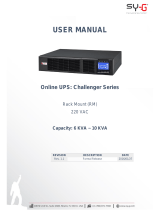Page is loading ...

Danger: For your safety
Improper use on this equipment can lead to an imminently hazardous situation which, if
not avoided, will result in death or serious injury.
Warning: Caution
Unsafe practices that could endanger health, safety and cause financial damage.
Important
Any important technical and operating information on the equipment, should not
neglected.
Annotation
Sy-G reserves the right to alter the features of its products without prior notice.

CONTENTS
1. Safety Warning .......................................................................................................................................... 2
1.1. Transportation ................................................................................................................................... 2
1.2. Preparation ......................................................................................................................................... 2
1.3. Installation .......................................................................................................................................... 2
1.4. Connection warnings ...................................................................................................................... 3
1.5. Operation ............................................................................................................................................ 4
1.6. Standards…………………………………………………………………...………………………………………..4
2. Installation and Setup ............................................................................................................................. 5
2.1. Unpacking and Inspection ............................................................................................................ 5
2.2. Rear Panel View ................................................................................................................................ 5
2.3. Stand Alone Installation ................................................................................................................. 6
2.4. Rack Mount Installation………………………………………………………………………………………. 7
2.5. Single UPS Installation…..……………………………………………………………………………….…… 8
2.6. UPS Installation for Parallel System.…………………………………………………………….……. 10
2.7. Software Installation……………………………………………………………………………………….…. 12
3. Operations ................................................................................................................................................ 13
3.1. Button Operation ........................................................................................................................... 13
3.2. LED Indicators .................................................................................................................................. 13
3.3. LCD Panel .......................................................................................................................................... 14
3.4. Audible Alarm .................................................................................................................................. 15
3.5. Single UPS Operation ................................................................................................................... 15
3.5.1. Turn on the UPS (in AC mode)……………………………………..………………………………15
3.5.2. Turn on the UPS (in Battery mode) ………………………………..……………………………16
3.5.3. Connect Devices to UPS………………..……………………………………………………………..16
3.5.4. Charge the Batteries……………………..……………………………………………………………...16
3.5.5. Battery mode Operation...……….……………………………………………………………………17
3.5.6. Test the Batteries………………………….……………………………………………………………...17
3.5.7. Turn off the UPS (in AC mode)……..………………………………………………………………17
3.5.8. Turn off the UPS (in Battery mode) ……………………………………………………………..18
3.5.9. Mute the Buzzer………………………………………………………………………………………..…18
3.5.10. Operation in Warning Status...……………………………………………………………………18
3.5.11. Operation in Fault mode……………………………………………………………………………18
3.5.12. Operation of Changing Battery Numbers..…………………………………………………19

3.5.13. Operation of Changing Current…………….……………………………………………………19
3.6. Parallel Operation .......................................................................................................................... 20
3.6.1. Parallel System Initial Startup…………………………………………………………………………20
3.6.2. Turn on Parallel (in AC mode)...………………………………………………………………………21
3.6.3. Turn on Parallel (in Battery mode)….………………………………………………………………21
3.6.4. Add one new unit (Parallel System)…..……………………………………………………………21
3.6.5. Remove one new unit (Parallel System)…..……………………………………………………..21
3.7. Abbreviation Meaning in LCD .................................................................................................... 22
3.8. LCD Setting ........................................................................................................................................ 23
3.9. Operating Mode/Status Description…………………………………………………………………….31
3.10. Faults Reference Code………………………………………...…………………………………………….34
3.11. Warning indicator………………………………………...……………………………………………………34
3.12. Warning Code…………...………………………………………...…………………………………………….35
4. Troubleshooting ..................................................................................................................................... 36
5. Storage and Maintenance ................................................................................................................... 38
6. Technical Specifications ....................................................................................................................... 40

Page | 2
1. Safety Warning
Please read carefully the following user manual and the safety instructions before
installing the unit or using the unit!
1.1. Transportation
Please transport the UPS system only in the original package to protect against shock
and impact.
The UPS must be stored in the room where it is ventilated and dry.
1.2. Preparation
o Condensation may occur if the UPS system is moved directly from cold to
warm environment.
The UPS system must be absolutely dry before being installed.
PLEASE ALLOW AT LEAST TWO HOURS FOR THE UPS SYSTEM TO ACCLIMATE THE
ENVIRONMENT.
o Do not install the UPS system near water or in moist environments.
o Do not install the UPS system where it would be exposed to direct sunlight or
near heater.
o Do not block ventilation holes in the UPS housing.
1.3. Installation
o Do not connect appliances or devices which would overload the UPS system
(e.g. big motor-type equipment) to the UPS output sockets or terminal.
o Place cables in such a way that no one can step on or trip over them.
o Do not block air vents in the housing of UPS. The UPS must be installed in a
location with good ventilation. Ensure enough space on each side for
ventilation.
o UPS has provided earthed terminal, in the final installed system configuration,
equipotential earth bonding to the external UPS battery cabinets.
o The UPS can be installed only by qualified maintenance personnel.
o An appropriate disconnect device as short-circuit backup protection should be
provided in the building wiring installation.

Page | 3
o An integral single emergency switching device which prevents further supply
to the load by the UPS in any mode of operation should be provided in the
building wiring installation.
o Connect the earth before connecting to the building wiring terminal.
o Installation and Wiring must be performed in accordance with the local
electrical laws and regulations.
1.4. Connection Warnings
There is no standard backfeed protection inside of the UPS. Please isolate the UPS
before working according to Diagram 1. The isolation device must be able to carry the
UPS input current.
o This UPS should be connected with TN earthing system.
o The power supply for this unit must be single-phase rated in accordance with
the equipment nameplate. It also must be suitably grounded.
o Use of this equipment in life support applications where failure of this
equipment can reasonably be expected to cause the failure of the life support
equipment or to significantly affect its safety or effectiveness is not
recommended. Do not use this equipment in the presence of a flammable
anesthetic mixture with air, oxygen or nitrous oxide.
o Connect your UPS power module’s grounding terminal to a grounding
electrode conductor.
o T he UPS is connected to a DC energy source (battery). The output terminals
may be live when the UPS is not connected to an AC supply

Page | 4
BEFORE WORKIN ON THIS CIRCUIT
Isolate Uninterruptible Power System (UPS).
The check for Hazardous voltage between all terminals including the
protective earth.
RISK OF VOLTAGE BACKFEED.
1.5. Operation
o Do not disconnect the mains cable on the UPS system or the building wiring
outlet (shockproof socket outlet) during operations since this would cancel the
protective earthing of the UPS system and of all connected loads.
o The UPS system features its own, internal current source (batteries). The UPS
output sockets or output terminals block may be electrically live even if the
UPS system is not connected to the building wiring outlet.
o In order to fully disconnect the UPS system, first press the OFF button to
disconnect the mains (commercial power).
o Ensure that no liquid or other foreign objects can enter into the UPS system.
o The UPS can be operated by any individuals with no previous experience.
1.6. Standards
Safety
IEC/EN 62040-1
EMI
Conducted Emission..............................................IEC/EN 62040-2
Category C3
Radiated Emission.................................................IEC/EN 62040-2
Category C3
EMS
ESD....................................................................IEC/EN 61000-4-2
Level 4
RS......................................................................IEC/EN 61000-4-3
Level 3
EFT..........................................................……...IEC/EN 61000-4-4
Level 4
SURGE...........................................................…IEC/EN 61000-4-5
Level 4
CS..................................................................….IEC/EN 61000-4-6
Level 3
Power-frequency Magnetic field.........................IEC/EN 61000-4-8
Level 4
Low Frequency Signals......................................IEC/EN 61000-2-2
Warning: This is a product for commercial and industrial application in the second
environment-installation restrictions or additional measures may be needed to
prevent disturbances.

Page | 5
2. Installation and Setup
Before installation, please inspect the unit. Be sure that nothing inside the
package is damaged. Please keep the original package in a safe place for future use.
Parallel function is also available for these two types and related installation and
operation of Parallel function will be described in detail in the following content.
2.1. Unpacking and Inspection
Unpack the package and check the package contents. The shipping package contains:
o One UPS.
o One user manual.
o One monitoring software CD.
o One RS-232 cable (option).
o One USB cable.
o One parallel cable (only available for parallel model).
o One share current cable (only available for parallel model).
o One battery cable (option).
2.2. Rear Panel View

Page | 6
Description UPS
Share current port (only available
for parallel model).
Input circuit breaker.
Parallel port (only available for
parallel model).
Output terminal.
External battery connector.
Ground.
Intelligent slot.
Input terminals.
RS-232 communication port.
Cooling fan.
USB communication port.
External Maintenance bypass
switch port.
Emergency power off function
connector (EPO connector).
Battery pack output circuit
breaker.
External battery connector.
2.3. Stand Alone Installation
The UPS system is shipped with two sets of feet and 6 extensions (2 short extensions
plus 4 long extensions)
that can be used to tower install the UPS module in 2U or UPS module with one battery
bank in 4U.
Install UPS module in 2 Units
Assemble two feet and one short extension as one tower stand shown in step 1.
Align the two stands approximately 35cm apart in step 2. Then, put UPS module in
the stands as shown in step 3.

Page | 7
Install UPS module and one battery bank in 4 Units
Assemble two feet and two long extensions as one tower stand shown in step 1.
Align the two stands approximately 35cm apart in step 2. Then, put UPS module
and battery bank in the stands as shown in step 3.
2.4. Rack Mount Installation
Please follow below steps to mount UPS into 19” rack or rack enclosure.
Step 1: Attach mounting ears to the side mounting
holes of UPS using the screws provided and the
ears should face forward. Please refer to graphic
of the right.

Page | 8
Step 2: Lift the UPS module and slide it into rack
enclosure. Attach the UPS module to the rack with
screws, nuts and washers (user-provided) through its
mounting ears and into the rack rails. Please refer to
graphic of the right.
2.5. Single UPS Installation
Installation and wiring must be performed in accordance with the local electric
laws/regulations and execute the following instructions by professional personnel.
1) Make sure the mains wire and breakers in the building are enough for the rated
capacity of UPS to avoid the hazards of electric shock or fire.
NOTE: Do not use the wall receptacle as the input power source for the UPS, as its rated
current is less than the UPS’s maximum input current. Otherwise the receptacle may be
burned and destroyed.
2) Switch off the mains switch in the building before installation.
3) Turn off all the connected devices before connecting to the UPS.
4) Prepare wires based on the following table:
MODEL
WIRING SPEC (AWG)
INPUT
OUTPUT
BATTERY
GROUND
6K
10
10
10
6KL
10
10
10
10
10K
8
8
8
10KL
8
8
8
8
NOTE 1: The cable for 6K/6KL should be able to withstand over 40A current. It
is recommended to use 10AWG or thicker wire for safety and efficiency.
NOTE 2: The cable for 10K/10KL should be able to withstand over 63A current.
It is recommended to use 8AWG or thicker wire for safety and efficiency.
NOTE 3: The selections for color of wires should be followed by the local
electrical laws and regulations.

Page | 9
5) Remove the terminal block cover on the rear panel of UPS. Then connect the
wires according to the following terminal block diagrams: (Connect the earth
wire first when making wire connection. Disconnect the earth wire last when
making wire disconnection!)
NOTE 1: Make sure that the wires are connected tightly with the terminals.
NOTE 2: Please install the output breaker between the output terminal and the
load, and the breaker should be qualified with leakage current protective
function if necessary.
6) Put the terminal block cover back to the rear panel of the UPS.
Warning: (Only for standard model)
o Make sure the UPS is not turned on before installation. The UPS should not be
turned on during wiring connection.
o Do not try to modify the standard model to the long-run model. Particularly, do
not try to connect the standard internal battery to the external battery. The
battery type and voltage may be different. If you connect them together, it
maybe causes the hazard of electric shock or fire!
Warning: (Only for long-run model)
o Make sure a DC breaker or other protection device between UPS and external
battery pack is installed. IF not, please install it carefully. Switch OFF the battery
breaker before installation.

Page | 10
Warning:
o For standard battery pack, there is one DC breaker to disconnect the battery
pack and the UPS. But for other external battery pack, make sure a DC breaker
or other protection device between UPS and external battery pack is installed.
If not, please install it carefully. Switch off the battery breaker before
installation.
NOTE: Set the battery pack breaker in “OFF” position and then install the battery
pack.
o Pay highly attention to the rated battery voltage marked on the rear panel. If you
want to change the numbers of the battery pack, please make sure you modify
the setting simultaneously. The connection with wrong battery voltage may
cause permanent damage of the UPS. Make sure the voltage of the battery pack
is correct.
o Pay highly attention to the polarity marking on external battery terminal block,
and make sure the correct battery polarity is connected. Wrong connection may
cause permanent damage of the UPS.
o Make sure the protective earth ground wiring is correct. The wire current spec,
color, position, connection and conductance reliability should be checked
carefully.
o Make sure the utility input & output wiring is correct. The wire current spec,
color, position, connection and conductance reliability should be checked
carefully. Make sure the L/N site is correct, not reverse and short-circuited.
2.6. UPS Installation for Parallel System
If the UPS is only available for single operation, you may skip this section to the
next.
1) Install and wires the UPSs according to the section 2.3.
2) Connect the output wires of each UPS to an output breaker.
3) Connect all output breakers to a major output breaker. Then this major output
breaker will directly connect to the loads.

Page | 11
4) Each UPS is connected to an independent battery pack.
5) Remove the cover of parallel share current cable port on the UPS, connect each
UPS one by one with the parallel cable and share current cable, and then screw
the cover back again.
NOTE: The parallel system can not use one battery pack. Otherwise, it will cause system
permanent failure.
6) Refer to the following wiring diagram:

Page | 12
2.7. Software Installation
For optimal computer system protection, install UPS monitoring software to fully
configure UPS shutdown. Use supplied RS-232 or USB communication cable to
connect RS-232/USB port of UPS and RS-232/USB port of PC. Then, follow
below steps to install monitoring software.
1. Insert the included installation CD into CD-ROM drive and then follow the on-
screen instructions to proceed software installation. If there no screen shows 1
minute after inserting the CD, please execute setup.exe file for initiating
software installation.
2. Follow the on-screen instructions to install the software.
3. When your computer restarts, the monitoring software will appear as an
orange plug icon located in the system tray, near the clock.

Page | 13
3. Operations
3.1. Button Operation
BUTTON
FUNCTION
ON/Enter Button
o TURN ON the UPS: Press and hold the button more than 0.5 s to
turn on the UPS.
o Enter Key: Press this button to confirm the selection in setting
menu.
OFF/ESC Button
o TURN OFF the UPS: Press and hold the button more than 0.5 s to
turn off the UPS.
o Esc key: Press this button to return to last menu in setting menu.
Test/Up Button
o Battery test: Press and hold the button more than 0.5 s to test the
battery while in AC mode, or CVCF mode [1].
o UP key: Press this button to display next selection in setting menu.
Mute/Down
Button
o Mute the alarm: Press and hold the button more than 0.5 s to mute
the buzzer. Please refer to section 3-4-9 for details.
o Down key: Press this button to display previous selection in setting
menu.
Test/Up +
Mute/Down
Button
o Press and hold the two buttons simultaneous more than 1 s to
enter/escape the setting menu.
[1] CVCF mode means converter mode.
3.2. LED Indicators
LED
MODE
BYPASS
LINE
BATTERY
FAULT
UPS Startup
●
●
●
●
No Output mode
○
○
○
○
Bypass mode
●
○
○
○
AC mode
○
●
○
○
Battery mode
○
○
●
○
CVCF mode
○
●
○
○
Battery Test
●
●
●
○
ECO mode
●
●
○
○
Fault
○
○
○
●
Note: ● means LED is lighting, and ○ means LED is faded.

Page | 14
3.3. LCD Panel
DISPLAY
FUNCTION
Backup time information
Indicates battery discharge time in numbers.
H: hours, M: minutes, S: seconds
Fault information
Indicates that the warning and fault occurs.
Indicates the fault codes, and the codes are listed in details in
section 3.9.
Mute operation
Indicates that the UPS alarm is disabled.
Output & Battery voltage information
Indicates the output voltage, frequency or battery voltage.
Vac: output voltage, Vdc: battery voltage, Hz: frequency
Load information
Indicates the load level by 0-25%, 26-50%, 51-75%, and 76-100%.
Indicates overload.
Mode operation information
Indicates the UPS connects to the mains.
Indicates the battery is working.
Indicates the bypass circuit is working.
Indicates the ECO mode is enabled.
Indicates the Inverter circuit is working.
Indicates the output is working.
Battery information

Page | 15
Indicates the Battery capacity by 0-25%, 26-50%, 51-75%, and 76-
100%.
3.4. Audible Alarm
DESCRIPTION
BUZZER STATUS
MUTED
UPS status
Bypass mode
Beeping once every 2 minutes
Yes
Battery mode
Beeping once every 4 seconds
Fault mode
Beeping continuously
Warning
Overload
Beeping twice every second
Yes
Others
Beeping once every second
Fault
All
Beeping continuously
Yes
3.5. Single UPS Operation
3.5.1. Turn on the UPS with utility power supply (in AC mode)
1) After power supply is connected correctly, set the breaker of the battery pack at
“ON” position (the step only available for long-run model). Then set the input
breaker at “ON” position. At this time the fan is running and the UPS enter to
power on mode for initialization, several seconds later, UPS operates in Bypass
mode and supplies power to the loads via the bypass.
NOTE: When UPS is in Bypass mode, the output voltage will directly power from utility
after you switch on the input breaker. In Bypass mode, the load is not protected by UPS.
To protect your precious devices, you should turn on the UPS. Refer to next step.
2) Press and hold the “ON” button for 0.5s to turn on the UPS and the buzzer will
beep once.
3) A few seconds later, the UPS will enter to AC mode. If the utility power is
abnormal, the UPS will operate in Battery mode without interruption.
NOTE: When the UPS is running out battery, it will shut down automatically at Battery
mode. When the utility power is restored, the UPS will auto restart in AC mode.

Page | 16
3.5.2. Turn on the UPS without utility power supply (in Battery mode)
1) Make sure that the breaker of the battery pack is at “ON” position (only for
long-run model).
2) Press the “ON” button to set up the power supply for the UPS, UPS will enter
to power on mode. After initialization UPS will enter to No Output mode, then
Press and hold the “ON” button for 0.5s to turn on the UPS, and the buzzer
will beep once.
3) A few seconds later, the UPS will be turned on and enter to Battery mode.
3.5.3. Connect Devices to UPS
After the UPS is turned on, you can connect devices to the UPS.
1) Turn on the UPS first and then switch on the devices one by one, the LCD panel
will display total load level.
2) If it is necessary to connect the inductive loads such as a printer, the in-rush
current should be calculated carefully to see if it meets the capacity of the UPS,
because the power consumption of this kind of loads is too big.
3) If the UPS is overload, the buzzer will beep twice every second.
4) When the UPS is overload, please remove some loads immediately. It is
recommended to have the11 total loads connected to the UPS less than 80% of
its nominal power capacity to prevent overload for system safety.
5) If the overload time is longer than acceptable time listed in spec at AC mode, the
UPS will automatically transfer to Bypass mode. After the overload is removed, it
will return to AC mode. If the overload time is longer than acceptable time listed
in spec at Battery mode, the UPS will become fault status. At this time, if bypass
is enabled and the voltage and frequency in the range of it is set value, the UPS
will power to the load via bypass. If bypass function is disabled or the input
power is not within bypass acceptable range, it will cut off output directly.
3.5.4. Charge The Batteries
1) After the UPS is connected to the utility power and working on the AC mode, the
charger will charge the batteries automatically except in Battery mode or during
battery self-test.
2) Suggest charging batteries at least 10 hours before use. Otherwise, the backup
time may be shorter than expected time.
3) Make sure the battery numbers setting on the control board (Please refer to the
section 3.5.12 for detailed setting) is consistent to real connection.

Page | 17
3.5.5. Battery Mode Operation
1) When the UPS is in Battery mode, the buzzer will beep according to different
battery capacity. If the battery capacity is more than 25%, the buzzer will beep
once every 4 seconds; If the battery voltage drops to the alarm level, the buzzer
will beep quickly (once every sec) to remind users that the battery is at low level
and the UPS will shut down automatically soon. Users could switch off some
non-critical loads to disable the shutdown alarm and prolong the backup time. If
there is no more load to be switched off at that time, you have to shut down all
loads as soon as possible to protect the devices or save data. Otherwise, there is
a risk of data loss or load failure.
2) In Battery mode, if buzzer sound annoys, users can press the Mute button to
disable the buzzer.
3) The backup time of the long-run model depends on the external battery
capacity.
4) The backup time may vary from different environment temperature and load
type.
5) When setting backup time for 16.5 hours (990min in LCD setting menu 09), after
discharging 16.5 hours, UPS will shut down automatically to protect the battery.
This battery discharge protection can be enabled or disabled through LCD panel
control. (Refer to 3.7 LCD setting section)
3.5.6. Test The Batteries
1) If you need to check the battery status when the UPS is running in AC
mode/CVCF mode/ECO mode, you could press the “Test” button to let the
UPS do battery self-test.
2) To keep the system reliable, the UPS can perform the battery self-test
periodically while connect the monitoring software.
3) Users also can set battery self-test through monitoring software.
4) If the UPS is at battery self-test, the LCD display and buzzer indication will be the
same as at Battery mode except that the battery LED is flashing.
3.5.7. Turn off the UPS with utility power supply in AC mode
1) Turn off the inverter of the UPS by pressing “OFF” button for at least 0.5s, and
then the buzzer will beep once. The UPS will turn into Bypass mode.
NOTE 1: If the UPS has been set to enable the bypass output, it will bypass voltage from
utility power to output terminal even though you have turned off the UPS (inverter).
/