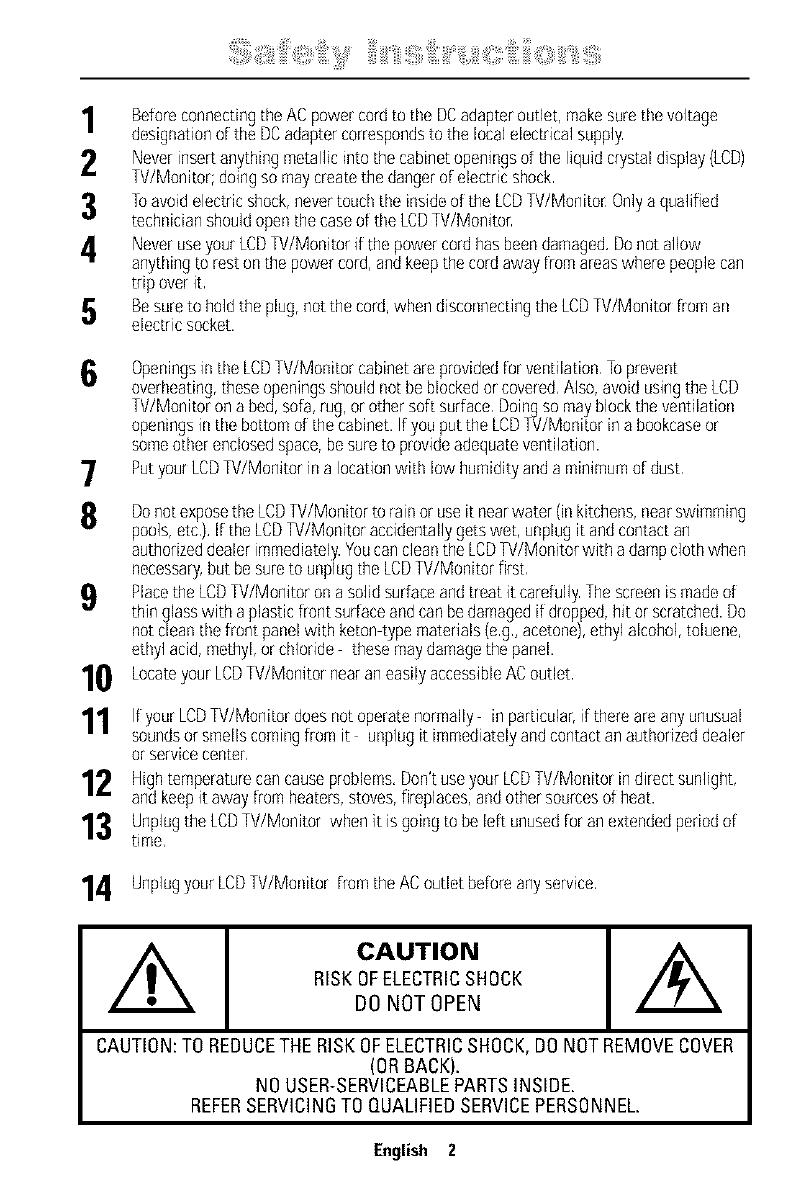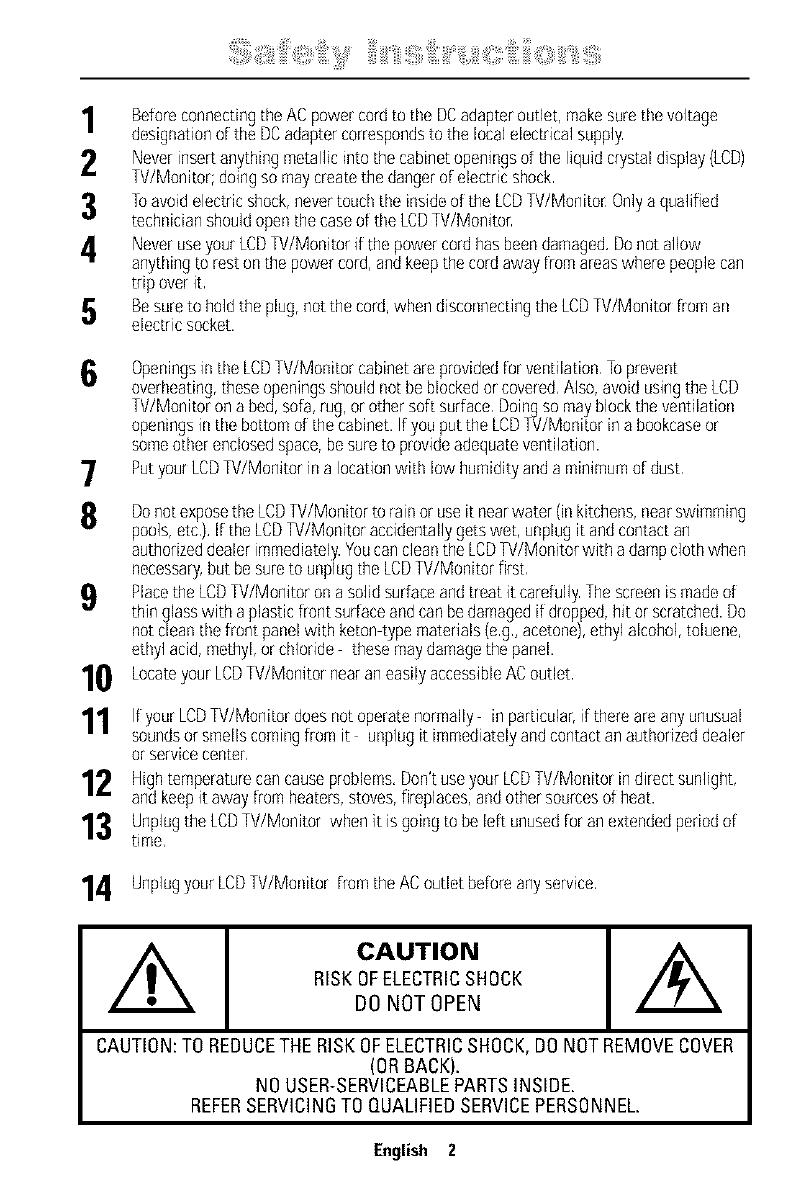
Beforeconnectingthe ACpower cordto the DCadapteroutlet, makesurethe voltage
designation of the DCadapter correspondsto the localelectrical supply
2 Neverinsertanything metallicinto the cabinet openingsof the liquidcrystal display(LCD)
W/Monitor; doingso maycreatethe dangerof electric shock
3 1oavoid electricshock,nevertoudl the insideof the LCDW/Monitor Onlya qualified
technician shouldopenthe caseof the LCDW/Monitor
NeveruseyourLCDW/Monitor if the power cordhas beendamaged,Donot allow
anything to reston the power cord,andkeepthe cordaway from areaswhere peoplecan
trip overit
5 Besureto hold the plug,not the cord,when disconnectingthe LCDW/Monitor from an
electric socket,
6
7
Openingsinthe LCDW/Monitor cabinetareprovidedfor ventilation Toprevent
overheating,theseopeningsshould not beblockedor covered,Also, avoid usingthe LCD
W/Monitor on abed,sofa,rug,or othersoft surface Doingso may blockthe ventilation
openingsin the bottom of the cabinet, Ifyouput the LCDW/Monitor ina bookcaseor
someother enclosedspace,besureto provideadequateventilation.
Putyour LCDW/Monitor in a locationwith low humidityanda minimumof dust
8 Donot exposethe LCDW/Monitor toramor useit nearwater (inkitchens,nearswimming
pools,etc), Itthe LCDW/Monitor accidentallygets wet, unplug it andcontactan
authorizeddealer immediately.Youcancleanthe LCDW/Monitor with adampcloth when
necessary,but besureto unplugthe LCDW/Monkor first
Placethe LCDW/Monitor onasoJidsurfaceandtreat it carefully Thescreen ismadeof
thin glasswith aplastic front surfaceand canbe damagedit dropped,hit or scratched.Do
not cleanthe front panelwith keton type materials(eg, acetone),ethyl alcohol,toluene,
ethyl acid, methyl,or chloride thesemaydamagethe panel,
10 Locateyour LCDW/Monitor nearaneasily accessibleACoutlet.
1 Ifyour LCDW/Monitor doesnot operate normally in particular,if there areanyunusual
soundsor smellscomingfrom it unplugit immediatelyandcontactan authorizeddealer
or service center
12 Hightemperature cancauseproblems,Don't useyour LCDW/Monkor in direct sunlight,
and keepit away from heaters,stoves,fireplaces, andothersourcesof heat.
13 Unplugthe LCDW/Monitor when it isgoing to beleft unusedforan extendedperiodof
time,
4 UnplugyourLCDW/Monitor from the AC outlet beforeanyserwce,
CAUTION
RISKOFELECTRICSHOCK
DO NOT OPEN
CAUTION:TOREDUCETHERISKOFELECTRICSHOCK,DONOTREMOVECOVER
(ORBACK).
NOUSER-SERVICEABLEPARTSINSIDE.
REFERSERVICINGTOQUALIFIEDSERVICEPERSONNEL.
English 2