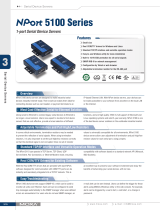— 1— — 2 — — 3 —
NPort 5200A Series
Quick Installation Guide
First Edition, July 2010
1. Overview
NPort 5200A series device servers are compact, palm-sized data
communication devices that allow you to control RS-232 (NPort 5210A),
RS-422/485 (NPort 5230A), and RS-232/422/485 (NPort 5250A) serial
devices over a TCP/IP-based Ethernet.
Note: “-T” indicates an extended temperature model.
2. Package Checklist
Before installing the NPort 5200A series device server, verify that the
package contains the following items:
y 1 NPort 5200A serial device server
y Power Adaptor (NPort 5200A-T doesn't include this accessory)
y 4 stick-on pads
y Document & Software CD
y Quick Installation Guide
y Product Warranty Statement
Optional Accessory
y DK-35A: DIN-Rail Mounting Kit (35 mm)
Notify your sales representative if any of the above items are missing or
damaged.
3. Hardware Introduction
As shown in the following figures, NPort 5200A series device servers
have two male DB9 ports for transmitting RS-232 (NPort 5210A), or
RS-232/422/485 (NPort 5250A) serial data and have two 5-pin terminal
block ports for transmitting RS-422/485 (NPort 5230A).
Power input
RJ45 10/100M Ethernet port
Reset button
Rear Panel View
Top Panel View
DIN-Rail
screw hole
Wallmount
screw hole
Terminal Block
Stick-on pad
Male DB9 serial port
Front Panel View
NPort 5210A/5250A NPort 5230A
Reset Button—Press and hold the Reset button for 5 seconds to load
factory defaults: Use a pointed object, such as a straightened paper clip or
toothpick, to depress the reset button. This will cause the Ready LED to
blink on and off. The factory defaults will be loaded once the Ready LED
stops blinking (after about 5 seconds). At this point, release the reset
button.
LED Indicators—NPort 5200A’s top panel has four LED indicators,
which are described in the following table.
LED
Name
LED
Color
LED Function
Steady on:
Power is on and the NPort is booting up.
Red
Blinking: Indicates an IP conflict, or DHCP or
BOOTP server is not responding properly.
Steady on: Power is on and the NPort is functioning
normally.
Green
Blinking: The NPort has been located by the NPort
Administrator’s Location function.
Ready
Off Power is off, or a power error..
Orange
10 Mbps Ethernet connection.
Green
100 Mbps Ethernet connection.
Link
Off Ethernet cable is disconnected.
Orange
Serial port is receiving data.
Green
Serial port is transmitting data.
P1, P2
Off
No data is being transmitted or received through the
serial port.
Adjustable pull high/low resistor and terminator for RS-422/485
Port 1 Port 2
Remove the NPort 5230A/5250A’s top
cover and you will find DIP switches to
adjust each serial port’s pull-high, pull-low,
and terminator. Do not use the 1 KΩ setting
with RS-232 mode, as doing so will
degrade the RS-232 signals and shorten the
communications range.
ON
123
1 2 3
SW
Pull-high resistor Pull-high resistor Terminator
ON 1 KΩ 1 KΩ 120Ω
OFF *150 KΩ *150 KΩ *---
*Default
P/N: 1802052000010