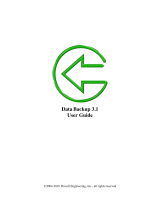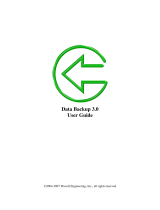Page is loading ...

GFI Backup 2011
Agent Manual

http://www.gfi.com
E-mail: [email protected]
The information and content in this document is provided for informational purposes only and
is provided "as is" with no warranty of any kind, either express or implied, including but not
limited to the implied warranties of merchantability, fitness for a particular purpose, and non-
infringement. GFI Software is not liable for any damages, including any consequential
damages, of any kind that may result from the use of this document. The information is
obtained from publicly available sources. Though reasonable effort has been made to
ensure the accuracy of the data provided, GFI makes no claim, promise or guarantee about
the completeness, accuracy, recency or adequacy of information and is not responsible for
misprints, out-of-date information, or errors. GFI makes no warranty, express or implied, and
assumes no legal liability or responsibility for the accuracy or completeness of any
information contained in this document.
If you believe there are any factual errors in this document, please contact us and we will
review your concerns as soon as practical.
All product and company names herein may be trademarks of their respective owners.
GFI Backup 2011 is copyright of GFI SOFTWARE Ltd. - 1999-2011 GFI Software Ltd. All
rights reserved.
Last updated: 17 June 2011
Version number: BUP-UM-3.00.00

Contents
1 About GFI Backup 1
1.1 Introduction ................................................................................................. 1
1.2 Using this manual ....................................................................................... 1
2 GFI Backup Agent Console 3
2.1 Launch the GFI Backup Agent Console ...................................................... 3
3 Workstation backups 5
3.1 Introduction ................................................................................................. 5
3.2 Disk backup ................................................................................................ 5
3.3 Files and Folders backup ............................................................................ 6
3.4 Registry key backup ................................................................................... 6
3.5 Email backup .............................................................................................. 7
3.6 Create a new backup .................................................................................. 9
3.7 Restore an existing backup ....................................................................... 18
3.8 Manage an existing backup ...................................................................... 20
4 Server backups 23
4.1 Introduction ............................................................................................... 23
4.2 Microsoft SQL Server backup ................................................................... 23
4.3 Virtualization environments backup........................................................... 25
4.4 Create a new backup ................................................................................ 27
4.5 Restore an existing backup ....................................................................... 36
4.6 Manage an existing backup ...................................................................... 38
5 Tape backup and restore 41
5.1 Introduction ............................................................................................... 41
5.2 Backup data to tape .................................................................................. 41
5.3 Restore data from tape ............................................................................. 42
6 Synchronization tasks 45
6.1 Introduction ............................................................................................... 45
6.2 Create a new sync task ............................................................................. 45
7 Customizing GFI Backup 55
7.1 Introduction ............................................................................................... 55
7.2 Customization options............................................................................... 55
8 Troubleshooting and support 67

8.1 Introduction ............................................................................................... 67
8.2 Common Issues ........................................................................................ 67
8.3 Knowledge Base ....................................................................................... 68
8.4 Web Forum ............................................................................................... 68
8.5 Request technical support ........................................................................ 69
8.6 Build notifications ...................................................................................... 69
8.7 Documentation.......................................................................................... 69
9 Glossary 71
10 Appendix 1 - System tray options 75
10.1 Introduction ............................................................................................... 75
10.2 GFI Backup system tray ............................................................................ 75
Index 77

List of tables
Table 1 - GFI Backup Agent Console .................................................................................... 4
Table 2 - New workstation backup task: General tab............................................................. 9
Table 3 - New workstation backup task: Source tab ............................................................ 10
Table 4 - New workstation backup task: Destination tab ..................................................... 11
Table 5 - New workstation backup task: Options tab ........................................................... 14
Table 6 - New workstation backup task: Scheduler tab ....................................................... 15
Table 7 - New workstation backup task: Events tab ............................................................ 17
Table 8 - New server backup task: General tab................................................................... 27
Table 9 - New server backup task: Source tab .................................................................... 28
Table 10 - New server backup task: Destination tab............................................................ 29
Table 11 - New server backup task: Options tab ................................................................. 32
Table 12 - New server backup task: Scheduler tab ............................................................. 33
Table 13 - New server backup task: Events tab .................................................................. 35
Table 14 - New Sync task: General tab options................................................................... 45
Table 15 - New Sync task: Set Mask ................................................................................... 46
Table 16 - New Sync task: First location ............................................................................. 47
Table 17 - New Sync task: Second location ........................................................................ 48
Table 18 - New Sync task: Synchronization ........................................................................ 50
Table 19 - New Sync task: Events....................................................................................... 53
Table 20 - Options: General Settings .................................................................................. 56
Table 21 - Options: Task Settings ....................................................................................... 58
Table 22 - Options: Email Settings ...................................................................................... 59
Table 23 - Options: Logs ..................................................................................................... 64
Table 24 - Options: Administration Console ........................................................................ 65


List of screenshots
Screenshot 1 - GFI Backup Agent Console ........................................................................... 3
Screenshot 2 - Workstations: Disk and Partitions dialog ....................................................... 5
Screenshot 3 - Workstations: Select registry keys dialog ...................................................... 7
Screenshot 4 - Workstations: Email dialog ............................................................................ 8
Screenshot 5 - New workstation backup task: GFI Backup Agent ......................................... 9
Screenshot 6 - New workstation backup task: Source screen ............................................. 10
Screenshot 7 - New workstation backup task: Destination tab ............................................ 11
Screenshot 8 - New workstation backup task: Options tab .................................................. 13
Screenshot 9 - New workstation backup task: Scheduler tab .............................................. 15
Screenshot 10 - New workstation backup task: Events tab ................................................. 16
Screenshot 11 - Restore backup task: Select restore type .................................................. 18
Screenshot 12 - Restore backup task: Select restore point. ................................................ 19
Screenshot 13 - Restore backup task: Select restore type .................................................. 20
Screenshot 14 - Servers: Microsoft SQL Server backup ..................................................... 24
Screenshot 15 - Servers: Virtual environment backup ......................................................... 26
Screenshot 16 - New server backup task: GFI Backup Agent ............................................. 27
Screenshot 17 - New server backup task: Source screen ................................................... 28
Screenshot 18 - New server backup task: Destination tab .................................................. 29
Screenshot 19 - New server backup task: Options tab ........................................................ 31
Screenshot 20 - New server backup task: Scheduler tab .................................................... 33
Screenshot 21 - New server backup task: Events tab ......................................................... 34
Screenshot 22 - Restore backup task: Restore an entire backup ........................................ 36
Screenshot 23 - Restore backup task: Select restore point. ................................................ 37
Screenshot 24 - Restore backup task: Restore individual files and folders .......................... 38
Screenshot 25 - Tape restore: Select Manage my tasks option ........................................... 42
Screenshot 26 - Tape restore: Select task to import ............................................................ 43
Screenshot 27 - New Sync task: Select files and folders ..................................................... 46
Screenshot 28 - New Sync task: First location .................................................................... 47
Screenshot 29 - New Sync task: Set second location.......................................................... 48
Screenshot 30 - New Sync task: Synchronization tab ......................................................... 49
Screenshot 31 - New Sync task: Scheduler tab................................................................... 51
Screenshot 32 - New Sync task: Events tab ........................................................................ 52
Screenshot 33 - Options: General settings .......................................................................... 56

Screenshot 34 - Options: Task settings ............................................................................... 57
Screenshot 35 - Options: Email settings.............................................................................. 59
Screenshot 36 - Options: FTP connections ......................................................................... 60
Screenshot 37 - Options: FTP Connections dialog .............................................................. 61
Screenshot 38 - Options: Masks ......................................................................................... 62
Screenshot 39 - Options: Adding a new mask ..................................................................... 62
Screenshot 40 - Options: Logs ............................................................................................ 63
Screenshot 41 - Options: Administration console settings ................................................... 64
Screenshot 42 - Agent: System tray icon options ................................................................ 75

About GFI Backup GFI Backup 2011 1
1 About GFI Backup
1.1 Introduction
The GFI Backup Agent is the user-side component of GFI Backup for SMB and apart from
providing the backup, restore and monitoring functions that are administered by the systems
administrator, enables users to set up their own backups, restores and sync tasks. This
gives users an additional tool with which to safeguard data stored on their local computer.
1.2 Using this manual
This user manual is a comprehensive guide aimed at assisting you in configuring and using
GFI Backup. It builds on the instructions in the GFI Backup „Getting Start Guide‟ and
„Administration and Configuration Manual‟.
GFI Backup documentation is available from: Online manuals
This manual contains the following chapters:
CHAPTER
DESCRIPTION
Chapter 1
About GFI Backup
Introduces this manual and gives basic information on how to use it.
Chapter 2
GFI Backup Agent Console
Describes the options available in GFI Backup Agent Console.
Chapter 3
Workstation backups
Describes the available options when GFI Backup Agent is licensed as workstation,
including how to configure, execute and restore backups.
Chapter 4
Server backups
Describes the available options when GFI Backup Agent is licensed as server, including
how to configure, execute and restore backups.
Chapter 5
Tape backup and restore
Describes how to configure, execute and restore backups to tape drive.
Chapter 6
Synchronization tasks
Describes how you can use GFI Backup to create tasks that synchronize data between
two locations.
Chapter 7
Customizing GFI Backup
Describes how you can customize GFI Backup to suit particular system administrator
needs and requirements.
Chapter 8
Troubleshooting and support
Provides you with all the necessary information on how to deal with troubleshooting any
problems encountered while using GFI Backup. Also provides extensive support
information.
Chapter 9
Glossary
Defines technical terms used within GFI Backup
Chapter 10
Appendix 1 - System tray options
Describes the functions accessible from the GFI Backup system tray icon.

2 GFI Backup 2011 About GFI Backup
1.2.1 Terms used in this manual
The following terms are used in this manual:
TERM
DESCRIPTION
Additional information and references essential for the operation of GFI Backup.
Important notifications and cautions regarding potential issues that are commonly
encountered.
►
Step by step navigational instructions to access a specific function.
Bold text
Items to select such as nodes, menu options or command buttons.
<Italics text>
Parameters and values that you must replace with the applicable value, such as custom
paths and filenames.
For any technical terms and their definitions as used in this manual, refer to the Glossary
chapter in this manual.

GFI Backup Agent Console GFI Backup 2011 3
2 GFI Backup Agent Console
2.1 Launch the GFI Backup Agent Console
The GFI Backup Agent Console is installed after deploying the GFI Backup Agent on your
computer. Use the GFI Backup Agent Console to:
Create new backup tasks
Restore data from an existing backup task
Manage backup tasks
Synchronize files and folder.
To launch the GFI Backup Agent Console:
1. From the taskbar right click the GFI Backup icon and select Open GFI Backup 2011
Agent.
Screenshot 1 - GFI Backup Agent Console
2. Select the tools described in Table 1 below.

4 GFI Backup 2011 GFI Backup Agent Console
Table 1 - GFI Backup Agent Console
OPTION
DESCRIPTION
New Backup
Launches the new backup wizard. The wizard will guide you through the steps
required to create a new backup task.
Manage My Tasks
Manage existing backup tasks. Amongst others, this option enables you to create,
edit, delete and start backup tasks.
Restore
Recover data from existing backup tasks. Amongst others, this option enables you
to recover individual files or full backups.
File/Folder Sync
Synchronize data between two folders. The wizard will guide you through the
steps required to perform synchronization.
Options
Customize and configure GFI Backup Agent. Amongst others, this option enables
you to configure task settings, Email settings and FTP connections.

Workstation backups GFI Backup 2011 5
3 Workstation backups
3.1 Introduction
GFI Backup Agents with a workstation license can back up data from systems that are not
running a server type of OS, for example, Microsoft Windows 7. Agents running under a
workstation license cannot, for example, be used to backup Microsoft SQL Server data. This
chapter describes the tasks that can be performed when the GFI Backup Agent is licensed
as a workstation.
3.2 Disk backup
GFI Backup enables you to backup data partitions and whole disk drives. To backup a disk
drive or partition:
1. Create a new backup task. For more information on how to create a new backup task,
refer to Create a new backup section in this chapter.
2. In the source tab, select Disks icon .
Screenshot 2 - Workstations: Disk and Partitions dialog
3. Select the partitions to backup and click OK.

6 GFI Backup 2011 Workstation backups
4. <Optional> Click Files Mask to specify the file types that should be excluded from
backup. For more information refer to Masks section within the Customizing GFI Backup.
5. Complete the wizard to create the new backup.
3.3 Files and Folders backup
GFI Backup enables you to backup specific files and folders from your local machine.
To backup files and folders:
1. Create a new backup task. For more information on how to create a new backup task,
refer to Create a new backup section in this chapter.
2. In the source tab, expand Files/Folders and choose between:
Select Files and Folders - GFI Backup Agent will display the Select Files and
Folders dialog that will enable you to browse through the drives to which you have
access. Locate the files/folders to backup and select the checkboxes next to the files.
Select File Types to Search For - GFI Backup Agent will display the Select File
Types to Search For dialog. This enables you to specify file types to backup, for
example, back up all productivity files.
3. Depending on the option selected in Step 2, select the files or file types to backup.
4. <Optional> Click Files Mask to specify the file types that should be included or excluded
from the backup. For more information refer to Masks section within the Customizing GFI
Backup chapter.
5. Complete the wizard steps to create the new backup.
3.4 Registry key backup
GFI Backup enables you to backup the local machine registry keys and registry keys value.
To backup the local machine registry:
1. Create a new backup task. For more information, refer to Create a new backup section in
this chapter.
2. In the source tab, select Registry Keys icon .

Workstation backups GFI Backup 2011 7
Screenshot 3 - Workstations: Select registry keys dialog
3. Select the registry keys to backup and click OK.
4. Complete the wizard to create the new registry backup.
3.5 Email backup
GFI Backup enables you to backup your Email client settings and mail. Various Email clients
are supported including:
Windows Live Mail
Microsoft Outlook
Eudora
Outlook Express

8 GFI Backup 2011 Workstation backups
Opera
Mozilla Thunderbird
Windows Mail
To backup your email client:
1. Create a new backup task. For more information on how to create a new backup task,
refer to Create a new backup section in this chapter.
2. In the source tab, select Email icon .
Screenshot 4 - Workstations: Email dialog
3. Select the settings/mail to back up by expanding and selecting the available nodes. For
example, expand Microsoft Outlook and select Mail, Email Accounts, and Signatures.
4. Complete the wizard to create the new Email backup.

Workstation backups GFI Backup 2011 9
3.6 Create a new backup
Screenshot 5 - New workstation backup task: GFI Backup Agent
1. From the GFI Backup Agent main screen, select New Backup option.
2. In the General tab, key in the new backup task details. Available details are described in
Table 2 below.
Table 2 - New workstation backup task: General tab
OPTION
DESCRIPTION
Backup Task Name
Define the backup task name that will be associated with the new task being
created.
Archive File / Folder
Name
Define the name of the backup archive file (in case of ZIP file compression) or
archive folder (in case of no compression is chosen).
Description of Task
<Optional> Key in a description of the new backup task being created.
Task Group
Organize related tasks into groups. Select a task group from the drop-down list
or click Edit Task Groups to create a new group.
Click Next to continue.

10 GFI Backup 2011 Workstation backups
Screenshot 6 - New workstation backup task: Source screen
3. In the Source tab, select and configure source type. Available source types are described
in Table 3 below.
Table 3 - New workstation backup task: Source tab
OPTION
DESCRIPTION
Disks
Backup disk and partitions. For more information, refer to Disk backup section within
the Workstation backups chapter.
Files and Folders
Backup specific files and folders. For more information, refer to Files and Folders
backup section within the Workstation backups chapter.
Registry keys
Backup registry keys and registry keys value. For more information, refer to Registry
key backup section within the Workstation backups chapter.
Email
Backup your email client settings and mail. For more information, refer to Email
backup section within the Workstation backups chapter.
Servers
Backup Microsoft SQL servers and Virtualization environments. This option is
available when GFI Backup Agent is licensed as server. For more information, refer
to Server backups chapter.
Click Next to continue.

Workstation backups GFI Backup 2011 11
Screenshot 7 - New workstation backup task: Destination tab
4. In the Destination tab, select the destination location where the backup will be saved.
The available destinations are described in Table 4 below.
Table 4 - New workstation backup task: Destination tab
OPTION
DESCRIPTION
Local folder /
External hard drive
Stores backup in a local folder or an external hard disk drive attached to the
computer where GFI Backup Agent is installed. Provide the destination drive/folder
by keying in the path in the path field or selecting a folder by clicking Browse.
Local Area
Network (LAN
Folder):
Stores backup in a local area network folder accessible from the computer where
GFI Backup Agent is installed. Provide the destination drive/folder by keying in the
path in the path field or selecting a folder by clicking Browse.
When authentication is required, select Folder is password protected checkbox
and key in User Name and Password.
Removable disk
device (Floppy,
USB stick, Memory
Card)
Stores backup on a removable medium such as a USB drive or a memory card
plugged in the computer where the GFI Backup Agent is installed. From the Please
select the drive dropdown select the destination drive where the backup will be
stored. In the path field, key in the path on the removable drive where to store the
backup or select a folder by clicking Browse button.
If a format of the media is required before the backup is taken, enable the Format
disk before Backup option

12 GFI Backup 2011 Workstation backups
OPTION
DESCRIPTION
CD / DVD / Blu-Ray
Stores backup on a CD/DVD or Blu-ray disc attached to the computer where GFI
Backup Agent is installed. Provide the following information to configure this
backup:
Please select the drive - The drive letter of the CD/DVD/Blu-Ray device.
Disk label - The disk label that will be assigned to the disc that will be used to
back up data on.
Destination path - The destination path where the backup data will be saved.
Domain, User Name, Password - Any authentication details required for
backup.
Erase CD before Backup (Only on CD-RW) - Choose this option to instruct
GFI Backup to erase CDRW or DVDRW before backup.
Quick / Full - Denotes whether backup will be done using Quick or Full
modes.
Speed - Enables you to select the disc writing speed.
Check possible disc speeds - Choose this option to have GFI Backup
choose the available disc writing speed.
Erase disk before backup - This option is only applicable in case of CDRW
or DVDRW. If this option is not enabled and the re-writable disc provided is in
UDF format, GFI Backup will try to write the backup on the remaining space. If
the space is not enough, GFI Backup will ask for a different disc with a greater
capacity.
NOTE: To span multiple discs (in case where the data to back up results to be more
than the size of the media selected) ensure to enable ZIP Compression and Split
archives at options in the Options tab that follows this screen.
Remote location
using FTP
Syncs with a remote FTP location. Provide the following information to configure
this sync:
Host name - The host name or IP address of the FTP server.
Port - TCP/IP port used to connect to the FTP server. Default port is 21.
Username & Password - Credentials that have write access to the FTP
server.
Initial remote directory - The initial directory that the backup will revert to on
logging in the FTP server.
Passive mode - Use this option to initiate FTP sessions in passive mode. By
default, GFI Backup initiates FTP sessions in active mode.
Use proxy - Connect to the FTP server using a proxy server. Click Proxy
Settings and provide proxy server settings.
Save Connection - Click to save new connection.
Test Connection - Click to test connection set up.
FTP Connections - Click to choose a previously saved connection.
Tape
Stores backup on a locally attached tape drive. Available options are:
Tape drive - Select a tape drive connected to the machine on which the new
backup task is being configured.
Media - Displays the tape drives that have been previously used with tape
drive selected. Select New to configure a new backup.
Erase - Instructs GFI Backup to erase the selected backup.
Refresh tape devices - Instructs GFI Backup to refresh its current set of tape
devices attached to the machine on which the new backup task is being
configured.
/