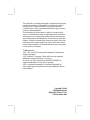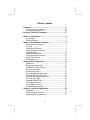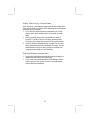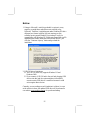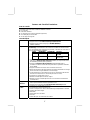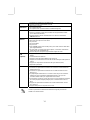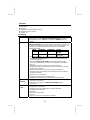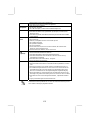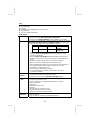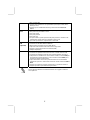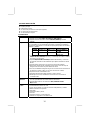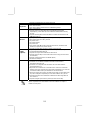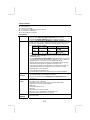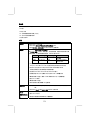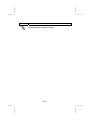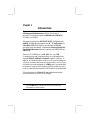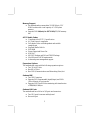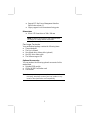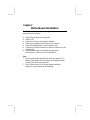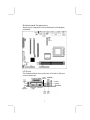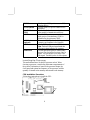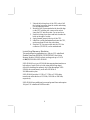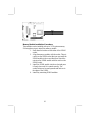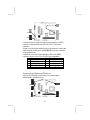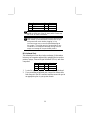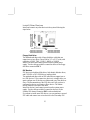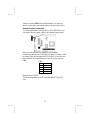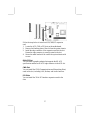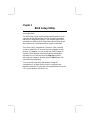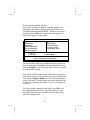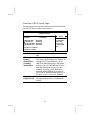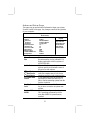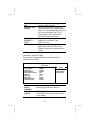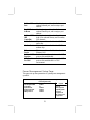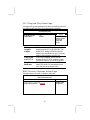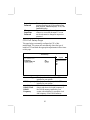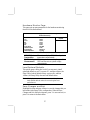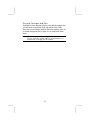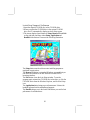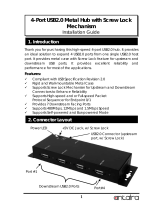PC CHIPS M863G (V1.5A) Specification
- Category
- Motherboards
- Type
- Specification
Page is loading ...
Page is loading ...

This publication, including photographs, illustrations and software,
is under the protection of international copyright laws, with all
rights reserved. Neither this manual, nor any of the material
contained herein, may be reproduced without the express written
consent of the manufacturer.
The information in this document is subject to change without
notice. The manufacturer makes no representations or warranties
with respect to the contents hereof and specifically disclaims any
implied warranties of merchantability or fitness for any particular
purpose. Further, the manufacturer reserves the right to revise this
publication and to make changes from time to time in the content
hereof without obligation of the manufacturer to notify any person
of such revision or changes.
Trademarks
IBM, VGA, and PS/2 are registered trademarks of International
Business Machines.
AMD, Athlon XP, Sempron, Athlon and Duron are registered
trademarks of Advanced Micro Devices Inc.
Microsoft, MS-DOS and Windows 98/ME/NT/2000/XP are
registered trademarks of Microsoft Corporation.
AMI is a registered trademark of American Megatrends Inc.
Other names used in this publication may be trademarks and are
acknowledged.
Copyright © 2004
All Rights Reserved
M863AG/G Series, V1.5D
S741
/November 2004

II
Table of Contents
Trademark.....................................................................................I
Static Electricity Precautions.................................................III
Pre-Installation Inspection.....................................................III
Features & Checklist Translations .............................................V
Chapter 1: Introduction................................................................1
Key Features............................................................................2
Package Contents ....................................................................5
Chapter 2: Motherboard Installation..........................................6
Motherboard Components.......................................................7
I/O Ports ..................................................................................7
Installing the Processor............................................................8
Installing Memory Modules....................................................9
Jumper Settings .....................................................................11
Install the Motherboard .........................................................11
Connecting Optional Devices................................................12
Install Other Devices.............................................................15
Expansion Slots ....................................................................16
Chapter 3: BIOS Setup Utility ...................................................18
Introduction...........................................................................18
Running the Setup Utility...........…………………………...19
Standard CMOS Setup Page..................................................20
Advanced Setup Page............................................................21
Features Setup Page...............................................................22
Power Management Setup Page............................................23
PCI/Plug and Play Setup Page...............................................25
BIOS Security Features Setup Page......................................25
CPU PnP Setup Page.............................................................26
Hardware Monitor Page ........................................................27
Load Optimal Defaults..........................................................27
Save Changes and Exit..........................................................27
Discard Changes and Exit .....................................................28
Chapter 4: Software & Applications .........................................29
Introduction...........................................................................29
Installing Support Software...................................................30
Bundled Software Installation...............................................32

III
Static Electricity Precautions
Static electricity could damage components on this motherboard.
Take the following precautions while unpacking this motherboard
and installing it in a system.
1. Don’t take this motherboard and components out of their
original static-proof package until you are ready to install
them.
2. While installing, please wear a grounded wrist strap if
possible. If you don’t have a wrist strap, discharge static
electricity by touching the bare metal of the system chassis.
3. Carefully hold this motherboard by its edges. Do not touch
those components unless it is absolutely necessary. Put this
motherboard on the top of static-protection package with
component side facing up while installing.
Pre-Installation Inspection
1. Inspect this motherboard whether there are any damages to
components and connectors on the board.
2. If you suspect this motherboard has been damaged, do not
connect power to the system. Contact your motherboard
vendor about those damages.

IV
Notice:
1. Owing to Microsoft’s certifying schedule is various to every
supplier, we might have some drivers not certified yet by
Microsoft. Therefore, it might happen under Windows XP that a
dialogue box (shown as below) pop out warning you this
software has not passed Windows Logo testing to verify its
compatibility with Windows XP. Please rest assured that our RD
department has already tested and verified these drivers. Just
click the “Continue Anyway” button and go ahead the
installation.
2. USB 2.0 Driver Limitations:
2-1 The USB 2.0 driver only supports Windows XP and
Windows 2000.
2-2 If you connect a USB 2.0 hub to the root hub, plugging USB
devices into this hub, the system might not successfully
execute certain USB devices’ connection because it could
not recognize these devices.
Currently, we are working on such limitations’ solution. As soon
as the solution is done, the updated USB drive will be released to
our website: www.pcchips.com.tw
for your downloading.
Page is loading ...
Page is loading ...
Page is loading ...
Page is loading ...
Page is loading ...
Page is loading ...
Page is loading ...
Page is loading ...
Page is loading ...
Page is loading ...
Page is loading ...
Page is loading ...
Page is loading ...
Page is loading ...

Chapter 1
Introduction
This motherboard has a Socket-A support for the AMD Athlon
XP/Sempron/Athlon/Duron processors. The Socket-A
processor’s front-side bus speed is 400 MHz (for M863AG)/
333 MHz (for M863G).
This motherboard has the SiS741/SiS 741GX Northbridge and
SiS963L Southbridge that supports the AC’ 97 audio codec, the
Ultra DMA 133/100/66 function, and the built-in USB 2.0
providing higher bandwidth. It implements Universal Serial Bus
Specification Revision 2.0 and is compliant with UHCI 1.1 and
EHCI 0.95.
It has two 32-bit PCI slots, one 8X AGP slot, one CNR
(Communications and Networking Riser) slot, and supports the
onboard 10BaseT/100BaseTX Network interface (optional). In
addition, this motherboard has a full set of I/O ports including two
PS/2 ports for mouse and keyboard, one serial port, one VGA port,
one parallel port and maximum six USB2.0 ports– four back-panel
ports and one onboard USB connector USB2 providing two extra
ports by connecting the Extended USB Module to the motherboard.
This motherboard is a Micro ATX size motherboard and has
power connectors for an ATX power supply.
Note: M863AG with SiS741NB and SiS963L SB supports FSB 400MHz
and DDR400; M863G with SiS741 GX NB and SiS963L SB,
FSB333MHz and DDR333/266.

2
Key Features
This motherboard has these key features:
Socket-A Processor Support
♦ Supports AMD Athlon XP/Sempron/Athlon/Duron
processors
♦ Supports Front-Side Bus 400 MHz (for M863AG)/
333 MHz (for M863G)
Chipset
There are SiS741/SiS 741GX Northbridge and SiS963L
Southbridge in this chipset in accordance with an innovative and
scalable architecture with proven reliability and performance. This
motherboard series has two models, M863AG and M863G:
Model Northbridge Southbridge Function
M863AG
SiS 741 963L
CPU FSB: 400MHz
DDR400
M863G SiS 741 GX 963L CPU FSB: 333MHz
DDR333/266
♦ Supports AMD Athlon XP/Sempron/Athlon/Duron CPU
with FSB up to 400(only for SiS741 NB)/333 MHz, and
Synchronous/ Quasi-synchronous Host-to-DRAM Timing
♦ Supports 400(only for SiS741 NB)/333/266 DDR SDRAM
and high performance unified memory controller
optimizing the DRAM bus utilization
♦ Supports AGP 8X/4X Interface w/ Fast Write Transaction
♦ Built-in a high performance 256-bit 3D engine and 32-bit
floating point format VLIW triangle setup engine
♦ Integrated Multi-threaded I/O link ensures concurrency of
upstream/down stream data transfer with 1.2GB/s
bandwidth
♦ PCI 2.2 Specification Compliance
♦ Integrated Multithreaded IO Link Mastering
♦ Multithread I/O link Mastering with Read/Write
Concurrent transaction

3
Memory Support
♦ The motherboard accommodates 2 DDR 184 pin, 2.5V
DIMM sockets with a total capacity of 2 GB system
memory.
♦ Supports DDR 400(only for SiS741 NB)/333/266 memory
bus
AC’97 Audio Codec
♦ Compliant with AC’97 2.2 specification
♦ AC-Link Protocol compliance
♦ Full-duplex Codec with independent and variable
sampling rate
♦ Earphone Buffer Built-In
♦ SNR 90db
♦ Stereo Output and Mono Out
♦ 4Ch DAC
♦ 48 LQFP Package and 24-Lead TSSOP Package
♦ Meet Microsoft’s PC99 requirements
♦ Advanced power management support
Expansion Options
The motherboard comes with the following expansion options:
♦ Two 32-bit PCI slots
♦ One 8X AGP slot
♦ One CNR (Communications and Networking Riser) slot
Onboard IDE
♦ Two IDE Connectors
♦ Supports PIO (Programmable Input/Output) and DMA
(Direct Memory Access) modes
♦ Supports IDE Ultra DMA bus mastering with transfer rates
of 133/100/66 MB/sec
Onboard I/O Ports
The motherboard has a full set of I/O ports and connectors:
♦ Two PS/2 ports for mouse and keyboard
♦ One serial port

4
♦ One parallel port
♦ One VGA port
♦ Six USB2.0 ports (four back-panel ports, one onboard
USB connector USB2 providing two extra ports)
♦ Audio jacks for microphone, line-in and line-out
BIOS Firmware
This motherboard uses AMI BIOS that enables users to configure
many system features including the following:
♦ Power management
♦ Wake-up alarms
♦ CPU parameters and memory timing
♦ CPU and memory timing
The firmware can also be used to set parameters for different
processor clock speeds.
Built-in Ethernet LAN (optional)
♦ Supports 10/100Mbps operation and half/full duplex
operation
♦ IEEE 802.3/802.3u compliant
♦ Supports IEEE 802.3u clause 28 auto negotiation
♦ Supports operation under Link Down Power Saving mode
♦ Supports Base Line Winder (BLW) compensation
♦ Adaptive Equalization
USB 2.0
♦ Compliant with Universal Serial Bus Specification
Revision 2.0
♦ Compliant with Intel’s Enhanced Host Controller
Interface Specification Revision 0.95
♦ Compliant with Universal Host Controller Interface
Specification Revision 1.1
♦ PCI multi-function device consists of two UHCI Host
Controller cores for full-/low-speed signaling and one
EHCI Host Controller core for high-speed signaling
♦ Root hub consists 4 downstream facing ports with
integrated physical layer transceivers shared by UHCI and
EHCI Host Controller

5
♦ Support PCI-Bus Power Management Interface
Specification release 1.1
♦ Legacy support for all downstream facing ports
Dimensions
♦ Micro ATX form factor of 244 x 200 mm
Note: Hardware specifications and software items
are subject to change without notification.
Package Contents
Your motherboard package contains the following items:
The motherboard
The User’s Manual
One diskette drive ribbon cable (optional)
One IDE drive ribbon cable
The Software support CD
Optional Accessories
You can purchase the following optional accessories for this
motherboard.
Extended USB module
CNR v.90 56K Fax/Modem card
Card Reader
Note: You can purchase your own optional accessories from the
third party, but please contact your local vendor on any
issues of the specification and compatibility.

Chapter 2
Motherboard Installation
To install this motherboard in a system, please follow these
instructions in this chapter:
Identify the motherboard components
Install a CPU
Install one or more system memory modules
Make sure all jumpers and switches are set correctly
Install this motherboard in a system chassis (case)
Connect any extension brackets or cables to connectors on the
motherboard
Install peripheral devices and make the appropriate
connections to connectors on the motherboard
Note:
1. Before installing this motherboard, make sure jumper JP2 is
under Normal setting. See this chapter for information about
locating JP2 and the setting options.
2. Never connect power to the system during installation;
otherwise, it may damage the motherboard.

7
Motherboard Components
Identify major components on the motherboard via this diagram
underneath.
I/O Ports
The illustration below shows a side view of the built-in I/O ports
on the motherboard.
(optional)
(shared
with JP1)

8
PS/2 Mouse
Use the upper PS/2 port to connect a PS/2
pointing device.
PS/2 Keyboard
Use the lower PS/2 port to connect a PS/2
keyboard.
Parallel Port
(PRN)
Use the Parallel port to connect printers or
other parallel communications devices.
COM1
Use the COM port to connect serial devices
such as mice or fax/modems. COM1 is
identified by the system as COM1.
LAN Port
(optional)
Connect an RJ-45 jack to the LAN port to
connect your computer to the Network.
USB Ports
Use the USB ports to connect USB devices.
Note: The lower USB port located beside the
VGA port is shared with the JP1 connector.
Audio Ports
Use the three audio ports to connect audio
devices. The first jack is for stereo Line-In
signal. The second jack is for stereo Line-
Out signal. The third jack is for Microphone.
Installing the Processor
This motherboard has a Socket 462 processor socket. When
choosing a processor, consider the performance requirements of
the system. Performance is based on the processor design, the
clock speed and system bus frequency of the processor, and the
quantity of internal cache memory and external cache memory.
CPU Installation Procedure
Follow these instructions to install the CPU:
CPUFAN1
1
Socket
-
46
2
Pin1

9
1. Unhook the locking lever of the CPU socket. Pull
the locking lever away from the socket and raising
it to the upright position.
2. Match the pin1 corner marked as the beveled edge
on the CPU with the pin1 corner on the socket.
Insert the CPU into the socket. Do not use force.
3. Push the locking lever down and hook it under the
latch on the edge of socket.
4. Apply thermal grease to the top of the CPU.
5. Install the cooling fan/heatsink unit onto the CPU,
and secure them all onto the socket base.
6. Plug the CPU fan power cable into the CPU fan
connector (CPUFAN1) on the motherboard.
Installing Memory Modules
This motherboard accommodates two 184-pin 2.5V unbuffered
Double Data Rate SDRAM (DDR SDRAM) Dual Inline
Memory Module (DIMM) sockets, and supports up to 2.0 GB
of 400/333/266 MHz DDR SDRAM.
DDR SDRAM is a type of SDRAM that supports data transfers on
both edges of each clock cycle (the rising and falling edges),
effectively doubling the memory chip’s data throughput. DDR
DIMMs can synchronously work with 166 MHz or
200 MHz memory bus.
DDR SDRAM provides 2.1 GB/s, 2.7 GB/s or 3.2GB/s data
transfer rate when the bus is 133 MHz, 166 MHz or 200 MHz,
respectively.
DDR SDRAM uses additional power and ground lines and requires
184-pin 2.5V unbuffered DIMM module.

10
Memory Module Installation Procedure
These modules can be installed with up to 2 GB system memory.
Following these steps to install the memory module.
1. Push down the latches on both sides of the DIMM
socket.
2. Align the memory module with the socket. There is
a notch on the DIMM socket that you can install the
DIMM module in the correct direction. Match the
cutout on the DIMM module with the notch on the
DIMM socket.
3. Install the DIMM module into the socket and press
it firmly down until it is seated correctly. The
socket latches are levered upwards and latch on to
the edges of the DIMM.
4. Install any remaining DIMM modules.
DDR2
DDR1

11
Jumper Settings
Using a jumper cap to connect two pins is SHORT, removing it
from these pins, OPEN.
JP2: Clear CMOS Jumper
This jumper is to clear the contents of CMOS memory. You may
need to clear the CMOS memory if the settings in the Setup Utility
are incorrect that prevents your motherboard from operating. To
clear the CMOS memory, disconnect all the power cables from the
motherboard and then move the jumper cap into the CLEAR
setting for a few seconds.
Function Jumper Setting
Clear CMOS Short Pins 1-2
Normal Short Pins 2-3
Install the Motherboard
Install the motherboard in a system chassis (case). The board is a
Micro ATX size motherboard. You can install this motherboard in
an ATX case. Make sure your case has an I/O cover plate matching
the ports on this motherboard.
Install the motherboard in a case. Follow the case manufacturer’s
instructions to use the hardware and internal mounting points on
the chassis.
JP2
1

12
Connect the power connector from the power supply to the U5
connector on the motherboard. J1 is the CPU Vcore power
connector.
If there is a cooling fan installed in the system chassis, connect the
cable from the cooling fan to the SYSFAN1 fan power connector
on the motherboard.
Connect the case switches and indicator LEDs to the SW1
connector. Here is a list of the PANEL1 pin assignments.
Pin Signal Pin Signal
1 HD_LED_P 2 FP PWR/SLP
3 HD_LED_N 4 FP PWR/SLP
5 RESET_SW_N 6 POWER_SW_P
7 RESET_SW_P 8 POWER_SW_N
9 RSVD_DNU 10 KEY
Connecting Optional Devices
Refer to the following for information on connecting the
motherboard’s optional devices:
SW1
1
1
SYSFAN1
J1
U5
AUDIO1
1
1
IR1
USB2
1
JP1
1
SPK1
1

13
SPK1: Speaker Connector
Connect the cable from the PC speaker to the SPK1 connector on
the motherboard.
Pin Signal Pin Signal
1 SPKR 2 NC
3 GND 4 +5V
AUDIO1: Front Panel Audio Connector
This connector allows the user to install auxiliary front-oriented
microphone and line-out ports for easier access.
Pin Signal Pin Signal
1 AUD_MIC 2 AUD_GND
3 AUD_MIC_BIAS 4 AUD_VCC
5 AUD_FPOUT_R 6 AUD_RET_R
7 HP_ON 8 KEY
9 AUD_FPOUT_L 10 AUD_RET_L
USB2: Front panel USB Connector
The motherboard has USB ports installed on the rear edge I/O port
array. Additionally, some computer cases have USB ports at the
front of the case. If you have this kind of case, use auxiliary USB
connectors USB2/USB3 to connect the front-mounted ports to the
motherboard.
Pin Signal Pin Signal
1 VERG_FP_USBPWR0 2 VERG_FP_USBPWR0
3 USB_FP_P0- 4 USB_FP_P1-
5 USB_FP_P0+ 6 USB_FP_P1+
7 GROUND 8 GROUND
9 KEY 10 USB_FP_OC0
1. Locate the USB2 connector on the motherboard.
2. Plug the bracket cable onto the USB2 connector.
3. Remove a slot cover from one of the expansion slots on the
system chassis. Install an extension bracket in the opening.
Secure the extension bracket to the chassis with a screw.
JP1: USB Card Reader Connector (optional)
This connector is for connecting internal USB card reader. You can
use a card reader to read or transfer files and digital images to your
computer.

14
Pin Signal Pin Signal
1 Vcc5V 2 USB-
3 USB+ 4 GND
5 KEY
The JP1 is shared with the lower USB port located
beside the VGA port of the I/O back panel. Please see
“I/O Ports” for more information.
Please check the pin assignment of the cable and the
USB header on the motherboard. Make sure the pin
assignment will match before plugging in. Any
incorrect usage may cause unexpected damage to
the system. The vendor won’t be responsible for any
incidental or consequential damage arising from the
usage or misusage of the purchased product.
IR1: Infrared Port
The infrared port allows the wireless exchange of information
between your computer and similarly equipped devices such as
printers, laptops, Personal Digital Assistants (PDAs), and other
computers.
Pin Signal Pin Signal
1 NC 2 KEY
3 +5V 4 GND
5 IRTX 6 IRRX
1. Locate the infrared port IR1 connector on the motherboard.
2. If you are adding an infrared port, connect the ribbon cable
from the port to the IR1 connector and then secure the port to
an appropriate place in your system chassis.

15
Install Other Devices
Install and connect any other devices in the system following the
steps below.
Floppy Disk Drive
The motherboard ships with a floppy disk drive cable that can
support one or two drives. Drives can be 3.5” or 5.25” wide, with
capacities of 360K, 720K, 1.2MB, 1.44MB, or 2.88MB.
Install your drives and connect power from the system power
supply. Use the cable provided to connect the drives to the floppy
disk drive connector FDC1.
IDE Devices
IDE devices include hard disk drives, high-density diskette drives,
and CD-ROM or DVD-ROM drives, among others.
The motherboard ships with an IDE cable that can support one or
two IDE devices. If you connect two devices to a single cable, you
must configure one of the drives as Master and one of the drives as
Slave. The documentation of the IDE device will tell you how to
configure the device as a Master or Slave device. The Master
device connects to the end of the cable.
Install the device(s) and connect power from the system power
supply. Use the cable provided to connect the device(s) to the
Primary IDE channel connector IDE1 on the motherboard.
If you want to install more IDE devices, you can purchase a second
IDE cable and connect one or two devices to the Secondary IDE
FDC1
1
1
IDE1 IDE2
1

16
channel connector IDE2 on the motherboard. If you have two
devices on the cable, one must be Master and one must be Slave.
Internal Sound Connections
If you have installed a CD-ROM drive or DVD-ROM drive, you
can connect the drive audio cable to the onboard sound system.
When you first start up your system, the BIOS should
automatically detect your CD-ROM/DVD drive. If it doesn’t, enter
the Setup Utility and configure the CD-ROM/DVD drive that you
have installed. On the motherboard, locate the 4-pin connector
CD1.
CD1
Pin Signal
1 CD IN L
2 GND
3 GND
4 CD IN R
Expansion Slots
This motherboard has one AGP, one CNR and two 32-bit PCI
slots.
CD1
1
Page is loading ...
Page is loading ...
Page is loading ...
Page is loading ...
Page is loading ...
Page is loading ...
Page is loading ...
Page is loading ...
Page is loading ...
Page is loading ...
Page is loading ...
Page is loading ...
Page is loading ...
Page is loading ...
Page is loading ...
Page is loading ...
-
 1
1
-
 2
2
-
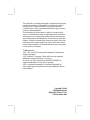 3
3
-
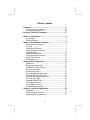 4
4
-
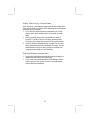 5
5
-
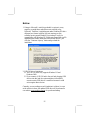 6
6
-
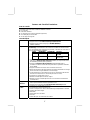 7
7
-
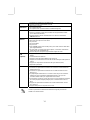 8
8
-
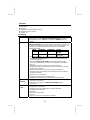 9
9
-
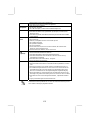 10
10
-
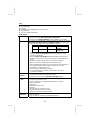 11
11
-
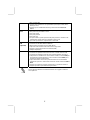 12
12
-
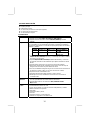 13
13
-
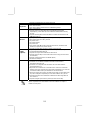 14
14
-
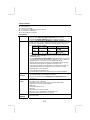 15
15
-
 16
16
-
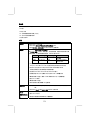 17
17
-
 18
18
-
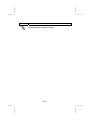 19
19
-
 20
20
-
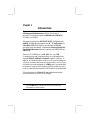 21
21
-
 22
22
-
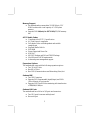 23
23
-
 24
24
-
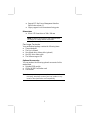 25
25
-
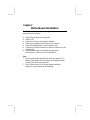 26
26
-
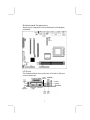 27
27
-
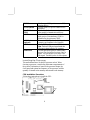 28
28
-
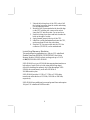 29
29
-
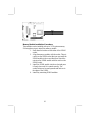 30
30
-
 31
31
-
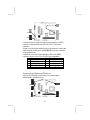 32
32
-
 33
33
-
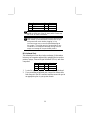 34
34
-
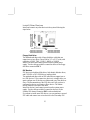 35
35
-
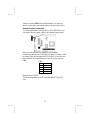 36
36
-
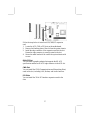 37
37
-
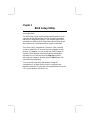 38
38
-
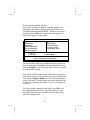 39
39
-
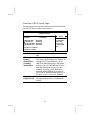 40
40
-
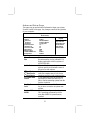 41
41
-
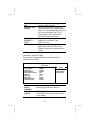 42
42
-
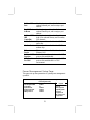 43
43
-
 44
44
-
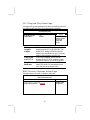 45
45
-
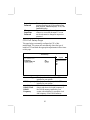 46
46
-
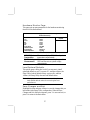 47
47
-
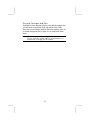 48
48
-
 49
49
-
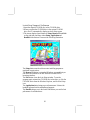 50
50
-
 51
51
-
 52
52
PC CHIPS M863G (V1.5A) Specification
- Category
- Motherboards
- Type
- Specification
Ask a question and I''ll find the answer in the document
Finding information in a document is now easier with AI
Related papers
-
Mercury M789CLU (V1.2) Specification
-
PC CHIPS M916 (V1.3a) Specification
-
PC CHIPS P25G (V3.0) User guide
-
PC CHIPS M963GV (V5.0) User guide
-
ECS T12 (V1.0a) User manual
-
PC CHIPS M789CG (V3.0A) User guide
-
ECS P21G (V1.0) User manual
-
PC CHIPS M957G (V1.0) User guide
-
ECS M985G Series User manual
-
PC CHIPS M981G (V5.0A) User guide
Other documents
-
Canyon CNR-USBHUB06N Datasheet
-
A-Link HUBU4 Datasheet
-
LogiLink UA0174A Datasheet
-
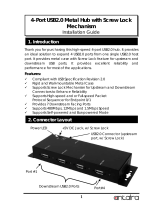 ANTAIRA USB-HUB4K Installation guide
ANTAIRA USB-HUB4K Installation guide
-
Longshine LCS-8038TXI Datasheet
-
Canyon CNR-EP07NO Datasheet
-
 Cool Gear USBG-7DU2S User manual
Cool Gear USBG-7DU2S User manual
-
Asus 90NB03RB-M01420 Datasheet
-
Lindy 3 1 Port USB 2.0 Card, PCIe - Molex power connector User manual
-
Abit USB-20V Quick Installation Manual