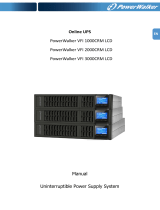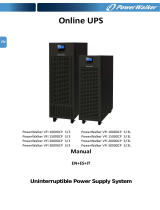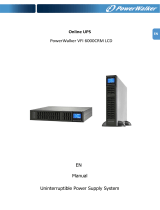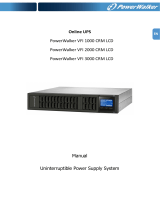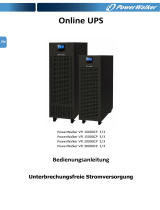2
Contents
1. Product introduction ......................................................................... 2
1.1 Function description ...................................................................... 1
1.2 Front panel .................................................................................... 2
1.3 Rear panel ..................................................................................... 5
1.4 Mode description ........................................................................... 7
1.5 Product specification ................................................................... 10
1.6 Communication port .................................................................... 12
2. Installation........................................................................................ 14
2.1 Safety Instructions for Installation ............................................... 14
2.2 Unpacking and Inspection ........................................................... 15
2.3 Installation steps for standard model .......................................... 16
2.4 Installation for communication software (optional) ..................... 16
3. Operation ......................................................................................... 18
3.1 Operation Safety Instructions...................................................... 18
3.2 Start the UPS with mains (AC source) ........................................ 19
3.3 Start the UPS with battery (DC source) only .............................. 20
3.4 Connect loads to UPS ................................................................. 21
3.5 Charge the batteries ................................................................... 21
3.6 Discharge the batteries ............................................................... 22
3.7 Test the batteries ......................................................................... 22
3.8 Turn off the UPS with mains (AC source) ................................... 23
3.9 Turn off the UPS with battery (DC) only ...................................... 23
4. Maintenance ..................................................................................... 24
4.1 Maintenance Safety Instructions ................................................. 24
4.2 Typical Troubleshooting .............................................................. 26
4.3 Battery Maintenance ................................................................... 28
4.4 Contact the service centre .......................................................... 28
5. Transport and Storage .................................................................... 29
6. Standards ......................................................................................... 30