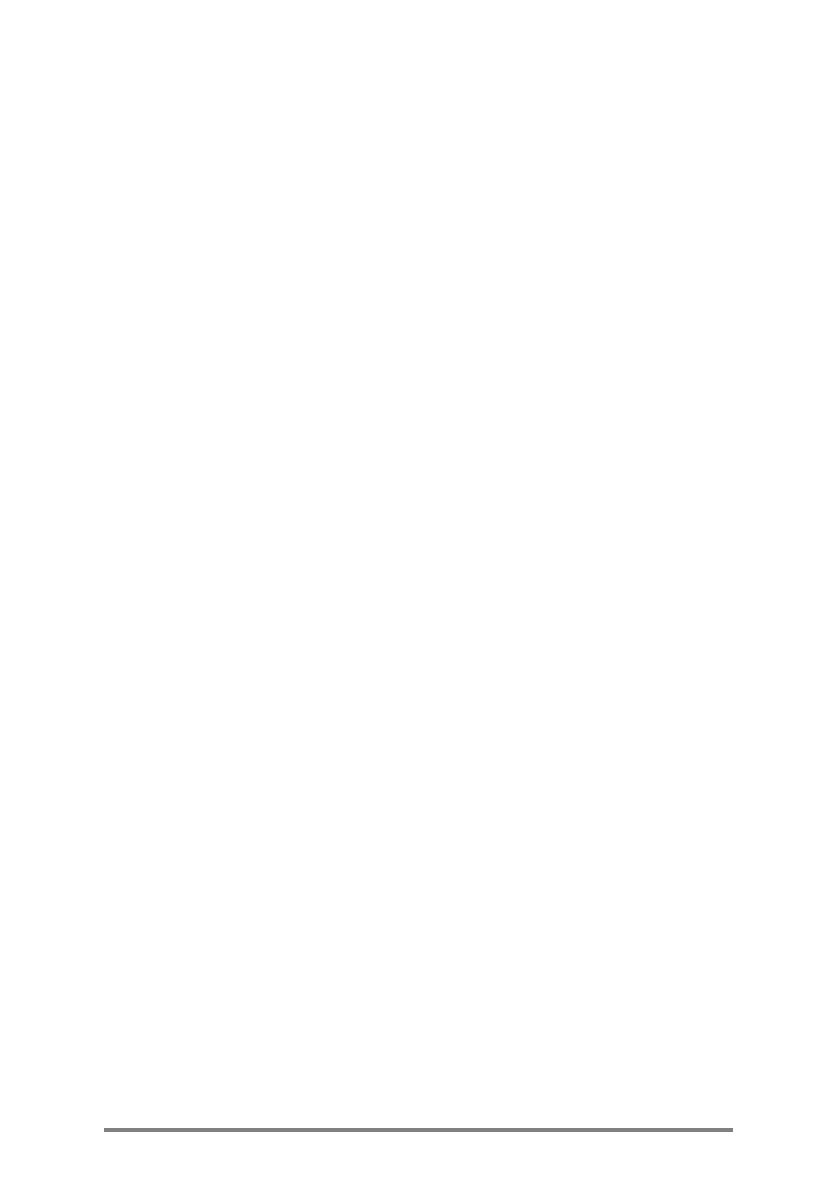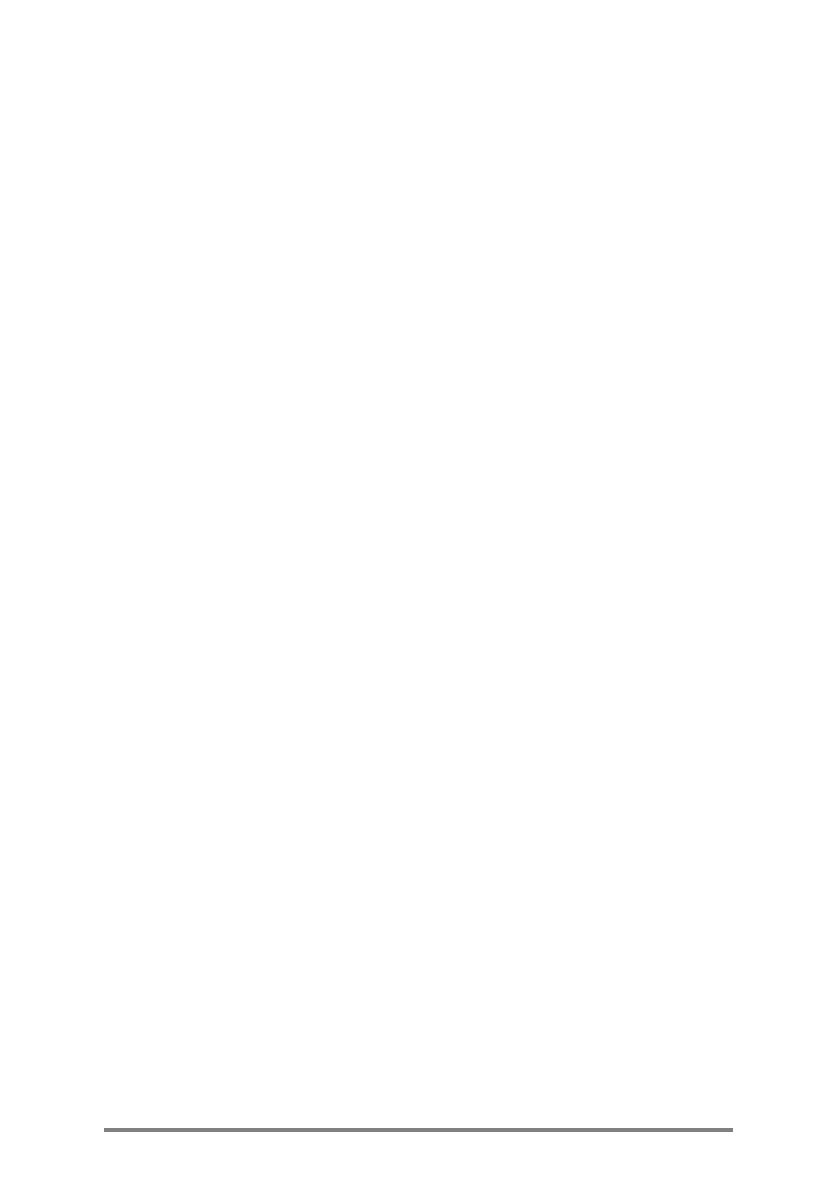
2 | HP Jornada 600 Series User’s Guide
7. Optimizing your HP Jornada....................................................................101
Adding programs, fonts, sounds, and images...............................102
Accessories.....................................................................................................106
Managing memory......................................................................................110
Managing battery power...........................................................................112
Fine-tuning performance...........................................................................117
Security..............................................................................................................121
Traveling with your HP Jornada............................................................123
About system macros................................................................................125
8. Troubleshooting..............................................................................................127
Maintaining your HP Jornada................................................................127
Troubleshooting basic problems..........................................................128
Troubleshooting remote connections................................................132
Display..............................................................................................................134
Resetting...........................................................................................................135
Warranty, support, and service........................................................................137
Appendix A, Ergonomics....................................................................................143
Setting up and using equipment..........................................................143
What is RSI?.....................................................................................................143
What causes RSI?..........................................................................................143
RSI symptoms...............................................................................................144
Avoiding RSI..................................................................................................144
Setting up your working environment..............................................144
Reducing eye strain....................................................................................144
Preventing muscle stiffness.....................................................................145
Taking frequent short breaks..................................................................145
Glossary.....................................................................................................................147
Index.............................................................................................................................151
HP software product license agreement......................................................161