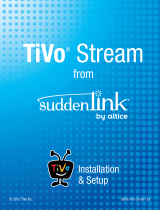Page is loading ...

TIVO ROAMIO NETWORK SETTINGS
TiVo boxes make regular connections to the TiVo service to receive updated show listings, service updates, and
other information. You can connect to the TiVo service through a wired or wireless connection. When choosing
your connection type, note that wireless connection speeds may not be fast enough to stream shows reliably. If
you want to use the box to stream shows to/from other TiVo boxes or to your mobile devices, a wired Ethernet
or MoCA connection is recommended.
The Network screen includes details about the last successful connection to the TiVo service and allows you to
change your connection settings.
On the TiVo Central screen, move to ‘Settings & Messages’ and press SELECT - the round button at the center
of the arrows circle on your remote. From the Settings & Messages menu, choose ‘Settings,’ and then choose
‘Network.’ The information displayed on the screen depends on how your DVR connects to the TiVo service.
Connect to the TiVo service now: Normally, you don’t need to select this option — the TiVo box connects to
the TiVo service automatically every few hours. However, you may need to connect to the TiVo service as a
routine troubleshooting step. Select this option to connect to the service. After you start the connection, the
status of the connection is displayed. You can watch live TV, set up recordings, and search for shows while the
connection is in progress.
Change network settings: See Changing network settings.
View network status: Press SELECT to review information about your network connection.
View network diagnostics: Press SELECT to test your connection to the TiVo service, see a history of your
video downloads and transfers, and run other diagnostic tests related to your network connection.
CHANGING NETWORK SETTINGS
The network settings options will vary depending on whether you’re using a wired (Ethernet or MoCA) or
wireless connection.
Choose the network settings you’d like to change:
• Wired Ethernet settings
• MoCA settings
• Wireless settings
Note: If you want to use the TiVo box to stream shows to/from other TiVo boxes or to your mobile devices, a
wired Ethernet or MoCA connection is required. Wireless connection speeds may not be not fast enough to
stream shows reliably.
WIRED ETHERNET SETTINGS
Most of the time, you will not need to configure these settings, as they are usually configured automatically
when you first set up your TiVo box. However, if necessary, you can use this page to configure how the TiVo box
receives an IP address, or you can assign a static IP address and other network information manually. Follow the
on-screen instructions to configure your wired network.
MOCA SETTINGS
A MoCA (pronounced “Mocha,” like the chocolate-flavored coffee drink!) connection is a great option if you
want a wired connection to your TiVo box but you don’t have easy access to a wired Ethernet cable. MoCA
delivers the same high-speed network connection you get through an Ethernet cable, but delivers it through
your existing coax wire (the wire you use to receive cable TV). When you set up MoCA in your home, your TiVo
box will receive cable TV and connect to your home network through that one cable!
IMPORTANT: If you are using a TiVo box with MoCA and you have an antenna connected to your home’s coax
network, you MUST also install a 70 dB POE filter.
You can use your TiVo box to enable MoCA throughout your entire home, or you can connect any TiVo box to
an existing MoCA network.

JOINING AN EXISTING MOCA NETWORK
Simply connect a coax cable to your TiVo box.
IMPORTANT: If you are using a TiVo box with MoCA and you have an antenna connected to your home’s coax
network, you MUST also install a 70 dB POE filter.
1. From the TiVo Central screen, go to ‘Settings & Messages’ > ‘Network Settings’ > ‘Change Network
Settings.’
2. Select ‘Connect using MoCA.’
3. Choose ‘Yes, turn on MoCA.’
4. Confirm the default MoCA settings. Note: Use the default settings unless a professional installer instructs
you to change them.
5. Congratulations! You’ve joined an existing MoCA network!
To learn more about installing and using MoCA, including how to secure your MoCA network, visit tivo.com/
moca.
CREATING A MOCA NETWORK USING YOUR TIVO BOX
Simply connect your TiVo box to your home network using an Ethernet cable. Make sure the coax cable is also
connected. Then:
1. Go to ‘Settings & Messages’ > ‘Network Settings’ > ‘Change Network Settings.’
2. Select ‘Use this DVR to create a MoCA network.’
3. Choose ‘Yes, turn on MoCA.’
4. Confirm the default MoCA settings. Note: Use the default settings unless a professional installer instructs
you to change them.
5. Congratulations! You’ve enabled MoCA throughout your home. You can connect MoCA-ready devices (like
other TiVo Roamio Plus/Roamio Pro boxes, TiVo BOLT boxes, and TiVo Minis) to your MoCA home network
through the coax cable.
Devices that aren’t MoCA-ready, like the four-tuner TiVo Roamio and TiVo Roamio OTA, can easily join the
MoCA home network using a MoCA network adapter, available at tivo.com/store.
To learn more about installing and using MoCA, including how to secure your MoCA network, visit tivo.com/
moca.
WIRELESS SETTINGS
Note: If you want to use the box to stream shows to/from other TiVo boxes or to your mobile devices, a wired
Ethernet or MoCA connection is recommended. Wireless connection speeds may not be not fast enough to
stream shows reliably.
To connect to your wireless network, you may need the name (SSID) of your wireless network and its password/
key (if any).
Enter Wireless Network Name: This screen lists the names of nearby wireless networks that your TiVo box has
been able to identify.
• If your network’s name is listed, move to it and press SELECT. (Press CHANNEL UP/DOWN - the vertical
oval button on the right between the arrow circle and the PAUSE circle on your remote - to scroll down
through all the network names on the screen.)
• If your network’s name is not listed, select ‘Enter network name’ to enter the name manually, then select
‘Finished entering text.’
Enter Network Password: If your network has a password, enter it and then select ‘Finished entering network
password.’ If your network does not have a password, select ‘My network doesn’t have a password.’
/