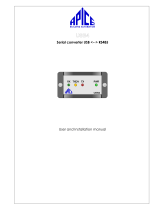Page is loading ...

Manual
BreakerVisu – Hardware
NZM-XMC-MDISP35-MOD
NZM-XMC-MDISP35-SWD
NZM-XMC-MDISP70
02/16 MN048013 EN

All brand and product names are trademarks or registered trademarks of the owner
concerned.
Emergency On Call Service
Please call your local representative:
http://www.eaton.eu/aftersales
or
Hotline of the After Sales Service:
+49 (0) 180 5 223822 (de, en)
AfterSalesEGBonn@eaton.com
Original Operating Instructions
The German-language edition of this document is the original operating manual.
Translation of the original operating manual
All editions of this document other than those in German language are translations of
the original German manual.
1
st
edition 2014, edition date 02/14
2nd edition 2014, edition date 12/14
3rd edition 2016, edition date 02/16
© 2014 by Eaton Industries GmbH, 53105 Bonn
Production: Antje Panten-Nonnen
Translation: globaldocs GmbH
All rights reserved, including those of the translation.
No part of this manual may be reproduced in any form (printed, photocopy, microfilm
or any other process) or processed, duplicated or distributed by means of electronic
systems without written permission of Eaton Industries GmbH, Bonn.
Subject to alteration without notice.

1
Before commencing the installation
• Disconnect the power supply of the device.
• Ensure that devices cannot be accidentally restarted.
• Verify isolation from the supply.
• Earth and short circuit.
• Cover or enclose neighbouring units that are live.
• Follow the engineering instructions (AWA/IL) of the
device concerned.
• Only suitably qualified personnel in accordance with
EN 50110-1/-2 (VDE 0105 Part 100) may work on
this device/system.
• Before installation and before touching the device ensure
that you are free of electrostatic charge.
• The functional earth (FE) must be connected to the
protective earth (PE) or to the potential equalisation. The
system installer is responsible for implementing this
connection.
• Connecting cables and signal lines should be installed so
that inductive or capacitive interference does not impair
the automation functions.
• Install automation devices and related operating elements
in such a way that they are well protected against
unintentional operation.
• Suitable safety hardware and software measures should
be implemented for the I/O interface so that a line or wire
breakage on the signal side does not result in undefined
states in the automation devices.
• Ensure a reliable electrical isolation of the low voltage for
the 24 volt supply. Only use power supply units complying
with IEC 60364-4-41 (VDE 0100 Part 410) or HD 384.4.41 S2.
• Deviations of the mains voltage from the rated value must
not exceed the tolerance limits given in the specifications,
otherwise this may cause malfunction and dangerous
operation.
• Emergency stop devices complying with IEC/EN 60204-1
must be effective in all operating modes of the automation
devices. Unlatching the emergency-stop devices must not
cause restart.
• Devices that are designed for mounting in housings or
control cabinets must only be operated and controlled
after they have been installed with the housing closed.
Desktop or portable units must only be operated and
controlled in enclosed housings.
• Measures should be taken to ensure the proper restart of
programs interrupted after a voltage dip or failure. This
should not cause dangerous operating states even for a
short time. If necessary, emergency-stop devices should
be implemented.
• Wherever faults in the automation system may cause
damage to persons or property, external measures must
be implemented to ensure a safe operating state in the
event of a fault or malfunction (for example, by means of
separate limit switches, mechanical interlocks etc.).
Eaton Industries GmbH
Safety instructions
Danger!
Dangerous electrical voltage!

2

Contents
NZM-XMC-MDISP... 02/2016 MN048013 EN www.eaton.eu 1
Contents
0 About this manual ..................................................................... 3
0.1 Target group................................................................................. 3
0.2 Additional documentation ............................................................ 3
0.3 Writing conventions ..................................................................... 4
0.3.1 Hazard warnings of material damages ......................................... 4
0.3.2 Hazard warnings of personal injury .............................................. 4
0.3.3 Tips............................................................................................... 4
1 Description of device ................................................................. 5
1.1 Supported devices ....................................................................... 5
1.2 Device models ............................................................................. 6
1.3 Topology....................................................................................... 7
1.4 Wiring diagram ............................................................................. 8
1.4.1 Terminal markings........................................................................ 9
1.5 Equipment supplied ..................................................................... 10
1.5.1 3.5“ devices ................................................................................. 10
1.5.2 7.0“ device................................................................................... 10
1.6 Nameplate.................................................................................... 10
1.7 Maintenance and inspection ........................................................ 10
1.7.1 Cleaning the resistive touchscreen .............................................. 11
1.7.2 Recalibrating the resistive touchscreen ....................................... 11
1.7.3 Battery.......................................................................................... 11
1.8 Repair ........................................................................................... 11
1.9 Storage......................................................................................... 11
1.10 Transport ...................................................................................... 11
1.11 Service and warranty.................................................................... 12
1.12 Disposal........................................................................................ 12
1.13 Device-specific hazards................................................................ 13
2 Installation .................................................................................. 15
2.1 Area of application........................................................................ 15
2.2 Underwriters Laboratories Inc. (UL) requirements....................... 15
2.3 Installation position ...................................................................... 15
2.4 Interfaces ..................................................................................... 17
2.4.1 Preparing the cables with the SUB-D plug................................... 19
2.4.2 Power supply ............................................................................... 20
2.4.3 Ethernet ....................................................................................... 22
2.4.4 USB device................................................................................... 23
2.4.5 USB Host ..................................................................................... 23
2.4.6 SmartWire-DT master .................................................................. 23
2.4.7 POW/AUX (power supply for SmartWire-DT)............................... 24
2.4.8 RS485........................................................................................... 28
2.5 Mounting...................................................................................... 30
2.5.1 Mounting the device .................................................................... 31
3 Operation .................................................................................... 33
3.1 Start Device.................................................................................. 33

Contents
2 NZM-XMC-MDISP... 02/2016 MN048013 EN www.eaton.eu
3.2 Switch off the device................................................................... 33
3.3 Inserting and removing the SD card ............................................ 34
4 Appendix..................................................................................... 35
4.1 Troubleshooting ........................................................................... 35
4.2 Technical data .............................................................................. 36
4.3 Dimensions.................................................................................. 40
Alphabetical index ..................................................................... 41

0 About this manual
0.1 Target group
NZM-XMC-MDISP... 02/2016 MN048013 EN www.eaton.eu 3
0 About this manual
0.1 Target group
The content of the manual is written for engineers and electricians.
A
specialist knowledge
of electrical
engineering is needed for commissioning.
0.2 Additional documentation
The following documents may also come in handy:
Manuals
• MN01210001Z EN: “BreakerVisu – Software“
• MN05006001Z EN: “SmartWire-DT Module”
• MN05006002Z EN: “SmartWire-DT The System”
• MN05013002Z EN: “SmartWire-DT Gateway”
• MN01219001Z EN: “Measuring and communication module NZM-XMC”
• MN05011007Z EN: “System description Windows CE”
Instruction leaflets
• IL048002ZU: NZM-XMC-MDISP35-MOD, NZM-XMC-MDISP35-SWD,
NZM-XMC-MDISP70
• IL 01219006Z: Measuring and communication module NZM-XMC
• IL05006005Z: NZM-XSWD-704
• IL01301001G: NRX Trip Units, Type U
• IL01301034: NRX MCAM Module
Comprehensive and current information can be found at:
•
www.eaton.eu/swd
• www.eaton.eu/xv
• www.eaton.eu/nzm
CAUTION
Installation, electrotechnical expertise
→
The aforementioned documentations, as well as the manual you
are reading right now, can also be downloaded free of charge
from the Internet in PDF format.
http://www.eaton.eu
→
Customer support →
Download Center – Documentation
Shortlink:
www.eaton.eu/doc
by entering the document number ("001210001Z" for example)
into the Quick Search text field.

0 About this manual
0.3 Writing conventions
4 NZM-XMC-MDISP... 02/2016 MN048013 EN www.eaton.eu
0.3 Writing conventions
Symbols with the following meaning are used in this manual:
▶ Indicates instructions to be followed.
0.3.1 Hazard warnings of material damages
0.3.2 Hazard warnings of personal injury
0.3.3 Tips
NOTICE
Warns about the possibility of material damage.
CAUTION
Warns of the possibility of hazardous situations that may possi-
bly cause slight injury.
WARNING
Warns of the possibility of hazardous situations that could result
in serious injury or even death.
DANGER
Warns of hazardous situations that result in serious injury or
death.
→
Indicates useful tips.
→
In order to make it easier to understand some of the images
included in this manual, the variable frequency drive housing, as
well as other safety-relevant parts, has been left out. However,
it is important to note that the variable frequency drive must
always be operated with its housing in its proper place, as well
as with all required safety-relevant parts.
→
All the specifications in this manual refer to the hardware and
software versions documented in it.
→
More information on the devices described here can be found on
the
Internet
under: www.eaton.eu

1 Description of device
1.1 Supported devices
NZM-XMC-MDISP... 02/2016 MN048013 EN www.eaton.eu 5
1 Description of device
BreakerVisu displays can be used to visualize and log circuit-breaker and
measuring device data. They are designed to show all the operational data of
connected circuit-breakers and measuring devices in a clearly laid-out and
easy-to-understand manner.
The displays use Modbus RTU or SmartWire-DT to collect, visualize, and log
the data from multiple devices (for logging purposes, data is stored on an
SD card included with the display). The displays are available in sizes of 3.5“
and 7.0“.
1.1 Supported devices
BreakerVisu displays support the following devices:
• NZM and NZM-MC compact circuit-breakers
• Air circuit-breakers IZMX16, IZMX40 of the series NRX
• Air circuit-breakers of series IZM26
• Measuring and communication module NZM-XMC
• NZMXMC-TC-MB transducer module
• Modbus RTU-capable non-Moeller devices, with the use of the import
function
Following is a list of the specific devices that can be used in connection with
BreakerVisu displays:
Table 1: Compatible devices
Part no. Article no. Description
NZM-XMC-TC-MB 169832 Transducer module
NZM-XSWD-704 135530 SmartWire-DT card for NZM switches
NZM-XSWD-707 172381 SmartWire-DT card for NZM switches
NZM-XMOD-707 172380 Modbus RTU interface module
IZMX-MCAM 122892 Modbus card for NRX series
IZM-MMINT 124236 Modbus card for IZM26 switches
NZM2-XMC-MB-250 156641 XMC Measuring and communication module up to 250 A
NZM2-XMC-MB 129961 XMC Measuring and communication module up to 300 A
NZM3-XMC-MB 129962 XMC Measuring and communication module up to 500 A
NZM3-XMC-KIT-630 153141 XMC Measuring and communication module up to 630 A
NZM2-4-XMC-MB-250 156642 XMC measuring and communication module rated for currents
of up to 250 A, 4-pole
NZM2-4-XMC-MB 129965 XMC measuring and communication module rated for currents
of up to 300 A, 4-pole
NZM3-4-XMC-MB 129966 XMC measuring and communication module rated for currents
of up to 500 A, 4-pole
NZM-XMC-AC 129968 XMC power supply, 24 V to 230 V
NZM-XMC-USB485 158562 XMC USB-to-RS485 converter for configuring parameters

1 Description of device
1.2 Device models
6 NZM-XMC-MDISP... 02/2016 MN048013 EN www.eaton.eu
1.2 Device models
BreakerVisu panels are available in the following models (display sizes):
Figure 1: Device models (schematic)
→
At least one type U or type P trip block is required for the NRX
and IZM26 circuit-breaker series. An electronic release is
required for NZM circuit-breakers in SmartWire-DT networks.
Device
communication interface
Resistive touch
3.5“ TFT LCD, 64k colors, QVGA
NZM-XMC-MDISP35-MOD •RS485
• RJ45 Ethernet
NZM-XMC-MDISP35-SWD
• SmartWire-DT
• RJ45 Ethernet
Resistive touch
7.0“ TFT LCD, 64k colors, WVGA
NZM-XMC-MDISP70 • RS485 (electrically isolated)
• SmartWire-DT
• RJ45 Ethernet
• USB Host

1 Description of device
1.3 Topology
NZM-XMC-MDISP... 02/2016 MN048013 EN www.eaton.eu 7
1.3 Topology
The figure below shows the BreakerVisu system‘s wiring topology.
Figure 2: Topology
NZM-XMC
for
NZM2...
NZM3...
3rd party device
NZM-XMC-TC-MB
IZM26
IZM-MMINT
IZMX16
IZMX40
IZMX-MCAM
Modbus RTU Network
Address 1
Address 4
Address 5
Address 32
Address 3
Address 2
Address 1
Address 3
Address 16
Address 2
SmartWire-DT Network
NZM2/3/4 +
NZM-XSWD-704
PKE...+
PKE-SWD-CP(SP)
MCB-SWD-K2
CODESYS
Remote Client
Modbus TCP MasterWeb Browser
Ethernet TCP/IP Modbus TCP
BreakerVisu

1 Description of device
1.4 Wiring diagram
8 NZM-XMC-MDISP... 02/2016 MN048013 EN www.eaton.eu
1.4 Wiring diagram
Figure 3: Wiring diagram
a Bus termination resistor
b Sub-D socket: Phoenix Contact SUBCON-PLUS F2 (recommended)
c Lapp Kabel UNITRONIC® BUS LD Modbus and CAN cable (2 x 2 x 0.22) (recommended)
d Modbus B must be routed to IZMX-MCAM terminal A
≦ 16
Modbus RTU
120 Ω
± 5% ①
120 Ω
± 5% ①
RS485
IZMX-MCAM ④
NZM-XMC-MB
7 A
5 GND
6 5 V
3 B
1 GND
2 B
3 A
TB2-2 A
TB2-4 Shield
TB2-1 B
450 - 650 Ω
± 5%
(Pull-down)
450 - 650 Ω
± 5%
(Pull-up)
③
②
34125
8967
NZM-XMC-TC-MB
A-S-B
IZM-MMINT
1 A
2 B
3 comm
NZM-XMC-MDISP...
NZM2/3/4 +
NZM-XSWD-704
PKE...+
PKE-SWD-CP(SP)
MCB-SWD-K2
SmartWire-DT
→
Wiring must be done on-site.
There are no prefabricated cables available.

1 Description of device
1.4 Wiring diagram
NZM-XMC-MDISP... 02/2016 MN048013 EN www.eaton.eu 9
1.4.1 Terminal markings
Due to the existence of various Modbus conventions, designations A, B, +, -
are not always clear or standardized. Table 2 lists various Eaton devices and
third-party devices, as well as the resulting terminal combinations.
Table 2: Overview of terminal designations on Modbus RTU devices
Part no.
Modbus connection #1 /
terminal designation
Modbus connection #2 /
terminal designation
NZM-XMC-MDISP… B+ /3 A- /7
IZMX-MCAM
B+ /TB2-1 A- /TB2-2
IZM-MMINT
A+ /1 B- /2
NZM-XMC-MB
A+ /3 B- /2
NZM-XMC-TC-MB
A / A B / B
Eaton EPBMETER
A+ /+ B- / B-
Eaton EMECMODB
A+ /9 B- /8
Eaton PowerXL DC1
A+ /8 B- /7
Nemo 96HDLe
A+ /+ B- /-

1 Description of device
1.5 Equipment supplied
10 NZM-XMC-MDISP... 02/2016 MN048013 EN www.eaton.eu
1.5 Equipment supplied
1.5.1 3.5“ devices
• NZM-XMC-MDISP35-MOD or NZM-XMC-MDISP35-SmartWire-DT
display
• 4 x mounting brackets with grub screw for flush mounting
• Sealing profile for flush mounting the device (glued in place on the
device)
• Power supply connector for device
• SD memory card
• With NZM-XMC-MDISP35-SmartWire-DT only:
Power supply connector for SmartWire-DT master
1.5.2 7.0“ device
• NZM-XMC-MDISP70 display
• 8 x mounting brackets with grub screw for flush mounting
• Sealing profile for flush mounting the device (glued in place on the
device)
• Power supply connector for device
• SD memory card
• Power supply connector for SmartWire-DT master
If necessary, you can order stylus pens in groups of ten (ACCESSORIES-
RES-TOUCH-PEN-10, article no. 139808), as well as other accessories.
Please contact your distributor.
1.6 Nameplate
The device has a nameplate on rear. This nameplate makes it possible to
identify the device and includes the following information:
• Manufacturer address
• Part no.
• Required power supply
• Article No. (part No. or article No.)
• Serial no.
• Date of manufacture (week/year)
• Certification marks and information concerning the corresponding
certifications/approvals
• Layout of ports/interfaces and controls
• Permitted mounting positions (“top” edge)
1.7 Maintenance and inspection
Resistive touch devices do not require maintenance. However, they may
require the following tasks to be carried out:
• Cleaning the resistive touchscreen when soiled.
• Recalibrating the resistive touchscreen if it stops responding correctly to
touch.

1 Description of device
1.8 Repair
NZM-XMC-MDISP... 02/2016 MN048013 EN www.eaton.eu 11
1.7.1 Cleaning the resistive touchscreen
Carefully clean the resistive touchscreen with a clean, soft, damp cloth.
If there are any spots that are proving difficult to get off, spray a little
dishwashing liquid on the damp cloth first.
1.7.2 Recalibrating the resistive touchscreen
The resistive touchscreen will already be calibrated when you receive it.
However, it will have to be recalibrated if it stops responding correctly to
touch.
1.7.3 Battery
The battery (→ Section 4.2, “Technical data”, Page 38) in the device cannot
be replaced.
1.8 Repair
The device should only be opened by the manufacturer or by an authorized
repair center.
For repairs, please contact your distributor or Eaton‘s Technical Support.
1.9 Storage
The ambient conditions (→ Section 4.2, “Technical data”, Page 37) for
storage need to be met.
1.10 Transport
When transporting or shipping the device, make sure that it is not damaged
(use appropriate packaging).
All ambient conditions need to be met during transportation and shipping as
well. Check the device for transit damage after arrival.
CAUTION
The device can be damaged by pointy or sharp objects, as well
as by liquids.
Do not use any pointy or sharp objects (e.g., knives) to clean the
device.
Do not use aggressive or abrasive cleaning products or solvents.
Make sure that no liquids get into the device (short-circuit
hazard).
→
For more information on how to calibrate the touchscreen,
please consult document MN05010007Z-EN,
“Windows CE System Description.”

1 Description of device
1.11 Service and warranty
12 NZM-XMC-MDISP... 02/2016 MN048013 EN www.eaton.eu
1.11 Service and warranty
In the unlikely event that you run into a problem with your Eaton BreakerVisu
display, please contact your local sales office.
When you call, please have the following information ready:
• The exact part No. (see the information on the nameplate)
• the date of purchase,
• A detailed description of the problem
Information concerning the guarantee can be found in the Terms and
Conditions Eaton Industries GmbH.
24-hour hotline: +49 (0) 180 5 223 822
e-mail:
1.12 Disposal
Devices no longer being used must be professionally disposed of as per local
regulations or returned to the manufacturer or the relevant sales office.
Materials used in the device
Table 3: Device materials
Materials used in the packaging
Table 4: Packaging materials
DANGER
Explosive and toxic materials
The lithium battery soldered inside the device may explode if
handled incorrectly.
Assembly part
Material characteristic
Housing PC-GF
Resistive touch protective
screen
Glass with polyester layer
Battery
Lithium CR2032, 3.0 V, 220 mAh, Panasonic
•Battery weight
3.4 g
• SVHC Substance
1.2-dimethoxyethane: ethylene glycol dimethyl ether (EGDME)
• Substance weight
2-4 %
Electrical components
Various
Assembly part
Material characteristic
Outer packaging Cardboard
3.5“ devices
• Cardboard with PE sheet
• Plastic bag: polyethylene (PE)
7.0“ devices
• Cardboard
• Plastic bag: polyethylene (PE)

1 Description of device
1.13 Device-specific hazards
NZM-XMC-MDISP... 02/2016 MN048013 EN www.eaton.eu 13
1.13 Device-specific hazards
DANGER
EXPLOSION HAZARD
Death, serious injury, and property damage may occur if the
device is being used in a potentially explosive (classified)
location and, during operation, an electrical plug-in connection is
disconnected or the device is exposed to dangerous impacts or
other types of dangerous mechanical shock.
Use the device in the following environments only:
• Non-hazardous (non-explosive) areas
• Zone 22 hazardous areas
(as per ATEX Directive 94/9/EC)
Do not expose the device to any dangerous impacts or other
types of dangerous mechanical shock!
Do not operate the device in hazardous (classified) locations
unless it is mounted correctly!
De-energize the device before disconnecting plug-in
connections!
DANGER
LIVE PARTS INSIDE THE DEVICE
When the device is open, there will be an electric shock hazard
if live parts are touched.
Do not open the device!
DANGER
STRAY CURRENTS
Large transient currents between the protective circuits of
different devices may result in fire or in malfunctions due to
signal interference.
If necessary, route an equipotential bonding conductor, with a
cross-sectional area that is several times larger than that of the
cable shielding, parallel to the cable.

1 Description of device
1.13 Device-specific hazards
14 NZM-XMC-MDISP... 02/2016 MN048013 EN www.eaton.eu

2 Installation
2.1 Area of application
NZM-XMC-MDISP... 02/2016 MN048013 EN www.eaton.eu 15
2 Installation
2.1 Area of application
• The device must be used exclusively in locations for which it has been
approved/certified. For more information, please refer to the markings
on the nameplate and to → Section 4.2, “Technical data”, page 36.
• A steady power supply must be ensured (→ Page 38).
2.2 Underwriters Laboratories Inc. (UL) requirements
Underwriters Laboratories Inc. (UL) certification as per the UL 508 standard
requires for the following technical conditions to be met:
Environmental conditions
• Maximum ambient air temperature: 50 °C
• Pollution degree 2
Moment of torque
The torque used to tighten the screw terminals on the plug-in connection for
the power supply must not exceed 0.6 - 0.8 Nm (5 - 7 lb·in).
Devices with SmartWire-DT: overcurrent and short-circuit protection
The SmartWire-DT master interface's U
Aux
supply voltage must be externally
protected against overcurrent and short-circuits with the following:
• Miniature circuit-breaker 24 V DC, rated operational current 2 A,
trip type Z.
• Or a 2 A fuse
2.3 Installation position
The device is intended to be flush mounted in control cabinets, control pan-
els, or control consoles. It can be installed in portrait or landscape mode.
When selecting the mounting location, take the following into account:
• Do not expose the device to direct sunlight and lamps with UV rays (the
device's plastic components may become brittle when exposed to UV
light, which will reduce the device‘s lifespan).
• If you will be using the device in a hazardous (explosive) location, make
sure it is not exposed to any dangerous impacts or other types of dan-
gerous mechanical shock.
• If no forced ventilation is being used, the device must not be mounted at
an angle of more than ±45° relative to its fully vertical position.
• The controls on the device's operating side, as well as the cable connec-
tions, must remain accessible once the device has been mounted.
• The required ambient conditions must be met (→ Page 37).

2 Installation
2.3 Installation position
16 NZM-XMC-MDISP... 02/2016 MN048013 EN www.eaton.eu
• Adequate ventilation (cooling) must be ensured:
• There must be a clearance of at least 3 cm around the vents
• The device must be at a clearance of at least 15 cm from assembly
parts that radiate heat, such as transformers under heavy load
• The temperature range should not exceed an admissible range of 0
to 50 °C
• Mounting surface characteristics:
• Material thickness at the mounting cutout: 2 - 5 mm
• Unevenness ≦ 0.5 mm (with the device already mounted as well)
• Surface roughness Rz ≦ 120
.
DANGER
Stray currents
Large transient currents between the protective circuits of dif-
ferent devices may result in fire or in malfunctions due to signal
interference.
If necessary, route an equipotential bonding conductor, with a
cross-sectional area that is several times larger than that of the
cable shielding, parallel to the cable.
CAUTION
Interference
The values specified in the technical data and the device's elec-
tromagnetic compatibility (EMC) cannot be guaranteed if unsuit-
able cables, improperly assembled and terminated cables, and/
or unprofessional wiring are used.
Only use cables assembled and terminated by professionals.
The cables being used must be assembled and terminated as
required by the port/interface description in this document.
When wiring the device, follow all instructions regarding how to
wire the corresponding port/interface.
CAUTION
Non-galvanically isolated interfaces
The device may be damaged by potential differences.
The GND terminals of all bus nodes must be connected.
CAUTION
Installation, electrotechnical expertise
/