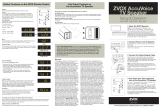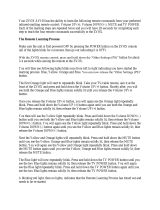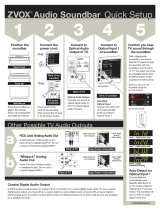Page is loading ...

o 0 0
ZVOX?:.
Base
M
575
0 0 0
Single-Cabinet
Surround
Sound
System
OWNER'S
MAN
U A L
Don't
Worry-This
Is
Going
To
Be
Simple
59 Thomas Road, Swampscott,
MA
01907 USA Telephone: 866-367-9869

READ THIS FIRST
Important
Safety Instructions For ZVOX 575 System
READ
AND
HEED IMPORTANTSAFETY WARNING
ON
POWER SUPPLY.
WARNING
TO PREVENT
FIRE
OR
SHOCK HAZARD.
DO
NOT EXPOSE THIS APPLIANCE TO RAIN
OR
MOISTURE.
THIS APPLIANCE SHOULD NOT
BE
EXPOSED TO DRIPPING
OR
SPLASHING
WATER
AND NO OBJECT
FILLED WITH LIQUIDS SUCH
AS
VASES SHALL
BE
PLACED ON APPARATUS.
A
CAUTION: TO REDUCE THE RISK
OF
ELECTRICAL SHOCK,
DO
NOT REMOVE COVER
(OR
BACK)
NO USER SERVICEABLE
PARTS
INSIDE
REFER
SERVICING TO QUALIFIED SERVICE PERSONNEL
A
The lightning flash with arrowhead symbol, within
an
equilateral triangle, is intended
to
alert the user
to
the presence
of
uninsulated
"dangerous voltage" within the product's enclosure that may be
of
sufficient magnitude
to
constitute a risk of electric shock
to
persons.
Ii..
The exclamation point within
an
equilateral triangle is intended
to
alert the user
of
the presence of important operating and maintenance
~
(servicing) instructions
in
the literature accompanying this product.
All
safety
and
operating
instructions
should
be
read
before
your
ZVOX" 575
is
operated.
Safety
instructions
and
operating
instructions
should
be
kept
for
future
reference.
All
warnings
on
the
product
or
in
the
operating
instructions
should
be
followed.
Operate
your
ZVOX 575
in
accordance
with
the
instructions.
A
Do
Not
Use
Near
Water. Do not use your
ZYOX
575 near A
Damage
Requiring
Service. Unplug your
ZYOX
575 and refer
water, such as a bathtub, sink, swimming pool or wet basement. servicing
to
an
authorized service center when the
To
reduce the risk
of
fire
or
electric shock,
do
not expose this following conditions occur:
apparatus
to
rain
or
~oisture,
To
avoid dripping and splashing, 0 When the
power
supply cord
or
plug is damaged
or
frayed.
no objects filled
With
liquids, such as vases, should be placed on
your
ZYOX
575. 0
If
liquid is spilled into the unit.
A
Object
Entry. Never use probes
of
any kind
to
reach into the 0
If
the unit has been exposed
to
rain
or
water.
ZYOX
575 as they may touch voltage points
or
short parts that 0
If
the unit does not work normally by follOWing the operating
could result
in
a fire
or
electric shock. instructions.
A
A
A
A
A
A
Ventilation. The heat sink
(a
black metal panel located on the back
of the ZVOX 575) REQUIRES ventilation
to
ensure reliable
operation
of
the system and
to
prevent it from over-heating. This
area must not be blocked
or
covered. Do not allow a soft surface
such as carpet, bedding
or
a sofa
to
cover the heat sink. The
system should not be placed in a built-in installation such as a
bookcase
or
a rack unless proper ventilation is provided.
Do
Not
Abuse
The
Power
Cord. Install the
ZYOX
575 where no
one can step on
or
trip on the powercord. Never yank to disconnect
the cord from
an
outlet. Keep the cord away from heated surfaces.
Do not pull the cord around sharp edges
or
corners. Do not allow
cord
to
hang overthe edge of table
or
counter.
HeaL
Place system away from radiators, stoves, heat vents
or
other heat sources.
Do
not
defeat
the
safety
purpose
of
the
polarized
or
grounding
type
plug. A polarized plug has
two
blades with one wider than the
other. The wide blade is provided for your safety. If the provided
plug does not fit into your outlet, consult
an
electrician for replace-
ment
of
the obsolete outlet.
Power
Supply. Do not use a power supply with a higher voltage
rating than the unit supplied.
Power
Sources.
The
ZYOX
575 can be operated only with a
50/60HZ 120-240VAC power source.
Do
Not
Overload
Outlets.
Don't overload your wall outlets
or
power strip. This can result
in
the risk
of
fire
or
electric shock.
A
A
A
A
A
A
o If the unit has been dropped
or
physically damaged.
o If the unit exhibits a distinct change
in
performance.
Lightning.
Unplug your unit during a lightning storm,
or
when
it is left unattended and unused for long periods
of
time. This
will prevent damage due
to
lightning and power line surges.
Unplug
Before
Cleaning. Unplug your
ZYOX
system from wall
outlet
or
other power source before cleaning. Use a damp cloth
for cleaning. Do not use solvents
or
chemical cleaning agents.
Disconnect
Device. The MAINS plug is used as the
disconnect device. Do not
do
anything
to
make it difficult
to
disconnect the MAINS power
plug-it
should remain
readily operable.
Attachments.
Do not use any adapters
or
attachments not
recommended by ZVOX Audio, as they may cause hazards.
Servicing. Do not attempt
to
service this product yourself.
Do not remove the cover. Refer all servicing
to
qualified
service personnel.
Replacement
Parts. Do not allow anyone
to
use replacement
parts otherthan those recommended by the manufacturer.
Unauthorized substitutions may result
in
fire, electric shock
or
other hazards.
Safety
Check.
Upon completion
of
any service
or
repair
to
this
product, ask the service technician
to
perform safety checks
to
determine whetherthe product is
in
proper operating condition.
Stable
Placement.
Do not place the ZVOX 575 on
an
unstable cart, stand, bracket
or
table. The
ZYOX
575 may
fall, causing serious injury
to
a child
or
adult and serious damage
to
the product. Do not use the
ZYOX
575 on any unstable surface.
Placement
of
a TV
on
the
ZVOX 575. Televisions weighing less than
90 pounds, and with base dimensions
of
less than 34"
in
width and less than
15"
in
depth, can be placed on
top
of
the
ZYOX
575 - BUT ONLY WHEN
THE FOLLOWING SAFETY PRECAUTIONS
ARE
STRICTLY OBSERVED.
PLACING A TV ON TOP
OF
THE 575 WITHOUT FOLLOWING ALL
THE
PRECAUTIONS IS DANGEROUS AND SHOULD NOT
BE
DONE.
Special Safety Warnings Regarding
Placement
of
ZVOX 575
and
Other
Equipment
o The television must weigh 90 pounds
or
less.
o The base
of
the
TV,
or
the TV stand, must be 34" wide
or
less.
o The base
of
the
TV,
or
the TV stand, must be 15" deep
or
less.
o TheTV MUST be anchored
to
the rear wall using anchor bolts and
supporting cables supplied by the TV manufacturer, following the
installation guidelines provided by the TV manufacturer.
o Be sure
to
take measures
to
prevent the
ZYOX
575 from becoming
uneven
or
unstable. Install the
ZYOX
575 on a solid and flat surface.

Installation
and
Operating
Instructions:
ZVOX 575
Single-Cabinet
Surround
Sound
System
Contents
ZVOX 575 Connectors
NOX
Audio ZVOX 575 cabinet
AC power cord
Remote Control and Battery
Main Audio Cable (left and right RCA type plugs on each end)
Aux Audio Cable (stereo miniplug at one end, left and right RCA type plugs
on the other end)
Placement
Place the ZVOX 575 cabinet on a sturdy surface.
The
NOX
575 cabinet should face the listening area.
Power
Connection
OUTPUTjack: The output
of
this jack is fUll-range monaural audio. Connect this
jack
to
an
external powered subwoofer, should one be available. If possible, set
the subwoofer's crossover (sometimes labeled "Low Pass")
to
50
to
60
Hz,
then
adjust the subwoofer's output
to
blend well with the
NOX
575.
INPUT 1
jacks:
Use
to
connect a
TV,
PC
or other audio source
INPUT 2
jacks:
Use this input only after INPUT 1 has
an
audio source.
Audio on this input mixes with the audio from INPUT
1.
Remote Control
1.
Insert the AAA batteries
in
the ZVOX 575 remote control.
2.
Turn on the
NOX
575 by pushing the power button on the remote
control. A blue LED light should come on.
5.
PHASECUE buttons control the
NOX
virtual
surround sound system. There are nine
(9)
levels
of
PHASECUE adjustment. When you
turn up the PHASECUE control, the audio should sound wider or
"bigger."
In
many cases you will hear sounds from places where there are
no speakers. This effect is stronger with live music, live sporting events
and well-recorded movies and
TV
programs. With many
programs-
especially news shows and
sitcoms-PHASECUE
will have little effect.
ZVOX'
""""""",,,"
......
+
(;
c'~j
AUTO
MUTE
POWER
ON/OFF
909
o
SUBW(X)FER
9
o 0
+
CJ
PHASECUE
CJ
/
NOTE: IN NORMAL OPERATION THE UNIT
WILL
GO INTO STANDBY
MODE
2-3
MINUTES
AFTER IT STOPS RECEIVING AN AUDIO
SIGNAL (FOR EXAMPLE, WHEN YOU TURN
OFF YOUR
TV). THE FRONT PANEL LIGHT
WILL TURN FROM BLUE TO GREEN IN STAND-
BY
MODE. WHEN THE SIGNAL RETURNS
(AFTER YOU TURN YOUR TV ON), THE LIGHT
WILL TURN BLUE AGAIN.
TO
DEFEAT THIS
"AUTOMATIC STANDBY" MODE, PRESS THE
"AUTO
ON/OFF" BUTTON ONCE (THE LIGHT
WILL BLINK). TO RESTORE THE SETTING,
PRESS THE BUTTON AGAIN.
3.
Adjust volume with the Volume "+" and
"-"
buttons. Note that the blue LED light under
the grille will flash with every push
of
a button.
When you have reached maximum (or minimum)
volume, the blue
LED
will stop blinking. The
LED
reacts this way for all settingS-VOLUME,
PHASECUE'·, SUBWOOFER and TREBLE.
4.
When "MUTE" button is pushed, and volume
is muted, the blue LED will flash until volume is
unmuted with a second push of the button.
Rear
jack
panel
of
TV
Audio Signal Connection
1 Connect one end
of
the Main Audio Cable
to
the
"Audio Out" jacks
of
yourTV
or
other audio source
(cable box, satellite receiver,
DVD
player). Use the
red plug for the red jack (right channel). Use the
white plug for the white jack(left channel).
Rear
AC
panel
of
ZVOX 575
2 Connect the
red
and white plugs on the other end ofthe Audio Cable to
the
red
and white INPUT 1jacks on the back
of
the
NOX
575 cabinet.
Connect the
AC
power cord
to
the 120V-60Hz Power Connectoron
the back
of
the
NOX
575 cabinet.
A
WARNING:
DON'T
PLUG AC CORD INTO OUTLET BEFORE
IT
IS
CONNECTED TO THE POWER CONNECTOR ON THE
REAR OF THE UNIT.
2 After you have confirmed the
@ @
AC
power cord is properly
connected
to
NOX
575, connect
the
AC
power cord plug into a
convenient
AC
receptacle.
3 After you have made the necessary
audio signal connections (see
below), set the POWER switch on
the back
of
the
NOX
575
to
ON.
ZVQXZ-Base
S'ngle-Cabi"et
Surround Sound
System
Model
750
'''''''
I''''''
Rear
input
panel
RI,...
~.
<=(-~~I)
...
_,,:of~Z~V:0:X~5:7:5
__
@ @ @ J
Loft
~
.e-------efIllmI---
......
Turn OffYour TV's Internal Speakers
Push the MENU button on the TV's remote control and navigate
to
the
AUDIO setting options.
2 Choose SPEAKER: OFF (the wording may vary).
3 If available, set AUDIO OUT
to
VARIABLE (the wording may vary).
This is sometimes labeled
AOV.
Some TVs
do
not provide this option.
In this case, the TV's audio output will either be
FIXED
or VARIABLE.
NOTE:
VARIABLE AUDIO OUTPUT
ON
YOUR
TV
ALLOWS
YOU
TO
CONTINUE TO
USE
YOUR TV'S
REMOTE
CONTROL
TO
ADJUST
THE
LISTENING VOLUME.
IF
YOUR TV'S AUDIO OUTPUT
IS
FIXED,
THEN
YOU
USE
THE
NOX
575
REMOTE
CONTROL
TO
ADJUST AUDIO
OUTPUT.
NOTE: A UNIVERSAL
OR
PROGRAMMABLE/LEARNING REMOTE
CAN
BE
SUBSTITUTED TO CONTROL THE ZVOX 575, YOUR TV AND
OTHER CONNECTED DEVICES. THE
NOX
575 WILL RESPOND TO
THE FOLLOWING PREPROGRAMMED AUDIO REMOTE CODES:
CANDLE 1004/HISENSE 1237/AIWA 1036.
NOTE: IF YOU FIND THATCROWD NOISES
OR
MOVIE SPECIAL EFFECTS
ARE "DROWNING OUT"THE DIALOG, TRYTURNING DOWNTHE PHASECUE
CONTROL. THISWILL PUT MORE FOCUSON DIALOG CLARITY.
6.
There are nine
(9)
levels
of
SUBWOOFER control.
You
may need
to
experiment with SUBWOOFER levels because speaker position and
program material have a big effect on bass. If the audio sounds thin,
try turning up the SUBWOOFER control. If the bass sounds overly loud,
"boomy"
or
distorted, turn down the SUBWOOFER control.
7.
There are nine
(9)
levels
of
TREBLE control. The adjustment this control
makes is very subtle. Experiment until you think the sound is not too
"bright" and not too "dull." Most people set the treble control once and
leave the setting in that position.
Fine Tuning
If you hear a consistent hiss
or
hum from the
NOX
575, it is likely you are
using a variable audio signal output from your TV but
NOX
575's volume is
set
too
high. Lower the setting on the
NOX
575 remote VOLUME by at least
three steps or until the hiss is reduced, then set it aside. Use a higher volume
setting on your TV remote from this point forward.
Please keep in mind that your
ZVOX
575 is a highly accurate audio system.
It may reveal noise, distortion
or
other flaws inherent
in
some audio programs
that were masked with smallerTV speakers.
The PhaseCue control adjusts the size
of
the perceived "soundstage". Feel
free
to
adjust it fordifferent kinds of programs. In general, movies and live
action video programming benefit from a higher setting than music concert
programming. Remember, there are nine discrete steps
of
PhaseCue effect.

•
•
DO
NOT
PLACE
ANYTHING
ON
TOP
OF
THIS
DEVICE
THAT
MIGHT
TOPPLE
OVER.
•
DO
NOT
PLACE
ANYTHING
ON
TOP
OF
THIS
DEVICE
UNLESS
THIS
DEVICE
IS
PERFECTLY
SOLID
AND
PERFECTLY
LEVEL.
•
DO
NOT
PLACE
ANYTHING
ON
TOP
OF
THIS
DEVICE
THAT
WEIGHS
MORE
THAN
90
POUNDS.
•
DO
NOT
PLACE
ANYTHING
ON
TOP
OF
THIS
DEVICE
WHOSE
DIMENSIONS
ARE
IN
EXCESS
OF
26"
IN
WIDTH
AND
14"
IN
DEPTH.
•
PLACING
OBJECTS
ON
TOP
OF
THIS
DEVICE
CAN
RESULT
IN
INSTABILITY
AND
TIPPINESS.
•
PLACING
OBJECTS
ON
TOP
OF
THIS
DEVICE
MAY
SCRATCH
THE
FINISH
OF
THE
DEVICE.
---------_
_ _ _
..
_-_
----------

1-Year
Limited
Warranty
To
the original purchaser, ZVOX Audio will warrant the ZVOX 575 system
to
be
free
of
defects
in
material and workmanship
for
a period
of
one
(1)
year from date
of
purchase. With respect
to
defects, ZVOX will, at its option, replace the product
or
repair the defect
in
the product with no charge
to
the original purchaser for
parts
or
labor. Customer is responsible for shipping charges where required.
This warranty does not extend
to
any defect, malfunction
or
failure caused
by
misuses, abuse, accident, faulty hookup, defective associated equipment
or
use
of
the system with equipment for which it is not intended.
This warranty is only valid when the system is returned
to
the retailer
that sold the ZVOX 575 system
to
the original purchaser.
This is the sole and express warranty. This warranty is
in
lieu
of
all other
warranties, expressed
or
implied,
of
merchantability, fitness for purpose
or
other-
wise.
In
no event shall ZVOX Audio LLC be liable for incidental
or
consequential
damages
or
have any liability with respect
to
defects other than the obligations
set forth as stated. Except as provided herein, ZVOX Audio LLC shall have no
liability
or
responsibility
to
the purchaser
or
any other person
or
entity with
respect
to
any liability, loss
or
damage caused directly
or
indirectly
by
use
of
the
product, including, but not limited to, any incidental
or
consequential damages.
To
ensure warranty coverage. it is incumbent upon the original purchaser
of
the
ZVOX 575 system
to
inform the retailer
of
the defect within the warranty period.
The only acceptable method
of
establishing warranty status is a
copy
of
the
original proof
of
purchase indicating customer's name and purchase date.
Questions? E-mail [email protected]
® zvox is a registered trademark
of
ZVOX Audio LLC and Phasecue and Z-Base are trademarks
of
ZVOX Audio LLC.
® RadioShack is a registered trademark
of
RadioShack Corporation.
/