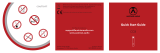Fig. 1
Fig. 3
Fig. 2
Fig. 4 Fig.5
EMPORIA EMERGENCY CALL FUNCTION
You can save up to ve emergency numbers (family members,
friends and ocial institutions).
¡ In an emergency press and hold the emergency button on the
back of the phone. (This works even when the keypad is locked.)
¡ The ve preset numbers will be dialled automatically in the
order you have saved them.
If it is not possible to get through to anyone on the rst number,
the second number will automatically be dialled.
If it is not possible to get through to anyone on the second
number, the third number will automatically be dialled,
and so on. (The phone will go through a list of ve numbers a
maximum of three times.)
¡ At the same time as each emergency call, a text message (SMS)
will be sent to the contact, saying: »You are about to receive an
emergency call. An audible warning signal will sound when
you answer the call. Please press the 0 key three times to
establish the connection.«
Note: The contact must press the 0 key within 60 seconds, or the
call will be disconnected (to prevent your emergency call going
through to a contact's mailbox).
¡ From the moment you make an emergency call, your emporia
phone will automatically answer any incoming calls for one
hour. To disable this function, press and hold
for 3 sec. or
turn your device o completely using
and then turn it on
again.
¡ To cancel the emergency call, press and hold
.
¡ During the emergency call, a warning tone will sound contin-
uously, to alert anyone nearby and the person being called.
¡ If you do not have any emergency numbers saved, have no
credit on your prepaid phone card or are connected
to a foreign network without permission (e.g. roaming
is not activated), 112 will be dialled when you press the
emergency button.
Note: If you want to add the number of an official institution
such as the police or fire brigade as an emergency number,
you must check that this is okay with the respective institution
beforehand. We do not assume liability for any costs incurred
through you calling such an institution by mistake.
Adding/editing emergency numbers:
In the Settings menu _Emergency numbers
_Addemergencynumber
_Select an entry (e.g. EmNo.1) by pressing
_Select OK by pressing
_Select Private or Helporganisation
_Select a contact
Activating the emergency button:
In the Settings menu _Emergencybutton _On/O
Pre alarm:
The pre alarm is a warning tone that sounds for
ten seconds and alerts anyone nearby to the emergency.
After this, the emergency call sequence starts.
In the Settings menu _Emergencynumbers
_Prealarm _On/O
SETTINGS
In the Settings menu _
Sound&alerts:
You can personalise the settings for tones, signals and vibration
or select a set of predened settings (prole).
¡ Menu items: Ringtone, Alarmmelody, Ringervolume, Silent/
Sleepmode, Meeting/Theatermode, Maximum/Busmode,
Increasingring, Vibraforcall, Vibraforalarm, Keytones,
Messagetone, Vibraformessages, Handsetvolume,
Handsfreevolume, Conrmationtone, Emergencytone
¡ Silent/Sleepmode prole
Visual notications only (torch LED ashes, notications on the
display), no ringtone, no vibration function
¡ Meeting/Theatermode prole
Visual notications (torch LED ashes, notications on the
display), device vibrates, no ringtone
¡ Maximum/Busmode prole
Key tones, SMS tone and vibration function activated, ringtone
volume is set on maximum
Voicemailnumber:
Enter the number for your mailbox. You will nd this number in
the documents supplied by your network provider.
Securitysettings:
¡ PIN: PIN request on/o, change PIN
¡ Phonecode: on/o, change (factory preset code: 1234)
Masterreset:
You can restore all the factory settings on your phone (factory
preset code: 1234).
CAMERA AND PHOTO ALBUM
Your phone has a camera. You will nd photos you have taken in
the menu under Photoalbum.
Taking a photo:
In standby mode, enable the camera by pressing
.
_Press
to take a photo.
Camera options:
If the camera is active press
or
in the Settings menu _Camerasettings
_Selftimer, Eect, Size, Quality and Nightmode.
Photo album:
Your photos will be saved in the Photoalbum menu.
¡
and/or let you ick through the photo album.
¡ Pressing
opens Options for the selected picture.
Available options: View, Send, Wallpaper, Contactphoto,
Rename, Delete, Deleteall and Memory
Note: You can connect your phone to a PC using the USB data cable
and transfer your photos.
Note: Using a micro SD card will increase the storage capacity
of your phone. You can purchase these cards from electronics
stores.
TOOLS
In the Tools menu _
Alarmclock:
¡ Settime: Enter the time and conrm. The alarm clock will now
go o at the time you have set every day.
¡ O: Disable alarm clock
Switch o the ringing alarm clock by pressing
.
Mute the alarm by pressing
or
(it will ring again after ve minutes).
Birthday reminder:
Entering a birthday: Newbirthday
_Select Fromcontacts or EnterName
_Under Setdate, enter the birthday date and
_under Remindertime, enter the time of day for the alarm
Bluetooth:
This function allows you to use Bluetooth-enabled
handsfree kits wirelessly.
¡ Bluetoothon/o:
Enable/disable Bluetooth
¡ Connect _Searchfornewdevices:
Search for devices you want to connect
_Select devices by pressing
.
The next time you enable Bluetooth, devices that have
been connected before will be recognised and connected
automatically.
CHARGING UNIT
Charging the phone using the charging unit:
Plug the charging cable into the port on the back of the
charging unit, and slot the phone into the charging unit.
Note: When the phone is being charged by the charging unit, the
vibration function for incoming calls is automatically disabled.
This prevents the charging unit from moving without you
wanting it to because of the phone vibrating. The vibration
function is activated again when you remove the phone from
the charging unit.
Using the phone while it is on charge:
There are a number of ways to accept a call while your phone is
being charged by the charging unit:
¡ Leave the phone in the charging unit and press the green
button. The call will be taken in hands-free mode.
¡ Remove the phone from the charging unit. The call will be
accepted automatically when you do this.
¡ If you put the phone on charge during a call, the connection will
be maintained and hands-free mode will be activated.
FREQUENTLY ASKED QUESTIONS
The display screen is just blank/black:
¡ Energy-saving is activated:
Press any key.
¡ The keypad is locked and energy-saving mode is activated:
Press
or the green button.
¡ The phone is switched o:
Press
for two seconds to turn it on.
¡ The battery is completely empty, the phone has switched itself
o: Charge the battery.
INSERTING A SIM CARD
Fig. 1: Remove the battery cover.
Fig. 2: Slide the SIM card into the SIM card holder
with the gold contacts facing down.
INSERTING AND CHARGING THE BATTERY
Fig. 3: Insert the battery, making sure that the battery contacts
touch the phone's gold contacts.
Fig. 4: Put the battery cover on the phone and press it down.
Fig. 5: Plug the charging cable into the USB port on the top of the
phone.
Attention: Charge the battery for at least four hours before using it
the first time. Only use batteries and chargers that are permitted
for use with this specific model.
ENGLISH
EUPHORIA
For information on simply making and receiving calls,
go to www.emporia.eu
PartNo: V50_ShortManual-V5_54299-ENG | 201610 | Subject to mistakes, printing errors and technical changes.