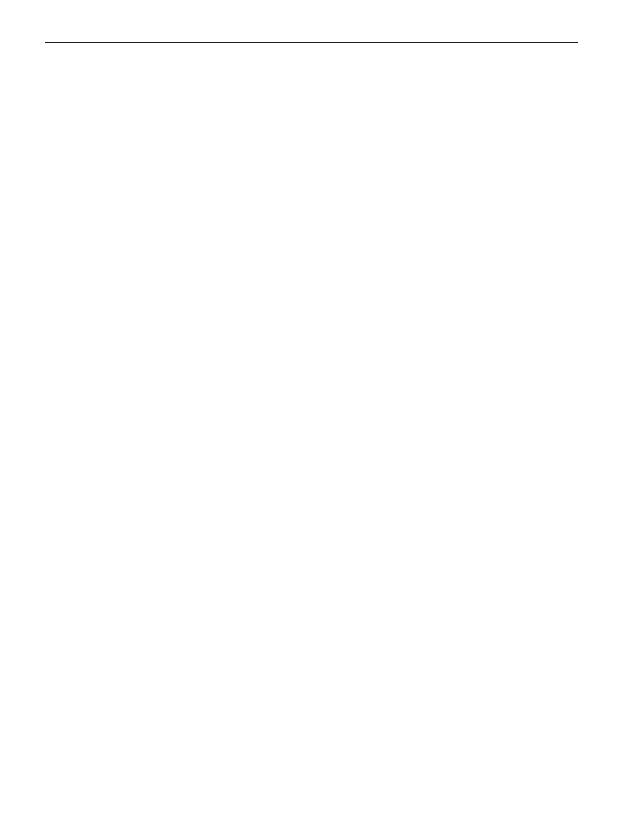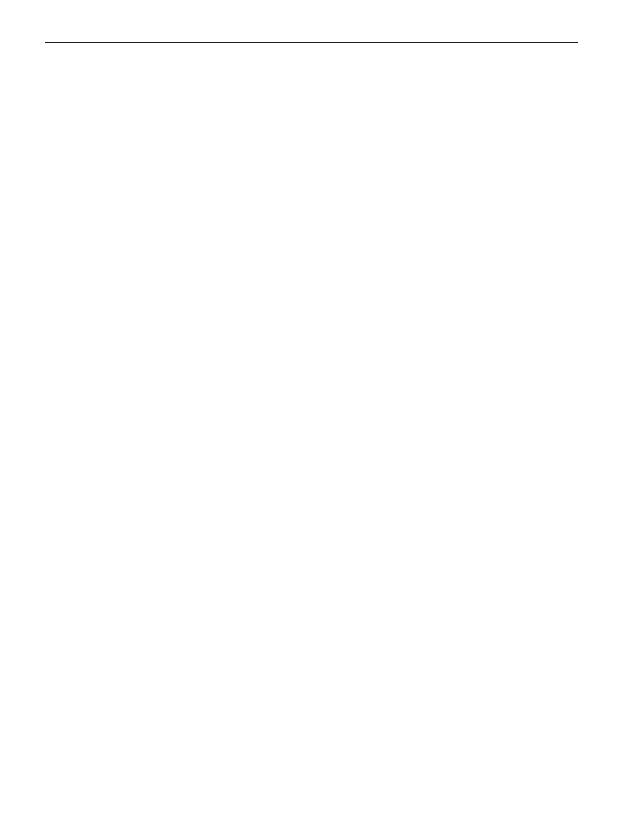
ENGLISH–14
8. SETTINGS
›Menu items: Silent/Sleep mode, Sounds & alert,
Handset volume, Handsfree volume, Display & light,
Time & date, Language, Text size, Camera settings,
Call waiting, Call forward, Supress number, Help texts,
Auto key lock, Network selection, Favorite key, Voicemail
number, Emergency numbers, Emergency button,
Security settings, Phone book settings, 0000 to enter
Settings and Master reset
8.1 Silent/Sleep mode
In this mode, incoming calls will only be indicated by a visual
alert. The phone's ringtone and vibration are turned o.
8.2 Sounds & alert
You can personalise the settings for tones, alerts and vibration
or select a set of predened settings (prole).
›Menu items: Ringtone, Alarm melody, Ringer volume,
Silent/Sleep mode, Meeting/Theater mode, Maximum/
Bus mode, Increasing ring, Vibra for call, Vibra for alarm
clock, Key tones, Message tone, Vibra for messages,
Handset volume, Handsfree volume, Conrmationtone
and Emergency tone