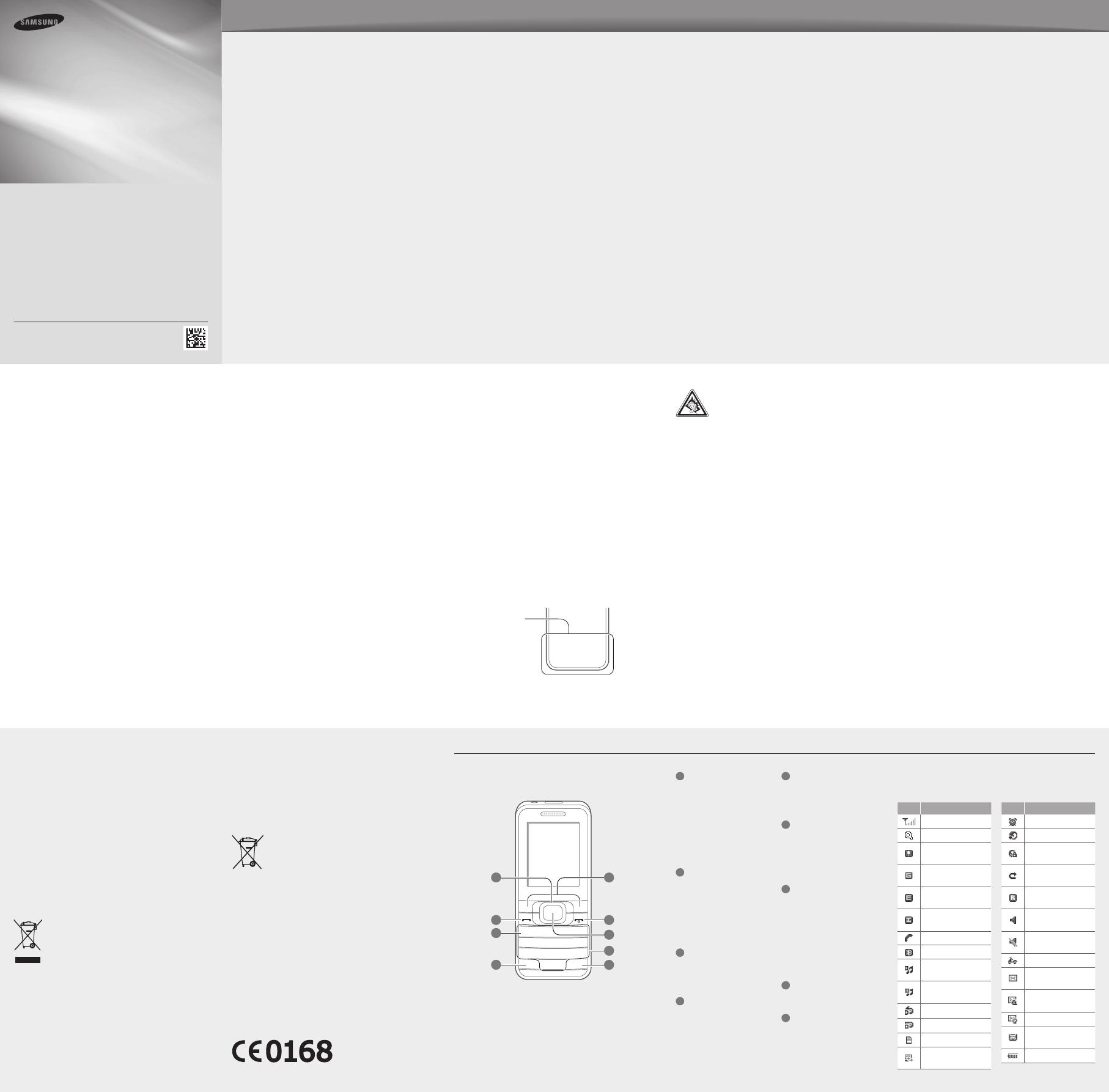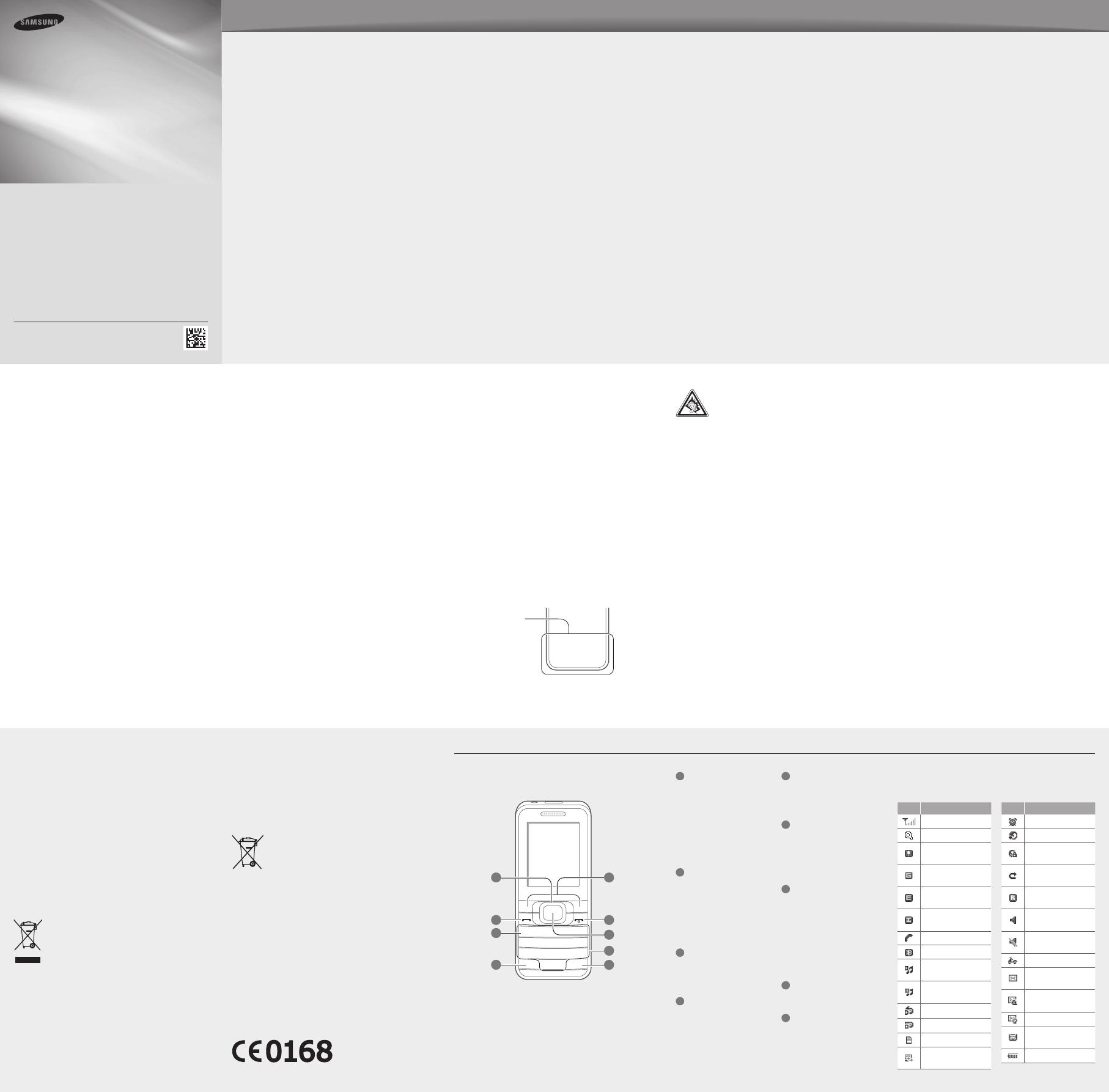
Safety precautions
Dial sensibly and assess the trafc. Place calls when you are not •
moving or before pulling into trafc. Try to plan calls when your
car will be stationary. If you need to make a call, dial only a few
numbers, check the road and your mirrors, then continue.
Do not engage in stressful or emotional conversations that may •
be distracting. Make people you are talking with aware you are
driving and suspend conversations that have the potential to
divert your attention from the road.
Use your device to call for help. Dial a local emergency number •
in the case of re, trafc accident, or medical emergencies.
Use your device to help others in emergencies. If you see an •
auto accident, a crime in progress, or a serious emergency
where lives are in danger, call a local emergency number.
Call roadside assistance or a special, non-emergency assistance •
number when necessary. If you see a broken-down vehicle
posing no serious hazard, a broken trafc signal, a minor trafc
accident where no one appears injured, or a vehicle you know
to be stolen, call roadside assistance or another special, non-
emergency number.
Proper care and use of your mobile device
Keep your device dry
Humidity and all types of liquids may damage device parts or •
electronic circuits.
When wet, remove the battery without turning on your device. •
Dry your device with a towel and take it to a service center.
Liquids will change the color of the label that indicates water •
damage inside the device. Water damage to your device can void
your manufacturer’s warranty.
Do not use or store your device in dusty, dirty areas
Dust can cause your device to malfunction.
Do not store your device on slopes
If your device falls, it can be damaged.
Do not store your device in hot or cold areas. Use your device
at -20 °C to 50 °C
Your device may explode if left inside a closed vehicle, as the •
inside temperature can reach up to 80 °C.
Do not expose your device to direct sunlight for extended periods •
of time (such as on the dashboard of a car).
Store the battery at 0 °C to 40 °C.•
Do not store your device with such metal objects as coins, keys
and necklaces
Your device may become deformed or malfunction.•
If the battery terminals are in contact with metal objects, it may •
cause a re.
Do not store your device near magnetic elds
Your device may malfunction or the battery may discharge from •
exposure to magnetic elds.
Magnetic stripe cards, including credit cards, phone cards, •
passbooks, and boarding passes, may be damaged by magnetic
elds.
Do not use carrying cases or accessories with magnetic closures •
or allow your device to come in contact with magnetic elds for
extended periods of time.
Do not store your device near or in heaters, microwaves, hot
cooking equipment, or high pressure containers
The battery may leak.•
Your device may overheat and cause a re.•
Do not drop your device or cause impacts to your device
The screen of your device may be damaged.•
If bent or deformed, your device may be damaged or parts may •
malfunction.
Do not use a ash close to the eyes of people or pets
Using a ash close to the eyes may cause temporary loss of vision or
damage to the eyes.
Do not use the device for anything other than its intended use
Avoid disturbing others when using the device in public
Do not allow children to use your device
Your device is not a toy. Do not allow children to play with it as they
could hurt themselves and others, damage the device, or make calls
that increase your charges.
Install mobile devices and equipment with caution
Ensure that any mobile devices or related equipment installed in •
your vehicle are securely mounted.
Avoid placing your device and accessories near or in an air bag •
deployment area. Improperly installed wireless equipment can
cause serious injury when air bags inate rapidly.
Allow only qualied personnel to service your device
Allowing non-qualied personnel to service your device may result in
damage to your device and will void your manufacturer’s warranty.
Handle SIM cards or memory cards with care
Do not remove a card while the device is transferring or •
accessing information, as this could result in loss of data and/or
damage to the card or device.
Protect cards from strong shocks, static electricity, and electrical •
noise from other devices.
Do not touch gold-colored contacts or terminals with your ngers •
or metal objects. If dirty, wipe the card with a soft cloth.
Ensure access to emergency services
Emergency calls from your device may not be possible in some areas
or circumstances. Before traveling in remote areas without signal
coverage, plan an alternate method of contacting emergency services
personnel.
Be sure to back up important data
Samsung is not responsible for data loss.
Electronic devices in a motor vehicle may malfunction due to
the radio frequency of your device
Electronic devices in your car may malfunction due to radio frequency
of your device. Contact the manufacturer for more information.
Comply with all safety warnings and regulations
regarding mobile device usage while operating a
vehicle
While driving, safely operating the vehicle is your rst responsibility.
Never use your mobile device while driving, if it is prohibited by law. For
your safety and the safety of others, practice good common sense and
remember the following tips:
Use a hands-free device.•
Get to know your device and its convenience features, such as •
speed dial and redial. These features help you reduce the time
needed to place or receive calls on your mobile device.
Place your device within reach. Be able to access your wireless •
device without removing your eyes from the road. If you receive
an incoming call at an inconvenient time, let your voice mail
answer it for you.
Let the person you are speaking with know you are driving. •
Suspend calls in heavy trafc or hazardous weather conditions.
Rain, sleet, snow, ice, and heavy trafc can be hazardous.
Do not take notes or look up phone numbers. Jotting down a •
“to do” list or ipping through your address book takes attention
away from your primary responsibility of driving safely.
Specic Absorption Rate (SAR) certication
information
Your device conforms to European Union (EU) standards that limit
human exposure to radio frequency (RF) energy emitted by radio and
telecommunications equipment. These standards prevent the sale of
mobile devices that exceed a maximum exposure level (known as the
Specic Absorption Rate, or SAR) of 2.0 W/kg.
During testing, the maximum SAR recorded for this model was
0.715 W/kg. In normal use, the actual SAR is likely to be much lower, as
the device has been designed to emit only the RF energy necessary to
transmit a signal to the nearest base station. By automatically emitting
lower levels when possible, your device reduces your overall exposure
to RF energy.
For more information about the SAR and related EU standards, visit the
Samsung website.
Correct disposal of this product
(Waste Electrical & Electronic Equipment)
(Applicable in the European Union and other European
countries with separate collection systems)
This marking on the product, accessories or literature
indicates that the product and its electronic accessories (e.g.
charger, headset, USB cable) should not be disposed of with
other household waste at the end of their working life.
To prevent possible harm to the environment or human health from
uncontrolled waste disposal, please separate these items from other
types of waste and recycle them responsibly to promote the sustainable
reuse of material resources.
Household users should contact either the retailer where they purchased
this product, or their local government ofce, for details of where and
how they can take these items for environmentally safe recycling.
Business users should contact their supplier and check the terms and
conditions of the purchase contract. This product and its electronic
accessories should not be mixed with other commercial wastes for
disposal.
Correct disposal of batteries in this product
(Applicable in the European Union and other European
countries with separate battery return systems)
This marking on the battery, manual or packaging indicates
that the batteries in this product should not be disposed of
with other household waste at the end of their working life.
Where marked, the chemical symbols Hg, Cd or Pb indicate that the
battery contains mercury, cadmium or lead above the reference levels
in EC Directive 2006/66. If batteries are not properly disposed of, these
substances can cause harm to human health or the environment.
To protect natural resources and to promote material reuse, please
separate batteries from other types of waste and recycle them through
your local, free battery return system.
Warning: To prevent electric shock, re, and
explosion
Do not use damaged power cords or plugs, or loose electrical
sockets
Do not touch your device and the power cord with wet hands
Do not bend or damage the power cord
Do not use your device while charging and do not disconnect
the charger by just pulling the cord
Do not short-circuit the charger or the battery
Do not drop or cause an impact to the charger or the battery
Do not charge the battery with chargers that are not approved
by the manufacturer
Do not use your device during a thunderstorm
Your device may malfunction and the risk of electric shock is increased.
Do not handle a damaged or leaking Lithium Ion (Li-Ion) battery
For safe disposal of your Li-Ion batteries, contact your nearest
authorized service center.
Handle and dispose of batteries and chargers with care
Use only Samsung-approved batteries and chargers specically •
designed for your device. Incompatible batteries and chargers can
cause serious injuries or damage to your device.
Never dispose of batteries or devices in a re. Follow all local •
regulations when disposing of used batteries or devices.
Never place batteries or devices on or in heating devices, such •
as microwave ovens, stoves, or radiators. Batteries may explode
when overheated.
Never crush or puncture the battery. Avoid exposing the battery to •
high external pressure, which can lead to an internal short circuit
and overheating.
Protect the device, batteries, and chargers from damage
Avoid exposing your device and batteries to very cold or very hot •
temperatures.
Extreme temperatures can cause the deformation of the device •
and reduce the charging capacity and life of your device and
batteries.
Prevent batteries from contacting metal objects, as this can create •
a connection between the + and – terminals of your batteries and
lead to temporary or permanent battery damage.
Never use a damaged charger or battery.•
Caution: Follow all safety warnings and
regulations when using your device in restricted
areas
Turn off your device where prohibited
Comply with all regulations that restrict the use of a mobile device in a
particular area.
Do not use your device near other electronic devices
Most electronic devices use radio frequency signals. Your device may
interfere with other electronic devices.
Protect your hearing
Excessive exposure to loud sounds can cause •
hearing damage.
Exposure to loud sounds while driving may distract •
your attention and cause an accident.
Always turn the volume down before plugging the •
earphones into an audio source and use only the
minimum volume setting necessary to hear your
conversation or music.
Use caution when using the device while walking or moving
Always be aware of your surroundings to avoid injury to yourself or
others.
Do not carry your device in your back pockets or around your
waist
You can be injured or damage the device if you fall.
Do not disassemble, modify, or repair your device
Any changes or modications to your device can void your •
manufacturer’s warranty. For service, take your device to a
Samsung Service Center.
Do not disassemble or puncture the battery, as this can cause •
explosion or re.
Do not paint or put stickers on your device
Paint and stickers can clog moving parts and prevent proper operation.
If you are allergic to paint or metal parts of the product, you may
experience itching, eczema, or swelling of the skin. When this happens,
stop using the product and consult your physician.
When cleaning your device:
Wipe your device or charger with a towel or a rubber.•
Clean the terminals of the battery with a cotton ball or a towel.•
Do not use chemicals or detergents.•
Do not use the device if the screen is cracked or broken
Broken glass or acrylic could cause injury to your hands and face. Take
the device to a Samsung Service Center to have it repaired.
Do not use your device near a pacemaker
Avoid using your device within a 15 cm range of a pacemaker if •
possible, as your device can interfere with the pacemaker.
If you must use your device, keep at least 15 cm away from the •
pacemaker.
To minimize the possible interference with a pacemaker, use your •
device on the opposite side of your body from the pacemaker.
Do not use your device in a hospital or near medical equipment
that can be interfered with by radio frequency
If you personally use any medical equipment, contact the manufacturer
of the equipment to ensure the safety of your equipment from radio
frequency.
If you are using a hearing aid, contact the manufacturer for
information about radio interference
Some hearing aids may be interfered with by the radio frequency of
your device. Contact the manufacturer to ensure the safety of your
hearing aid.
Turn off the device in potentially explosive environments
Turn off your device in potentially explosive environments instead •
of removing the battery.
Always comply with regulations, instructions and signs in •
potentially explosive environments.
Do not use your device at refueling points (service stations), near •
fuels or chemicals, and at blasting areas.
Do not store or carry ammable liquids, gases, or explosive •
materials in the same compartment as the device, its parts, or
accessories.
Turn off your device when in an aircraft
Using your device in an aircraft is illegal. Your device may interfere with
the electronic navigation instruments of the aircraft.
To prevent injury and damage to yourself, to others and to the device, read all of the following information before using your device.
Printed in Korea
GH68-33126A
English (SEA). 03/2011. Rev. 1.1
GT
-
E3210
Mobile Phone
user manual
Some contents in this manual may differ from your phone •
depending on the software of the phone or your service
provider.
Third party services may be terminated or interrupted at any •
time, and Samsung makes no representation or warranty
that any content or service will remain available for any
period of time.
This product includes certain free/open source software. •
The exact terms of the licenses, disclaimers,
acknowledgements and notices are available on the
Samsung's website opensource.samsung.com.
www.samsung.com
Phone layout
1
4-way navigation key
In ldle mode, access user-dened
menus; Make a fake call (down);
In Menu mode, scroll through
menu options
Depending on your service provider,
the default home screen or pre-
dened menus may differ
See "Make fake calls"
2
Dial key
Make or answer a call; In Idle
mode, retrieve keys of your calls
and messages; Send an SOS
message
See "Activate and send an SOS
message"
3
Voice mail service key
In ldle mode, access voice mails
(press and hold)
4
Keypad lock key
In Idle mode, lock or unlock the
keypad (press and hold)
5
Softkeys
Perform actions indicated at the
bottom of the display
6
Power/End key
Turn the phone on or off (press
and hold); End a call; In Menu
mode, cancel input and return to
Idle mode
7
Conrm key
Select the highlighted menu
option or conrm an input; In Idle
mode, access Menu mode or
launch the web browser (press
and hold)
Depending on your service provider
or region, the key may perform
differently
8
Alphanumeric keys
9
Silent prole key
In ldle mode, activate or
deactivate the silent prole (press
and hold)
Your phone displays the following status indicators on the
top of the screen:
Icon Description
Signal strength
Network searching
SOS message
feature activated
GPRS network
connected
EDGE network
connected
UMTS network
connected
Call in progress
Bluetooth activated
Music playback in
progress
Music playback
paused
FM radio on
FM radio suspended
Memory card inserted
Synchronized with
PC
Icon Description
Alarm activated
Browsing the web
Connecting to
secured web page
Call diverting
activated
Roaming (outside of
normal service area)
Normal prole
activated
Silent prole
activated
Bike prole activated
New text message
(SMS)
New multimedia
message (MMS)
New email message
New voice mail
message
Battery power level
Ensure maximum battery and charger life
Avoid charging batteries for more than a week, as overcharging •
may shorten battery life.
Over time, unused batteries will discharge and must be recharged •
before use.
Disconnect chargers from power sources when not in use.•
Use batteries only for their intended purposes.•
Use manufacturer-approved batteries, chargers, accessories
and supplies
Using generic batteries or chargers may shorten the life of your •
device or cause the device to malfunction.
Samsung cannot be responsible for the user’s safety when using •
accessories or supplies that are not approved by Samsung.
Do not bite or suck on the device or the battery
Doing so may damage the device or cause explosion.•
If children use the device, make sure that they use the device •
properly.
When speaking on the device:
Hold the device upright, as you would with a traditional phone.•
Speak directly into the microphone.•
Avoid contact with your device’s internal antenna. Touching •
the antenna may reduce the call quality or cause the device to
transmit more radio frequency than necessary.
Internal antenna
Hold the device with a relaxed grip, press the keys lightly, use •
special features that reduce the number of keys you have to press
(such as templates and predictive text), and take frequent breaks.
5
9
6
8
7
3
4
1
2