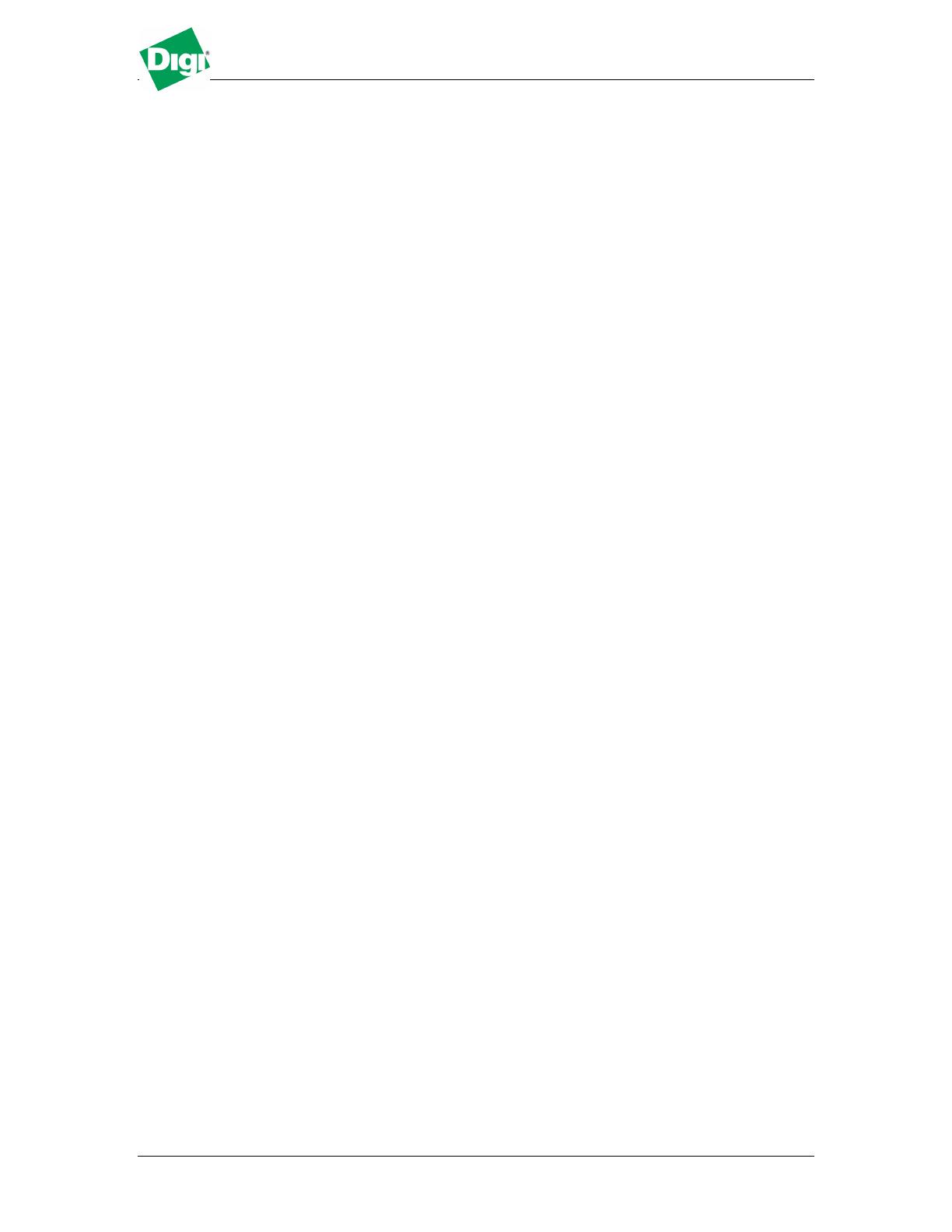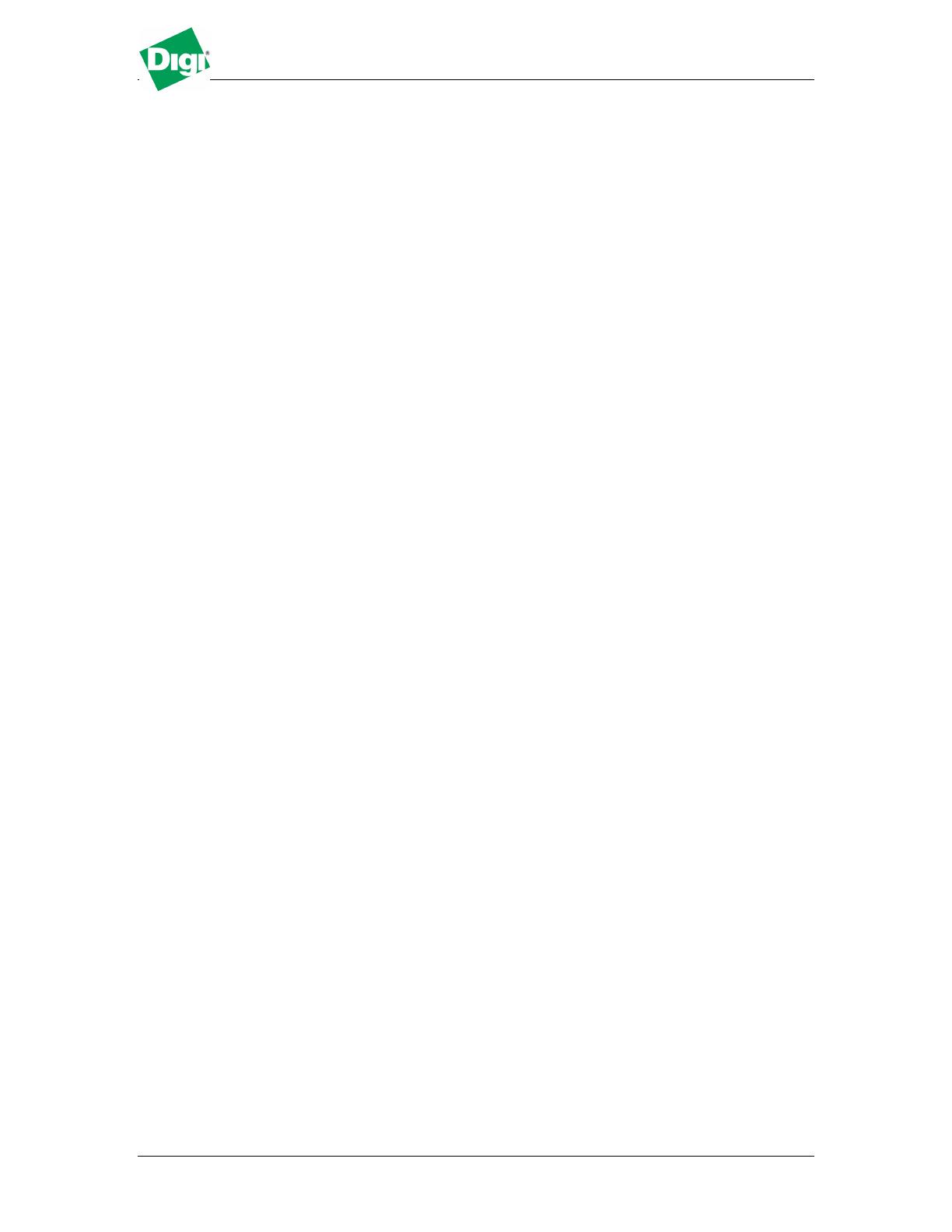
Cellular Setup of Surelink
February 2007 v.1 Digi International 4 of 7
TCP Connection Test
Enables or disables the creation of a new TCP connection as a test to
verify the integrity of the mobile connection. The test is successful if a
TCP connection is established to a specified remote host and port
number. If the remote host actively refuses the connection request,
the test is also considered to be successful, since that demonstrates
successful two-way communication over the mobile connection. The
TCP connection test waits up to 30 seconds for the connection to be
established or refused. When the TCP connection is established, the
test completes successfully, and the TCP connection is closed
immediately. Two destination hosts may be configured for this test. If
the first host fails to establish (or refuse) the TCP connection, the
same test is attempted to the second host. If neither host successfully
establishes (or refuses) the TCP connection, the test fails. The primary
and secondary addresses may be either IP addresses or fully qualified
domain names.
TCP Port: The TCP port number to connect to on the remote host
(default 80)
Primary Address: First host to test
Secondary Address: Second host to test (if the first host fails)
DNS Lookup Test
Enables or disables the use of a Domain Name Server (DNS) lookup as
a test to verify the integrity of the mobile connection. The test is
successful if a valid reply is received from a DNS server. Typically, this
means the hostname is successfully "resolved" to an IP address by a
DNS server. But even a reply such as "not found" or "name does not
exist" is acceptable as a successful test result, since that demonstrates
successful two-way communication over the mobile connection. When
a valid reply is received, the test completes successfully and
immediately. The DNS servers used in this test for the hostname
lookup, are the primary and secondary DNS servers obtained from the
mobile network when the mobile PPP connection is first established.
These addresses may be viewed in your web browser on the
Administration | System Information | Mobile page.
Note that this DNS test is independent of the normal DNS client
configuration and lookup cache, which is used for other hostname
lookups. This test has been specifically designed to require
communication over the mobile connection for each lookup, and to
avoid being "short-circuited" by previously cached information. Also,
this test does not interfere in any way with the normal DNS client
configuration of this device. Two hostnames may be configured for this
test. If the first hostname fails to get a reply, the same test is
attempted for the second hostname. If no reply is received for either
hostname, the test fails. The primary and secondary DNS names
should be fully qualified domain names. Note that the reverse lookup
of an IP address is possible, but that is usually unlikely to succeed in
returning a name. Still, such a reverse lookup can be used to
demonstrate the integrity of the mobile connection.