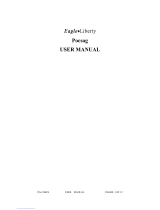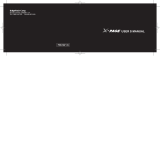Page is loading ...

#
$
*
(
™
User’s Guide
Guide de l’utilisateur
Model T10
FLEX
TM
Technology
Modèle T10
Technologie FLEX
MC
Contents
Introduction .................................................... 1
Effective Use of Your Pager......................... 1
Getting Started .............................................. 2
Battery Information..................................... 2
Installing/Replacing the Battery ................ 2
Control Buttons ........................................... 4
Turning Your Pager On ............................... 5
Turning Your Pager Off............................... 5
Sending a Test Page to Yourself.................. 6
Backlight ...................................................... 7
Using the Main Menu.................................. 8
Status Indicators ......................................... 8
Time and Date ................................................ 9
Setting the Time .......................................... 9
Setting the Date........................................... 9
Displaying the Date................................... 10
Setting the Alarm ...................................... 11
Alerts ............................................................ 12
Setting the Alert Type............................... 12
Reminder Alert .......................................... 13
Low Cell Alert ............................................ 13
Messages ..................................................... 15
Reading Messages...................................... 15
Locking/Unlocking Messages .................... 16
Message Information................................. 16
Deleting Messages ..................................... 17
Care & Maintenance .................................... 18
Cleaning Your Pager.................................. 19
Questions ..................................................... 20
FCC Compliance .......................................... 21
Table des matières
Introduction .................................................. 31
Utilisation efficace du Téléavertisseur..... 31
Mise en route ............................................... 32
Renseignements sur la pile ....................... 32
Installation et remplacement de la pile.... 32
Boutons de commande............................... 34
Mise sue tension du Téléavertisseur ........ 35
Mise hors tension du Téléavertisseur....... 35
Comment vous envoyer un message
d’essai .................................................... 36
Rétroéclairage ............................................ 37
Utilisation du menu principal................... 38
Indicateurs d'état....................................... 38
Date et heure ................................................ 39
Réglage de l'heure...................................... 39
Réglage de la date...................................... 39
Affichage de la date ................................... 40
Réglage de l'alarme.................................... 41
Avertissements ............................................ 42
Réglage du type d'avertissement .............. 42
Avertissment de rappel ............................. 43
Avertissement de pile faible...................... 43
Messages ..................................................... 45
Lecture des messages ................................ 45
Verrouiller et déverrouiller les messages . 46
Renseignements sur les messages ............ 46
Suppression des messages......................... 47
Entretien approprié ..................................... 49
Nettoyage du téléavertisseur .................... 50
Questions ..................................................... 51
Conformité FCC ........................................... 52

INTRODUCTION
1
Introduction
Congratulations on your purchase of your
Talkabout
™
T10 pager.
This booklet contains operation
instructions that explain how to use your
new pager and provides helpful
suggestions for first-time as well as
experienced users.
Effective Use of Your Pager
Your pager can help you keep in contact
with everyone important to you. By
giving your pager number to business
associates, family, and friends, you can be
contacted whenever needed.
GETTING STARTED
2
Getting Started
Battery Information
Your pager operates with a single
AAA-size alkaline battery (do not use
carbon zinc batteries). See the diagram
on the following page for the battery
door location.
If lobat displays, the pager’s AAA-size
battery is low. Replace the AAA-size
battery.
Installing/Replacing the Battery
Holding the pager face down, slide
the battery door in the direction of
the arrow (toward the outer edge).
Lift the battery door away from the
pager’s housing to remove it.
Remove the old battery, noting the
positive (+) and negative (-) polarity
markings.
Insert a new battery so the polarity
markings on the battery match the
polarity diagram in the battery
compartment.
GETTING STARTED
3
Replace the battery door.
CAUTION!
Note the (+) and (-) polarity markings.
Do not insert the battery backwards, or
all messages will be erased.
GETTING STARTED
4
Control Buttons
<
Function: Press to move between
features and change values.
>
Select/Backlight: Press to select
features and turn on/off the
backlight.
=
Read/Escape: Press to read
messages or return to the Status
screen.
#
$
(
*

GETTING STARTED
5
Turning Your Pager On
Ensure that a fresh battery is
properly installed as listed in
“Installing/Replacing the Battery” on
page 2.
Press and hold = for 3 to 4 seconds to
turn your pager on. The Status screen
displays.
When the pager is on and no activity is
taking place, the Status screen displays.
The Status screen displays the power-on
indicator and may also display other
pager status indicators.
Turning Your Pager Off
Press < until PAgEr OFF displays,
and then press >.
* \ #
4:29p
Battery Gauge
Time Display
Alarm Indicator
Alert Indicator
GETTING STARTED
6
Sending a Test Page to Yourself
It's a good idea to test your pager and
service by sending a page to yourself.
Start by using the phone number, web
site, or email address (and a PIN, if
required) your service provider gave
you, then enter a short message. If you
are sending a word message from a
phone, an operator will assist you;
otherwise, press the phone buttons to
enter a numeric message or type a
message and send it. While you are
waiting for the message to reach your
pager, refer to page 15 for information
about how to read a message. If your
pager does not receive the message
within a few minutes, contact your
service provider. After you've tested the
pager, read the rest of this guide to learn
about the many useful features of your
new pager.
GETTING STARTED
7
Backlight
In low-light conditions, you can turn on
the pager’s backlight on or off at any
time by pressing and holding > for two
seconds. The backlight automatically
turns off when the pager returns to the
Status screen.
GETTING STARTED
8
Using the Main Menu
The main menu provides access to the
many features of your pager through the
use of symbols and prompts.
To navigate through the main menu,
press <.
Press > to select the displayed
feature.
Press = at any time to return to the
Status screen.
Status Indicators
The list below describes each of the
status indicators that may display on
your pager.
$ New message
( Musical alert
\ Silent alert
# Alarm
% Locked message
+ Duplicate message
! Out-Of-Range alert
& Continuous message (press = to
display the next screen.)

TIME AND DATE
9
Time and Date
Setting the Time
From the Status screen, press <
until Set Time displays, and then
press >.
Press < to increase the hour. When
the desired hour displays, press > to
advance to the next field.
Repeat Step 2 to set the minutes and
time of day (AM or PM).
When you have finished setting the
time, press = to save your changes and
return to the Status screen.
Setting the Date
From the Status screen, press <
until Set Date displays, and then
press >.
12:56 pm
jun 21 00
TIME AND DATE
10
Press < to increase the year.
When the desired year displays,
press >.
Repeat Step 2 to set the month/day.
When you have finished setting the
date, press = to save your changes
and return to the Status screen.
Displaying the Date
To display the current date, proceed as
follows.
From the Status screen, press >.
The current date and day of week
displays in the following format.
jun 21 mon
TIME AND DATE
11
Setting the Alarm
Your new pager allows you to set a
daily alarm.
From the Status screen, press <
until Set alarm displays, and then
press >.
Press < to increase the hour. When
the desired hour displays, press > to
advance to the next field.
Repeat Step 2 to set the minutes and
time of day (A or P).
Press <to toggle between on and
off. When the desired selection
displays, press > to select it.
When you have finished setting the
alarm, press = to save your changes
and return to the Status screen.
12:34p on
ALERTS
12
Alerts
Setting the Alert Type
Your new pager has both audible and
silent alert types. These alert types are:
silent (vibrate), sleep (no alert), vibra
call (vibrate then chirp), chirp, and eight
standard audible alerts.
To specify the alert to play when your
pager receives a message, proceed as
follows:
From the Status screen, press <
until SEt ALErt displays, and
press >.
Press < to display the alert type
and hear a sample of the alert.
When the desired alert type displays,
press > to select it.
uibracall

ALERTS
13
Reminder Alert
This feature allows you to turn on/off
reminder alerts. Reminder alerts repeat
at two-minute intervals until you have
read all new messages. To turn on/off
reminder alerts, proceed as follows:
From the Status screen, press <
until Adu control displays, and then
press >. Rem Alt displays.
Press < to toggle between On and
Off. Press > to make your
selection.
Low Cell Alert
At the onset of a low battery condition,
lobat displays on the Status screen. You
can also program your pager to emit an
alert when your pager’s battery is low.
From the Status screen, press <
until adu control displays, and then
press >.
Press < until L Cell alert
displays, and then press >. The
following screen displays.
ALERTS
14
Press < to toggle between on and
off, and press > to make your
selection.
• The low cell alert repeats hourly
between the hours of 8 a.m. and 8
p.m.
l c alt on
MESSAGES
15
Messages
Your new Talkabout
™
T10 pager can
store up to 20 personal messages and 2
maildrop messages. If you have
programmed your pager to alert you
when it receives a message, an alert
sounds (see “Setting the Alert Type” on
page 12).
Reading Messages
From the Status screen, press =.
• When your pager receives an error
message, e is appended to the end of
the message when you display it.
• When your pager receives a group
message, it emits an alert, and
group
msg
displays.
• When your pager receives a maildrop
message, it emits an alert, and
mail
msg
displays.
12:38/
%
&
C06]12345678
Time Stamp
Message number
(if programmed)
Message
Locked Message
Indicator
Message
Continued
MESSAGES
16
Locking/Unlocking Messages
You can lock up to ten messages to
prevent them from being deleted or
overwritten by new messages when the
pager’s memory is full.
• To lock a message, press < while
the message displays.
• To unlock a message, press <
while the locked message displays.
Message Information
When you receive a message, you can
program your pager to display
additional message information. To turn
this feature on/off, proceed as follows:
From the Status screen, press <
until adu control displays, and
then press >.
Press > until msg info displays,
and then press >.
Press < to toggle between on and
off, and press > to make your
selection.

MESSAGES
17
Deleting Messages
You can delete messages from your pager
at any time. By deleting older messages,
you decide which messages to keep and
which to save before they are overwritten
by new messages. (See also “Locking/
Unlocking Messages” on page 16.)
Deleting an Individual Message
To delete an unlocked message, press
< while the message is displayed.
• To delete a locked message, you
must first unlock the message.
(See “Locking/Unlocking Messages”
on page 16.)
Press > to confirm your decision.
Deleting All Messages
This feature allows you to delete all
unlocked messages at once.
From the Status screen, press <
until Delete All displays, and then
press >.
When Delete All? displays,
press > to confirm your decision.
CARE & MAINTENANCE
18
Care & Maintenance
The Talkabout
™
T10 pagers are
durable, reliable, and can provide years
of dependable service; however, they are
precision electronic products. Water and
moisture, excessive heat, and extreme
shock may damage the pager. Do not
expose your pager to these conditions. If
repair is required, the Motorola Service
Organization, staffed with specially
trained technicians, offers repair and
maintenance facilities throughout the
world.
For more information about warranties,
please contact either your paging
service provider, retailer, or Motorola,
Inc. at 1-800-548-9954. For repairs, in
the U.S., call Motorola, Inc. at
1-800-548-9954, in Canada, call 1-800-
323-9685, in the U.K. and Ireland, call
01703-666-333. In the U.S., to contact
Motorola, Inc. on your TTY, call 1-800-
793-7834.
CARE & MAINTENANCE
19
Cleaning Your Pager
To clean smudges and grime from the
exterior of your pager, use a soft, non-
abrasive cloth moistened in a mild soap
and water solution. Use a second cloth
moistened in clean water to wipe the
surface clean. Do not immerse in water.
Do not use alcohol or other cleaning
solutions.
QUESTIONS
20
Questions
If you have any questions about the use
of your Motorola pager, in the U.S. call
1-800-548-9954 or 1-800-793-7834
(TTY), in the U.K. call 0990-168556. If
you have questions about your paging
service, contact your paging service
provider. For information about other
Motorola products, please visit our web
site at www.motorola.com.

FCC COMPLIANCE
21
FCC Compliance
This device complies with part 15 of the
FCC Rules. Operation is subject to the
following two conditions: (1) This device
may not cause harmful interference, and (2)
this device must accept any interference
received, including interference that may
cause undesired operation.
This equipment has been tested and found
to comply with the limits for a Class B digital
device, pursuant to part 15 of the FCC
Rules. These limits are designed to provide
reasonable protection against harmful
interference in a residential installation. This
equipment generates, uses, and can radiate
radio frequency energy and, if not installed
and used in accordance with the
instructions, may cause harmful
interference to radio communications.
However, there is no guarantee that
interference will not occur in a particular
installation. If this equipment does cause
harmful interference to radio or television
reception, which can be determined by turn
the equipment off and on, the user is
encouraged to try to correct the interference
by one or more of the following measures:
• Reorient or relocate the unit.
• Increase the separation between the
equipment and receiver.
FCC COMPLIANCE
22
• Connect the equipment into an outlet
on a circuit different from that which
the receiver is connected.
• Consult the dealer or an experience
radio/ TV technician for help.
MOTOROLA LIMITED WARRANTY
23
Motorola Limited Warranty
I.What this Warranty Covers and for
How Long
The Motorola company listed below (Motorola)
warrants this pager manufactured and/or sold
by Motorola (Product) against defects in
materials and workmanship under normal use
for a period of one year from the date the
Product is purchased by the first end-user
purchaser.
Motorola, at its option, will at no charge either
repair, replace, or refund the purchase price of
any Product that does not conform with this
warranty. Repair may include the replacement
of parts with functionally equivalent
reconditioned or new parts. Replacement may
include providing a functionally equivalent
“Motorola Certified Reconditioned/
Refurbished/Pre-Owned” or new Product.
Products that have been repaired or replaced
are warranted for the balance of the original
warranty period or for 90 days from the date
that you received the repaired or replaced
Product, whichever is longer. All Products and/
or parts for which replacements have been
provided become Motorola’s property.
Motorola warrants that each copy of any
software supplied with the Products will be
free from physical defects in the media that
tangibly embodies the copy for a period of 90
days from the date the Products are
purchased by the first end-user purchaser.
Motorola, at its option, will at no charge repair
MOTOROLA LIMITED WARRANTY
24
or replace the media of any such software that
contains defects in materials or workmanship
in the media. No updates are provided.
Motorola makes no representation that such
software will meet your requirements or will
work in combination with any hardware or
applications software products provided by
third parties, that the operation of the software
products will be uninterrupted or error free, or
that all defects in software products will be
corrected.
This warranty extends to the first end-user
purchaser only, and is not transferable.
II.Warranty Conditions
This warranty is valid only in the United Sates
and Canada, and is Motorola’s complete
warranty for the Products. Motorola assumes
no obligation or liability for changes to this
warranty unless made in writing and signed by
an officer of Motorola.
Motorola is not responsible in any way for any
ancillary equipment not furnished by Motorola
which is attached to or used in connection with
the Products, or for operation of Products with
any ancillary equipment, and all such
equipment is expressly excluded from this
warranty. Furthermore, Motorola is not
responsible for any damage to Products
resulting from the use of ancillary equipment
not furnished by Motorola for use with the
Products.
When Products are used in combination with
ancillary or peripheral equipment not

MOTOROLA LIMITED WARRANTY
25
manufactured or supplied by Motorola,
Motorola does not warrant the operation of the
combination, and Motorola will not honor a
warranty claim in which the Product is used in
such a combination and it is determined by
Motorola there is no fault with the Product.
Motorola specifically disclaims any
responsibility for any damaged caused in any
way by the use of accessories and peripherals
not manufactured or supplied by Motorola,
including, but not limited to batteries, chargers
adaptors, and power supplies.
Motorola does not warrant any installation,
maintenance, or service that it did not perform.
SERVICE WORK PERFORMED BY SERVICE
CENTERS OR OTHERS NOT AUTHORIZED
BY MOTOROLA TO PERFORM SUCH WORK
WILL VOID THIS WARRANTY.
III.What this Warranty Does Not Cover
(a)Defects or damage resulting from: use of
the Products in any manner not normal or
customary, misuse, accident or neglect such
as dropping the Products onto hard surfaces,
contact with water, rain or extreme humidity,
contact with sand, dirt or the like, contact with
extreme heat, spills of food or liquid; improper
testing, operation, maintenance, installation,
adjustment, or any alteration or modification
of any kind.
(b)This warranty does not extend to
accessories, including nickel cadmium
batteries, battery charger, or holsters, that
accompany or are used with the Product.
MOTOROLA LIMITED WARRANTY
26
(c)Physical damage to the surface of the
Products, including scratches or other
damage to displays, or other externally
exposed parts.
(d)Products disassembled or repaired in such
a manner as to adversely affect performance
or prevent adequate inspection and testing to
verify any warranty claim.
(e)Products on which serial numbers or date
tags have been removed, altered or
obliterated.
(f) Products on which the board serial
numbers do not match each other, or on
which the board or serial numbers do not
match the housing.
(g)Products with non-conforming or non-
Motorola housings or parts.
(h)Failure of Products due primarily to any
communication service or signal you may
subscribe to or use with the Products.
FLAT RATE REPAIR RATES APPLY TO
PRODUCTS NOT COVERED BY THIS
WARRANTY.
IV.How to Get Warranty Service
To get warranty service, please call:
1-800-548-9954 USA, 1-800-461-4575
Canada, 1-800-793-7834 TTY.
You will receive directions on how to mail the
Products to Motorola. All Products shipped to
Motorola Service Centers must be shipped
with freight and insurance prepaid. Along with
the Products you must include a copy of your
receipt, bill of sale, or some other comparable
MOTOROLA LIMITED WARRANTY
27
proof of purchase, a written description of the
problem, and, most importantly, your address,
and telephone number. RETAIN THE
ORIGINAL OF YOUR PROOF OF
PURCHASE. Products that are repaired or
replaced under this warranty will be shipped to
you at Motorola’s expense for the freight and
insurance. If additional information is needed,
please contact Motorola at the address at the
bottom of this document.
V. General Provisions
THIS IS THE COMPLETE WARRANTY FOR
THIS PRODUCT BY MOTOROLA AND SETS
FORTH YOUR EXCLUSIVE REMEDIES.
THIS WARRANTY IS GIVEN IN LIEU OF ALL
OTHER EXPRESS WARRANTIES. IMPLIED
WARRANTIES INCLUDING WITHOUT
LIMITIATION THE IMPLIED WARRANTIES
OF MERCHANTABILITY AND FITNESS FOR
A PARTICULAR PURPOSE, ARE GIVEN
ONLY IF SPECIFICALLY REQUIRED BY
APPLICABLE LAW. OTHERWISE, THEY ARE
SPECIFICALLY EXCLUDED. IN NO EVENT
SHALL MOTOROLA BE LIABLE, WHETHER
IN CONTACT OR TORT (INCLUDING
NEGLIGENCE) FOR DAMAGES IN EXCESS
OF THE PURCHASE PRICE OF THE
PRODUCT, OR FOR ANY INDIRECT,
INCIDENTAL, SPECIAL OR
CONSEQUENTIAL DAMAGES OF ANY KIND,
OR LOSS OF REVENUE OR PROFITS,
LOSS OF BUSINESS, LOSS OF
INFORMATION OR DATA, OR FINANCIAL
LOSS ARISING OUT OF OR IN
MOTOROLA LIMITED WARRANTY
28
CONNECTINO WITH THE USE OF
INABILITY TO USE THE PRODUCT, TO THE
FULL EXTENT THESE DAMAGES MAY BE
DISCLAIMED BY LAW.
VI. Patent and Software Provisions
Motorola will defend at it own expense, any
suit brought against you to the extent that it is
based on a claim that the Products infringe a
United States patent. Motorola will pay those
costs and damages finally awarded against yo
in any such suit which is attributable to any
such claim. The defense and payments by
Motorola are conditioned on the following: (a)
that you will notify Motorola promptly in writing
any notice of the claim, and (b) that Motorola
will have sole control of the defense of the suit
and all negotiations for its settlement or
compromise, and (c) should the Products
become, or in Motorola’s opinion be likely to
become, the subject of a claim of infringement
of a United States patent, that you will permit
Motorola, at its option and expense, either: to
procure for you the right to continue using the
Products or parts; to replace or modify them
so that they become non-infringing; or to grant
you a credit for such Products or parts as
depreciated and accept their return. The
depreciation will be an equal amount per year
over the lifetime of the Products, accessories,
battery or parts as established by Motorola.
Motorola will have no liability to you with
respect to any claim of patent infringement
which is based upon the combination of the

MOTOROLA LIMITED WARRANTY
29
Products or parts furnished under this limited
warranty with software, apparatus or devices
not furnished by Motorola. Motorola will have
no liability for the use of ancillary or peripheral
equipment or software not furnished by
Motorola which is attached to or used in
connection with the Products. The foregoing
states the entire liability of Motorola with
respect to infringement of patents by the
Products, accessories, batteries or any parts
of them.
Laws in the United States and other countries
preserve for Motorola certain exclusive rights
for copyrighted Motorola software such as the
exclusive rights to reproduce in copies and
distribute copies of the Motorola software.
Motorola software may be copied into, used in
and redistributed with only the Products
associated with such Motorola software. No
other use, including without limitation
disassembly or reverse engineering, of such
Motorola software or exercise of exclusive
rights in such Motorola software is permitted.
VII. State Law and Other Jurisdiction
Rights
Some states and other jurisdictions do not
allow the exclusion or limitation of incidental or
consequential damages, or limitation on how
long an implied warranty lasts, so the above
limitations or exclusions may not apply to you.
This warranty gives you specific legal rights,
and you may also have other rights which vary
from jurisdiction to jurisdiction. Call first for
MOTOROLA LIMITED WARRANTY
30
information on obtaining warranty service. If
you otherwise need to correspond with
Motorola about this Product, write to:
In the USA:
Motorola, Inc.
1500 Gateway Blvd.
Boynton Beach, FL
USA 33426-8292
1-800-548-9954 USA
1-800-793-7834 TTY
In Canada:
Motorola Canada Limited
5875 Whittle Road
Mississauga, ON L4Z 2H4
1-800-461-4575
INTRODUCTION
31
Introduction
Félicitations pour l'achat d'un
téléavertisseur Talkabout
MC
T10.
Cette notice d’emploi vous explique
comment utiliser votre nouveau
téléavertisseur et vous donne de précieux
conseils, que vous soyez un utilisateur
débutant ou un initié.
Utilisation efficace du
Téléavertisseur
Le téléavertisseur vous aidera à
demeurer en contact avec toute personne
qui compte à vos yeux. Communiquez le
numéro de votre téléavertisseur à vos
associés, aux membres de votre famille et
à vos amis afin de pouvoir être joint en
tout temps.
MISE EN ROUTE
32
Mise en route
Renseignements sur la pile
Une seule pile alcaline AAA est
nécessaire pour le fonctionnement du
téléavertisseur (n'utilisez pas de pile
carbone-zinc). Consultez le diagramme
de la page suivante pour l'emplacement
du couvercle de la pile.
Si lobat (pile faible) s'affiche, c'est que
la pile AAA du téléavertisseur est faible.
Remplacez-la.
Installation et remplacement de
la pile
Tenez le téléavertisseur face vers le
bas et faites glisser le couvercle de la
pile dans le sens de la flèche (vers le
bord extérieur).
Soulevez le couvercle de la pile et
retirez-le.
Retirez la vieille pile tout en notant
la position des indicateurs de polarité
positif (+) et négatif (-).
Placez la nouvelle pile de façon à ce
que les indicateurs de polarité
coïncident avec le diagramme de
polarité.

NOTES
Numéros personnels
Utilisez cette page pour noter votre numéro de
téléavertisseur, votre numéro d’identification
personnel (NIP) ainsi que le numéro de votre
fournisseur de services. Des espaces
supplémentaires sont ajoutés pour vous
permettre d’inscrire les numéros de
téléavertisseur et les NIP de vos proches.
Fournisseur Numéro de
de services téléavertisseur et NIP
Proches Numéro de
téléavertisseur et NIP
Personal Numbers
Use the spaces provided below to write down
your pager and personal identification number
(PIN), and the number of your service
provider. Additional spaces have been
provided to write down the pager and PIN of
your family and friends.
Service Provider Pager # and PIN
Family and Friends Pager # and PIN
Talkabout 10
A05 Modèles
Testé afin d'être conforme
aux normes de la FCC
POUR UTILISATION À
LA MAISON OU AU BUREAU
A05 Models
Tested to Comply
With FCC Standards
FOR HOME OR OFFICE USE
MOTOROLA, the Stylized M Logo, and all other trademarks
indicated as such herein are trademarks of Motorola, Inc.
® Reg. U.S. Pat. & Tm. Off.
© 2000 Motorola, Inc. All rights reserved.
MOTOROLA, le logo M stylisé et toutes les autres marques de
commerce mentionnées ici appartiennent à Motorola, Inc.
® Marques de commerce et brevets déposés aux É.-U.
© 2000 Motorola, Inc.
Tous droits réservés.
Personal Communications Sector
1500 Gateway Blvd., Boynton Beach, FL 33426-8292
Printed in Singapore 8/00
Imprimé aux Singapour 8/00
@6881036B50@
%2
/