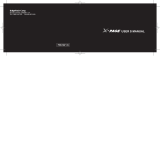Page is loading ...

Manuel de l'utilisateur
Modèle T350
Technologie FLEX
MC
MC
WORD MESSAGE PAGER
TÉLÉAVERTISSEUR ALPHNUMÉRIQUE
User's Guide
Model T350
FLEX™ Technology

Getting Started
Installing the Battery.................. 2
Controls..................................... 3
Turning On Your Pager ............ 4
Standby Screen ........................ 4
Menu Screens............................................. 5
Turning Off Your Pager .............................. 7
Sending a Test Page................................... 8
Backlight...................................................... 9
Time and Date
Setting the Time and Date ........10
Alerts
About Alerts............................... 11
Setting the Incoming Message
Alert...................................... 12
Choosing an Audible (Musical)
Alert...................................... 13
Private Time............................................... 14
Alarms
Setting the Alarm....................... 16
Using a Daily Alarm................... 17
Turning Off the Alarm................ 17
Scrolling
Setting the Scroll Speed............ 18
Reverse Scrolling......................19
Personal Messages
Reading Personal Messages.....20
Storing Personal Messages.......21
Locking Personal Messages......22
Unlocking Personal Messages...23
Duplicate Messages....................................24
Reading Duplicate Messages .....................25
Information Services
About Information Services........26
Reading Information Services ...27
Turning the Information Service
Alert On and Off....................28
Turning the Chirp Alert Off..........................29
Advanced Messaging
Scanning Messages...................30
Deleting a Single Message ........31
Deleting All Messages ...............32
Automatic Message Deletion ......................33
Setting Message Alarms.............................34
Turning Off the Message Alarm..................35
QuickNotes .................................................36
Message Error Symbols..............................38
Use and Care..................... 39
Contents

GETTING STARTED
1
Getting Started
Hi, I’m QuickStart and I’m going to help you get started.
The Motorola
®
TalkAbout T350 Word Message Pager has
lots of cool features -- advanced messaging, time-keeping,
news updates,alarmsand muchmore. It’s compact andeasy to
carry.
It can save you money, too. If you have a
cellphone, give out your pager number
instead of your phone number. That way,
you can decide which calls to take and not pay for
unwelcome phone calls.
Learning to use the pager is easy, if you read
this user’s guide.
A detachable Quick Reference Card is on the
back cover.
The TalkAbout T350 is a great pager. I oughta know
... some of my best friends are pagers!

GETTING STARTED
2
Installing the Battery
First Then Finally
• Turnoffthepager
(see page 7).
• Slide door as marked
and lift open.
• Remove old battery, if
necessary.
• Insert new battery so the +
and - markings match the
ones in the battery
compartment.
• Close battery door.
• Slide it shut.
The TalkAbout T350 Word Message Pager uses one AAA-size alkaline
battery. Whenthebatteryis low,
‡
appears betweenthetime and dateon
the standby screen.
To install the battery do the following:
+
-

GETTING STARTED
3
Controls
Use
¡
to --
• Enter a menu
• Select a choice
Use
º
to --
• Turn on the pager
•Readamessage
• Saveasetting
• Turn on the backlight
• Exit a menu
w
5:30p o
1:I'm on my way
Use
Ä
to --
• Movethroughmenu
choices
• Change a number

GETTING STARTED
4
Turning On Your Pager
Standby Screen
Press To Display Then Press
º
Note:
Your pager emits the
selected alert.
Anybuttontostopthe
alert
Standby Screen
Power On Alert Mode
Time and Date
sw00afwi uqyto
MOTOROLA
Y
our pager
di
sp
l
ays t
h
estan
db
y
screen wheneverit is turned on
and nothing else is happening.
Most of the actions described in this
guide start on the standby screen.
Remember this, it’s very important!
s w00afwi uqyto
4:30P 4/23

GETTING STARTED
5
Menu Screens
Press To Display Then Press
Ä
to go to the first
menu
Ä
Ä
and release until
you see all the menus
¡
to enter any
menu
Continued on next page ...
Y
ou can use your pager
’
s menus to se
l
ect opt
i
ons
and set its features. Let’s look at them now. From --.
sw00afwi uqyto
4:30P 4/23
sw:00afwiu=yto
ALERTS?
sw:00cfwiuqyto
SCROLL SPEED?
w:00cfwiu =o
ALARMS?
sw:35afwie=yto
DELETE ALL?

GETTING STARTED
6
... continued from previous page
Press To Display Then Press
Ä
and release until
you see all the menus
¡
to enter any
menu
Note:
DELETE ALL
appears only if the pager has messages.
sw00:00afiuqyto
OFF?
sw00:00afiuqyto
TIME/DATE?
1wiuqyt `
PRIVATE TIME?
Press
º
if you want to go back to the standby screen.

GETTING STARTED
7
Turning Off Your Pager
Press To Display Then Press
Ä
until
OFF?
appears
¡
From
--
sw00afwi uqyto
4:30P 4/23
sw00:00afiuqyto
OFF?
Off Screen
The pager is now turned off. No icons
appear on the off screen, except
=
if the
alarm is turned on.
The off screen
looks like this.
s w00afwi uqyto
4:30P 4/23

GETTING STARTED
8
Sending a Test Page to Yourself
It’s a good idea to testyour pager and service by sending a
page to yourself.
Start by using the phone number, web site or email address
(anda PIN, if required) yourserviceprovider gave you, then entera short
message.
If you are sending a word message from a phone, an operator will assist
you; otherwise, press the phone buttons to enter a numeric message or
type a message and send it.
While you are waiting for the message to reach your pager, refer to
page 20 for more information abouthow to read a message. Ifyour pager
does not receive the message within a few minutes,contact your service
provider.
After you receive the test page, you don’t have to call
yourself back -- unless you really wantto.

GETTING STARTED
9
Backlight
Being in the dark is never a problem
with the TalkAbout T350 Word
Message Pager.
Just turn on the backlight by pressing
º
for 2 seconds. The backlight
turns off automatically or you can turn
it off by pressing
º
again for 2
seconds.
You light up my
pager ...

TIME AND DATE
10
Time and Date
Press To Display Then Press
Ä
until
TIME/DATE?
appears
¡
Ä
to set the hour
¡
to move to the
next field
Ä
and
¡
to set
the minutes, AM/PM, the
12/24 hour clock setting,
the month, and the day
º
to save the
setting
From --
sw00afwi uqyto
4:30P 4/23
s w00:00afiuqyto
TIME/DATE?
Pressing and
holding
Ä
scrolls through
numbers quickly.
s w:00afwiuqyto
9:00A› 1/01
w00:00afwiqyto
9:35A› 3/24

ALERTS
11
Alerts
About Alerts
Note:
If you choose
NO ALERT
or
VIBRATE
, your pager still makes a sound when
it receives a priority message.
AUDIBLE
VIBRATE
CHIRP
ESCALERT
NO ALERT

ALERTS
12
Setting the Incoming Message Alert
Press To Display Then Press
Ä
until
ALERTS
appears
¡
Ä
until your choice
of alert appears
Note:
The pager
makes a sample of
each alert.
¡
to set the alert
Note:
After you select
an alert, the
corresponding icon
appears on the standby
screen.
From --
sw00afwi uqyto
4:30P 4/23
sw:00afwiu=yto
ALERTS?
To set one of
the musical
alerts, see
“Choosingan
Audible (Musical) Alert”
sw:00afwiu=yto
VIBRATE?
sw:00afwi^=yto
AUDIBLE?
sw:00cfwie=yto
CHIRP?
sw:00afwi^=yto
ESCALERT?
sw:00afwi-=yto
NO ALERT?

ALERTS
13
Choosing an Audible (Musical) Alert
Press To Display Then Press
Ä
until
ALERTS?
appears
¡
Ä
until
AUDIBLE?
appears
¡
Ä
until your choice
of alert appears
¡
to set the audible
alert
Note:
^ now appears on the standby screen.
You’ve got 8 musical alerts to choose from and
they’re all very coooool!
From --
sw00afwi uqyto
4:30P 4/23
sw:00afwiu=yto
ALERTS?
sw:00afwi^=yto
AUDIBLE?
sw:00cfwi^qyto
ALERT 1

ALERTS
14
Private Time
w u
4:30P 4/23

ALERTS
15
Press To Display Then Press
Ä
until
PRIVATE TIME?
appears
¡
Ä
to turn private time on
or off
Note:
W
appears around e if
private time is turned on.
¡
Ä
to set the start time
hour
¡
to move to
next field
Ä
and
¡
to set the
start time minutes and AM/
PM, and the stop time hour,
minutes and AM/PM
º
to save
setting
Important:Make sure private
time is turned on by checking
for
W
on the standby screen.
wiuqyt W
PRIVATE TIME?
wwiuqy \
1:52P/ 1:52P
w
iuq
W
to
9:52P/ 1:52P
w
iuq
W
to
9:30P/ 11:00P
s w00afwi Wqyto
10:30P 4/23
Indicates
Private Time
Turned On

ALARMS
16
Alarms
Press To Display Then Press
Ä
until
ALARMS?
appears
¡
Ä
to select alarm
01
,
02,or03
¡
Ä
to turn the alarm
on
= or off q
¡
Ä
to adjust the hour
¡
to move to the
next field
Ä
and
¡
to set
the minutes, AM/PM,
month, and day
º
to save
Note:
=
now appears
on the standby screen.
Y
our pager
h
as 3 a
l
arms to rem
i
n
d
you o
f
specialtimes. My favorite is meal time!
Here’s how it works. From
--
sw00afwi uqyto
4:30P 4/23
sw:00cfwiu =o
ALARMS?
sw 01fwi qy
12:35P 4/23
sw 01wiu =y
12:35P 4/23
sw 01
0
wiu =y
17:35P 4/23
sw 01
0
0cfw= y
17:30A 5/27

ALARMS
17
Using a Daily Alarm
Turning Off the Alarm
Alarm Setting Screen
Month and Day
Alarm Screen
=
flashes
ALARM and number appear on
screen
To set an alarm to sound at the same
time everyday, set the month and day
like this.
w 0100cfw =
1
7:30A --/--
When an alarm sounds,
TURN IT OFF
by pressing any button.
Press the button again to clear the
alarm screen.
s w00afwi u =to
ALARM 1

SCROLLING
18
Scrolling
Setting the Scroll Speed
Line-by-Line.
Scroll 1. Scroll 2.
Scroll 3.
w u
4:30P 4/23
/