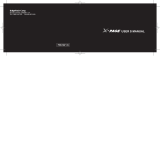Page is loading ...

User's Guide
Guide de l'utilisateur
Model T900
FLEX™ Technology
Modèle T900
Technologie FLEX
Personal Interactive Communicator
Transmetteur/récepteur interactif personnel (PIC)
MD
MC
INTRODUCTION
!
Introduction
Congratulations on your purchase of the TalkAbout
TM
T900 Personal Interactive
Communicator (PIC). Whether receiving or sending messages, with its unique capabilities
the TalkAbout T900 Personal Interactive Communicator can become a vital part of your
business and personal life and change the way you communicate with family, friends, and
business associates.
This guide contains operating instructions that explain how to use your new
communicator (PIC), and it provides helpful suggestions for first-time, as well as
experienced, users.
A detachable quick reference card is included on the back cover for your convenience.
Effective Use of Your Communicator (PIC)
Your Personal Interactive Communicator (PIC) can help you keep in contact with everyone
important to you. This communicator (PIC) features a fully backlit keyboard enabling you
to send wireless messages to internet email addresses and other communicator (PIC)
devices, yet it is small enough to comfortably wear on your belt or fit in a pocket. By
supplying business associates, family members, and friends with your wireless address
information, you can be contacted whenever needed.
Contents
"#$%&'()$*&#++++++++++++++++++++++++++++++++++++++++++++++!
Effective Use of Your Communicator
(PIC) ..................................................... 1
,-./$01-#'12/#/%-31"#.&%4-$*&# +++++++++++++ 5
2/$$*#61,$-%$/'+++++++++++++++++++++++++++++++++++++++++ !7
Battery Information.................................. 13
Installing/Replacing the Battery.............. 14
Control Buttons......................................... 16
ALT-mode Functions ................................. 18
Turning Your Communicator (PIC) On ... 18
Turning Your Communicator (PIC) Off ... 19
Setting Transmitter Mode........................ 19
Messaging Service Instructions ............... 19
Sending a Test Message to Yourself......... 19
Backlight ................................................... 20
Setting Up Your Communicator (PIC)..... 20
Using the Main Menu............................... 20
Creating a Signature ................................ 21
8*4/1-#'19-$/ ++++++++++++++++++++++++++++++++++++++++++ :!
Setting the Time and Date ....................... 21
;3/%$< ++++++++++++++++++++++++++++++++++++++++++++++++++++++++:!
Setting the MailBox Alert Mode .............. 21
Setting the News/Info Alert Mode ........... 22
Setting News/Info InBox Alerts................22
Setting the Alert Volume ..........................22
Reminder Alert ..........................................23
=%*>-$/18*4/ +++++++++++++++++++++++++++++++++++++++++++++:7
Setting Private Time.................................23
?(*/$1@&'/ +++++++++++++++++++++++++++++++++++++++++++++++:A
Setting the Quiet Mode .............................24
;''%/<</< ++++++++++++++++++++++++++++++++++++++++++++++++:A
Creating an Address Book Record............24
Searching the Address Book .....................25
Editing Addresses......................................25
Deleting Addresses....................................26
@/<<-6/< +++++++++++++++++++++++++++++++++++++++++++++++++:5
Selecting an Address .................................26
Composing a Message ...............................27
Sending a Message ....................................27
Mailbox.......................................................28
Previewing and Reading Messages ..........28
Previewing Messages ................................29
Reading Messages .....................................29
Replying to Messages ................................30
Forwarding Messages................................31
Resending Messages from the MailBox ...31

Deleting Messages .................................... 31
Deleting All Read Messages..................... 32
Deleting Messages from an InBox ........... 32
;'>-#)/'1@/<<-6*#6++++++++++++++++++++++++++++++7:
Using Info-On-Demand ............................ 32
Setting News AutoPreview....................... 33
;3-%4< ++++++++++++++++++++++++++++++++++++++++++++++++++++++ 77
Setting the Alarm ..................................... 33
B&3'/%<++++++++++++++++++++++++++++++++++++++++++++++++++++++ 7A
Using Your Personal Folder...................... 34
Using Your News/Info Folder ................... 34
"#C&D/<+++++++++++++++++++++++++++++++++++++++++++++++++++++7E
Using Your News/Info InBox.................... 35
Creating an InBox..................................... 35
Viewing InBox Message History .............. 35
Setting the InBox History ........................ 36
Moving an InBox Up/Down ...................... 36
Deleting an InBox ..................................... 36
F*$-31,*6#< ++++++++++++++++++++++++++++++++++++++++++++++++7G
Checking Vital Signs ................................ 37
Checking the Battery Status.................... 37
Checking Message Memory Status.......... 37
Displaying Communicator (PIC)
Information ..........................................37
H-%/1I1@-*#$/#-#)/ ++++++++++++++++++++++++++++++++7G
Cleaning Your Communicator (PIC).........38
Questions?..................................................38
BHH1H&4J3*-#)/ ++++++++++++++++++++++++++++++++++++++7K
LDJ&%$1M-N1;<<(%-#)/< ++++++++++++++++++++++++++7K
@&$&%&3-1M*4*$/'1O-%%-#$0 +++++++++++++++++++++AP
=-$/#$1"#.&%4-$*&# +++++++++++++++++++++++++++++++++++A5
Table des matières
"#$%&'()$*&#++++++++++++++++++++++++++++++++++++++++++++++AG
Utilisation efficace de votre transmetteur/
récepteur (PIC) .................................... 47
"#.&%4-$*&#<16Q#Q%-3/<1/$1'/1<Q)(%*$Q+++AR
@*</1/#1%&($/ +++++++++++++++++++++++++++++++++++++++++++EA
La batterie................................................. 54
Installer et remplacer la batterie............. 55
Touches commande ................................... 57
Fonctions « Alt » ........................................ 59
Mettre votre transmetteur/récepteur (PIC)
sous tension ......................................... 60
Mettre votre transmetteur/récepteur (PIC)
hors tension ......................................... 60
Réglage du mode du transmetteur........... 60
Instructions service de messagerie .......... 61
Message d’essai ......................................... 61
Retroéclairage ........................................... 61
Configurer le transmetteur/récepteur
(PIC) ..................................................... 62
Utiliser le Menu principal ........................ 62
Signature................................................... 62
S/(%/1/$1'-$/++++++++++++++++++++++++++++++++++++++++++++ 57
Réglage de l’heure et de la date ............... 63
;3-%4/< ++++++++++++++++++++++++++++++++++++++++++++++++++++57
Réglage du mode alerte de la boîte
courrier .................................................63
Réglage du mode alarme « Nouv./Info »....64
Réglage des alarmes boîte réception « Nouv./
Info » .....................................................64
Réglage du volume de l’alarme .................65
Alarme rappel............................................65
S/(%/1J%*>Q/ +++++++++++++++++++++++++++++++++++++++++++++55
Réglage de l'heure privée ..........................66
@&'/1<*3/#)*/(D +++++++++++++++++++++++++++++++++++++++55
Réglage du mode silencieux ......................66
;'%/<</< ++++++++++++++++++++++++++++++++++++++++++++++++++5G
Créer une fiche carnet d’adresses.............67
Recherche dans le carnet d’adresses ........68
Modifier les adresses .................................68
Effacer les adresses ...................................69
@/<<-6/< +++++++++++++++++++++++++++++++++++++++++++++++++5K
Sélectionner une adresse ..........................69
Composer un message ...............................70
Envoyer un message..................................71
Envoyer un message..................................71
Boîte courrier.............................................71
Prévisualiser et lire les messages ............ 72
Prévisualiser les messages ....................... 73
Lire les messages ...................................... 73
Répondre aux messages............................ 74
Faire suivre un message........................... 75
Renvoyer les messages à partir de la boîte
courrier................................................. 76
Effacer les messages ................................. 76
Effacer tous les messages lus ................... 76
Effacer les messages d’une « boîte
réception » ............................................ 77
@/<<-6/%*/1'/1J&*#$/ ++++++++++++++++++++++++++++++GG
Utilisation de « Info sur demande » ......... 77
Réglage de la prévisualisation automatique
des nouvelles........................................ 78
;3-%4/< ++++++++++++++++++++++++++++++++++++++++++++++++++++ GR
Réglage de l’alarme................................... 78
9&<<*/%< +++++++++++++++++++++++++++++++++++++++++++++++++++ GK
Utiliser votre dossier personnel ............... 79
Utiliser votre classeur « Nouvelles/
Information » ....................................... 80
C&T$/<1%Q)/J$*&# ++++++++++++++++++++++++++++++++++++++R!
Utiliser votre boîte réception
« Nouv. / Info »...................................... 81
Créer une boîte réception ......................... 81
Historique de la boîte réception................82
Régler l'historique de la boîte
réception ...............................................82
Monter / descendre une boîte réception ...82
Supprimer une boîte réception .................83
,*6#/<1>*$-(D++++++++++++++++++++++++++++++++++++++++++++R7
Vérification des signes vitaux...................83
Vérification de l’état de la batterie...........83
Vérification du statut de la mémoire
messages...............................................84
Afficher les renseignements sur le
transmetteur/récepteur (PIC) .............84
L#$%/$*/#1-JJ%&J%*Q +++++++++++++++++++++++++++++++++RA
Nettoyage du téléavertisseur....................85
Questions?..................................................85
H&#.&%4*$Q1-(D1%U63/4/#$<1'/13-1BHH+++R E
VU63/4/#$<1'W/DJ&%$-$*&#+++++++++++++++++++++++R5
2-%-#$*/13*4*$Q/1'/1@&$&%&3- ++++++++++++++++++RG
V/#</*6#/4/#$<1<(%13/<1X%/>/$<++++++++++++KA
SAFETY AND GENERAL INFORMATION
5
Safety and General Information
Important Information on Safe and Efficient Operation
Read this information before using your Personal Interactive
Communicator.
The information provided in this document supersedes the general safety
information contained in user guides published prior to July 2000. For
information regarding radio use in a hazardous atmosphere please refer to the
Factory Mutual (FM) Approval Manual Supplement or Instruction Card, which
is included with radio models that offer this capability.
RF Operational Characteristics
Your Personal Interactive Communicator contains a transmitter and a receiver.
When it is ON, it receives and transmits radio frequency (RF) energy. The
Personal Interactive Communicator operates in the frequency range of 896 MHz
to 941 MHz and employs digital modulation techniques.
When you communicate with your Personal Interactive Communicator, the
system handling your call controls the power level at which your Personal
Interactive Communicator transmits. The output power level is 1.0 watt.
Exposure To Radio Frequency Energy
Your Motorola Personal Interactive Communicator is designed to comply with
the following national and international standards and guidelines regarding
exposure of human beings to radio frequency electromagnetic energy:

SAFETY AND GENERAL INFORMATION
G
• United States Federal Communications Commission, Code of Federal
Regulations; 47 CFR part 2 sub-part J
• American National Standards Institute (ANSI) / Institute of Electrical and
Electronic Engineers (IEEE) C95. 1-1992
• Institute of Electrical and Electronic Engineers (IEEE) C95.1-1999 Edition
• National Council on Radiation Protection and Measurements (NCRP) of the
United States, Report 86, 1986
• International Commission on Non-Ionizing Radiation Protection (ICNIRP)
1998
• National Radiological Protection Board of the United Kingdom 1995
• Ministry of Health (Canada) Safety Code 6. Limits of Human Exposure to
Radiofrequency Electromagnetic Fields in the Frequency Range from 3 kHz
to 300 GHz, 1999
• Australian Communications Authority Radiocommunications
(Electromagnetic Radiation - Human Exposure) Standard 1999 (applicable
to wireless phones only)
To assure optimal Personal Interactive Communicator performance and make
sure human exposure to radio frequency electromagnetic energy is within the
guidelines set forth in the above standards, always adhere to the following
procedures:
SAFETY AND GENERAL INFORMATION
R
Portable Personal Interactive Communicator Operation and
EME Exposure
Body-worn operation
To maintain compliance with FCC RF exposure guidelines, if you wear a
Personal Interactive Communicator on your body when transmitting, always
place the Personal Interactive Communicator in a Motorola supplied or
approved clip, holder, holster, case, or body harness. Use of non-Motorola-
approved accessories may exceed FCC RF exposure guidelines. If you do not use
a body-worn accessory, ensure the device is at least one inch (2.5 cm) from your
body when transmitting.
Approved Accessories
For a list of approved Motorola accessories call 1-800-422-4210, or visit our
website at www.mot.com.
Electromagnetic Interference/Compatibility
Note: Nearly every electronic device is susceptible to electromagnetic
interference (EMI) if inadequately shielded, designed, or otherwise configured
for electromagnetic compatibility.
For information about turning your PIC off, see “Turning Your Communicator
(PIC) Off” on page 19
For information about turning off the transmitter, see “Setting Transmitter
Mode” on page 19.
SAFETY AND GENERAL INFORMATION
K
Facilities
To avoid electromagnetic interference and/or compatibility conflicts, turn off
your Personal Interactive Communicator in any facility where posted notices
instruct you to do so. Hospitals or health care facilities may be using equipment
that is sensitive to external RF energy.
Aircraft
When instructed to do so, turn off your Personal Interactive Communicator
when on board an aircraft. Any use of a Personal Interactive Communicator
must be in accordance with applicable regulations per airline crew instructions.
Medical Devices
Pacemakers
The Health Industry Manufacturers Association recommends that a
minimum separation of 6 inches (15 centimeters) be maintained between a
handheld wireless Personal Interactive Communicator and a
pacemaker.These recommendations are consistent with the independent
research by, and recommendations of, Wireless Technology Research.
Persons with pacemakers should:
• ALWAYS keep the Personal Interactive Communicator more than six
inches (15 centimeters) from their pacemaker when the Personal
Interactive Communicator is turned ON.
• not carry the Personal Interactive Communicator in the breast pocket.
SAFETY AND GENERAL INFORMATION
!P
• use the ear opposite the pacemaker to minimize the potential for
interference.
• turn the Personal Interactive Communicator OFF immediately if you
have any reason to suspect that interference is taking place.
Hearing Aids
Some digital wireless Personal Interactive Communicators may interfere
with some hearing aids. In the event of such interference, you may want to
consult your hearing aid manufacturer to discuss alternatives.
Other Medical Devices
If you use any other personal medical device, consult the manufacturer of
your device to determine if it is adequately shielded from RF energy. Your
physician may be able to assist you in obtaining this information.
Safety and General
Use While Driving
Check the laws and regulations on the use of Personal Interactive
Communicators in the area where you drive. Always obey them.
When using your Personal Interactive Communicator while driving, please:
• Give full attention to driving and to the road.
• Use hands-free operation, if available.
• Pull off the road and park before sending or reading a message if driving
conditions so require.

SAFETY AND GENERAL INFORMATION
!!
Operational Warnings
• FOR VEHICLES WITH AN AIR BAG
Do not place a portable Personal Interactive Communicator in the area over
an air bag or in the air bag deployment area. Air bags inflate with great
force. If a portable radio is placed in the air bag deployment area and the air
bag inflates, the Personal Interactive Communicator may be propelled with
great force and cause serious injury to occupants of the vehicle.
Potentially Explosive Atmospheres
Turn off your Personal Interactive Communicator prior to entering any area
with a potentially explosive atmosphere, unless it is a Personal Interactive
Communicator type especially qualified for use in such areas as "Intrinsically
Safe" (for example, Factory Mutual, CSA, or UL Approved). Do not remove,
install, or charge batteries in such areas. Sparks in a potentially explosive
atmosphere can cause an explosion or fire resulting in bodily injury or even
death.
NOTE: The areas with potentially explosive atmospheres referred to above
include fueling areas such as below decks on boats, fuel or chemical transfer or
storage facilities, areas where the air contains chemicals or particles, such as
grain, dust or metal powders, and any other area where you would normally be
advised to turn off your vehicle engine. Areas with potentially explosive
atmospheres are often but not always posted.
SAFETY AND GENERAL INFORMATION
!:
•B
LASTING CAPS AND AREAS
To avoid possible interference with blasting operations, turn off your
Personal Interactive Communicator when you are near electrical blasting
caps, in a blasting area, or in areas posted: “Turn off two-way radio”. Obey all
signs and instructions.
Operational Cautions
Batteries
All batteries can cause property damage and/or bodily injury such as burns if
a conductive material such as jewelry, keys, or beaded chains touch exposed
terminals. The conductive material may complete an electrical circuit (short
circuit) and become quite hot. Exercise care in handling any charged battery,
particularly when placing it inside a pocket, purse, or other container with
metal objects.
GETTING STARTED
!7
Getting Started
Battery Information
Your T900 Personal Interactive Communicator operates with a single AA-size alkaline
battery (do not use carbon-zinc batteries). The AA-size battery also recharges the internal
transmit power source.
Two AA-size batteries are provided with your communicator (PIC). The first battery
already installed in your communicator (PIC) keeps the internal transmit power source
charged and may not last long. Use the second AA-size to replace the first battery.
A battery gauge is provided within the Vital Signs feature which can be accessed from the
Main menu. See “Checking Vital Signs” on page 37.
If
_ displays, the AA-battery is low. Replace the AA-size battery.
If it has been a while since the battery was replaced, you may need to allow the internal
transmit power source to charge overnight (or for a number of hours) to ensure the proper
operation of your communicator (PIC).
Note: This product may contain a Nickel-Cadmium (NiCd) rechargeable battery that must
be recycled or disposed of properly. Recycling facilities may not be available in all areas.
GETTING STARTED
!A
Installing/Replacing the Battery
000092-O
Slide Latch
Slide Door

GETTING STARTED
!E
Holding the communicator (PIC) face down, slide the latch toward the battery door.
Slide the battery door in the direction of the arrow to unlatch the battery door. Lift
the battery door to open.
Remove the old battery, noting the polarity.
Insert a new battery so the positive (+) and negative (−) polarity markings on the
battery match the polarity diagram near the battery compartment.
Replace the battery door cover and lock the battery door latch.
Caution: Note the polarity markings (+) and (-). Do not insert the battery backwards. This
causes all messages to be erased.
GETTING STARTED
!5
Control Buttons
Flip
Escape/
Backlight
CAPS
Symbol
Menu/Space
Enter
Navigation Buttons
Clear/Delete
Message
Acknowledge
ALT
GETTING STARTED
!G
Flip Houses and protects the LCD screen. Opening the flip awakens
the communicator (PIC). Closing the flip puts the screen into sleep
mode.
H
Escape/
Backlight
Used to return to the preceding screen without accepting any
option or changes you may have made.
Also used to access the Status screen from the Main menu and to
turn on and off the backlight.
}
CAPS When pressed, the next character typed is capitalized.
U
Menu/Space Used to access the Main menu or to insert a space in text while
composing a message.
{
Enter Used to select the highlighted option or to save settings.
Navigation
buttons
Press
y or z to highlight and scroll between menu options. Press
w or x to page through menu options.
~
ALT Activates the Alt-mode control keys, which are color coded yellow
on the keyboard. The status icon
)
displays on the right of the
screen. The next key pressed indicates the Alt-mode function.
Message
Acknowledge
Used to acknowledge incoming message alerts while the pager is
in the holster.
|
Delete When pressed, the character to the left of the cursor is deleted.
GETTING STARTED
!R
ALT-mode Functions
The key sequences displayed below provide access to the corresponding ALT-mode
functions.
Turning Your Communicator (PIC) On
Ensure that a fresh battery is properly installed as described in “Installing/Replacing
the Battery” on page 14.
Open the flip and press any key to turn your PIC on. The PIC emits a 4-second power-
up alert, and the Status screen displays.
From the Status screen, press any key to display the Main menu.
• If you do not select a menu item, the PIC goes into standby mode.
~ ~ ALT-Lock— Activates the Alt-mode control keys, which are color-
coded yellow on the keyboard. To exit Alt-Lock-mode, press
~ again.
~ | Cancel— Clears the entire message screen when composing a mes-
sage.
~ } CAPS Lock— Activates the CAPS Lock-mode. All letters are typed in
upper case. To exit CAPS Lock-mode, press
} again.
~ { Carriage Return— Places a carriage return in the message being
composed after the current cursor position.
~ U Symbols— Activates the Symbols key. Seventeen (17) additional sym-
bols can be used when writing a message. When this key sequence is
pressed, the available symbols are displayed at the bottom of the
screen. Press
w or x to highlight the desired symbol and press {.
The selected symbol is inserted at the cursor.

GETTING STARTED
!K
• If you have one or more unread messages, 1 flashes on the Standby screen.
Turning Your Communicator (PIC) Off
You can turn off your communicator (PIC) to save battery power. (The communicator
(PIC) receives messages stored by the system when the unit is turned back on within
the coverage area.)
From the Main menu, press y or z to highlight / Power Off and press {.
Highlight ? Yes and press {.
Setting Transmitter Mode
When the transmitter is turned off, the communicator cannot send messages or replies.
However, your communicator (PIC) can receive messages.
From the Main menu, press y or z to highlight t Preferences and press {.
Press y or z to highlight a Transmitter Off and press {.
Press y or z to highlight ? Yes or ? No and press {.
Messaging Service Instructions
To begin messaging service, contact your service provider for activation instructions. The
phone number of the messaging service can be found in the literature provided by the
service provider.
Sending a Test Message to Yourself
After you have activated your service, it’s a good idea to test your communicator (PIC) and
service by sending a message to yourself. Start by using the telephone number, web site, or
email address (and a wireless address) provided by your service provider. Then, enter a
short message. If you are sending a word message from a telephone, an operator will assist
you; otherwise, press the telephone buttons to enter a numeric message or type a message
and send it. While you are waiting for the message to reach your communicator (PIC),
refer to “Reading Messages” on page 29 for information about how to read a message. If
GETTING STARTED
:P
your communicator (PIC) does not receive the message within a few minutes, contact
your service provider. After you have tested the communicator (PIC), read the rest of
this guide to learn about the many useful features of your new communicator (PIC).
Backlight
In low-light conditions, press and hold H to turn on the backlight. The backlight remains
illuminated until the communicator (PIC) times out and returns to the Standby screen.
To manually turn the backlight off, press and hold
H.
Setting Up Your Communicator (PIC)
This section explains how to set the time and date, alarm time, alert mode, News/Info
Inbox alerts, and other features via the Preferences menu.
Using the Main Menu
Use the Main menu for the following features:
• Access the MailBox
• Access the New/Info InBox
• Send Messages
• Access Info-On-Demand (If Info-On-Demand services are available)
• Access the Address Book
• Access the Personal Folder
• Access the News/Info Folder
• Delete all read messages in the InBoxes
• Change Preferences
• Display Vital Signs
• Turn the communicator (PIC) Off
From the Standby screen, press
U, {, or a navigation button to display the Main
menu.
TIME AND DATE
:!
Press w, x, y, or z to highlight the desired feature and then press {.
Creating a Signature
Your TalkAbout T900 Personal Interactive Communicator’s messaging features allow
you to create a signature for your messages and automatically append your signature
to each message you send. To do so, proceed as follows.
From the Main menu, press y or z to highlight t Preferences and press {.
Press y or z to highlight 6 Signature and press {.
Using the keyboard, type your signature as you want it to appear in your messages and
press
{. Your signature is applied to each message you send.
Time and Date
Setting the Time and Date
From the Main menu press y or z to highlight t Preferences and press {.
Press z to highlight M Set Time & Date and press {.
Press y or z to change the hour, minutes, and date. Press w or x to move between
fields.
When you are finished setting the time and date, press { to accept your changes and
return to the Preferences menu. Press
H at any time to exit without saving your
changes.
Alerts
Setting the MailBox Alert Mode
From the Main menu press y or z to highlight t Preferences and press {.
Press y or z to highlight L MailBox Alert and press {.
Press w, x, y, or z to highlight the desired alert and press {.
• To sample an alert, highlight the desired alert and press
U.
• If an audible alert is selected,
l displays on the Status screen.
ALERTS
::
•If k Vibrate is selected, k displays on the Status screen.
•If
@ Silent is selected, no alert icon is displayed on the Status screen.
• Alert durations are shortened when the battery is low.
Setting the News/Info Alert Mode
Your communicator (PIC) provides the capability to set the alert modes for information
messages differently than for personal messages to distinguish between message types.
You can set a unique alert for News/Info InBox messages that have not been assigned to an
InBox.
From the Main menu press y or z to highlight t Preferences and press {.
Press z to highlight L News/Info Alert and press {.
Press w, x, y, or z to highlight the desired alert and press {.
Setting News/Info InBox Alerts
Your communicator (PIC) provides the capability to set an alert for each information
inbox.
From the Main menu press y or z to highlight j News/Info InBox and press {.
Press y or z to highlight the desired inbox and press U.
Press y or z to highlight L Set InBox Alert and press {.
Press y or z to highlight the desired alert option and press {.
Setting the Alert Volume
From the Main menu press y or z to highlight t Preferences and press {.
Press y or z to highlight < Alert Volume and press {.
Press z or w to decrease the volume or y or x to increase the volume and
press
{.
• To sample an alert volume, press
U.

PRIVATE TIME
:7
Reminder Alert
When this feature is turned on, it instructs the communicator (PIC) to generate
periodic reminder alerts when there are unread personal messages in the
communicator (PIC). The communicator (PIC) does not emit reminder alerts for News/Info
messages, or messages with an alert setting of Silent. To turn the reminder alert on or off,
proceed as follows.
From the Main menu, press y or z to highlight t Preferences and press {.
Press y or z to highlight < Reminder Alert and press {.
Press y or z to highlight ? On or @ Off and press {.
Reminder Alert Types
• If any audible alert is selected, the reminder alert is a chirp.
• If a vibrate alert is selected, the reminder alert is a short vibration.
• If a chirp and vibrate alert is selected, the reminder alert is a a chirp followed by a 1-
second vibration.
• If a vibrate and beep alert is selected, the reminder alert is a 2-second vibration
followed by a chirp.
Private Time
Setting Private Time
Private Time mode allows you to specify a time period during which the communicator
(PIC) receives messages and performs all functions without an audible or vibrate alert.
From the Main menu press y or z to highlight t Preferences and press {.
Press y or z to highlight h Set Private Time and press {.
Press y or z to activate Private Time mode.
Note:
When Private Time is turned on,
h displays next to the time in the Set Private Time
screen. When it is
turned off,
i
is displayed.
QUIET MODE
:A
Press w and x to navigate between fields, and y and z to change the
highlighted value.
After setting the On time, repeat Step 4 to set the Off time.
When finished, press {.
Quiet Mode
Setting the Quiet Mode
When active, Quiet Mode allows you to temporarily override audible alerts. All audible
alerts are changed to vibrator alerts.
From the Main menu press y or z to highlight t Preferences and press {.
Press y or z to highlight k Quiet Mo de and press {.
Press y or z to highlight ? On and press {.
If the current Main Alert setting is audible or vibrate, a flashing e displays on the
Status screen. If the Main Alert is set to silent, an alert icon does not display on the
Status screen.
Addresses
The TalkAbout T900 Personal Interactive Communicator (PIC) contains an Address Book
for storing the address information for up to 250 people. You can include a name, wireless
address, pager number, email address, home telephone number, work telephone number,
mobile telephone number, fax/other number, and notes for each Address Book entry.
Creating an Address Book Record
From the Main menu press y or z to highlight # Address Book and press {.
Press y or z to highlight 6 New En tr y and press {.
In the Name field, type the name for the entry that you want shown in the Address
Book and press
{.
Press y or z to highlight the desired option and press {.
ADDRESSES
:E
Type the appropriate text in each field and press {.
Repeat Steps 4 and 5 until all Address Book fields are complete.
Press y or z to highlight # Save Entry and press {.
ENTRY SAVED displays when complete.
Searching the Address Book
You can search for Address Book entries without scrolling through the Address Book by
using the search function.
From the Address Book menu, press y or z to highlight ! Search
and press
{.
Type the first few characters of the addressee’s name. The Address Book jumps to the
first matching entry and continues to refine the search based on the number of letter
entered.
To select the Address Book entry, press {. Press U to display the Entry Options
menu.
Editing Addresses
From the Address Book menu, press y or z to highlight the desired entry and press
{.
Or
See “Searching the Address Book” to locate the desired entry.
Press U to display the Entry Options menu.
Press y or z to highlight 6 Edit Entry and press {.
Press y or z to highlight the field you want to edit and press {.
Make the desired changes in each field and press {.
Repeat Steps 4 and 5 until you have completed all desired changes.
MESSAGES
:5
Press y or z to highlight # Save Entry and press {.
ENTRY SAVED displays when complete.
Deleting Addresses
From the Address Book menu, press y or z to highlight the desired entry and
press
{.
Or
See “Searching the Address Book” on page 25 to locate the desired entry.
Press U to display the Entry Options menu.
Press y or z to highlight J Delete Entry and press {.
Press y or z to highlight ? Yes and press {. ENTRY DELETED displays when your
communicator (PIC) has finished deleting the entry.
Messages
This section discusses how to select an addressee, compose a message, and send messages
with your Personal Interactive Communicator (PIC).
Selecting an Address
To select an address from your Address Book, proceed as follows.
From the Send Message menu, press y or z to highlight
E Select Address and press {.
Press y or z to highlight # Address Book and press {.
Press y or z to highlight the desired recipient.
Or
Follow the procedures in “Searching the Address Book” on page 25 to locate the desired
recipient.
Press y or z to highlight the desired address for the recipient and press {.
Note: To change the addressee for a message, repeat Steps 1 through 4.

MESSAGES
:G
Specifying an Address Not in Your Address Book
From the Send Message menu, press y or z to highlight
E Select Address and press {.
Press y or z to highlight the desired address type and press {.
Type the desired address in the field provided and press {.
Composing a Message
Your TalkAbout T900 Personal Interactive Communicator has a keyboard that allows you
to quickly type and send your message. For information on Alt-mode keys and Symbols,
see “ALT-mode Functions” on page 18. To compose and send a message, proceed as follows.
From the Send Message menu, press y or z to highlight 6 Write Message and
press
{.
After you finish composing the message, press {.
Note: Press
~
{
to insert a carriage return.
Sending a Message
Once you have selected an addressee and composed a message, you can send it.
From the Send Message menu, press y or z to highlight
T Send Message and press {.
MESSAGE TRANSMITTING displays to inform you that your message was sent to the
selected addressee.
• If programmed,
]] displays whenever you are out of your coverage area. Upon
returning to your coverage area,
]] no longer displays on the Status screen.
MESSAGES
:R
Mailbox
The MailBox allows you to read, save, respond, forward, and delete messages. It
provides a transmission status log for messages sent and acts as a holding area for
unsent messages, which are categorized into the following types:
Setting the Key Click
When this feature is turned on and the communicator (PIC) is in audible mode, the
communicator emits a "click" whenever a button is pressed. The click is not heard when
the communicator is in quiet mode.
From the Main menu, press y or z to highlight t Preferences and press {.
Press y or z to highlight < Key Click and press {.
Press y or z to highlight ? On and press {.
Previewing and Reading Messages
• When you receive a personal or information service message, the Status screen
displays and the communicator (PIC) alerts according to the MailBox or News/Info
Alert setting. A flashing
E or j displays on the Main menu indicating which type of
message has been received.
• To stop the alert, press the side button or open the flip. The
d on the Standby screen
and
E or j on the Main menu flash until you have read all received Mailbox or News/
Info service messages.
• If reminder alerts were preset, the communicator (PIC) periodically alerts to remind
you of any unread Mailbox messages.
Q
Sending in Progress (Flashing)
\
Sent Successfully
Q
Message in Queue
x
Send Message Failed
MESSAGES
:K
• Message Status: If turned on, the third line of the Status screen displays text
messages that indicate carrier-specific service modes. Refer to your service
provider literature.
• Updated Message: If your communicator (PIC) is configured to save messages
received with errors,
UPDATED displays at the beginning of the message when an
update occurs. This display indicates the message has been retransmitted to correct
previously received errors.
• When the main message memory is full,
MEMORY FULL displays on the second line of
the Status screen. When the PIC’s memory is full, the oldest messages (read first, then
unread) are automatically deleted to make room for new messages. You can delete any
or all messages from your T900 Personal Interactive Communicator (PIC).
• If programmed,
]] displays whenever you are out of your coverage area. Upon
returning to your coverage area,
]] no longer displays on the Status screen.
Previewing Messages
From the Main menu, press y or z to highlight E or j and press { to display a list
of the first 4 messages.
If you have more than 4 messages, use y or z to highlight the desired message listing.
9 displays to the left of messages you previously viewed and read.
\ displays when a reply was successful.
x displays when a reply was unsuccessful.
^ displays to the left of any unread MailBox message with custom reply
choices attached.
Reading Messages
To read a message, (while previewing) press y or z to highlight the desired message
and press
{.
MESSAGES
7P
Press y or z to scroll through the text of a message or press { to page through
the message.
Note: If preset, the time and date the message was received displays as the last line
of each message.
At the end of the message, a highlighted menu bar is displayed. Press { to reply,
forward, move, or delete the message, or press
H to return to the Message Preview
screen.
Note: At any time, while previewing or reading a message, press
U
to access the
Message Options menu with
7
Next Message
,
b
Reply to Message
,
0 Forward
Message
,
D
Move to Folder
, and
J
Delete Message
options.
Replying to Messages
For your convenience, your TalkAbout T900 Personal Interactive Communicator (PIC) has
several pre-programmed reply messages. To reply to a message using one of the pre-
programmed replies, proceed as follows.
Sending a Pre-Programmed Reply
While previewing or reading a message, press U to access the Message Options
menu.
Press y or z to highlight b Reply to Message and press {. Your communicator
(PIC) displays the list of pre-programmed reply messages from which you can choose.
Press y or z to highlight the desired reply and press {. Your communicator (PIC)
displays
MESSAGE TRANSMITTING.
Q flashes to the left of the message to indicate the reply is in progress. If the message
reply was successful,
\ displays to the left of the message on the Message Preview
screen. If the message reply was unsuccessful,
x displays to the left of the message.

MESSAGES
7!
Sending a Custom Reply
While viewing a message, press U to display the Message Options menu.
Press y or z to highlight b Reply to Message and press {.
Press y or z to highlight 6 Custom Reply and press {.
Type the message reply and press {.
To send the reply, press y or z to highlight T Send Message and press {.
Forwarding Messages
Your TalkAbout T900 Personal Interactive Communicator (PIC) allows you to append and
forward your received messages without retyping them. To do so, proceed as follows.
While viewing a message, press U to display the Message Options menu.
Press y or z to highlight 0 Forward Message and press {.
If you want to append a message to the message being forwarded, press y or z to
highlight
6 Write Message and press {.
After you finish composing the message, press {.
Press y or z to highlight E Select Address and press {.
Select the desired address and press {, (See “Selecting an Address” on page 26.) or
type the desired addresses manually.
Resending Messages from the MailBox
You can resend messages that were not sent successfully.
From the Main menu, press y or z to highlight the message you want to resend and
press
U.
Press y or z to highlight b Resend Message and press {.
Deleting Messages
While viewing a message, press U to display the Message Options menu.
ADVANCED MESSAGING
7:
Press y or z to highlight J Delete Message and press {.
• To exit without deleting the message, press
H.
Deleting All Read Messages
All read messages in the inboxes can be deleted via the Main menu. Messages in your
Personal Folder and News/Info Folder are not affected by this option.
From the Main menu, press y or z to highlight J Delete Messages and press
{.
Press y or z to highlight ? Yes and press {.
Deleting Messages from an InBox
From the Main menu, press y or z to highlight the inbox containing the messages you
want to delete and press
U.
Caution: If you select
J Delete All Messages
, both Read and Unread messages
are deleted.
Press y or z to highlight J Delete Read Messages or
J Delete All Messages and press {.
Press y or z to highlight ? Yes and press {.
Advanced Messaging
Using Info-On-Demand
The Info-On-Demand feature provides you with the ability to request information such as
News, Sports, Stocks, etc. This information is sent to your communicator (PIC) as a
MailBox message. To request information, proceed as follows.
From the Main menu, press y or z to highlight
t
Info-On-Demand and press {
to display the topic inbox list.
Press y or z to highlight the desired topic and press { to send your request.
After you send your request, REQUEST TRANSMITTING displays on the Status screen.
ALARMS
77
While the communicator (PIC) retrieves the requested information, the icon for
the corresponding topic flashes. When the request is complete, the topic icon stops
flashing (or Request Failed is displayed on the Status screen accompanied by an
alert if the request was unsuccessful). If the request was successfully sent to the
system, a message is received (typically within 2-3 minutes). See “Reading Messages”
on page 29.
Setting News AutoPreview
When this feature is turned on, it causes the communicator (PIC) to automatically jump to
the News/Info InBox when you press any key after receiving an information service
message. To turn on News AutoPreview, proceed as follows.
From the Main menu, press y or z to highlight t Preferences and press {.
Press y or z to highlight r News AutoPreview and press {.
Press y or z to highlight ? Yes or @ No and press {.
Alarms
The alarm can be set for either a specific time and date, or it can be used as a daily alarm.
Setting the Alarm
From the Main menu, press y or z to highlight t Preferences and press {.
Press y or z to highlight K Set Alarm and press {.
The alarm on W and alarm off V symbols indicate the status of the alarm. To change
the alarm status, press
z or z when the symbol is highlighted.
Press w or x to move between fields and y or z to increase to decrease the value in
each field.
At any time, press { to save the changes and return to the Preferences menu. Or
press
H to exit without saving your changes.
• To set a Daily Alarm, increment the month (or day) field past 12 (or 31) to display
--/--/--
.
FOLDERS
7A
• K displays on the Status screen indicating that an alarm is set. Press any key
to silence an alarm.
Folders
Using Your Personal Folder
Use your Personal Folder to save personal messages. To move a message from the MailBox
to your Personal Folder, proceed as follows.
Press y or z to highlight the message you want to move to your Personal Folder and
press
U.
Or
While reading a message, press
U
to display the Message Options menu.
Press y or z to highlight D Move to Folder and press {.
Messages in your Personal Folder can be deleted individually, but are protected from the
J Delete Messages option and from automatic deletion when memory is full. To
delete a message from your Personal Folder, proceed as follows.
Press y or z to highlight the message you want to delete and press U.
Or
While reading a message, press
U
to display the Message Options menu.
From the Message Options menu, press y or z to highlight J Delete Message
and press
{.
Using Your News/Info Folder
Use your News/Info Folder to save News/Info messages. To move a message from the
News/Info InBox to your News/Info Folder, proceed as follows.
Press y or z to highlight the message you want to move and press U.
Or
While reading a message, press
U
to display the Message Options menu
.
Press y or z to highlight D Move to Folder and press {.

INBOXES
7E
Messages in your News/Info Folder can be deleted individually, but are protected from
the
J Delete Messages option and from automatic deletion when memory is full.
To delete a message from your News/Info Folder, proceed as follows.
Press y or z to highlight the message you want to delete and press U.
Or
While reading a message, press
U
to display the Message Options menu.
Press y or z to highlight J Delete Message and press {.
InBoxes
Using Your News/Info InBox
Your TalkAbout T900 Personal Interactive Communicator (PIC) is capable of receiving
information service messages. The following sections contain instructions on how to create
an inbox, view and set an inbox message history, move an inbox, and delete an inbox.
Creating an InBox
Your communicator provides you with the capability to create an inbox for any information
service message for which no information service inbox currently exists. To do so, proceed
as follows.
From the Main menu, press y or z to highlight j News/Info InBox and press {.
Press y or z to highlight the message for which you want to create an inbox and press
U to display the Message Options menu.
Press y or z to highlight n Create InBox and press {.
Viewing InBox Message History
After an information service inbox has been created, all messages received at the same
address/sub-address are stored in the inbox. The InBox History feature allows you to
specify the number of messages to store in the inbox before overwriting them with new
messages.
INBOXES
75
Setting the InBox History
From the Main menu, press y or z to highlight j News/Info InBox and press
{.
Press y or z to highlight the desired inbox and press U.
Press y or z to highlight 8 Set InBox History and press {.
• The current selection is highlighted.
Press y or z to highlight the new selection and press {.
• The option selected determines how many messages are retained in the
corresponding inbox before they are replaced by new messages.
• Setting the history to
No History will keep only the newest message.
Moving an InBox Up/Down
Your TalkAbout T900 Personal Interactive Communicator provides the capability to
position your inboxes in the order of your preference. To move an inbox up or down,
proceed as follows.
From the Main menu, press y or z to highlight j News/Info InBox and press {.
Press y or z to highlight the desired inbox and press U.
Press y or z to highlight o Move InBox Up or
p Move InBox Down and press {.
Deleting an InBox
From the Main menu, press y or z to highlight j News/Info InBox and press {.
Press y or z to highlight the inbox to be deleted and press U.
Press y or z to highlight J Delete InBox and press {.
Press y or z to highlight ? Ye s and press {.
Note: Deleting an InBox also deletes all messages contained in the InBox.
VITAL SIGNS
7G
Vital Signs
Checking Vital Signs
The Vital Signs feature options include displays for the currents status of the battery,
message memory, and information about your communicator (PIC).
From the Main menu, press
y or z to highlight ; Vital Signs and press {.
Checking the Battery Status
Press y or z to highlight : Battery and press {.
• The percentage of remaining battery power is displayed.
Checking Message Memory Status
Press y or z to highlight = Message Memory and press {.
• The amount of memory used for both MailBox and News/Info messages is displayed.
Displaying Communicator (PIC) Information
Press y or z to highlight ^ About and press {.
Care & Maintenance
The TalkAbout T900 Personal Interactive Communicators are durable, reliable, and can
provide years of dependable service; however, they are precision electronic products.
Water and moisture, excessive heat, and extreme shock may damage the communicator
(PIC). Do not expose your communicator (PIC) to these conditions. If repair is required,
the Motorola Service Organization, staffed with specially trained technicians, offers repair
and maintenance facilities throughout the world.
You can protect your communicator (PIC) purchase with an optional extended warranty
covering parts and labor. For more information about warranties, please contact either
your service provider, retailer, or Motorola, Inc. at 1-800-548-9954. For repairs in the U.S.,
call Motorola, Inc. at 1-800-548-9954, in Canada, 1-800-461-4575. To contact Motorola,
Inc. on your TTY, call 1-800-793-7834.
CARE & MAINTENANCE
7R
Cleaning Your Communicator (PIC)
To clean smudges and grime from the exterior of your communicator (PIC), use a soft,
non-abrasive cloth moistened in a mild soap and water solution. Use a second cloth
moistened in clean water to wipe the surface clean. Do not immerse in water. Do not
use alcohol or other cleaning solutions.
Questions?
If you have any questions about the use of your Motorola T900 Personal Interactive
Communicator (PIC), in the U.S. call 1-800-548-9954 or 1-800-793-7834 (TTY). If you have
questions about your wireless service, contact your service provider. For information about
other Motorola products, please visit our web site at www.motorola.com.

FCC COMPLIANCE
7K
FCC Compliance
This device complies with part 15 of the FCC Rules. Operation is subject to the following
two conditions: (1) This device may not cause harmful interference, and (2) this device
must accept any interference received, including interference that may cause undesired
operation.
This equipment has been tested and found to comply with the limits for a Class B digital
device, pursuant to part 15 of the FCC Rules. These limits are designed to provide
reasonable protection against harmful interference in a residential installation. This
equipment generates, uses and can radiate radio frequency energy and, if not installed
and used in accordance with the instructions, may cause harmful interference to radio
communications. However, there is no guarantee that interference will not occur in a
particular installation. If this equipment does cause harmful interference to radio or
television reception, which can be determined by turning the equipment off and on, the
user is encouraged to try to correct the interference by one or more of the following
measures:
• Reorient or relocate the receiving antenna.
• Increase the separation between the equipment and receiver.
• Connect the equipment into an outlet on a circuit different from that which the
receiver is connected.
• Consult the dealer or an experienced radio/TV technician for help.
Export Law Assurances
This product is controlled under the export regulations of the United States ofAmerica and
Canada. The Governments of the United States of America and Canada my restrict the
exportation or re-exportation of this product to certain destinations. Forfurther
information contact the U.S. Department of Commerce or the Canadian Department of
Foreign Affairs and International Trade.
MOTOROLA LIMITED WARRANTY
AP
Motorola Limited Warranty
What this Warranty Covers and for How Long
The Motorola company listed below (Motorola) warrants this Pager and related
accessories, including nickel cadmium batteries, battery charger and holsters
manufactured and/or sold by Motorola (Products) against defects in materials and
workmanship under normal use for a period of one year from the date the Products are
purchased by the first end-user purchaser.
Motorola, at its option, will at no charge either repair, replace or refund the purchase price
of any Products that do not conform with this warranty. Repair may include the
replacement of parts with functionally equivalent reconditioned or new parts.
Replacement may include providing a functionally equivalent “Motorola Certified
Reconditioned/Refurbished/Pre-Owned” or a new Product. Products that have been
repaired or replaced are warranted for the balance of the original warranty period of for 90
days from the date that you received the repaired or replaced Product, whichever is longer.
All Products and/or parts for which replacements have been provided become Motorola’s
property.
Motorola warrants that each copy of any software supplied with the Products will be free
from physical defects in the media that tangibly embodies the copy for a period of 90 days
from the date the Products are purchased by the first end-user purchaser. Motorola, at its
option, will at no charge repair or replace the media of any such software that contains
defects in material or workmanship in the media. No updates are provided. Motorola will
work in combination with any hardware or applications software products provided by
third parties, that the operation of the software products will be uninterrupted or error
free, or that all defects in software products will be corrected.
This warranty extends to the first end-user purchaser only, and is not transferable.
MOTOROLA LIMITED WARRANTY
A!
Warranty Conditions
This warranty is valid only in the United States and Canada, and is Motorola’s complete
warranty for the Products. Motorola assumes no obligation or liability for changes to this
warranty unless made in writing and signed by an officer of Motorola.
Motorola is not responsible in any way for any ancillary equipment not furnished by
Motorola which is attached to or used in connection with the Products, or for operation of
Products with any ancillary equipment, and all such equipment is expressly excluded from
this warranty. Furthermore, Motorola is not responsible for any damage to Products
resulting from the use of ancillary equipment not furnished by Motorola for use with the
Products.
When Products are used in combination with ancillary or peripheral equipment not
manufactured or supplied by Motorola, Motorola does not warranty the operation of the
combination, and Motorola will not honor a warranty claim in which the Product is used in
Motorola specifically disclaims andy responsibility for any damage caused in any way by
the use of accessories and peripherals not manufactured or supplied by Motorola,
including but not limited to batteries, chargers, adaptors, and power supplies.
Motorola does not warrant any installation, maintenance, or service that it did not
perform. SERVICE WORK PERFORMED BY SERVICE CENTERS OR OTHER NOT
AUTHORIZED BY MOTOROLA TO PERFORM SUCH WORK WILL VOID THIS
WARRANTY.
What This Warranty Does Not Cover
a. Defects or damage resulting from: use of the Products in any manner not normal or
customary; misuse, accident or neglect such as dropping the Products onto hard
surfaces, contact with water, rain or extreme humidity, contact with sand, dirt or the
like, contact with extreme heat, spills of food or liquid; improper testing, operation,
maintenance, installation, adjustment; or any alteration or modification of any kind.
MOTOROLA LIMITED WARRANTY
A:
b. Physical damage to the surface of the Products, including scratches or other damage to
displays, or other externally exposed parts.
c. Products disassembled or repaired in such a manner as to adversely affect performance
or prevent adequate inspection and testing to verify any warranty claim.
d. Products on which serial numbers or date tags have been removed, altered or
obliterated.
e. Products on which the board serial numbers do not match each other, or on which the
board serial numbers do not match the housing.
f. Products with non-conforming or non-Motorola housings or parts.
g. Failure of Products due primarily to any communication service or signal you may
subscribe to or use with the Products.
FLAT RATE REPAIR RATES APPLY TO PRODUCTS NOT COVERED BY THIS
WARRANTY.

MOTOROLA LIMITED WARRANTY
A7
How to Get Warranty Service
To get warranty service, please call:
USA Canada
1-800-548-9954 1-800-461-4575
1-800-793-7834 TTY 1-888-390-6456 TTY
You will receive directions on how to mail the products to Motorola.
All Products shipped to Motorola Service Centers must be shipped with freight and
insurance prepaid. Along with the Products you must include a copy of your receipt, bill of
sale, or some other comparable proof of purchase, a written description of the problem and,
most importantly, your address, and telephone number. RETAIN THE ORIGINAL OF
YOUR PROOF OF PURCHASE. Products that are repaired or replaced under this
warranty will be shipped to you at Motorola’s expense for the freight and insurance. If
additional information is needed, please contact Motorola at the address at the bottom of
this document.
General Provisions
THIS IS THE COMPLETE WARRANTY FOR THIS PRODUCT BY MOTOROLA AND
SETS FORTH YOUR EXCLUSIVE REMEDIES. THIS WARRANTY IS GIVEN IN LIEU
OF ALL OTHER EXPRESS WARRANTIES. IMPLIED WARRANTIES, INCLUDING
WITHOUT LIMITATION THE IMPLIED WARRANTIES OF MERCHANTABILITY AND
FITNESS FOR A PARTICULAR PURPOSE, ARE GIVEN ONLY IF SPECIFICALLY
REQUIRED BY APPLICABLE LAW. OTHERWISE, THEY ARE SPECIFICALLY
EXCLUDED. IN NO EVENT SHALL MOTOROLA BE LIABLE, WHETHER IN
CONTRACT OR TORT (INCLUDING NEGLIGENCE) FOR DAMAGES IN EXCESS OF
THE PURCHASE PRICE OF THE PRODUCT, OR FOR ANY INDIRECT, INCIDENTAL,
SPECIAL OR CONSEQUENTIAL DAMAGES OF ANY KIND, OR LOSS OF REVENUE
OR PROFITS, LOSS OF BUSINESS, LOSS OF INFORMATION OR DATA, OR OTHER
MOTOROLA LIMITED WARRANTY
AA
FINACIAL LOSS ARISING OUT OF OR IN CONNECTION WITH THE USE OR
INABILITY TO USE THE PRODUCT, TO THE FULL EXTENT THESE DAMAGES MAY
BE DISCLAIMED BY LAW.
Patent and Software Provisions
Motorola will defend at its own expense, any suit brought against you to the extent that it
is based on a claim that the Products infringe a United States Patent. Motorola will pay
those costs and damages final awarded against you in any such suit which is attributable
to any such claim. The defense and payments by Motorola are condition on the following:
(a) that you will notify Motorola promptly in writing any notice of the claim; and (b) that
Motorola will have sole control of the defense of the suit and all negotiations for its
settlement or compromise; and (c) should the Products become, or in Motorola’s opinion be
likely to become, the subject of a claim of infringement of a United States patent, that you
will permit Motorola, at its option and expense, either: to procure for you the right to
continue using the Products or parts; to replace or modify them so that they become non-
infringing; or to grant you a credit for such Products or parts as depreciated and accept
their return. The depreciation will be an equal amount per year over the lifetime of the
Products, accessories, battery or parts as established by Motorola.
Motorola will have no liability to you with respect to any claim of patent infringement
which is based upon the combination of the Products or parts furnished under this limited
warranty with software, aperture or devices not furnished by Motorola. Motorola will have
no liability for the use of ancillary or peripheral equipment of software not furnished by
Motorola which is attached to or used in connection with the Products. The forgoing states,
the entire liability of Motorola, with respect to infringement of patents by the Products,
accessories, batteries or any parts of them.
Laws in the United States and other countries preserve for Motorola certain exclusive
rights for copyrighted Motorola software such as the exclusive right to reproduce in copies
and distribute copies of the Motorola software. Motorola software may be copied into, used
MOTOROLA LIMITED WARRANTY
AE
in and redistributed with only the Products associated with such Motorola software. No
other use, including without limitation disassembly or reverse engineering, of such
Motorola software or exercise of exclusive rights in such Motorola software is permitted.
State Law and Other Jurisdiction Rights
SOME STATES AND OTHER JURISDICTIONS DO NOT ALLOW THE EXCLUSION
OR LIMITATION OF INCIDENTAL OR CONSEQUENTIAL DAMAGES, OR
LIMITATION ON HOW LONG AN IMPLIED WARRANTY LASTS, SO THE ABOVE
LIMITATIONS OR EXCLUSIONS MAY NOT APPLY TO YOU.
This warranty gives you specific legal rights, and you may also have other rights which
vary from jurisdiction to jurisdiction.
Call first
for information on obtaining warranty service. If you otherwise need to
correspond with Motorola about this Product, write to:
Motorola:
In the USA: In Canada:
Motorola, Inc. Motorola Canada Limited
1500 Gateway Blvd. 5875 Whittle Road
Boynton Beach, Florida USA 33426-8292 Mississauga, Ontario L4Z2H4
1-800-548-9954 1-800-461-4575
1-800-793-7834 TTY 1-888-390-6456 TTY
PATENT INFORMATION
A5
Patent Information
This unit is manufactured under one or more Motorola U.S. Patents. A partial listing of
these patents is provided on the inside cover of the battery door. Other patents covering
this product are pending.
4336524 4860003 5128665
4390198 4868561 5153582
4412217 4908523 5157391
4518961 4910510 5162790
4644347 4928096 5168493
4701759 4940963 5311516
4755816 5051993 5325088
4829466 5073767 5371737
4835777 5075684 5450071
4839628 5089813
4851829 5117500

INTRODUCTION
AG
Introduction
Nous vous félicitons de votre achat du transmetteur/récepteur interactif personnel (PIC)
TalkAbout
MD
. Que vous receviez ou envoyiez des messages, les caractéristiques
exceptionnelles de cet appareil joueront un rôle important dans votre vie professionnelle
ou privée et changeront la façon dont vous communiquez avec les membres de votre
famille, vos amis ou vos collègues.
Ce guide renferme les consignes qui décrivent comment utiliser votre nouveau
transmetteur/récepteur (PIC) et donne des conseils utiles, que vous soyez nouvel
utilisateur ou que vous ayez de l’expérience.
Vous trouverez une fiche explicative, pratique et détachable, à l’endos de ce guide.
Utilisation efficace de votre transmetteur/récepteur (PIC)
Votre transmetteur/récepteur (PIC) vous donne la possibilité de communiquer avec les
personnes importantes de votre choix. Ce transmetteur/récepteur est livré avec un clavier
rétroéclairé, facilitant l’envoi de messages sans fil aux adresses électroniques de l’Internet
ainsi qu'à d’autres transmetteurs/récepteurs (PIC). De petite taille, il sinsère dans une
poche ou peut être suspendu à la ceinture. En transmettant vos coordonnées sans fil, vos
collègues, proches et amis peuvent communiquer avec vous en tout temps.
INFORMATIONS GÉNÉRALES ET DE SÉCURITÉ
AR
Informations générales et de sécurité
Information importante sur une utilisation sûre et efficace.
Lisez cette information avant d'utiliser votre communicateur personnel
interactif.
L'information fournie dans ce document annule et remplace l'information générale de
sécurité contenue dans les guides de l'utilisateur publiés avant juillet 2000. Pour les
informations quant aux risques d'utilisation de la radio dans un milieu dangereux,
veuillez vous reporter au supplément du manuel Factory Mutual (FM) Approval Manual
Supplement ou à la Carte d'instructions qui est incluse avec les modèles de radio qui
offrent cette capacité.
Caractéristiques de fonctionnement RF
Votre communicateur personnel interactif contient un émetteur et un récepteur. Quand il
est sous tension, il reçoit et transmet l'énergie de fréquences radio (RF). Le
communicateur personnel interactif fonctionne dans la gamme de fréquences de 896 MHz
à 941 MHz et emploie des techniques de modulation digitales.
Quand vous communiquez au moyen de votre communicateur personnel interactif, le
système traitant votre appel contrôle le niveau de puissance auquel votre communicateur
personnel interactif transmet. Le niveau de puissance en sortie est de 1.0 watt.
Exposition à l'énergie des fréquences radio
Votre communicateur personnel interactif de Motorola est conçu pour respecter les
standards nationaux et internationaux et les directives suivantes quant à l'exposition des
personnes à l'énergie électromagnétique des fréquences radio:
• United States Federal Communications Commission, Code of Federal Regulations; 47
CFR part 2 sub- part J
• American National Standards Institute (ANSI) / Institute of Electrical and Electronic
Engineers (IEEE) C95. 1- 1992
INFORMATIONS GÉNÉRALES ET DE SÉCURITÉ
AK
• Institute of Electrical and Electronic Engineers (IEEE) C95.1- 1999 Edition
• National Council on Radiation Protection and Measurements (NCRP) of the United
States, Report 86, 1986
• International Commission on Non- Ionizing Radiation Protection (ICNIRP) 1998
(Commission internationale de protection contre les rayonnements non ionisants)
• National Radiological Protection Board of the United Kingdom 1995
• Ministry of Health (Canada) Safety Code 6. Limits of Human Exposure to
Radiofrequency
• Electromagnetic Fields in the Frequency Range from 3 kHz to 300 GHz, 1999
• Australian Communications Authority Radiocommunications (Electromagnetic
Radiation -Human Exposure) Standard 1999 (Applicable aux radiotéléphones
seulement)
Pour garantir des performances optimales et s'assurer que l'exposition humaine à
l'énergie électromagnétique des fréquences radio est dans les directives exposées dans les
normes ci-dessus, respectez toujours les procédures suivantes :
Utilisation du communicateur personnel interactif portatif et l'exposition à
l'énergie électromagnétique (EME)
Utilisation lorsque porté sur soi
Pour assurer la conformité avec des directives d'exposition RF du FCC, si vous portez le
communicateur personnel interactif sur vous pendant la transmission, placez toujours le
communicateur personnel interactif dans l'étui, l'étui agrafé, le boîtier ou le harnais de
sécurité fournis par Motorola. L'utilisation d'accessoires non agréés par Motorola peut
conduire à excéder des directives d'exposition RF du FCC. Si vous n'employez pas
d'accessoire sur vous, assurez-vous que l'antenne est à au moins 2,5 cm (un pouce) de votre
corps pendant la transmission.
INFORMATIONS GÉNÉRALES ET DE SÉCURITÉ
EP
Accessoires agréés
Pour une liste d'accessoires agréés par Motorola, veuillez appeler au 1 800 422-4210 ou
consulter notre site Web à l'adresse www.mot.com.
Interférences électromagnétiques/Compatibilité
Presque chaque dispositif électronique est susceptible de provoquer des interférences
électromagnétiques (IEM) s'il est inadéquatement protégé, conçu ou configuré pour la
compatibilité électromagnétique.
Pour plus de renseignements à propos de la mise hors tension de votre communicateur
personnel interactif (PIC), voir « Mettre votre transmetteur/récepteur (PIC) hors
tension », page 60
Pour plus de renseignements à propos de la mise hors tension de votre transmetteur, voir
« Réglage du mode du transmetteur », page 60
Établissements
Pour éviter l'interférence électromagnétique et/ou des conflits de compatibilité, éteignez
votre communicateur personnel interactif dans n'importe quel lieu où des avis vous
demandent de le faire. Les hôpitaux ou les équipements de services médicaux peuvent
employer des appareils qui sont sensibles à une énergie RF externe.
Avions
Quand on vous demande de le faire, éteignez votre communicateur personnel interactif
quand vous êtes à bord d'un avion. Toute utilisation d'un communicateur personnel
interactif doit être conforme aux règlements applicables par les lignes aériennes et aux
instructions de l'équipage.

INFORMATIONS GÉNÉRALES ET DE SÉCURITÉ
E!
Appareils médicaux
Stimulateurs cardiaques
L'organisme Health Industry Manufacturers Association recommande de maintenir un
espace d'au moins 15 cm (6 po) entre un communicateur personnel interactif et un
stimulateur cardiaque pour protéger ce dernier contre toute interférence. Ces
recommandations sont compatibles avec les résultats de la recherche indépendante et des
recommandations effectuées par l'organisme Wireless Technology Research.
Les personnes avec des stimulateurs cardiaques doivent :
• TOUJOURS tenir le communicateur personnel interactif à au moins 15 centimètres
six pouces (six pouces) de leur stimulateur cardiaque quand le communicateur
personnel interactif est allumé.
• Ne pas porter le communicateur personnel interactif dans une poche de poitrine.
• Utiliser le communicateur personnel interactif du côté opposé à leur stimulateur
cardiaque pour prévenir toute interférence.
• Éteindre le communicateur personnel interactif immédiatement s'ils soupçonnent de
l'interférence.
Prothèses auditives
Certains communicateurs personnels interactifs peuvent causer de l'interférence avec
certaines prothèses auditives. Le cas échéant, veuillez consulter votre fabricant de
prothèses auditives afin de vérifier s'il est possible d'utiliser un autre modèle de prothèse.
Autres appareils médicaux personnels
Si vous utilisez tout autre appareil médical personnel, consultez le fabricant pour savoir si
l'appareil est convenablement protégé contre l'énergie radioélectrique. Votre médecin peut
vous aider à obtenir cette information.
Sécurité et généralités
INFORMATIONS GÉNÉRALES ET DE SÉCURITÉ
E:
Utilisation en conduisant
Vérifiez les lois et règlements liés à l'utilisation de communicateurs personnels interactifs
dans les régions où vous conduisez. Conformez-vous à ces règlements en tout temps.
Lorsque vous utilisez votre communicateur personnel interactif en conduisant, veuillez :
• Accorder toute votre attention à la conduite et à la route.
• Utiliser un dispositif de fonctionnement mains libres, si disponible.
• Vous ranger sur l'accotement et stationner votre véhicule avant d'acheminer ou de lire
un message si les conditions de la route l'exigent.
Précautions d'utilisation
Pour les véhicules avec un coussin gonflable
Ne placez pas le communicateur personnel interactif à proximité du coussin gonflable ou
dans la trajectoire de déploiement du coussin gonflable. Les coussins gonflables se
déploient avec une force considérable. Si le communicateur personnel interactif est placé
dans la trajectoire de déploiement du coussin gonflable et que le coussin gonflable se
déploie, le communicateur personnel interactif peut être propulsé avec une force
considérable et causer des blessures graves aux occupants du véhicule.
Milieu potentiellement explosif
Éteignez votre communicateur personnel interactif avant d'entrer dans n'importe quel
milieu potentiellement explosif, à moins qu'il ne soit particulièrement qualifié pour
l'utilisation dans de tels milieux comme « intrinsèquement sécurisé » (par exemple, agréé
UL, Factory Mutual ou CSA). N'enlevez pas, n'installez pas, ni ne rechargez les batteries
dans ces milieux. Les étincelles dans un milieu potentiellement explosif peuvent
provoquer une explosion ou un incendie causant des dommages corporels ou même la
mort.
Important : Les endroits avec des milieux potentiellement explosifs mentionnés ci-dessus
incluent les secteurs de ravitaillement en carburant comme les ponts inférieurs sur des
bateaux, les installations de transfert ou de stockage de carburants ou de produits
INFORMATIONS GÉNÉRALES ET DE SÉCURITÉ
E7
chimiques, les secteurs où l'air contient des produits chimiques ou des particules, comme
du grain, de la poussière ou des poudres métalliques et tout endroit où il vous serait
normalement conseillé d'éteindre le moteur de votre véhicule. La plupart du temps, mais
non systématiquement, les endroits dont l'atmosphère présente un danger d'explosion
sont clairement identifiés.
Zones de détonation et de dynamitage
Pour éviter toute interférence avec les opérations de dynamitage, éteignez votre
communicateur personnel interactif quand vous êtes près de détonateurs électriques, dans
un secteur de dynamitage, ou dans des secteurs où il est affiché : « Éteignez les radios
bidirectionnelles ». Conformez-vous à tout règlement et à toute recommandation affichés.
Précautions d'utilisation
Batteries
Toutes les batteries peuvent provoquer des dommages aux biens et/ou des dommages
corporels comme des brûlures si un objet métallique comme un bijou, une clef, ou les
mailles d'une chaîne entre en contact avec les bornes de la batterie. L'objet métallique
peut provoquer un court-circuit et devenir très chaud. Manipulez les batteries chargées
avec précaution, surtout lorsque vous les rangez dans votre poche, votre sac à main ou tout
autre endroit contenant des objets métalliques.
MISE EN ROUTE
EA
Mise en route
La batterie
Vous aurez besoin d’une seule batterie alcaline AA pour actionner votre
transmetteur/récepteur interactif personnel T900. N’utilisez jamais de batterie
carbone-zinc.
La batterie AA sert également à recharger l’alimentation interne pour la transmission.
Deux batteries AA sont livrées avec votre transmetteur/récepteur (PIC). La première, qui
est déjà installée dans votre transmetteur/récepteur, risque d’avoir une courte dureé de vie
et ne sert qu'à charger l’alimentation interne pour la transmission. Servez-vous de la
seconde batterie AA pour remplacer la première.
Indicateur décharge batterie : l’indicateur
: apparaît à la quatrième ligne de l’écran
d’état dès les premiers signes de décharge de la batterie.
Vous trouverez l’indicateur de niveau de batterie dans le Menu principal, sous « Signes
vitaux ». Reportez-vous à « Vérification des signes vitaux », page 83.
Si
_ s’affiche, c'est que la batterie s'épuise, alors il faut remplacer la batterie AA.
Au cas où la batterie n’aurait pas été rechargée depuis longtemps, assurez-vous que
l’alimentation interne pour la transmission se charge pendant la nuit (du moins pendant
plusieurs heures) pour permettre le bon fonctionnement de votre transmetteur/récepteur
(PIC).
Remarque : Si ce produit a été livré avec une batterie nickel-cadmium rechargeable, il faut
la recycler ou la jeter en prenant des précautions. Les centres de recyclage n’existent pas
partout.

MISE EN ROUTE
EE
Installer et remplacer la batterie
000092-O
Loquet coulissant
Couvercle coulissant
MISE EN ROUTE
E5
Tournez le transmetteur/récepteur (PIC) et faites coulisser le loquet vers le
couvercle de la batterie. Faites coulisser le couvercle de la batterie en suivant la
flèche pour le déverrouiller. Ouvrez le couvercle du compartiment de la batterie en le
soulevant.
Enlevez l’ancienne batterie et repérez les pôles (+) (-).
Installez la nouvelle batterie de sorte que (+) et (-) s’alignent sur les repères internes
du compartiment de la batterie.
Remettez le couvercle de la batterie en place et verrouillez-le.
Attention : Repérez les pôles (+) et (-) et installez la batterie dans le bon sens, sinon tous
les messages s’effaceront.
MISE EN ROUTE
EG
Touches commande
Bascule
MAJ.
Symbole
Menu/Espace
Entrer
Touches navigation
Annuler /
Message
reçu
ALT
Effacer
Échappement/
Rétroé
clairage
MISE EN ROUTE
ER
Bascule Renferme et protège l’écran LCD. Le transmetteur/récepteur
PIC s’actionne à l’ouverture de la bascule. À la fermeture de
la bascule, l'écran passe au mode veille.
H
Échappement /
Rétroé
clairage
Retour à l’écran précédent sans acceptation des options ou
modifications effectuées.
Sert également à accéder àl’écran « Statut » à partir du
Menu principal et à activer ou désactiver le rétroéclairage.
}
MAJ.
Appuyez cette touche pour taper des caractères en
majuscules.
U
Menu/Espace Pour accéder au Menu principal ou insérer un espace dans
un texte au moment de la composition du message.
{
Entrer
Pour sélectionner l’option désirée ou sauvegarder les
réglages.
Touches
navigation
Appuyez sur
y ou z pour obtenir une option, ou bien pour
faire défiler les options. Appuyez sur
w ou x pour passer
d’une page option à l’autre.
~
ALT
Actionne les touches de commande Alt, codées en jaune sur
le clavier. L’icône d’état
)
s’affiche à la droite de l’écran. La
fonction Alt-mode apparaît en appuyant sur la touche
suivante.
Message reçu
Pour accuser réception de l’alarme propre aux nouveaux
messages quand le téléavertisseur est dans son étui.
|
Annuler/
Effacer
Appuyez pour effacer le caractère à la gauche du curseur.

MISE EN ROUTE
EK
Fonctions « Alt »
Les séquences de touches ci-dessous permettent d’accéder aux fonctions de mode
alterné correspondantes :
~ ~ ALT – Actionne les touches de commande « Alt » (mode alterné) qui
sont codées en jaune sur le clavier. Pour sortir de « Alt », appuyez de
nouveau sur
~ .
~ | Annuler /Effacer – Efface la totalité du message à l’écran au moment
de la composition du message.
~ } MAJ – Actionne le mode « CAPS Lock » (verrouillage majuscules).
Toutes les lettres sont tapées en majuscules. Pour sortir du mode
« CAPS Lock », appuyez de nouveau sur
} .
~ { Entrer – Insère un retour de chariot dans le message que vous com-
posez, à l’emplacement précis du curseur.
~ U Menu/Espace – Actionne la touche « Symboles ». Dix-sept (17) sym-
boles supplémentaires sont disponibles pour la composition des mes-
sages. Lorsque vous appuyez sur cette série de touches, les symboles
disponibles s’affichent au bas de l’écran. Appuyez sur
w ou x pour
mettre en évidence le symbole souhaité et appuyez sur
{. Le sym-
bole sélectionné est alors inséré à l’emplacement du curseur.
MISE EN ROUTE
5P
Mettre votre transmetteur/récepteur (PIC) sous tension
Assurez-vous qu’une nouvelle batterie a été correctement installée (voir « Installer
et remplacer la batterie », page 55).
Ouvrez l’appareil et appuyez sur n’importe quelle touche pour activer votre
transmetteur/récepteur (PIC). Celui-ci émettra une alarme de 4 secondes provenant de
la mise sous tension puis l’écran « Statut » s’affichera.
Appuyez sur n’importe quelle touche depuis l’écran « Statut » pour obtenir le Menu
principal.
• Si vous ne sélectionnez aucune fonction dans le menu, le transmetteur/récepteur
passera au mode « Veille ».
• Dans l’éventualité d’un ou de plusieurs messages non lus, 1 clignotera dans l’écran
« Veille ».
Mettre votre transmetteur/récepteur (PIC) hors tension
Vous pouvez mettre votre transmetteur/récepteur (PIC) hors tension pour économiser la
batterie. Il recevra les messages enregistrés par le système dès qu'il est remis sous tension
à l'intérieur de la zone de couverture.
Appuyez sur y ou z depuis le Menu principal pour obtenir / Power Off ! / Mise
hors tension
" , appuyez ensuite sur {.
Sélectionnez ? Yes ! ? Oui", appuyez ensuite sur {.
Réglage du mode du transmetteur
Quand le transmetteur est hors tension, votre transmetteur/récepteur interactif
personnel (PIC) TalkAbout ne peut envoyer ni message ni réponse. Cependant, votre
transmetteur/récepteur (PIC) peut recevoir des messages.
Depuis le Menu principal, appuyez sur#y#ou#z#pour obtenir#t Preferences#
!#
t Préférences"$#appuyez ensuite sur#{%
MISE EN ROUTE
5!
Appuyez sur#y#ou#z#pour obtenir#a Transmitter Off#!#a Transm.
Désact.
"$#appuyez ensuite sur#{%
Appuyez sur#y#ou#z#pour obtenir#? Yes !#? Oui"$#ou#? No !#? No" appuyez
ensuite sur
#{%
Instructions service de messagerie
Pour activer votre service de messagerie, communiquez avec votre fournisseur de service
pour obtenir les instructions de mise en service. Les coordonnées téléphoniques du service
de messagerie se trouvent dans la documentation fournie par le fournisseur de service.
Message d’essai
Il est recommandé de tester votre transmetteur/récepteur (PIC) en vous envoyant vous-
même un message dès l’activation de votre service. Entrez d’abord le numéro de téléphone,
le site Web ou l’adresse électronique (et adresse sans fil) fourni par votre fournisseur de
service. Entrez ensuite un court message. Si vous dictez un message au téléphone, une
téléphoniste vous assistera ; sinon, composez un message numérique en appuyant sur les
touches du téléphone ou tapez un message puis envoyez-le. En attendant que le message
soit reçu par votre transmetteur/récepteur (PIC), et pour tout renseignement concernant
la lecture des messages, reportez-vous à « Lire les messages », page 73. Au cas où votre
transmetteur/récepteur (PIC) n’aurait pas reçu votre message dans un délai de quelques
minutes, communiquez avec votre fournisseur de service. Après avoir fait l’essai de votre
transmetteur/récepteur (PIC), continuez la lecture de ce guide afin de découvrir ses
multiples fonctions importantes.
Retroéclairage
Dans l’obscurité, tenez la touche H enfoncée pour activer l’éclairage arrière qui
fonctionnera jusqu'à ce que le transmetteur/récepteur (PIC) retourne au mode « veille ».
Pour désactiver manuellement le rétroéclairage, tenez la touche
H enfoncée.
MISE EN ROUTE
5:
Configurer le transmetteur/récepteur (PIC)
Nous expliquons ici comment régler l’heure, la date, l'heure de l'alarme, le mode
alarme, les alarmes « Nouv./Info » et autres fonctions depuis le menu « Préférences ».
Utiliser le Menu principal
Servez-vous du Menu principal pour :
• Accéder à la boîte courrier
• Accéder à la boîte réception « Nouv./Info »
• Envoyer des messages
• Accéder à Info Sur Demande (si le service est disponible)
• Accéder au carnet d’adresses
• Accéder au dossier personnel
• Accéder au classeur « Nouv. /Info »
• Effacer tous les messages lus des boîtes réception
• Modifier les préférences
• Afficher les signes vitaux
• Mettre le transmetteur/récepteur (PIC) hors tension
Depuis l’écran « Veille », appuyez sur
U, {, ou sur n’importe quelle touche de
navigation pour afficher le Menu principal.
Appuyez sur
w, x, y ou z pour obtenir la fonction souhaitée, appuyez ensuite sur {.
Signature
Les fonctions de messagerie de votre transmetteur/récepteur interactif personnel (PIC)
TalkAbout T900 vous donnent la possibilité de signer vos messages. Le système ajoute
votre signature automatiquement à chaque message que vous envoyez. Pour ce faire,
procédez comme ceci :

HEURE ET DATE
57
Depuis le Menu principal, appuyez sur y ou z pour obtenir t Preferences
! t Préférences", appuyez ensuite sur {.
Appuyez sur y ou z pour obtenir 6 Signature ! 6 Signature ", appuyez
ensuite sur
{.
En utilisant le clavier, tapez votre signature telle que vous souhaitez la voir apparaître
dans vos messages, appuyez ensuite sur
{. Votre signature s’inscrira dans tous les
messages que vous envoyez.
Heure et date
Réglage de l’heure et de la date
Depuis le Menu principal, appuyez y ou z pour obtenir t Preferences
! t Préférences», appuyez ensuite sur {.
Appuyez sur z pour obtenir M Set Time & Date ! M Rég. heure & date ",
appuyez ensuite sur
{.
Appuyez sur y ou z pour changer l'heure, les minutes et la date. Appuyez sur w ou x
pour passer d’un champ à l’autre.
Après avoir réglé l’heure et la date, appuyez sur { pour accepter vos
modifications et retourner au menu « Préférences ». Appuyez sur
H à n’importe quel
moment pour quitter sans sauvegarder les modifications.
Alarmes
Réglage du mode alerte de la boîte courrier
Depuis le Menu principal, appuyez sur y ou z pour obtenir t Preferences
! t Préférences", appuyez ensuite sur {.
Appuyez sur y ou zpour obtenir L MailBox Alert ! L Alerte B. Courrier ",
appuyez ensuite sur
{.
Appuyez sur w, x, y, ou sur z pour obtenir l’alarme souhaitée, appuyez ensuite sur
{.
ALARMES
5A
• Pour faire l’essai de l’alarme, choisissez celle que vous souhaitez, appuyez ensuite
sur
U.
• Si vous avez choisi une alarme sonore,
l s’affiche à l’écran « d’état ».
• Si vous avez choisi
k Vibrate ! k Vibration ", k s’affiche à l’écran « d’état ».
• Si vous avez choisi
@ Silent ! @ Silence ", l’écran « d’état » n’affiche aucune
icône d’alarme.
• La durée de l’alarme diminue au fur et à mesure que la batterie se décharge.
Réglage du mode alarme « Nouv./Info »
Pour mieux faire la différence entre les messages d’information et les messages
personnels, votre transmetteur/récepteur (PIC) vous permet de régler individuellement
les modes d’alarme. Vous pouvez régler une alarme propre aux messages de la boîte
réception « Nouv./Info » qui n’appartiennent à aucune boîte réception.
Depuis le Menu principal, appuyez sur y ou z pour obtenir t Preferences
! t Préférences#", appuyez ensuite sur {.
Appuyez sur z pour obtenir L News/Info Alert ! L Alarme Nouv./Info ", puis
appuyez sur
{.
Appuyez sur w , x,y ou sur z pour obtenir l’alarme souhaitée, appuyez ensuite sur
{.
Réglage des alarmes boîte réception « Nouv./Info »
Votre transmetteur/récepteur (PIC) vous donne la possibilité de régler l’alarme pour
chaque boîte réception d’information.
Depuis le Menu principal, appuyez sur y ou z pour obtenir j News/Info InBox
! j réc nouv./info ", appuyez ensuite sur {.
Appuyez sur you z pour obtenir la boîte réception souhaitée, appuyez ensuite sur
U.
Appuyez sur you z pour obtenir L Set InBox Alert ! L Régler alarme réc ",
appuyez ensuite sur
{.
ALARMES
5E
Appuyez sur y ou z pour obtenir l’option d’alarme souhaitée, appuyez ensuite sur
{.
Réglage du volume de l’alarme
Depuis le Menu principal, appuyez sur y ou z pour obtenir t Preferences
! t Préférences ", appuyez ensuite sur {.
Appuyez sur you z pour obtenir < Alert Volume ! < Volume alarme ",
appuyez ensuite sur
{.
Appuyez sur z ou w pour diminuer le volume ou you x pour augmenter le volume,
appuyez ensuite sur
{.
• Appuyez sur
U pour faire l’essai du volume d’alarme.
Alarme rappel
Lorsque des messages personnels n’ont pas été lus et que la fonction « Alarme rappel » est
activée, elle donne la consigne au transmetteur/récepteur (PIC) d’émettre périodiquement
des alarmes de rappel. Le transmetteur/récepteur (PIC) n’émet de rappels ni pour les
messages « Nouv. /Info » ni pour les messages dont le réglage alarme est « Silence ». Pour
activer ou désactiver le rappel, procédez comme ceci :
Depuis le Menu principal, appuyez sur y ou z pour obtenir t Preferences
! t Préférences ", appuyez ensuite sur {.
Appuyez sur you z pour obtenir < Reminder Alert ! < Alarme rappel",
appuyez ensuite sur
{.
Appuyez sur you z pour obtenir ? On ! ? Oui" ou @ Off ! @ Hors tension ",
appuyez ensuite sur
{.
Types d’alarmes de rappel
• Si vous choisissez une alarme sonore, l’alarme de rappel est le bip.
• Si vous choisissez une alarme vibration, l’alarme de rappel est une vibration courte.
• Si vous choisissez une alarme bip et vibration, l’alarme de rappel est un bip suivi
HEURE PRIVÉE
55
d’une vibration d’une seconde.
• Si vous choisissez l’alarme vibration et tonalité, l’alarme de rappel est une
vibration de deux secondes suivie d’un bip.
Heure privée
Réglage de l'heure privée
Le mode heure privée vous permet de préciser la durée pendant laquelle le transmetteur/
récepteur (PIC) reçoit les messages tout en fonctionnant sans alarme sonore ou vibration.
Depuis le Menu principal, appuyez sur y ou z pour obtenir t Preferences
! t Préférences ", appuyez ensuite sur {.
Appuyez sur y ou z pour obtenir h Set Private Time
! h Rég. Heure Privée#", appuyez ensuite sur {.
Appuyez sur y ou z pour activer le mode « Heure privée ».
Remarque : Lorsque l'heure privée est activée,
h
s’affiche près de l’heure dans l’écran
« Rég. heure privée ». Lorsqu’elle est désactivée,
i
s’affiche.
Appuyez sur w et x pour vous déplacer entre les champs, et sur y et z pour changer la
valeur obtenue
Après avoir réglé l'heure de départ On ! Activé ", répétez l'étape 4 pour régler l'heure
d'arrêt
Off ! Désact ".
Dès que vous avez terminé, appuyez sur {.
Mode silencieux
Réglage du mode silencieux
Lorsqu’il est activé, le mode silencieux vous permet de remplacer temporairement les
alarmes sonores par des vibrations.

ADRESSES
5G
Depuis le Menu principal, appuyez sur y ou z pour obtenir t Preferences
! t Préférences ", appuyez ensuite sur {.
Appuyez sur y ou z pour obtenir k Qu ie t Mode ! k Mode silencieux ",
appuyez ensuite sur
{.
Appuyez sur y ou z pour obtenir ? On ! ? Oui", appuyez ensuite sur {.
Si le réglage de l’« Alarme principale » est programmé sur « Alerte sonore » ou
« Vibration », le clignotant
e s’affiche à l’écran « d’état ». Si l’« Alarme principale » est
réglée sur « Silence », aucune icône d’alarme ne s’affichera dans l’écran « d’état ».
Adresses
Le transmetteur/récepteur interactif personnel (PIC) TalkAbout T900 contient un carnet
d’adresses capable d'enregistrer les coordonnées de 250 personnes. Vous pouvez y inscrire
les noms, adresses sans fil, numéros de téléavertisseurs, adresses électroniques, numéros
domiciles, numéros professionnels, numéros mobiles, télécopier et autres numéros, ainsi
que des annotations pour chaque entrée du « Carnet d’adresses ».
Créer une fiche carnet d’adresses
Depuis le Menu principal, appuyez sur y ou z pour obtenir # Address Book ! #
Carnet d’adresses
", appuyez ensuite sur {.
Appuyez sur y ou z pour obtenir 6 N e w E n t r y ! 6 Nouvelle entrée ", appuyez
ensuite sur
{.
Tapez le nom de l’entrée que vous souhaitez voir apparaître dans le carnet d’adresses
dans le champ « Nom », appuyez ensuite sur
{.
Appuyez sur y ou z pour obtenir l’option souhaitée, appuyez ensuite sur {.
Tapez le texte correspondant dans chaque champ, appuyez ensuite sur {.
Répétez les étapes (4) et (5) jusqu’à ce que tous les champs du carnet d’adresses soient
remplis.
ADRESSES
5R
Appuyez sur y ou z pour obtenir # Save Entry ! # Sauvegarder entrée
", appuyez ensuite sur {. ENTRY SAVED ! ENTRÉE SAUVEGARDÉE " s’affiche
alors à l’écran.
Recherche dans le carnet d’adresses
Vous pouvez chercher les entrées du carnet d’adresses sans les faire défiler grâce à la
fonction « Recherche ».
Depuis le menu « Carnet d’adresses », appuyez sur y ou z pour obtenir ! Search
! ! Recherche ", appuyez ensuite sur {.
Taper les premiers caractères du nom du destinataire. Le carnet d’adresses passe
immédiatement à la première entrée correspondante et poursuit sa recherche à partir
du nombre de lettres entrées.
Pour sélectionner l’entrée « Carnet d’adresses », appuyez sur {. Appuyer sur U
pour afficher le menu « Options entrées ».
Modifier les adresses
Depuis le menu « Carnet d’adresses », appuyez sur y ou z pour obtenir l’entrée
souhaitée, appuyez ensuite sur
{.
Ou:
Reportez-vous à « Recherche dans le carnet d’adresses », page 68, pour localiser
l’entrée souhaitée.
Appuyez sur U pour afficher le menu « Options entrées ».
Appuyez sur y ou z pour obtenir 6 Edit Entry ! 6 Modifier Entrée ",
appuyez ensuite sur
{.
Appuyez sur y ou z pour obtenir le champ que vous souhaitez modifier, appuyez
ensuite sur
{.
Effectuez les changements souhaités dans chaque champ, appuyez ensuite sur {.
MESSAGES
5K
Répétez les étapes 4 et 5 jusqu’à ce que vous ayez effectué tous les
changements souhaités.
Appuyez sur y ou z pour obtenir # Save Entry ! # Sauvergarder
entrée
", appuyez ensuite sur {. ENTRY SAVED ! ENTRÉE
SAUVEGARDÉE
" s’affiche alors.
Effacer les adresses
Depuis le menu « Carnet d’adresses », appuyez sur y ou z pour obtenir l’entrée
souhaitée, appuyez ensuite sur
{.
Ou:
Reportez-vous à « Recherche dans le carnet d’adresses », page 68, pour localiser
l’entrée souhaitée.
Appuyez sur U pour afficher le menu « Options entrées ».
Appuyez sur y ou z pour obtenir J Delete Entry ! J Effacer Entrée ",
appuyez ensuite sur
{.
Appuyez sur y ou z pour obtenir ? Yes ! ? Oui", appuyez ensuite sur {.
ENTRY DELETED ! ENTRÉE EFFACÉE " s’affiche quand votre transmetteur/récepteur
(PIC) a fini d’effacer l’entrée.
Messages
Nous présentons dans cette section la façon de sélectionner un destinataire, de même que
la manière de composer et d’envoyer un message au moyen de votre transmetteur/
récepteur interactif personnel (PIC).
Sélectionner une adresse
Pour sélectionner une adresse à partir du « Carnet d’adresses », procédez comme ceci :
Depuis le menu « Envoi message », appuyez sur y ou z pour obtenir E Select
Address
, ! E Sélect. Adresse", appuyez ensuite sur {.
MESSAGES
GP
Appuyez sur y ou z pour obtenir # Address Book ! # Carnet adresses
", appuyez ensuite sur {.
Appuyez sur y ou z pour obtenir le destinataire souhaité.
Ou:
Reportez-vous à « Recherche dans le carnet d’adresses », page 68, pour localiser le
destinataire souhaité.
Appuyez sur y ou z pour obtenir l’adresse du destinataire souhaitée, appuyez ensuite
sur
{.
Remarque : Répétez les étapes 1 à 4 pour changer le destinataire d’un message.
Préciser une adresse non contenue dans votre carnet d’adresses
Depuis le menu « Envoi message », appuyez sur y ou z pour obtenir E Select
Address
! E Sélect. Adresse ", appuyez ensuite sur {.
Appuyez sur y ou z pour obtenir l’adresse souhaitée, appuyez ensuite sur {.
Tapez l’adresse dans le champ fourni, appuyez ensuite sur {.
Composer un message
Le clavier de votre transmetteur/récepteur interactif personnel TalkAbout T900 vous
donne la possibilité de taper et d’envoyer rapidement votre message. Pour tout
renseignement sur les touches « Alt » et « Symboles », reportez-vous à « Fonctions « Alt » »,
page 59. Pour composer ou envoyer un message, procédez comme ceci :
Depuis le menu « Envoi message », appuyez sur y ou z pour obtenir 6 Write
Message
! 6 Ecrire message ", appuyez ensuite sur {.
Dès que vous avez terminé la composition du message, appuyez sur {.
Remarque : Appuyez sur
~
{
pour passer à la ligne suivante.

MESSAGES
G!
Envoyer un message
Vous pouvez envoyer un message dès que vous l’avez composé et que vous avez
sélectionné un destinataire.
Depuis le menu « Envoyer message », appuyez sur y ou z pour obtenir T
Send Message ! T Envoyer Message ", appuyez ensuite sur {.
MESSAGE TRANSMITTING ! TRANSMISSION MESSAGE " s’affiche pour vous informer
du fait que votre message a été envoyé au destinataire choisi.
• Le symbole
]] s’affiche s’il a été programmé et lorsque vous vous trouvez en dehors
de la zone de couverture. Le symbole
]] disparaît de l’écran d’état dès le moment où
vous vous retrouvez à l’intérieur de la zone de couverture.
Boîte courrier
La « boîte courrier » vous permet de lire, sauvegarder, répondre, faire suivre et effacer les
messages. Elle comporte un journal sur l’état des transmissions des messages et sert de
lieu d’attente pour les messages non envoyés qui sont regroupés en quatre catégories :
Réglage des tonalités touches
Lorsque cette fonction est activée et que le transmetteur/récepteur (PIC) est en mode
sonore, celui-ci émet un « clic » chaque fois qu’une touche est activée. Ce clic ne s’entend
pas si le transmetteur/récepteur est en mode silencieux.
Depuis le Menu principal, appuyez sur#y#ou#z#pour obtenir#t Preferences#!#t
Préférences"$#appuyez ensuite sur#{%
Q
Envoi en cours (clignotant)
\
Envoi réussi
Q
Message en file d’attente
x
Envoi échoué
MESSAGES
G:
Appuyez sur#y#ou#z#pour obtenir#< Key Click !#< Tonalités Touches#
"$#
appuyez ensuite sur#{%
Appuyez sur#y#ou#z#pour obtenir#? Yes !#? Oui"$#appuyez ensuite sur#{%
Prévisualiser et lire les messages
• Quand vous recevez un message personnel ou un message du service d’information,
l’écran « d’ètat » s’affiche et le transmetteur/récepteur (PIC) vous avertit en fonction
du réglage de l’alarme de la « boîte courrier » ou de « Nouv./Info ». Un
E clignotant ou
un
j s’affiche au Menu principal qui indique le type de message reçu.
• Pour arrêter l’alarme, appuyez sur le bouton situé sur le côté de l’appareil ou ouvrez
l’appareil. Le
d de l’écran « Veille », le E ou le j du menu principal clignoteront
jusqu’à ce que vous ayez lu tous les messages de la boîte courrier ou de la messagerie
«Nouv./Info».
• Au cas où les alarmes de rappel auraient été préalablement réglées, le transmetteur/
récepteur (PIC) vous avertit périodiquement que vous avez des messages non lus
dans la Boîte courrier.
• Ètat messages : lorsque l’appareil est sous tension, la troisième ligne de l’écran d’état
affiche des messages texte qui décrivent les modes particuliers à chaque fournisseur
de service. Reportez-vous à la documentation fournie par votre fournisseur de service.
• Mise à jour des messages : si votre transmetteur/récepteur (PIC) a été configuré
pour sauvegarder les messages reçus avec des erreurs, le symbole
UPDATED « MISE À
JOUR
» s’affiche au début des messages au moment de la mise à jour. Ceci indique que
le message a été retransmis dans le but de corriger les erreurs reçues au préalable.
• Lorsque la mémoire centrale est pleine, le message
MEMORY FULL « MÉMOIRE
PLEINE
» s’affiche à la seconde ligne de l’écran d’état. Lorsque la mémoire du
transmetteur/récepteur (PIC) est pleine, les messages les plus anciens (en
commençant avec les messages lus et suivi des messages non lus), s’effacent
MESSAGES
G7
automatiquement pour faire de la place aux nouveaux messages.
• Le symbole
]] s’affiche s’il a été programmé et lorsque vous vous trouvez en
dehors de la zone de couverture. Le symbole
]] disparaît de l’écran d’état
dès le moment où vous vous retrouvez à l’intérieur de la zone de couverture.
Prévisualiser les messages
Depuis le Menu principal, appuyez sur y ou z pour obtenir E ou j, appuyez ensuite
sur
{ pour afficher la liste des 4 premiers messages.
Au cas où vous auriez reçu plus de 4 messages, utilisez y ou z pour obtenir la liste des
messages souhaitée.
9 s’affiche à la gauche des messages que vous avez déjà visualisés et lus.
\ s’affiche lorsqu’une réponse est réussie.
x s’affiche lorsqu’une réponse n'est pas réussie.
^ s’affiche à la gauche de tout message non lu dans la boîte courrier accompagné
d'un choix de réponses personnalisées.
Lire les messages
Pour lire un message appuyez sur y ou z au moment de la prévisualisation pour
obtenir le message souhaité, appuyez ensuite sur
{.
Appuyez sur y ou z pour lire le message de haut en bas ou appuyez sur { pour
passer d’une page à l’autre.
Remarque : Si l’heure et la date de réception des messages ont été préprogrammées,
cette information s’affichera sur la dernière ligne de chaque message.
Une barre de menu s’affiche en surbrillance à la fin du message. Appuyez sur { pour
répondre, faire suivre, déplacer ou effacer le message, ou appuyez sur
H pour retourner
à l’écran « Prévisualisation messages ».
Remarque : Appuyez sur
U
à n’importe quel moment pendant la prévisualisation ou la
MESSAGES
GA
lecture d’un message pour accéder au menu « Options Message », dont les options
7 Next Message
!
7
Prochain Message
"
,
b Reply to Message
!
b
Répondre au Mess
"
,
0 Forward Message
0 !
Transmettre Mess.
"
,
D
Move to Folder
!
D
Ajouter au Mlass."
et
J
Delete Message
!
J
Effacer le Mess
.
"
Répondre aux messages
Plusieurs « Messages réponses » ont été préprogrammés pour faciliter l’emploi de votre
transmetteur/récepteur interactif personnel (PIC) TalkAbout T900. Pour répondre à un
message en utilisant une réponse pré programmée, procédez comme ceci :
Envoyer une réponse préprogrammée
Appuyez sur U pendant la prévisualisation ou la lecture d’un message pour
accéder au menu « Options message ».
Appuyez sur y ou z pour obtenir b Reply to Message!
b
Répondre au Mess
",
appuyez ensuite sur
{. Votre transmetteur/récepteur (PIC) affiche la liste des
réponses préprogrammées parmi lesquelles vous pouvez choisir.
Appuyez sur y ou z pour obtenir la réponse souhaitée, appuyez ensuite sur {.
Votre transmetteur/récepteur (PIC) affiche
MESSAGE TRANSMITTING
! TRANSMISSION MESSAGE ".
Q clignote à la gauche du message pour confirmer que sa transmission est en cours. Si
la réponse est réussie,
\s’affiche à la gauche du message dans l’écran
« Prévisualisation message ». En cas d’échec,
x s’affiche à la gauche du message.

MESSAGES
GE
Envoyer une réponse personnalisée
Appuyez sur U pendant la visualisation d’un message pour obtenir le menu
« Options message ».
Appuyez sur y ou z pour obtenir b Reply to Message
!
b
Répondre au
Mess
", appuyez ensuite sur {.
Appuyez sur y ou z pour obtenir 6 Custom Reply ! 6 Rép. Personnalis.",
appuyez ensuite sur
{.
Tapez la réponse au message, appuyez ensuite sur {.
Pour envoyer la réponse, appuyez sur y ou z pour obtenir
T Send Message ! T Envoyer message ", appuyez ensuite sur {.
Faire suivre un message
Votre transmetteur/récepteur interactif personnalisé (PIC) TalkAbout T900 vous donne la
possibilité d’attacher et de faire suivre des messages sans les retaper. Pour ce faire,
procédez comme ceci :
Appuyez sur U pendant la visualisation d’un message pour obtenir le menu
« Options message ».
Appuyez sur y ou z pour obtenir 0 Forward Message
0
«
Transmettre Mess.
»
, appuyez ensuite sur {.
Si vous souhaitez joindre un message à celui que vous faites suivre, appuyez sur y ou
z pour obtenir 6 Write Message ! 6 Écrire Message ", appuyez ensuite sur
{.
Dès la fin de la composition de votre message, appuyez sur {.
Appuyez sur y ou z pour obtenir E Select Address ! E Sélect. Adresse ",
appuyez ensuite sur
{.
MESSAGES
G5
Sélectionnez l’adresse du destinataire, appuyez ensuite sur {
(voir « Sélectionner une adresse », page 69) ou entrez l’adresse souhaitée
manuellement.
Renvoyer les messages à partir de la boîte courrier
Vous pouvez renvoyer les messages dont la transmission initiale aurait échouée.
Depuis le Menu principal, appuyez y ou z pour obtenir le message que vous souhaitez
renvoyer, appuyez ensuite sur
U.
Appuyez sur y ou z pour obtenir b Resend Message ! b Réacheminer Mess.",
appuyez ensuite sur
{.
Effacer les messages
Vous pouvez effacer les messages de votre transmetteur/récepteur interactif personnel
(PIC) T900. Pour effacer le message que vous êtes en train de regarder, procédez comme
ceci :
Appuyez sur U au moment où vous voyez le message pour obtenir le menu
« Options message ».
Appuyez sur y ou z pour obtenir J
Delete Message
!
J
Effacer le Mess
.
",
appuyez ensuite sur
{.
• Pour sortir sans effacer le message, appuyez sur
H.
Effacer tous les messages lus
Vous pouvez effacer tous les messages lus qui se trouvent dans les boîtes de réception en
passant par le Menu principal. Cette option n’affectera pas les messages contenus dans
votre « Dossier personnel » ou dans le classeur « Nouv. /Info ».
Depuis le Menu principal, appuyez sur y ou z pour obtenir J Delete Message
! J Effacer Messages ", appuyez ensuite sur {.
Appuyez sur y ou z pour obtenir ? Yes ! ? Oui", appuyez ensuite sur {.
MESSAGERIE DE POINTE
GG
Effacer les messages d’une « boîte réception »
Depuis le Menu principal, appuyez sur y ou z pour obtenir la boîte renfermant
les messages que vous souhaitez effacer, appuyez ensuite sur
U.
Attention : Si vous sélectionnez
J Delete All Messages
!
J Effacer Tous
Mess
"
, les messages lus et non lus seront effacés.
Appuyez sur y ou z pour obtenir J Delete Read Messages ! J Effacer
Mess. Lus
" ou J Delete All Messages ! J Effacer Tous Mess », appuyez
ensuite sur
{.
Appuyez sur y ou z pour obtenir ? Yes ! ? Oui ", appuyez ensuite sur {.
Messagerie de pointe
Utilisation de « Info sur demande »
La fonction « Info sur demande » vous permet de demander des renseignements des
services d’informations comme des nouvelles, sports, investissements, etc. Ces
renseignements sont envoyés à votre transmetteur/récepteur (PIC) sous forme de
messages pour « boîte courrier ». Pour demander des renseignements, procédez comme
ceci :
Depuis le Menu principal, appuyez sur y ou z pour obtenir
t
Info-On-Demand
!#
t
Info-Sur-Demande ", appuyez ensuite sur { pour afficher la liste des sujets
de la « boîte courrier ».
Appuyez sur y ou z pour obtenir le sujet souhaité, appuyez ensuite sur { pour
envoyer votre demande.
Après l’envoi, REQUEST TRANSMITTING ! DEMANDE TRANSMISSION " s’affiche sur
l’écran « d’état ».
ALARMES
GR
Pendant que le transmetteur/récepteur (PIC) extrait l’information, l’icône
correspondant au sujet clignote. Elle cesse de clignoter à la fin de la transmission ou
encore, en cas d’échec, le message « Échec demande » s’affiche au menu « d’état »,
accompagné de l’alarme. En cas de réussite, vous recevrez un message dans les 2 à 3
minutes. Reportez-vous à la section « Lire les messages », page 73.
Réglage de la prévisualisation automatique des nouvelles
Lorsque cette fonction est activée et que vous appuyez sur n’importe quelle touche à la
réception d’un message d’un service d’information, le transmetteur/récepteur (PIC) passe
directement à la boîte réception « Nouv./Info ».
Depuis le Menu principal, appuyez sur y ou z pour obtenir t Preferences
! t Préférences ", appuyez ensuite sur {.
Appuyez sur y ou z pour obtenir r News AutoPreview ! r Autovis
Nouvelles
", appuyez ensuite sur {.
Appuyez sur#y#ou#z#pour obtenir#? Yes ! ? Oui "#ou#@ No ! @ Non"$#appuyez
ensuite sur
#{%
Alarmes
L'alarme peut être réglée pour une heure et date spécifiques ou elle peut simplement
servir de rappel quotidien.
Réglage de l’alarme
Depuis le Menu principal, appuyez sur y ou z pour obtenir t Preferences
! t Préférences ", appuyez ensuite sur {.
Appuyez sur y ou z pour obtenir K Set Alarm ! K Régler Alarme ", appuyez
ensuite sur
{.
Les symboles W et V indiquent l’état de l’alarme. Pour modifier l’état de l'alarme,
appuyez sur
y ou z lorsqu'un de ces symboles est en surbrillance.
Appuyez sur#w#ou#x#pour circuler entre les champs et sur#y#ou#z#pour augmenter ou
réduire la valeur de chaque champ
%
/