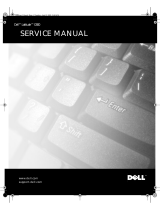Page is loading ...

Dell™ Latitude™ C540/C640 Service Manual
Before You Begin
System Components
Hard Drive
Memory Modules, Mini PCI Card, and Modem
Keyboard
Display Assembly, Display Latch, and Hinge Covers
Palm Rest
Microprocessor Thermal Cooling Assembly
Microprocessor Module
Hybrid Cooling Fan
Reserve Battery
Flashing the BIOS
Speaker Assemblies
System Board
Battery and Module Bay Latches
Pin Assignments for I/O Connectors
Notes, Notices, and Cautions
NOTE: A NOTE indicates important information that helps you make better use of your computer.
NOTICE: A NOTICE indicates either potential damage to hardware or loss of data and tells you how to avoid the
problem.
CAUTION: A CAUTION indicates a potential for property damage, personal injury, or death.
Information in this document is subject to change without notice.
© 2002-2003 Dell Computer Corporation. All rights reserved.
Reproduction in any manner whatsoever without the written permission of Dell Computer Corporation is strictly forbidden.
Trademarks used in this text: Dell, the DELL logo, and Latitude are trademarks of Dell Computer Corporation.
Other trademarks and trade names may be used in this document to refer to either the entities claiming the marks and names or their products.
Dell Computer Corporation disclaims any proprietary interest in trademarks and trade names other than its own.
April 2003 Rev. A01

Back to Contents Page
Before You Begin
Dell™ Latitude™ C540/C640 Service Manual
Preparing to Work Inside the Computer
Recommended Tools
Screw Identification
Preparing to Work Inside the Computer
CAUTION: Before working inside your computer, read the safety instructions in your System Information
Guide.
CAUTION: Only a certified service technician should perform repairs on your computer. Damage due to
servicing that is not authorized by Dell is not covered by your warranty.
NOTICE: To avoid damaging the computer, perform the following steps before you begin working inside the computer.
1. Ensure that the work surface is clean to prevent scratching the computer cover.
2. Save any work in progress and exit all open programs.
3. Turn off the computer and all attached devices.
NOTE: Before turning off the computer, ensure that the computer is not in a power management mode. If you
cannot shut down the computer using the computer operating system, press and hold the power button for 4
seconds.
4. If the computer is connected (docked) to a docking device, undock it. See the documentation that came with the
docking device for instructions.
5. Disconnect the computer and any attached devices from electrical outlets.
6. To avoid possible damage to the system board, wait 10 to 20 seconds and then disconnect any attached devices.
7. Disconnect all other external cables from the computer.
8. Remove any installed PC Cards or plastic blanks from the PC Card slot.
9. Close the display and turn the computer upside down on a flat work surface.
NOTICE: To avoid damaging the system board, you must remove the main battery and secondary battery (if present)
before you service the computer.
10. Remove the primary battery from the battery bay and the secondary battery from the module bay, if a secondary
battery is in use.
11. Remove any installed device in the module bay.
12. To dissipate any static electricity while you work, use a wrist grounding strap or periodically touch an unpainted metal
surface.
13. Handle components and cards with care. Do not touch the components or contacts on a card. Hold a card by it edges
or by its metal mounting bracket. Hold a component such as a microprocessor by its edges, not by its pins.

Recommended Tools
The procedures in this manual require the following tools:
#1 magnetized Phillips screwdriver
¼-inch flat-blade screwdriver
Small plastic scribe
Microprocessor extractor
Flash BIOS update program floppy disk or CD.
Computer Orientation
1 back
2 right
3 front
4 left
Screw Identification
When you are removing and replacing components, photocopy the placemat as a tool to lay out and keep track of the screws.
The placemat provides the number of screws and their sizes.

NOTICE: When reinstalling a screw, you must use a screw of the correct diameter and length. Ensure that the screw is
properly aligned with its corresponding hole, and avoid overtightening.
Hard Drive Door:
(1 each)
Memory Module Cover:
(2 captive screws)
(1 each)
NOTE: The single screw is
one of the five keyboard
screws.
Modem to
System Board:
(2 each)
Keyboard to
Bottom Case:
(5 each)
Hinges to Bottom Case:
(5 each)
Display-Feed Flex Cable:
(4 each)
Display Bezel:
(6 each)
Rubber Screw Covers (6
each)
Display Panel to Top Cover:
(5 each)

Back to Contents Page
System Components
Dell™ Latitude™ C540/C640 Service Manual
NOTICE: Only a certified service technician should perform repairs on your computer. Damage due to servicing that is
not authorized by Dell is not covered by your warranty.
NOTICE: Unless otherwise noted, each procedure in this document assumes that a part can be replaced by performing
the removal procedure in reverse order.
1 display assembly 10 bottom case
2 center control cover 11 memory module
cover
3 microprocessor thermal cooling
assembly
12 module bay
device
4 hybrid cooling fan 13 main battery
5 microprocessor 14 hard drive
6 system board 15 left speaker
7 right speaker 16 palm rest
8 modem and network-adapter
connector cover
17 keyboard

Back to Contents Page
Hard Drive
Dell™ Latitude™ C540/C640 Service Manual
Removing the Hard Drive
1. Save and close any open files, exit any open programs, and then shut down the computer.
NOTICE: Disconnect the computer and any attached devices from electrical outlets, and remove any installed
batteries.
NOTICE: The hard drive is very sensitive to shock. Handle the hard drive by its edges (do not squeeze the top of the
hard drive case), and avoid dropping it.
NOTICE: Read "Preparing to Work Inside the Computer" before performing the following procedure.
NOTICE: To prevent data loss, turn off your computer before removing the hard drive. Do not remove the hard drive
while the computer is running, in standby mode, or in hibernate mode.
CAUTION: If you remove the hard drive from the computer when the drive is hot, do not touch the metal
housing of the hard drive.
2. Ground yourself by touching a metal connector on the back of the computer.
3. Turn the computer over. Remove the M3 x 5-mm screw from the hard drive door.
1 bottom of computer
2 M3 x 5-mm screw
3 hard drive door
4. Lift the hard drive door until you hear a click.
5. Slide the hard drive out of the computer.

Replacing the Hard Drive
NOTICE: Use firm and even pressure to slide the hard drive into place. If you force the hard drive into place using
excessive force, you may damage the connector.
1. Lift the hard drive door until you hear a click. Push the hard drive until it is fully seated in the hard drive bay.
2. Press the hard drive door down.
3. Replace the M3 x 5-mm screw in the hard drive door.
Back to Contents Page

Back to Contents Page
Memory Modules, Mini PCI Card, and Modem
Dell™ Latitude™ C540/C640 Service Manual
Memory Modules
Mini PCI Card
Modem
Memory Modules
Removing the Memory Module Cover
NOTICE: Disconnect the computer and any attached devices from electrical outlets, and remove any installed
batteries.
NOTICE: To avoid ESD, ground yourself by using a wrist grounding strap or by touching an unpainted metal surface on
the computer.
NOTICE: Read "Preparing to Work Inside the Computer" before performing the following procedure.
1. Turn the computer over and loosen the two captive screws from the memory module cover.
2. Remove the M2.5 x 12-mm screw labeled "circle K" from the memory module cover. (This screw is also one of the five
keyboard screws.)
3. Place your finger under the cover at the indentation and lift and slide the cover open.
1 M2.5 x 12-mm screw (1)
2 captive screws (2)
Removing the Memory Modules

NOTICE: Disconnect the computer and any attached devices from electrical outlets, and remove any installed
batteries.
NOTICE: To avoid ESD, ground yourself by using a wrist grounding strap or by touching an unpainted metal surface on
the computer.
NOTICE: Read "Preparing to Work Inside the Computer" before performing the following procedure.
1. Remove the memory module cover
.
NOTICE: To prevent damage to the memory module connector, do not use tools to spread the inner metal tabs that
secure the memory module.
2. Use your fingertips to carefully spread apart the inner tabs on each end of the memory module socket. The module
should pop up.
1 JDIM 2 memory socket
2 JDIM 1 memory socket
3 keying tab
4 keying notch
5 inner tabs (2 per socket)
3. Lift the memory module out of its socket.
Replacing the Memory Modules
1. If you only have one memory module, install it in the connector labeled "JDIM1" on the system board. Install a second
memory module in the connector labeled "JDIM2."

NOTE: Memory modules are keyed, or designed to fit into their sockets, in only one direction.
NOTICE: The memory module must be inserted at a 45-degree angle to avoid damaging the connector.
2. Align the notch in the memory-module edge connector with the tab in the socket.
3. Slide the edge connector of the module firmly into the socket at a
45-degree angle, and rotate the module down until it clicks into place. If you do not feel the click, remove the module
and reinstall it.
4. Replace the memory module cover and tighten the two captive screws.
Mini PCI Card
You must remove the Mini PCI card before the system board can be removed.
Removing the Mini PCI Card
NOTICE: Disconnect the computer and any attached devices from electrical outlets, and remove any installed
batteries.
NOTICE: To avoid ESD, ground yourself by using a wrist grounding strap or by touching an unpainted metal surface on
the computer.
NOTICE: Read "Preparing to Work Inside the Computer" before performing the following procedure.
1. Remove the memory module cover
, which also covers the Mini-PCI card.
2. Disconnect the Mini PCI card from the antenna cables.
3. To release a Mini PCI card from its socket, spread apart the metal securing tabs until the card pops up slightly.
4. Lift the Mini PCI card out of its connector.

1 antenna connectors on card
(2)
2 antenna cables (2)
Replacing the Mini PCI Card
1. Align the Mini PCI card with the socket at a 45-degree angle, and press the Mini PCI card into the socket.
NOTICE: The connectors are keyed for correct insertion; do not force the connections.
2. Pivot the Mini PCI card down until it snaps into the inner tabs of the socket.
3. Attach the antenna cables to the Mini PCI card.
4. Replace the memory module cover and tighten the two captive screws.
Modem
Removing the Modem
NOTICE: Disconnect the computer and any attached devices from electrical outlets, and remove any installed
batteries.
NOTICE: To avoid ESD, ground yourself by using a wrist grounding strap or by touching an unpainted metal surface on
the computer.
NOTICE: Read "Preparing to Work Inside the Computer" before performing the following procedure.
1. Turn the computer over, and remove the memory module cover
, which also covers the modem.
2. Remove the two M2 x 3-mm screws that secure the modem to the system board.

NOTICE: Do not pull on the modem cable. Pull from the modem connector to disconnect the cable.
3. Pull straight up on the attached pull-tab to lift the modem out of its connector on the system board and disconnect the
modem cable.
1 M2 x 3-mm screws (2)
2 modem connector
3 modem cable
4 pull-tab
Replacing the Modem
1. Connect the modem cable to the modem.
NOTICE: The connectors are keyed for correct insertion; do not force the connections.
2. Align the modem with the screw holes on the system board and press down on the pull-tab to seat the modem in the
connector.
NOTICE: Pressing down on the modem somewhere other than on the pull-tab can break the modem.
3. Install the two M2 x 3-mm screws that secure the modem to the system board.
4. Replace the memory module cover and tighten the two captive screws.
Back to Contents Page

Back to Contents Page
Keyboard
Dell™ Latitude™ C540/C640 Service Manual
Removing the Keyboard
NOTICE: Disconnect the computer and any attached devices from electrical outlets, and remove any installed
batteries.
NOTICE: To avoid ESD, ground yourself by using a wrist grounding strap or by touching an unpainted metal surface on
the computer.
NOTICE: Read "Preparing to Work Inside the Computer" before performing the following procedure.
1. Remove the hard drive
.
2. Turn the computer over, and remove the five M2.5 x 12-mm screws labeled "circle K."
1 M2.5 x 12-mm screws (5)
3. Turn the computer over and open the display.
NOTICE: The keycaps on the keyboard are fragile, easily dislodged, and time- consuming to replace. Be careful when
removing and handling the keyboard.
4. Remove the center control cover:
a. Insert a small, flat-blade screwdriver or plastic scribe into the notch at the right end of the center control cover
and pry up the cover.
b. Lift the center control cover up and away from the bottom case.

5. To release the keyboard from the palm rest, use a small, flat-blade screwdriver or plastic scribe to pry up the right
edge of the keyboard near the blank key.
1 keyboard
2 track stick
3 blank key
4 palm rest
6. Lift the keyboard straight up about an inch and then rotate it forward toward the front of the computer, until the key
face is resting on the palm rest.
NOTICE: Do not pull on the keyboard flex and track stick cables.
7. Pull up on the keyboard connector to disconnect it from the keyboard interface connector on the system board.

1 boss supports (5)
2 track stick cable
3 keyboard flex cable
4 keyboard interface
connector
5 orientation label
8. Remove the keyboard from the bottom case.
Replacing the Keyboard
1. Place the keyboard on the palm rest at the front of the computer with the keys face down and the connector toward the
back of the computer.
NOTICE: To avoid damage to the connector pins, press the keyboard connector evenly into the interface connector on
the system board, and do not reverse the keyboard connector.
2. Connect the keyboard connector to the interface connector on the system board.
The keyboard connector may have a label showing the correct orientation of the keyboard connector (relative to the
display) in the system-board interface connector.
3. Carefully turn the keyboard over. Align the keyboard boss supports, fit the left side of the keyboard into place, and
then snap the right side of the keyboard into place.
NOTICE: Position the keyboard flex and track stick cables so that they are not pinched when you replace the keyboard
in the bottom case.
4. Check that the keyboard is correctly installed. The keys should be flush with the left and right surfaces of the palm
rest.
5. Replace the center control cover, close the display assembly, and then turn the computer over.
6. Reinstall the five M2.5 x 12-mm screws in the holes labeled "circle K."

Back to Contents Page
Display Assembly, Display Latch, and Hinge Covers
Dell™ Latitude™ C540/C640 Service Manual
Display Assembly
Display Latch
Hinge Covers
Display Assembly
NOTICE: You must remove the display assembly before you remove the palm rest.
NOTICE: Disconnect the computer and any attached devices from electrical outlets, and remove any installed
batteries.
NOTICE: To avoid ESD, ground yourself by using a wrist grounding strap or by touching an unpainted metal surface on
the computer.
NOTICE: Read "Preparing to Work Inside the Computer" before performing the following procedureDisplay Assembly
1. Remove the hard drive
.
2. Remove the center control cover
.
3. Remove the keyboard
.
4. Close the display.
5. From the back of the computer, remove the five M2.5 x 5-mm screws labeled "circle D."
6. Open the display assembly approximately 180 degrees and support the display assembly so that it does not open past
this position.
7. Remove the two M2 x 3-mm screws on the EMI shield bracket, which is attached to the display-feed flex cable.

1 M2 x 3-mm screws (2)
2 top cover
3 center control cover
4 M2.5 x 5-mm screws (5)
5 bottom case
6 display-feed flex cable
7 EMI shield bracket
8. Remove the two M2 x 3-mm screws that secure the display-feed flex cable to the system board.
NOTICE: When reconnecting the display-feed flex cable connector to the system board, push down on the top left and
right ends of the connector. Pressing on the center of the connector may damage resistors and compromise EMI
protection in the computer.
/