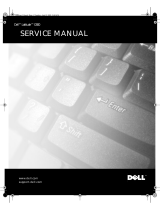Page is loading ...

www.dell.com
support.dell.com
Dell™ Latitude™ C600/C500 Series
SERVICE MANUAL


www.dell.com
support.dell.com
Dell™ Latitude™ C600/C500 Series
SERVICE MANUAL

Notes, Notices, and Cautions
NOTE: A NOTE indicates important information that helps you make better
use of your computer.
NOTICE: A NOTICE indicates either potential damage to hardware or loss of
data and tells you how to avoid the problem.
CAUTION: A CAUTION indicates a potentially hazardous situation
which, if not avoided, may result in minor or moderate injury.
____________________
Information in this document is subject to change without notice.
© 2001 Dell Computer Corporation. All rights reserved.
Reproduction in any manner whatsoever without the written permission of Dell Computer
Corporation is strictly forbidden.
Trademarks used in this text:
Dell
, the
DELL
logo, and
DellWare
are trademarks of Dell Computer
Corporation;
Intel
is a registered trademark of Intel Corporation;
Microsoft
and
Windows
are
registered trademarks of Microsoft Corporation.
Other trademarks and trade names may be used in this document to refer to either the entities
claiming the marks and names or their products. Dell Computer Corporation disclaims any
proprietary interest in trademarks and trade names other than its own.
May 2001
May 2001May 2001
May 2001 P/N 82EWX
P/N 82EWXP/N 82EWX
P/N 82EWX Rev. A01
Rev. A01Rev. A01
Rev. A01

Contents 5
Contents
1 Before You Begin
Preparing to Work Inside the Computer . . . . . . . . . . . . . . 10
Recommended Tools
. . . . . . . . . . . . . . . . . . . . . . . . 11
Screw Identification . . . . . . . . . . . . . . . . . . . . . . . . 12
2 Removing and Replacing Parts
Components . . . . . . . . . . . . . . . . . . . . . . . . . . . . 16
Hard Drive
. . . . . . . . . . . . . . . . . . . . . . . . . . . . . 17
Removing the Hard Drive
. . . . . . . . . . . . . . . . . . . . 17
Replacing the Hard Drive
. . . . . . . . . . . . . . . . . . . . 17
Memory Module
. . . . . . . . . . . . . . . . . . . . . . . . . . 18
Removing the Memory Module Cover
. . . . . . . . . . . . . . 18
Removing the Memory Modules
. . . . . . . . . . . . . . . . . 19
Replacing the Memory Modules . . . . . . . . . . . . . . . . . 20
Mini-PCI Card Assembly
. . . . . . . . . . . . . . . . . . . . . . 20
Removing the Mini-PCI Card Assembly
. . . . . . . . . . . . . 22
Replacing the Mini-PCI Card Assembly . . . . . . . . . . . . . 22
Keyboard Assembly . . . . . . . . . . . . . . . . . . . . . . . . . 23
Removing the Keyboard Assembly
. . . . . . . . . . . . . . . . 23
Replacing the Keyboard Assembly . . . . . . . . . . . . . . . . 25
Removing the Display Assembly . . . . . . . . . . . . . . . . . . 26
Removing the 14.1-Inch Display Assembly Bezel
. . . . . . . . 30
Removing the 14.1-Inch Display Panel . . . . . . . . . . . . . 30

Contents 6
Replacing the 14.1-Inch Display Panel . . . . . . . . . . . . . 31
Removing the Display-Feed Flex Cable (14.1-Inch Display Panel) 32
Removing the 12.1-Inch Display Assembly Bezel
. . . . . . . . 34
Removing the 12.1-Inch Display Panel . . . . . . . . . . . . . 34
Replacing the Display-Assembly Top Cover . . . . . . . . . . . 35
Replacing the 12.1-Inch Display Panel
. . . . . . . . . . . . . 35
Removing the Display-Feed Flex Cable (12.1-Inch Display Panel) 36
Display Assembly Latch . . . . . . . . . . . . . . . . . . . . . . 37
Removing the Display Assembly Latch
. . . . . . . . . . . . . . 37
Hinge Covers
. . . . . . . . . . . . . . . . . . . . . . . . . . . . 39
Removing the Hinge Covers
. . . . . . . . . . . . . . . . . . . 39
Replacing the Hinge Covers
. . . . . . . . . . . . . . . . . . . 40
Palmrest Assembly
. . . . . . . . . . . . . . . . . . . . . . . . . 41
Removing the Palmrest Assembly
. . . . . . . . . . . . . . . . 41
Microprocessor Thermal Cooling Assembly . . . . . . . . . . . . 44
Removing the Microprocessor Thermal Cooling Assembly
. . . . 44
Hybrid Cooling Fan . . . . . . . . . . . . . . . . . . . . . . . . . 45
Removing the Hybrid Cooling Fan
. . . . . . . . . . . . . . . . 46
Microprocessor Module
. . . . . . . . . . . . . . . . . . . . . . . 47
Removing the Microprocessor Module
. . . . . . . . . . . . . . 47
Replacing the Microprocessor Module
. . . . . . . . . . . . . . 48
Reserve Battery
. . . . . . . . . . . . . . . . . . . . . . . . . . . 49
Removing the Reserve Battery
. . . . . . . . . . . . . . . . . . 49
Replacing the Reserve Battery
. . . . . . . . . . . . . . . . . . 50
Speaker Assemblies
. . . . . . . . . . . . . . . . . . . . . . . . . 50
Removing the Speaker Assemblies
. . . . . . . . . . . . . . . . 51
Replacing the Speaker Assembly
. . . . . . . . . . . . . . . . 53
System Board Assembly
. . . . . . . . . . . . . . . . . . . . . . 53
Removing the System Board
. . . . . . . . . . . . . . . . . . . 54
Replacing the System Board
. . . . . . . . . . . . . . . . . . . 56

8 Contents

10 Before You Begin
www.dell.com | support.dell.com
Preparing to Work Inside the
Computer
NOTICE: Only a certified service technician should perform repairs on your
system. Damage due to servicing that is not authorized by Dell is not covered
by your warranty.
NOTICE: To avoid damaging the computer, perform the following steps before
you begin working inside the computer.
1 Make sure that the work surface is clean to prevent scratching the
computer cover.
2 Save any work in progress and close all open application programs.
3 Turn off the computer and all attached devices.
NOTE: Make sure the computer is turned off and not in suspend-to-disk
or hibernate mode. If you cannot shut down the computer using the
computer’s operating system, press and hold the power button for
4seconds.
4 Make sure the computer is undocked.
5 Disconnect the computer from the electrical outlet.
6 To avoid possible damage to the system board, wait 10 to 20 seconds
and then disconnect any attached devices.
7 Disconnect all other external cables from the computer.
8 Remove any installed PC Cards or plastic blanks from the PC Card
slot.
9 Close the display and turn the computer upside down on a flat work
surface.
NOTICE: To avoid damaging the system board, you must remove the main
battery and secondary battery (if present) before you service the computer.
10
Remove the primary battery from the battery bay and the secondary
battery from the modular bay, if a secondary battery is in use.
11 Remove any installed device in the modular bay.
12 To dissipate any static electricity while you work, use a wrist grounding
strap or periodically touch an unpainted metal surface.

Before You Begin 11
13 Handle components and cards with care. Do not touch the
components or contacts on a card. Hold a card by it edges or by its
metal mounting bracket. Hold a component such as a microprocessor
by its edges, not by its pins.
Recommended Tools
The procedures in this manual require the following tools:
• #1 magnetized Phillips screwdriver
• Small flat-blade screwdriver
• Small plastic scribe
• Microprocessor extractor
• Flash BIOS update program diskette or CD (required only when
upgrading the microprocessor or replacing the reserve battery)
System Orientation
front
back
rightleft

12 Before You Begin
www.dell.com | support.dell.com
Screw Identification
When you are removing and replacing components, photocopy the
placemat as a tool to lay out and keep track of the component screws. The
placemat provides the number of screws and the sizes.
Screw Identification
NOTICE: When reinstalling a screw, you must use a screw of the correct
diameter and length. Make sure that the screw is properly aligned with its
corresponding hole, and avoid overtightening.
Screw Placement
Hard Drive
Door Security:
(1 each)
Keyboard to Bottom
Case Assembly:
(5 each)

Before You Begin 13
Display Assembly
Bezel:
(6 each)
Rubber Screw Covers (6 each)
Display Assembly
Hinge Bracket to
Bottom Case
Assembly:
(5 each)
Display Assembly
and Flex Cable
Retention Bracket to
Top Cover:
(5 each)
Display Assembly
EMI Shield Bracket:
(2 each)
Palmrest to Bottom
Case Assembly:
(5 each) (3 each)
Hybrid Cooling Fan:
(2 each) (1 each)
Screw Placement

14 Before You Begin
www.dell.com | support.dell.com
System Board to
Bottom Case
Assembly:
(10 each)
Display Panel to
Support Bracket:
(12.1-inch display panel only)
(4 each)
Display Assembly
Latch:
(2 each for 14.1-inch XGA
display panels)
Screw Placement

www.dell.com | support.dell.com
SECTION 2
Removing and
Replacing Parts
Components
Hard Drive
Memory Module
Mini-PCI Card Assembly
Keyboard Assembly
Removing the Display Assembly
Display Assembly Latch
Hinge Covers
Palmrest Assembly
Microprocessor Thermal Cooling Assembly
Hybrid Cooling Fan
Microprocessor Module
Reserve Battery
Speaker Assemblies
System Board Assembly
Battery and Modular Bay Latch Assemblies

16 Removing and Replacing Parts
www.dell.com | support.dell.com
Components
Exploded View
NOTICE: Only a certified service technician should perform repairs on your
system. Damage due to servicing that is not authorized by Dell is not covered
by your warranty.
NOTICE: Unless otherwise noted, each procedure in this manual assumes that
a part can be replaced by performing the removal procedure in reverse order.
display-assembly
top cover
palmrest assembly
main battery
bottom case assembly
system board
hard drive
keyboard
center control cover
hybrid cooling fan
thermal cooling assembly
left speaker/antenna
assembly
right speaker/antenna
assembly
modular bay device
memory module cover
fan guard
modem and NIC
connector covers

Removing and Replacing Parts 17
Hard Drive
NOTICE: The hard drive is very sensitive to shock. Handle the assembly by its
edges (do not squeeze the top of the hard drive case), and avoid dropping it.
Hard Drive
Removing the Hard Drive
NOTICE: Disconnect the computer and any attached devices from electrical
outlets, and remove any installed batteries.
NOTICE: To avoid ESD, ground yourself by using a wrist grounding strap or
by touching an unpainted metal surface on the computer.
NOTICE: Read "Preparing to Work Inside the Computer" before performing
the following procedure.
1
Remove the M3 x 5-mm screw from the hard drive door.
2 Slide the drive door up until the drive assembly tabs disengage from
the door slots in the bottom case assembly.
3 Pull the hard drive straight out of the bottom case assembly.
Replacing the Hard Drive
1 Gently push the hard drive into the drive bay until the drive door is
flush with the computer case.
bottom of computer
M3 x 5-mm screw
hard drive door

18 Removing and Replacing Parts
www.dell.com | support.dell.com
2 Push down on the drive door until it snaps into place.
3 Replace the M3 x 5-mm screw in the hard drive door.
Memory Module
Memory Module Cover
Removing the Memory Module Cover
NOTICE: Disconnect the computer and any attached devices from electrical
outlets, and remove any installed batteries.
NOTICE: To avoid ESD, ground yourself by using a wrist grounding strap or
by touching an unpainted metal surface on the computer.
NOTICE: Read "Preparing to Work Inside the Computer" before performing
the following procedure.
1
Remove the memory module cover:
a Use a coin or flat-blade screwdriver to release the two captive
screws that secure the memory module cover.
b Place your finger under the cover at the indentation and lift and
slide the cover open.

Removing and Replacing Parts 19
NOTE: The screw labeled with the "circle K" in the middle of the memory
module cover secures the keyboard assembly and does not secure the
memory module cover.
Memory Modules
Removing the Memory Modules
NOTICE: Disconnect the computer and any attached devices from electrical
outlets, and remove any installed batteries.
NOTICE: To avoid ESD, ground yourself by using a wrist grounding strap or
by touching an unpainted metal surface on the computer.
memory
module sockets (2)
inner tabs
(2 per socket)
JDIM 1
JDIM 2

20 Removing and Replacing Parts
www.dell.com | support.dell.com
NOTICE: Read "Preparing to Work Inside the Computer" before performing
the following procedure.
1
Remove the memory module cover.
2 To release a memory module from its socket, spread apart the inner
tabs of the memory module socket just far enough for the memory
module to disengage from the socket. The module should pop up
slightly.
3 Lift the memory module out of its socket.
Replacing the Memory Modules
1 If you only have one memory module, install it in the socket labeled
“JDIM1.” Install a second memory module in the socket labeled
“JDIM2.”
NOTE: Memory modules are keyed, or designed to fit into their sockets,
in only one direction.
NOTICE: The memory module must be inserted at a 45-degree angle to avoid
damaging the connector.
2
Align the memory module’s edge connector with the slot in the center
of the memory module socket. With the module at a 45-degree angle,
press the memory module’s edge connector firmly into the memory
module socket.
3 Pivot the memory module down until it clicks into place. If you do not
hear a click, remove the memory module and reinstall it.
4 Insert the tabs on the memory module cover into the bottom case
assembly. Rotate the memory module cover down and tighten the two
captive screws.
Mini-PCI Card Assembly
You must remove the optional mini-PCI card assembly before the system
board assembly can be removed. A mini-PCI card assembly may consist of a
modem, a NIC, a modem and NIC combination, or a wireless NIC. A
modem, NIC, or modem and NIC combination must be connected to the
wiring harness as appropriate; a wireless NIC must be connected to the
system’s internal antenna.
/