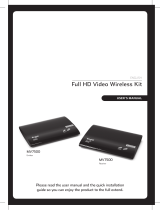Page is loading ...

MyWirelessTV allows video and audio to be sent from video
source to the TV wirelessly. Therefore, you have the freedom to
place the TV virtually anywhere within the home and enjoy live
TV without the wiring mess.
Make sure you identify which ‘source device’ that you want to
connect to the Transmitter. Video from that ‘source device’ will be
transmitted to your receiver box(s).
INSTALLATION for the MyWirelessTV is EASY. Both units come
pre-paired to work with each other. All you need to do is connect
the cables according to the diagram or, if you want, follow the
detailed step-by-step instructions.
A
How MyWirelessTV Works
Step
1b (Optional) If the source device is
previously connected to an HDTV, unplug
the HDMI cable from the back of the
source, then plug the free end of the HDMI
cable into the HDMI port that labels
Out-to-TV on the back of the Transmitter.
Step
1c Otherwise, get an HDMI cable
from MyWirelessTV 2 Kit. Plug one end
into the HDMI Input port on the back of
the Transmitter.
Step
1a Select the Source Device (i.e. a Cable/Satellite set-top
box or Blu-ray player) you wish to transmit signal to the TV, and
power off that device. Get the Wireless HD Video Transmitter
unit from MyWirelessTV 2 Kit and follow the steps below.
B
Setting Up Transmitter & Receiver
Step
3a Get the Wireless HD Video
Receiver, HDMI cable and power
supply. Go to the TV that you want to
connect.
Step
3b Plug one end of this HDMI
cable into an HDMI port on the HDTV.
Step
2a Get the power supply from MyWirelessTV 2 Kit.
Plug the smaller end of the power supply into the 5VDC port
on the back of the Transmitter.
Step
3d Turn on the TV and switch the source to the HDMI
input that the Receiver is connected to.
Step
4a Plug the smaller end of the
power supply into the 5VDC port on
the back of the Receiver.
Step
3c Plug the other end of the
HDMI cable into the HDMI port labels
Out-to-TV on the back of the Re-
ceiver.
Step
4b Plug the larger end of the
power supply into a power outlet.
Step
4c Make sure the Power Light
on the Receiver is SOLID Green.
Flip this Quick Start Guide over to continue
NEXT
Note: Only use power adapter, Actiontec Electronics Inc., Model # WA-10P05FU
Note: The LINK light will blink.
Up to
150 ft.
range*
RECEIVER MWTV2RX
TRANSMITTER MWTV2TX
HDTV
(Optional)
(Optional)
(Optional)
HDTV
POWER
OUTLET
POWER
OUTLET
SOURCE
DEVICE
2
1b
4
3
5
6
Please refer to
this illustration
while connecting
cables
Step
4d Wait for a bit as the Receiver
connects to the Transmitter. The LINK
light should show SOLID Green once
they’re connected.
CAUTION
Do NOT place the MyWirelessTV
Transmitter or Receiver on top of
or near a heat-generating source.
*Range subject to change. Walls, ceilings
and floors may reduce the wireless range.
Step
1d Plug the other end into the
HDMI port on the Source Device.
Step
2b Plug the larger end of the
power supply into a power outlet.
Step
2c Verify the Power Light on
the Transmitter is SOLID Green.
Note: If the Transmitter and Receiver are in the same room, you
may skip to Step 1c.
Step
2a Get the power supply from
MyWirelessTV 2 Kit. Plug the smaller end
of the power supply into the 5VDC port
on the back of the Transmitter.
1c
1d
Step
2d Now power on your video Source Device.
pic
MWTV2_QSG-0530-0731-000-v5_QS sngl pnl 2014/5/5 16:37 页 1

MyWirelessTV 2
Multi-Room Wireless
HD Video Kit
NEXT
Model# MWTV2TX & MWTV2RX
D
Troubleshooting
C
Setting Up IR Control (Optional)
Quick Start Guide
This Quick Start Guide will walk you through the easy steps
to set up MyWirelessTV 2 Kit.
A
How MyWirelessTV Works
B
Setting Up Transmitter & Receiver
C
Setting Up IR Control
D
Troubleshooting
You will need the following items from your MyWirelessTV 2 kit:
•
Wireless HD Transmitter
•
Wireless HD Receiver
•
Two (2) Power Supplies
•
Two (2) HDMI Cables
•
IR Blaster Cable
•
IR Receiver Extension Cable
© 2014 Actiontec Electronics, Inc. Actiontec, Actiontec Installation Buddy, Creative Solutions for the Digital Life,
and the Actiontec logo are trademarks or registered trademarks of Actiontec Electronics, Inc. in the U.S. or other
countries. All other names are properties of their respective owners.
Product photo may differ from actual product, however functionality remains as stated above.
Specifications are subject to change without notice.
FREQUENTLY ASKED QUESTIONS
1
Q
Do I must connect a TV to the Transmitter’s HDMI Out-
to-TV port?
A
No. This step is optional.
2
Q
I’m not seeing video on the TV that’s connected to the
Transmitter.
A
Check the power and connection from the video source to
the Transmitter, and the connection from the Transmitter
to TV.
3
Q
I’m not seeing video on the TV that’s connected to the
Receiver.
A
Check the power and connection from Receiver to the TV,
and make sure the correct source input is selected on the
TV.
4
Q
The audio and video on the Receiver’s TV seems
slower than on Transmitter’s TV.
A
This is expected since the Receiver receives AV transmis-
sion from the Transmitter over the air.
Your HDTVs and cable/satellite box should be connected as
shown in the previous diagram. You can now start enjoying
HDTV anywhere you want it!
Step
6b Plug the IR Extender cable’s
green connector in to the Green port
on the back of the Receiver.
5
Q
The video quality is poor and sometimes there’s no
video displays on the Receiver’s TV.
A
You may need to adjust the orientation of the Transmitter
and Receiver units, and direct them to be facing each
other. You can view the MyWirelessTV connection
strength on the Menu page of the Receiver. To access the
Menu page, press the MENU button once on the Receiver.
6
Q
I cannot control the source device with its remote con-
trol, via the MyWirelessTV Receiver OR the source de-
vice is slow to respond to the remote control.
A
Make sure the IR Blaster cable is connected to the Trans-
mitter “IR Transmit” port, and the sensor is mounted di-
rectly on top of the source device’s IR Sensor window.
Also make sure the Receiver or the IR Receiver cable sen-
sor is in line-of-sight of the remote control.
7
Q
What is the MENU button on the Receiver?
A
The MENU button provides access to the Menu screen.
You can view the device firmware version, signal strength,
change the language for display and video stream mode.
Step
5d Locate the Infrared (IR) sensor
on your source device box, and mount the
IR Blaster head on top of the box over the
sensor of the source device.
Step
6a Get the IR Extender cable
(with a green connector) from the
MyWirelessTV 2 kit.
Step
5a Get the IR Blaster cable
from MyWirelessTV 2 kit. The IR Blaster
cable has a black connector.
Step
5b Plug the IR Blaster cable’s
black connector into the Transmit port
on the back of the Transmitter.
Step
5c Remove the adhesive tape from the bottom of the
IR Blaster head.
Part No: 0530-0731-000 QS1155/0811
The IR Blaster Cable connects to your Wireless HD Video
Transmitter. The IR Blaster can receive IR signal from your
Source Device’s remote control over MyWirelessTV network, and
emits the IR signal to control the Source Device. Thus, you can
control the Source Device from wherever the TV and Wireless HD
Video Receiver are located.
The IR Receiver Extension Cable extends the IR receiver of the
Wireless HD Video Receiver. Thus, it allows the Receiver to
receives IR signal from the remote control, if the unit is placed in
an area where IR signal is not in line-of-sight of the source’s
remote control. Use of this cable is optional.
Note: If the Receiver and Transmitter are in the same room,
setting up IR Blaster cable is not required.”
For Technical Support call
1-888-436-0657
How to Videos, User Manual, Latest Firmware and additional
information are available Online at
http://www.actiontec.com/mwtv2
Step
6c Remove the protective cov-
ering of the double stick tape and at-
tach the flat end of the IR Extender
cable to the front corner of the HDTV
bezel or frame.
MWTV2_QSG-0530-0731-000-v5_QS sngl pnl 2014/5/5 16:37 页 2
/