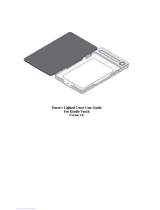Page is loading ...

LET0235-002A
INSTRUCTIONS
Before Use
Read and follow the instructions of this manual to use your Mobile
mini note PC correctly.
Always read the "Safety Precautions" and "Operation Notes." Keep
this manual and the warranty card for further reference.
Thank you for purchasing the JVC MP-XP7230GB/MP-XP5230GB
Mobile mini note PC.
2003 VICTOR COMPANY OF JAPAN, LIMITED
MP-XP7230GB/MP-XP5230GB
Printed in Taiwan
0802HNY
*
IDASS
VICTOR COMPANY OF JAPAN, LIMITED
Mobile mini note PC
·
This equipment with RLAN is intended to be used in Germany, UK,
Austria and Switzerland.
Outdoor use may be restricted to certain frequencies and/or may
require a licence for operation.
·
The built-in V.90 modem is installed for use on official analog
telephone lines in Germany, UK, Austria, France and Switzerland.
·
Packed together with the MP-XP7230GB
are a USB Port Replicator
(MP-PRX1GB) and a CD-ROM drive
(MP-CDX1E).
·
Packed together with the MP-XP5230GB
is a CD-ROM drive (MP-CDX1E).
(The operating instructions guide is
provided with each item packed.)
0197

2 EN
It is recommended that you . . .
.... read thoroughly the Safety Precautions. They contain extremely important information regarding the safe
use of this product.
SAFETY PRECAUTIONS
NOTES:
●
The rating plate (serial number plate) and safety
caution are on the bottom and/or the back of
the main unit.
●
The rating information and safety caution of the
AC Adapter
are
on the bottom of the adapter.
Dear Customer,
Thank you for purchasing this Mobile mini note PC. Before use, please read the safety information and
precautions contained in the following pages to ensure safe use of this product.
Hereby, JVC, declares that this equipment is in compliance with the essential requirements and other
relevant provisions of Directive 1999 / 5 / EC.
The modem incorporated in this product was tested according the standard TBR21.
The correct function on a public analogue telephone line and a wireless LAN network is confirmed with
the listed cautions.
Should you have any problem on a specific network, we kindly ask you to inform your JVC
Service Centre the nature of the problem and details of which service provider you are using.
WARNING
DANGEROUS VOLTAGE INSIDE
CAUTIONS:
n To prevent shock, do not open the cabinet. No
user serviceable parts inside. Refer servicing to
qualified personnel.
n When you are not using the AC Adapter for a
long period of time, it is recommended that you
disconnect the power cord from the AC outlet.
CAUTION:
To avoid electric
shock or damage to
the unit, first firmly
insert the small end of
the power cord into
the AC Adapter until
it is no longer wobbly, and then plug the larger
end of the power cord into an AC outlet.
IMPORTANT for the U.K.
DO NOT cut off the mains plug from this equipment. If
the plug fitted is not suitable for the power points in your
home or the cable is too short to reach a power point,
then obtain an appropriate safety approved extension lead
or consult your dealer.
BE SURE to replace the fuse only with an identical approved
type, as originally fitted.
I
f, nonetheless, the mains plug is cut off be sure to re-
move the fuse and dispose of the plug immediately, to
avoid a possible shock hazard by inadvertent connec-
tion to the mains supply.
If this product is not supplied fitted with a mains plug then
follow the instructions given below:
IMPORTANT.
DO NOT make any connection to the terminal which is
marked with the letter E or by the safety
earth
symbol or
coloured green or green-and-yellow.
The wires in the mains lead on this product are coloured
in accordance with the following code:
Blue : Neutral
Brown : Live
As these colours may not correspond with the coloured
markings identifying the terminals in your plug proceed
as follows:
The wire which is coloured blue must be connected to
the terminal which is marked with the letter N or coloured
black.
The wire which is coloured brown must be connected to
the terminal which is marked with the letter L or coloured
red.
IF IN DOUBT - CONSULT A COMPETENT ELECTRICIAN.
WARNING: TO PREVENT FIRE OR SHOCK
HAZARD, DO NOT EXPOSE THIS UNIT TO
RAIN
OR MOISTURE.
This unit should be used with 110 – 240 V~, 50/60 Hz
only.
CAUTION: To prevent electric shocks and fire hazards,
do NOT use any other power source.
CAUTIONS:
¡ I
f used near a radio, this unit may interfere with
reception.
¡
Prevent inflammables, water and metallic objects from
entering the unit.
¡
Do not disassemble or modify the unit.
¡
Do not apply shocks to the unit.
¡
Do not subject the unit to direct sunlight.
¡
Avoid using the unit in extremely hot or humid places.
¡
Avoid using the unit in places subject to vibrations.
XP72305230E_02_22 2/25/3, 6:22 PM2

EN3
CAUTIONS:
● This Mobile mini note PC is designed to be used with the JVC BN-LS12E/LL21E battery packs and, to
recharge them or to supply power to the Mobile mini note PC from an AC outlet, use the provided AC
Adapter and Power Cord. (An appropriate conversion adapter may be necessary to accommodate
different designs of AC outlets in different countries.)
When the equipment is installed in a cabinet or on a shelf, make sure that it has sufficient space on all
sides to allow for ventilation (10 cm or more on both sides, on top and at the rear).
Do not block the ventilation holes.
(If the ventilation holes are blocked by a newspaper, or cloth etc. the heat may not be able to get out.)
Do not allow the Mobile mini note PC or AC adapter to operate with the base resting directly on anyone’s
lap. Allowing sustained contact may cause discomfort or, eventually, a burn.
No naked flame sources, such as lighted candles, should be placed on the apparatus.
When discarding batteries, environmental problems must be considered and the local rules or laws
governing the disposal of these batteries must be strictly followed.
The apparatus shall not be exposed to dripping or splashing.
Do not use this equipment in a bathroom or places with water.
Also do not place any containers filled with water or liquids (such as cosmetics or medicines, flower vases,
potted plants, cups etc.) on top of this unit.
(If water or liquid is allowed to enter this equipment, fire or electric shock may be caused.)
SOME DO’S AND DON’TS ON THE SAFE USE
OF EQUIPMENT
This equipment has been designed and manufactured to meet international safety standards but, as with any
electrical equipment, care must be taken if you are to obtain the best results and safety is to be assured.
DO read the operating instructions before you attempt to use the equipment.
DO ensure that all electrical connections (including the mains plug, extension leads and interconnections
between pieces of equipment) are properly made and in accordance with the manufacturer’s
instructions. Switch off and withdraw the mains plug when making or changing connections.
DO consult your dealer if you are ever in doubt about the installation, operation or safety of your
equipment.
DO be careful with the LCD panel on equipment.
DON’T continue to operate the equipment if you are in any doubt about it working normally, or if it is
damaged in any way — switch off, withdraw the mains plug and consult your dealer.
DON’T remove any fixed cover as this may expose dangerous voltages.
DON’T leave equipment switched on when it is unattended unless it is specifically stated that it is designed for
unattended operation or has a standby mode. Switch off using the switch on the equipment and make
sure that your family knows how to do this. Special arrangements may need to be made for infirm or
handicapped people.
DON’T use equipment such as personal stereos or radios so that you are distracted from the requirements of
road safety. It is illegal to watch the LCD panel while driving.
DON’T listen to headphones at high volume, as such use can permanently damage your hearing.
DON’T obstruct the ventilation of the equipment, for example with curtains or soft furnishings. Overheating
will cause damage and shorten the life of the equipment.
DON’T allow electrical equipment to be exposed to rain or moisture.
ABOVE ALL
— NEVER let anyone especially children push anything into holes, slots or any other opening in the case —
this could result in a fatal electrical shock;
— NEVER guess or take chances with electrical equipment of any kind — it is better to be safe than sorry!
XP72305230E_02_22 2/25/3, 6:22 PM3

4 EN
CAUTION
To reduce the risk of fire, use only No. 26 AWG or larger telecommunication line cord.
IMPORTANT SAFETY INSTRUCTIONS:
1. Avoid using a telephone (other than a cordless type) during an electrical storm. There may
be a remote risk of electric shock from lightning.
2. Do not use the telephone to report a gas leak in the vicinity of the leak.
3. Use only the power cord and batteries indicated in this manual. Do not dispose of batteries
in a fire. They may explode. Check with local codes for possible special disposal
instructions.
When using the wireless LAN
WARNING
Please heed the warning below.
• Do not turn on the PC’s power in trains, aircraft, hospitals or other places where the use of
wireless LANs is restricted or prohibited. Use in such places may have an adverse effect
on the electronic devices or medical equipment and cause accidents. At present, the
policy of airline companies is to prohibit the use of electronic devices in aircraft at certain
stages of a flight (take-off and landing). This PC is classified as an “electronic device.” For
further details, contact the airline companies.
Radio waves emitted from wireless LANs
WARNING
Please heed the warning below.
• Do not use the wireless LAN in trains full of passengers and other crowded locations.
Wireless LANs emit radio waves which can adversely affect pacemakers and other medical
devices.
• Do not use the wireless LAN if you are bringing this PC on board an aircraft or into a
hospital. Wireless LANs emit radio waves which may adversely affect measuring
instruments and medical equipment.
• Stop using the wireless LAN in this PC if other equipment is being adversely affected by
the wireless LAN. Wireless LANs emit radio waves which may adversely affect other
equipment and cause accidents triggered by equipment malfunctioning.
Mobile mini note PC with Radio Local Area Network (RLAN)
OPERATING AT 2412 TO 2472 MHz
• This equipment with RLAN is intended to be used in Germany, UK, Austria and Switzerland.
Outdoor use may be restricted to certain frequencies and/or may require a licence for operation.
0197
Hereby, JVC, declares that this MP-XP7230GB is in compliance with the essential requirements
and other relevant provisions of Directive 1999 / 5 / EC.
XP72305230E_02_22 2/25/3, 6:22 PM4

EN5
Lithium-ion is vulnerable in colder temperatures.
About Batteries
DANGER! Do not attempt to take the batteries apart, or expose them to flame or excessive heat, as it may
cause a fire or explosion.
WARNING! Do not allow the battery or its terminals to come in contact with metals, as this can result in a
short circuit and possibly start a fire.
Caution! Danger of explosion if the battery is incorrectly replaced. Replace only with the same or equivalent
type.
The Benefits Of Lithium-Ion Batteries
Lithium-ion battery packs are small but have a large power capacity. However, when one is exposed to cold
temperatures (below 10°C), its usage time becomes shorter and it may cease to function. If this happens, place the
battery pack in your pocket or other warm, protected place for a short time, then re-attach it to the Mobile mini
note PC. As long as the battery pack itself is not cold, it should not affect performance.
(If you’re using a heating pad, make sure the battery pack does not come in direct contact with it.)
General Battery Precautions
Use only the following batteries:
Please make note of the following rules for battery
use. When misused, the batteries can leak or
explode.
1. When replacing batteries, refer to page 16.
2. Do not use any different size of batteries from
those specified.
3. Be sure to install batteries in the correct
direction.
4. Do not expose the batteries to excessive heat
as they can leak or explode.
5. Do not dispose of the batteries in a fire.
CAUTIONS
Battery Packs
The supplied battery pack
is a lithium-ion battery.
Before using the supplied
battery pack or an
optional battery pack, be
sure to read the following
cautions:
1. To avoid hazards . . .
.... do not burn.
.... do not short-circuit the terminals. When
transporting, make sure the provided battery
cap is attached to the battery. If the battery
cap is misplaced, carry the battery in a
plastic bag.
Terminals
.... do not modify or disassemble.
.... do not expose the battery to temperatures exceeding
60°C, as this may cause the battery to overheat,
explode or catch fire.
.... use only specified chargers.
2. To prevent damage and prolong service life . . .
.... do not subject to unnecessary shock.
.... charge in an environment where temperatures are
within the tolerances shown in the chart below. This
is a chemical reaction type battery—cooler
temperatures impede chemical reaction, while
warmer temperatures can prevent complete
charging.
.... store in a cool, dry place. Extended exposure to high
temperatures will increase natural discharge and
shorten service life.
.... fully charge and then fully discharge the battery
every 6 months when storing the battery pack over a
long period of time.
.... remove from charger or power unit when not in use,
as some machines use current even when switched
off.
NOTES:
●
It is normal for the battery pack to be warm after
charging, or after use.
Temperature Range Specifications
Charging ............. 10°C to 35°C
Operation ........... 0°C to 40°C
Storage ............... –10°C to 30°C
●
Recharging time is based on room temperature of 20°C.
●
The lower the temperature, the longer recharging takes.
XP72305230E_02_22 2/25/3, 6:23 PM5

6 EN
• Mobile mini note PC • MP-ACX1E AC power adapter
(including dedicated AC cable)
• Two Application CD-ROMs
• Instruction manual (this book)
Lithium ion battery pack
• BN-LL21E Large-capacity
(only MP-XP7230GB)
• BN-LS12E standard
(only MP-XP5230GB)
•Warranty card
CHECKING INVENTORY
Before using your Mobile mini note PC (hereinafter Mobile PC), make sure that all of the
following system components have been included in the container.
If you have found any shortage or problem, contact the sales shop.
* The illustrations provided in these instructions may differ in part from the actual products.
• Modem cable (1.8-meters long)
• Two stick caps
• Protection cover (of battery terminal)
• Start Here manual
• Telephone adapter • External display
(MP-VGX1E) cable
(standard)
XP72305230E_02_22 2/25/3, 6:23 PM6

EN7
JVC Software License Agreement
Important:
Thank you for purchasing JVC Mobile mini note PC ("Product").
Please carefully read this End-User License Agreement (“Agreement”) before installing or using
JVC original software accompanied with or pre-installed into the Product (“Software”). The right
to use the Software is granted by Victor Company of Japan, Limited (“JVC”) to You only on the
condition that You agree to the following Agreement. If You do not agree to the terms of the
Agreement, you may not use the Software any more. Then, please give the Software with the
Product back to the dealer from whom you bought the Product. HOWEVER, USING THE
PRODUCT OR UNPACKING THE PACKAGED MEDIA CONTAINING THE SOFTWARE
INDICATES YOUR ACCEPTANCE OF THESE TERMS AND CONDITIONS.
END-USER LICENSE AGREEMENT
1. Copyright; Ownership
You acknowledge that all copyrights and other intellectual property rights in the Software as
well as associated materials such as instruction manual and other documents (“Associated
Materials”) are owned by JVC and its licensor, and remain vested in JVC and such licensor.
The Software is protected under the copyright law of Japan and other countries, and related
Conventions.
2. Grant of License
(1) Subject to the conditions of this Agreement, JVC grants to You a non-exclusive right to use
the Software.
(2) You may install and/or use the Software on a HDD or other storage devices incorporated
in the Product only.
(3) You may make a single copy of the Software for the back-up and storage purpose, if a
back-up copy of the Software has not been included with the Product on physical media
such as CD-ROM. You may use such back-up copy solely for the archival purpose.
(4) The terms of this Agreement will apply to any updated Software provided by JVC to You at
JVC's sole option. Such update will be also deemed as the Software.
3. Restriction
(1) You may not reverse engineer, decompile or disassemble (except to the extent as permitted
by the applicable laws) the Software in any manner.
(2) You may not modify, copy or otherwise dispose of the Software, in whole or in part, other
than as expressly specified in this Agreement.
(3) You have no right to grant a license to use the Software, and may not sell, lease or rent the
Software to any other person for any purpose.
4. Transfer of the Software
Subject to the fulfillment of the following conditions, You may assign the license granted
under this Agreement to other person.
(1) You assign and transfer such other person the Product including the Software, any copy of
the Software contained in the packaged media as well as any Associated Materials, and
then will not possess them.
(2) Such other person as assignee agrees to the Agreement
XP72305230E_02_22 2/25/3, 6:23 PM7

8 EN
5. Limited Warranty
(1) THE SOFTWARE IS PROVIDED “AS IS” WITHOUT WARRANTY OF ANY KIND. SHOULD
THERE BE ANY PROBLEM ARISING FROM OR CAUSED BY THE SOFTWARE, YOU
SHOULD SETTLE ALL SUCH PROBLEM AT YOUR OWN COSTS AND RESPONSIBILITIES.
(2) THIS SECTION PROVIDES JVC’S EXCLUSIVE WARRANTY REGARDING THE SOFTWARE.
JVC DOES NOT MAKE ANY OTHER WARRANTIES, EXPRESS OR IMPLIED.
6. Limitation of Liability
JVC WILL HAVE NO LIABILITY WITH RESPECT TO ITS OBLIGATIONS UNDER THIS
AGREEMENT OR OTHERWISE FOR CONSEQUENTIAL, EXEMPLARY, INCIDENTAL OR
PUNITIVE DAMAGES EVEN IF IT HAS BEEN ADVISED OF THE POSSIBILITY OF SUCH
DAMAGES. YOU WILL INDEMNIFY AND HOLD HARMLESS JVC FROM ANY LOSS,
LIABILITY OR COSTS ARISING OUT OF OR IN ANY WAY CONNECTED TO CLAIMS FROM
ANY OTHER PERSONS RELATING TO THE USE OF THE SOFTWARE.
7. Term
This Agreement will become effective on the date when You start to use the Product or You
unpack the packaged media containing the Software, whichever become earlier, and continue
to be in effect until termination under Section 8 below.
8. Termination
(1) Should You breach any provision of this Agreement, JVC may terminate this Agreement
without giving any notice to You. In this event, JVC may claim against You any damages
caused by Your breach.
(2) Should this Agreement be terminated, You should immediately destroy the Software
including any copy (including erasure from any memory in the Product) and any associated
Materials, and then will not possess them.
9. Export Control
You agree that You will not ship, transfer or export the Software or underlying information
and technology to any countries to which Japan and other relevant countries have embargoed
goods.
10.General
(1) No modification, change, addition, deletion or other alteration of or to the Agreement
will be valid unless reduced to writing and signed by an authorized representative of JVC.
(2) Even if any part of the Agreement is held invalid by or in conflict with any law having
jurisdiction over this Agreement, the remaining provisions will remain in full force and
effect.
(3) To the maximum extent permitted by the applicable law where the Software was acquired,
any conditions or warranties imposed or implied by law are hereby excluded. You may
nevertheless have the benefit of certain rights or remedies pursuant to the applicable law
in respect of which liability may not be excluded. In any case, however, JVC's entire
liability will be limited to those which apply to the Product.
(4) The Agreement shall be governed by and interpreted under the laws of Japan. The Tokyo
District Court has jurisdiction over all disputes which may arise with respect to the
execution, interpretation and performance of this Agreement.
XP72305230E_02_22 2/25/3, 6:23 PM8

EN9
END-USER LICENSE AGREEMENT
Important:
Please carefully read this End-User License Agreement ("Agreement") before installing or using
the G.726 Decoder ("Software") on your PC. The right to use the Software is granted by Victor
Company of Japan, Limited ("JVC") to You only on the condition that You agree to the following
Agreement. If You do not agree to the terms of the Agreement, you may not install the Software
any more. HOWEVER, INSTALLING OR USING THE SOFTWARE INDICATES YOUR
ACCEPTANCE OF THESE TERMS AND CONDITIONS. The Software also includes the associated
materials, and any modification, upgrade and update of the Software granted to You by JVC.
1. Copyright; Ownership
You acknowledge that all copyrights and other intellectual property rights in the Software is
owned by, and remain vested in Sharp Corporation, a Japanese corporation, and JVC is the
authorized licensee of Sharp Corporation to duplicate, use and distribute the Software. The
Software is protected under the copyright law of Japan and other countries, and related
Conventions. You must use the Software in the same manner as You use any other copyrighted
work in compliance with these laws and conventions and other regulations.
2. Grant of License
(1) Subject to the conditions of the Agreement, JVC grants to You a non-exclusive right to use
the Software.
(2) You may install and use the Software in Your PC.
(3) You may make a copy of the Software in whole or in part for the back-up and storage
purpose.
3. Restriction
(1) You may not modify, reverse engineer, decompile or disassemble (except to the extent as
permitted by the applicable laws) the Software in any manner.
(2) You may not copy or use the Software, in whole or in part, other than as expressly specified
in this Agreement.
(3) You may not remove the copyright and/or other proprietary rights notice from the Software.
You may make copies of the Software hereunder, provided that each such copy contains
copyright and/or other proprietary rights notice in the same manner as appeared originally
on this Agreement and the Software.
(4) You have no right to grant a license to use the Software, and may not sell, lease or rent the
Software to any other person for any purpose.
4. Transfer of the Software
You may not transfer or assign the Software (either stored in the recording media or not) to any
other person, unless such other person as the transferee or assignee agrees to this Agreement.
Such assignee or transferee will be bound by the same conditions as provided for in this
Agreement, and the license originally granted to You hereunder will then be null and void.
5. Limited Warranty
THE SOFTWARE IS PROVIDED "AS IS" WITHOUT WARRANTY OF ANY KIND. JVC DOES
NOT MAKE ANY OTHER WARRANTIES, EXPRESS OR IMPLIED, INCLUDING BUT NOT
LIMITED TO WARRANTIES OF MERCHANTABILITY OR FITNESS FOR A PARTICULAR
PURPOSE. SHOULD THERE BE ANY PROBLEM ARISING FROM OR CAUSED BY THE
SOFTWARE, YOU SHOULD SETTLE ALL SUCH PROBLEMS AT YOUR OWN COST AND
RESPONSIBILITY.
XP72305230E_02_22 2/25/3, 6:23 PM9

10 EN
6. Limitation of Liability
JVC WILL HAVE NO LIABILITY WITH RESPECT TO ITS OBLIGATIONS UNDER THIS
AGREEMENT OR OTHERWISE FOR CONSEQUENTIAL, EXEMPLARY, INCIDENTAL OR
PUNITIVE DAMAGES EVEN IF IT HAS BEEN ADVISED OF THE POSSIBILITY OF SUCH
DAMAGES. YOU WILL INDEMNIFY AND HOLD HARMLESS JVC FROM ANY LOSS,
LIABILITY OR COSTS ARISING OUT OF OR IN ANY WAY CONNECTED TO CLAIMS FROM
ANY OTHER PERSONS RELATING TO THE USE OF THE SOFTWARE.
7. Term
This Agreement will become effective on the date when You download and/or install the
Software onto Your machine, and continue to be in effect until termination under the reasons
as below:
Should You breach any provision of this Agreement, JVC may terminate this Agreement without
giving any notice to You. In this event, JVC may claim against You any damages caused by
Your breach. Should this Agreement be terminated, You should immediately destroy the
Software stored in Your machine (including erasure from any memory in Your PC), and then
will not possess such Software.
8. Export Control
You agree that You will not ship, transfer or export the Software or underlying information and
technology to any countries to which Japan and other relevant countries have embargoed
goods.
9. Restricted Rights Legend
The Software including related documentation has been developed at private expense of
Sharp Corporation, and is commercially available.
If the Software is acquired by You under a United States Department of Defense contract, the
use, duplication or disclosure by the Government is subject to the restrictions as set forth in
subparagraph (c)(i)(ii) of the Rights in Technical Data and Computer Software clause at DFARS
252.227-7013. Contractor: Victor Company of Japan, Limited, 12, 3-chome, Moriya-cho,
Kanagawa-ku, Yokohama, Kanagawa 221-8528 Japan.
If the Software is acquired by You as any other agency of the U.S. Government, the use,
duplication, or disclosure by the Government is subject to the restriction as set forth in
subparagraph (g)(3) of FAR 52.227-14 or FAR 52.227-19, as applicable.
10. General
(1) No modification, change, addition, deletion or other alteration of or to the Agreement will
be valid unless reduced to writing and signed by an authorized representative of JVC.
(2) To the maximum extent permitted by the applicable law where the Software was acquired,
any conditions or warranties imposed or implied by law are hereby excluded. You may
nevertheless have the benefit of certain rights or remedies pursuant to the applicable law
in respect of which liability may not be excluded. In any case, however, JVC's entire
liability will be limited to those which apply to your Mobile mini note PC.
(3) Even if any part of the Agreement is held invalid by or in conflict with any law having
jurisdiction over this Agreement, the remaining provisions will remain in full force and
effect.
(4) The Agreement shall be governed by and interpreted under the laws of Japan. The Tokyo
District Court has jurisdiction over all disputes which may arise with respect to the
execution, interpretation and performance of this Agreement.
XP72305230E_02_22 2/25/3, 6:23 PM10

EN11
Table of contents
SAFETY PRECAUTIONS ....................................... 2
SOME DO’S AND DON‘TS ON THE SAFE
USE OF EQUIPMENT .......................................... 3
WHEN USING THE WIRELESS LAN .................... 4
RADIO WAVES EMITTED FROM
WIRELESS LANS .................................................. 4
CAUTIONS ......................................................... 5
CHECKING INVENTORY ..................................... 6
JVC Software License Agreement ...................... 7
END-USER LICENSE AGREMENT ..................... 9
PARTS AND COMPONENT NAMES .................. 12
SETTING UP
SETTING UP ...................................................... 16
TURN-ON ......................................................... 19
Turning (On/Off) Key ON ..................... 19
Initial Setup of Microsoft Windows ............... 20
Turn-OFF ...................................................... 22
JVC ORIGINAL SOFTWARE AND
SYSTEM APPLICATIONS
JVC ORIGINAL SOFTWARE ............................... 24
Setup of JVC Original Software ...................... 24
DVC’s USB Drivers ......................................... 25
CC Converter .................................................. 27
STANDARD APPLICATION ................................ 30
To set Up the Standard Applications
Again .............................................................. 32
To Uninstall a Standard Application ................ 32
NAVIGATE IN THE INTERNET WORLD!
TO CONNECT TO THE INTERNET .................... 34
Contracting with the Internet
Service Provider .............................................. 34
Connection of Telephone Line and
Modem Setup ................................................. 35
The Internet Connection Setup ........................ 37
Connecting to the Internet .............................. 42
Disconnection from the Internet ..................... 43
Accessing a Web Page .................................... 44
E-MAILING ........................................................ 45
Setting up E-Mail Software .............................. 45
Sending and Receiving E-mails ....................... 48
HARDWARE
Using the Pointing Device ................................. 52
Using Hot Keys .................................................. 54
Using the Numeric Keypad ................................ 54
If a key top has come off .................................... 55
Increasing the (Optional) Memory
Capacity ............................................................ 56
Adding or Removing a Memory Board ............... 57
Checking the Additional Memory Board ............ 59
Using the SD Memory Card Slot ........................ 60
Using an External Monitor ................................. 61
Connecting to a network .................................... 63
Setting for network connection .......................... 63
General description of wireless LAN .................. 67
Types of wireless LAN networks ......................... 67
Suggestions for using the wireless LAN .............. 68
Setup procedure for the wireless LAN ................ 68
How to shut down the wireless LAN functions ... 75
Checking the battery level .................................. 76
Power-saving mode ............................................ 77
Unknown partition on hard disk ........................ 79
PC RECOVERY (REPEATED PC SETUP)
Setting Up Your PC Again ................................... 82
Before starting the repeated PC setup ................ 82
System Recovery Procedure ............................... 83
TROUBLESHOOTING
Q&A .................................................................. 86
Power ............................................................. 86
Startup and Operation of Windows ................. 87
Display ........................................................... 89
Using the Internet ........................................... 90
Wireless LAN .................................................. 93
Battery ............................................................ 94
SD memory cards ........................................... 95
USB Port ......................................................... 95
Miscellaneous ................................................. 96
APPENDIX
List of Support Centres .................................. 100
Trademark notice .......................................... 101
Specification ................................................. 102
Wireless LAN specifications .......................... 103
Options (separately available) ....................... 104
XP72305230E_02_22 2/25/3, 6:23 PM11

12 EN
PARTS AND COMPONENT NAMES
Your Mobile PC has the following parts and components.
Built-in
lithium ion
battery pack
Display panel
Buckle
i-Link connector
RESET button
Keyboard
Speakers
Ventilation
slots
PC card slot
SD card slot
PC card eject button
Stick
Scroll button
Headphone
output
Microphone input
USB
connectors
External monitor output
Modem jack
DC Input connector
LAN connector
(On/Off) Key
Left button
Right button
Wireless LAN
antenna (model MP-
XP7230GB only)
Wireless LAN
antenna
(model MP-
XP7230GB only)
Lithium ion battery pack
BN-LS12E standard
(MP-XP5230GB only)
BN-LL21E Large-capacity
(MP-XP7230GB only)
XP72305230E_02_22 2/25/3, 6:23 PM12

EN13
Wireless LAN antenna
(model MP-XP7230GB only)
Wireless LAN antenna
(model MP-XP7230GB only)
XP72305230E_02_22 2/25/3, 6:23 PM13

XP72305230E_02_22 2/25/3, 6:23 PM14

SETTING UP
1
XP72305230E_02_22 2/25/3, 6:23 PM15

16 EN
( )
SETTING UP
When you first use your Mobile PC, always plug the AC power cord into the DC Input connector.
The built-in lithium-ion battery pack will be recharged during your PC setup. To avoid data loss
due to power failure or any others cause, check the points for battery recharging in Page 18.
1. Unplug the jumper pin before recharging the battery pack
Always unplug the battery terminal jumper pin from the PC rear panel when recharging the
battery pack by plugging the AC power cord into the DC Input connector.
2. Mounting/Dismounting the Lithium Ion Battery Pack
Mounting the Protection Cover
1 Slide lock lever A mounted at
the bottom of the Mobile PC
in the direction of the arrow.
2 Mount the battery terminal
protection cover.
3 Slide lock lever A in the
direction of the arrow until it
locks.
Battery terminal jumper pin
Unplug the jumper pin
using the tip of a ball point
pen or similar.
Tips
Cover the battery terminal with the protection cover of
accessory kit if you use the Mobile PC without using the
standard lithium ion battery pack or the optional large
capacity lithium ion battery pack.
Holes for mounting
optional large-capacity
lithium ion battery pack
1 Slide lock lever A in the direction of the
arrow (outward).
2 Mount and lock the battery pack until it
clicks.
3 Slide lock lever A in the direction of the
arrow (inward).
4 Tighten two coin screws (when the large
capacity lithium ion battery pack is used).
1 Slide lock lever A in the direction of the arrow.
2 Slide and hold lock lever B in the direction of the
arrow, and pull out and dismount the battery pack
in direction 3 as shown.
SETTING UP
¡ Mounting Battery Pack ¡ Dismounting Battery Pack
Jumper pin
The jumper pin is factory-mounted to
disconnect the battery pack from the
circuitry. The removed pin is not used again.
bN o[A
1
3
2
Lock lever A
XP72305230E_02_22 2/25/3, 6:23 PM16

EN17
3. Open the display panel
Buckle
1 Slightly pull up the buckle of the Note
PC, and the display panel will be
unlocked.
2 Carefully open the display panel to the desired
angle. You can open the display panel to 180
degrees.
4. Recharge the built-in battery pack by plugging the AC cord into DC Input
connector
When recharging the built-in battery pack:
1 Plug the AC power cord into the AC adapter.
2 Plug the DC cord of the adapter into the DC Input connector of the Mobile PC.
3 Plug the AC cord of the AC adapter into the power receptacle.
3
2
1
DC cord
XP72305230E_02_22 2/25/3, 6:23 PM17

18 EN
5. Make sure that the battery pack is fully charged
To avoid an interruption of your operation due to power failure, check the battery voltage when
you start to use your PC in the field. See "Checking the battery level" (see Page 76) to check the
battery voltage level.
¡ Make sure that the battery pack is fully recharged
When you are using the AC adapter and when the battery indicator (
) lights in green, the
battery pack is fully (100%) recharged. When it lights in orange, the battery pack is being recharged.
Battery recharge starts with the built-in battery or external battery pack, whichever has less
remaining power.
1
2
1
2
Built-in battery indicator
External battery indicator
Standard battery pack or large
capacity battery pack
( )
If you have unplugged the DC cable of the AC adapter and if you drive your PC with the lithium
battery pack, the battery indicator (
) goes out.
Approximate recharging times (when the PC’s power is off) :
80% recharging time 100% recharging time
Built-in battery pack Approximately 60 minutes Approximately 90 minutes
Both built-in battery pack and BN-LS12E standard battery pack Approximately 170 minutes Approximately 250 minutes
Both built-in battery pack and BN-LL21E large capacity battery pack Approximately 240 minutes Approximately 370 minutes
Cautions
• If the battery pack is discharged quickly even after its recharging, the battery service life has
expired. Replace it with a new one. (The built-in battery pack and CMOS backup cells are
service parts.)
• The standard recharging times listed above are typical values in an ambient temperature of
20°C to 25°C.
• It may take up to 1.5 times longer to recharge the battery pack if the PC is being used.
SETTING UP
XP72305230E_02_22 2/25/3, 6:23 PM18

EN19
1
2
or
SD
1
A
1
A
TURN-ON
Turning (On/Off) Key On
Press the (On/Off) key.
The PC will turn on and the Windows logo will appear.
Cautions
¡ Turn Off the PC (On/Off) key in areas such as hospitals
and aircraft where use of the PC is prohibited. Otherwise,
your PC may influence the electronic and medical
equipment and may cause a serious problem.
At present, most airlines prohibit the use of electronic
devices in an airplane according to the flight condition
(taking off and landing) of the aircraft and others. This
machine is also grouped in these electronic devices.
Consult each airline for details.
¡ Status indicators
Stand By lamp When the PC is turned on Lights up green.
HDD access lamp When the HDD is accessed Lights up green.
Wireless LAN access lamp
When wireless LAN is accessed Lights up orange.
(model MP-XP7230GB only)
SD access lamp
When the SD card is accessed Lights up green.
(model MP-XP5230GB only)
Num Lock lamp When the Num Lock key is active Lights up green.
Caps Lock lamp When the Caps Lock key is active Lights up green.
Scroll Lock lamp When the Scroll Lock key is active Lights up green.
Cautions
Disconnect all peripheral devices (such as a telephone or printer) when you press the
(On/
Off) key first. Otherwise, your PC setup may fail.
(On/Off) Key
* This lamp flashes while the access point, etc. is being searched.
SD
*
XP72305230E_02_22 2/25/3, 6:23 PM19

20 EN
Initial Setup of Microsoft Windows
When using your PC for first time, you must prepare to use Microsoft Windows.
Once you have finished the initial Windows setup, you can use the software and various PC
functions. Use the following procedure to initially set up Microsoft Windows.
For pointing device and keyboard operations, see Pages 52 to 54.
1. When the "Welcome to Microsoft Windows" screen appears, click [Next] at the
right lower corner of the screen.
The "The End User License Agreement" screen will appear.
2. Read the "The End User License Agreement" information and click "Yes, I accept it"
option if you accept the agreement. Then, click [Next].
The "what’s your computer’s name?" screen will appear.
Note
If you select the "No, I don’t accept it" option, the initial Windows setup is cancelled. You
cannot use the Microsoft Windows and the PC software.
3. Rename your computer and click [Next].
The "An Internet connection could not be chosen" screen appears.
Tips
A unique computer name is required so that your PC is distinguished from other computers
if you connect your PC to the network. Although the PC is named automatically and shown
in the "Computer name" column, you can change it to a name which is easy to remember.
4. Click [Next].
The "Ready to register with Microsoft?" screen appears.
5. Click "No, not at this time" option, and click [Next].
The "who will use this computer?" screen may appear.
Tips
If you select "Yes, I’d like to register with Microsoft now" option, you can start online user
registration. For Internet connection setup, see Page 34 "To Connect to the Internet" section.
TURN-ON
XP72305230E_02_22 2/25/3, 6:23 PM20
/