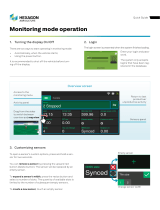Westinghouse
Security Electronics
an ISO 9001 certified company
5452 Betsy Ross Drive
Santa Clara, CA 95054-1184
(408) 727-5170
FAX (408) 727-6707
P/N 66107919001, Rev. F
STANDARD
PRODUCT
MANUAL
S
ECURITY
M
ANAGEMENT
S
YSTEM
SE 6000
SE 6000

LIMITED WARRANTY
Westinghouse Security Electronics (WSE) warrants to the original user the equipment manufactured by WSE as
described herein (the equipment) to be free from defects in material and workmanship for a period of one year from
the date of purchase by such user or fifteen (15) months from the date of shipment from the factory, whichever
is sooner, provided:
I WSE has been notified within such period by return of any alleged defective equipment, free and clear
of any liens and encumbrances to WSE or its authorized Dealer at the address specified, transportation
prepaid; and
II the equipment has not been abused, misused or improperly maintained and/or repaired during such
period; and
III such defect has not been caused by ordinary wear and tear; and
IV such defect is not a result of voltage surges/brownouts, lightning, water damage/flooding, fire, explosion,
earthquakes, tornadoes, acts of aggression/war or similar phenomena; and
V accessories used as an integral to WSE systems have been approved by WSE (e.g., coaxial cables,
batteries, etc.); and
VI the equipment has been installed, the installation supervised or installation tested by an authorized WSE
dealer.
WSE's Proximity Command Keys are warranted for 5 years. WSE shall at its option, either repair or replace, free
of charge, the equipment found, upon WSE's inspection to be so defective, or if agreed upon, refund the purchase
price, less a reasonable allowance for depreciation, in exchange for the equipment. Magnetic Stripe Cards are
warranted as described by the manufacturer's warranty.
WSE makes no other warranty, and all implied warranties including any warranty of merchantability or fitness for
a particular purpose are limited to the duration of the expressed warranty period as set forth above.
WSE's maximum liability hereunder is limited to the purchase price of the equipment. In no event shall WSE be
liable for any consequential, indirect, incidental or special damages of any nature arising from the sale or use of
the product.
Some states do not allow limitations on incidental or consequential damages or how long an implied warranty lasts,
so the above limitations may not apply. This warranty gives specific legal rights; however, other rights which vary
from state to state, may pertain.
IMPORTANT
The information provided in this manual is believed to be accurate and reliable. However, Westinghouse Security
Electronics (WSE) assumes no responsibility for any errors that may appear. Possession of this manual does not
imply the granting of licenses to make or sell equipment or software constructed according to descriptions
provide
d.
© 1997 Westinghouse Security Electronics
All rights reserved. Printed in the United States of America.

iii
TABLE OF CONTENTS
SECTION 1: INTRODUCTION .................................................... 1-1
MANUAL ORGANIZATION ............................................................................... 1-1
System Main Menu ..................................................................................... 1-1
Documentation Methods ............................................................................. 1-2
DEFINITIONS ................................................................................................... 1-2
General ....................................................................................................... 1-2
System Hardware — Devices ..................................................................... 1-3
System Software ......................................................................................... 1-5
Principal System Functions ......................................................................... 1-6
SAMPLE SYSTEM ............................................................................................ 1-7
CREATING THE DATABASE ............................................................................ 1-8
BASIC SYSTEM USAGE .................................................................................. 1-9
Logging On ................................................................................................. 1-9
System Screens ........................................................................................ 1-10
Application Screens .................................................................................. 1-10
SCREEN EXAMPLES ..................................................................................... 1-11
USING SCREENS AND FIELDS ..................................................................... 1-12
Selecting Screens ..................................................................................... 1-12
Moving Between Data Fields ..................................................................... 1-12
Moving to Prior Screens ............................................................................ 1-13
FINDING, ADDING, AND STORING DATA ..................................................... 1-13
Finding Data .............................................................................................. 1-13
Searching With Partial Information ............................................................ 1-13
Adding / Changing Data ............................................................................ 1-14
Storing Data .............................................................................................. 1-14
DELETING RECORDS ................................................................................... 1-14
ZOOM FEATURE ............................................................................................ 1-15
Cancel Zoom ............................................................................................ 1-15
MISCELLANEOUS INFORMATION ................................................................ 1-15
LOGGING OFF ............................................................................................... 1-15
SHUTTING DOWN ......................................................................................... 1-16
RESTARTING ................................................................................................. 1-16
Automatic Restart ..................................................................................... 1-16
Manual Restart.......................................................................................... 1-16
SYSTEM SCREEN TREES ............................................................................. 1-17
Appendix A: System Screen Trees ........................................................... 1-17
Appendix B: System Screen Hierarchies................................................... 1-17
OPTIONAL FEATURES .................................................................................. 1-17
SECTION 2: MONITOR SECURITY ACTIVITY .......................... 2-1
INTRODUCTION ............................................................................................... 2-1
SECTION ORGANIZATION .............................................................................. 2-1
FUNCTION KEYS ............................................................................................. 2-2
DATA ITEM SELECTION .................................................................................. 2-2
CONTROL FUNCTIONS MENU ....................................................................... 2-2
Pollers ......................................................................................................... 2-2
Devices ....................................................................................................... 2-3
Locks .......................................................................................................... 2-4
Input Points ................................................................................................. 2-5
Output Points .............................................................................................. 2-5

iv
Doors .......................................................................................................... 2-6
Select Zone ................................................................................................. 2-6
REVIEW TRANSACTIONS (FULL SCREEN) ................................................... 2-7
ALARM SERVICING ......................................................................................... 2-8
REAL TIME CONTROL MAPS .......................................................................... 2-8
CONTROL PROJECTS .................................................................................... 2-9
ABORT TIMERS ............................................................................................... 2-9
OTHER FUNCTIONS ........................................................................................ 2-9
Printer Control ............................................................................................. 2-9
Forgive Passback ..................................................................................... 2-10
Manual Access Granted ............................................................................ 2-10
Force Table Download .............................................................................. 2-10
Remote Devices ....................................................................................... 2-11
Building Modes ......................................................................................... 2-11
Full Screen Monitoring .............................................................................. 2-12
MISCELLANEOUS INFORMATION ................................................................ 2-12
Disk Almost Full Warning .......................................................................... 2-12
Status Screen Function Timeout ............................................................... 2-13
Alarm Servicing — No Activity Timeout ..................................................... 2-13
Monitoring Security - Passwords ............................................................... 2-14
Modified Usage of Invalid Facility Code Log .............................................. 2-15
SECTION 3 SECURITY REPORTS ............................................ 3-1
INTRODUCTION ............................................................................................... 3-1
POINT HISTORY REPORT............................................................................... 3-2
Point History — Sample Report .................................................................. 3-2
KEYHOLDER HISTORY REPORT.................................................................... 3-2
Keyholder History — Sample Report ........................................................... 3-3
TRANSACTION HISTORY REPORT ................................................................ 3-3
Transaction History — Sample Report ........................................................ 3-4
ACCESS CONTROL ARCHIVE REPORT ........................................................ 3-4
ALARM SERVICING REPORT ......................................................................... 3-4
Alarm Servicing — Sample Report.............................................................. 3-5
PASSBACK ZONE REPORT ............................................................................ 3-5
Passback Zone — Sample Report .............................................................. 3-6
DOWNLOAD STATUS REPORT ...................................................................... 3-6
Download Status — Sample Report ............................................................ 3-7
KEYHOLDER ZONE REPORT ......................................................................... 3-8
Keyholder Zone — Sample Report ............................................................. 3-8
EVENT / POINT REPORT ................................................................................ 3-8
Event / Point — Sample Report .................................................................. 3-9
REALTIME PASSBACK ZONE REPORT .......................................................... 3-9
REALTIME PASSBACK DETAIL — SAMPLE REPORT .................................. 3-10
SECTION 4 MASTER FILE ENTRY ............................................ 4-1
INTRODUCTION ............................................................................................... 4-1
Screen Access ............................................................................................ 4-1
KEYHOLDERS .................................................................................................. 4-2
Keyholder Entry—Page 1 [key_entr] ........................................................... 4-2
Keyholder Entry—Page 2 [key1entr] ........................................................... 4-4

v
Keyholder Access Entry [empgentr] ............................................................ 4-5
Project Assignment [epj_entr] ..................................................................... 4-6
COPY KEYHOLDERS ....................................................................................... 4-7
Copy Keyholder Information ........................................................................ 4-7
ACCESS ASSIGNMENT ................................................................................... 4-8
Keyholder Access Assignment [egrpentr] ................................................... 4-8
COPY KEYHOLDER ACCESS [ERGCOPY] ..................................................... 4-8
ACCESS DEFINITION ...................................................................................... 4-9
Access Code Entry [acdsentr] ..................................................................... 4-9
Access Group Entry [agdsentr], [agrpentr] ................................................ 4-11
Access Override Entry .............................................................................. 4-13
Failsoft Entry ............................................................................................. 4-14
Project Entry [prj_entr], [prd_entr] ............................................................. 4-14
TIME CODES [TMCDENTR] ........................................................................... 4-16
HOLIDAYS [HOL_ENTR] ................................................................................ 4-16
TENANTS [TENTENTR] ................................................................................. 4-17
INSTRUCTIONS [INSTENTR] ........................................................................ 4-17
HARDWARE CONFIGURATION [CONFMENU] ............................................. 4-18
Zones [zoneentr] ....................................................................................... 4-18
Areas [areaentr], [areaentr1] ..................................................................... 4-19
Pollers [pol_entr] ....................................................................................... 4-19
Devices ..................................................................................................... 4-21
Device Entry [dev_entr] — All Device Types ............................................. 4-22
SE NexSentry Device Configuration Entry [nexsentr] ................................ 4-26
Readers .................................................................................................... 4-31
Reader Entry [rdr_entr] ............................................................................. 4-32
Points [pnt_entr] ........................................................................................ 4-39
Auto Opens / Activates.............................................................................. 4-42
Device Report Definition [rdefentr] ............................................................ 4-43
SE 422 PIN Definition ............................................................................... 4-43
SE 422 Hardware Definition ...................................................................... 4-44
Dialer Entry ............................................................................................... 4-45
Site Entry Definition ................................................................................... 4-46
ABA Configuration Entry ........................................................................... 4-47
DKR Configuration Entry ........................................................................... 4-48
USER-DEFINED INFORMATION .................................................................... 4-49
MAPS .............................................................................................................. 4-50
Map Drawing Commands and Descriptions .............................................. 4-50
SECTION 5: MASTER FILE REPORTS ..................................... 5-1
INTRODUCTION ............................................................................................... 5-1
ADDITIONAL INFORMATION ........................................................................... 5-2
KEYS MASTER ................................................................................................. 5-2
Keyholder Quick List — Sample Report ...................................................... 5-3
Keyholder Holder Master Report — Sample Report .................................... 5-3
ACCESS ASSIGNMENTS ................................................................................. 5-4
Keyholder Access Assignment .................................................................... 5-4
Keyholder Access Assignment: Regular — Sample Report ........................ 5-4
Keyholder Access Assignment: Extended — Sample Report...................... 5-5

vi
Reader Access Assignment ........................................................................ 5-5
Reader Assignment — Sample Report ....................................................... 5-5
ACCESS DEFINITION ...................................................................................... 5-6
Access Code Master ................................................................................... 5-6
Access Group Master ................................................................................. 5-6
Access Override ......................................................................................... 5-7
Intelligent Fail Soft Report ........................................................................... 5-7
Project Report ............................................................................................. 5-8
Keyholder Project Report ............................................................................ 5-9
Reader Project Report .............................................................................. 5-10
TIME CODES .................................................................................................. 5-10
HOLIDAYS ...................................................................................................... 5-11
TENANTS ....................................................................................................... 5-11
Tenants — Sample Report ........................................................................ 5-12
COMPANY, DEPT, LOCATION, JOB CAT ....................................................... 5-12
Company, Dept, Location, Job Cat — Sample Company Report .............. 5-12
INSTRUCTIONS ............................................................................................. 5-12
Sample Instructions .................................................................................. 5-13
MAPS .............................................................................................................. 5-13
Sample Report — Map Information ........................................................... 5-13
DEVICE CONFIGURATION REPORTS .......................................................... 5-13
Zones ........................................................................................................ 5-13
Zones — Sample Report .......................................................................... 5-14
Pollers ....................................................................................................... 5-14
Pollers — Sample Report.......................................................................... 5-14
Devices ..................................................................................................... 5-14
Devices — Sample Report ........................................................................ 5-15
Readers .................................................................................................... 5-15
Readers — Sample Report ....................................................................... 5-16
Points ........................................................................................................ 5-16
Points — Sample Report........................................................................... 5-16
Auto Opens / Activates.............................................................................. 5-17
Auto Open / Activate — Sample Report .................................................... 5-17
808 Report Definition ................................................................................ 5-17
808 Report Definition —Sample Report .................................................... 5-17
808 Device Configuration .......................................................................... 5-18
808 Device Configuration — Sample Report ............................................. 5-18
Dialers ....................................................................................................... 5-18
Dialers — Sample Report ......................................................................... 5-18
Site Definition ............................................................................................ 5-18
Site Definition — Sample Report ............................................................... 5-19
ABA Configuration .................................................................................... 5-19
ABA Configuration — Sample Report ....................................................... 5-19
DKR Configuration .................................................................................... 5-20
DKR Configuration — Sample Report ....................................................... 5-20
SE 422 PIN Master Report ........................................................................ 5-20
SE 422 PIN Master Report — Sample ...................................................... 5-21
132-COLUMN REPORT DISPLAY .................................................................. 5-21

vii
SECTION 6: SYSTEM ADMINISTRATION ................................. 6-1
INTRODUCTION ............................................................................................... 6-1
SECTION ORGANIZATION .............................................................................. 6-1
ADDITIONAL INFORMATION ........................................................................... 6-2
ADD USERS [ADDUSERS] ............................................................................... 6-2
MODIFY PASSWORDS [MOD_PASS].............................................................. 6-4
PROGRAM SECURITY [SEC_MENU] .............................................................. 6-5
Program Security Level Entry [pgacentr] ..................................................... 6-5
Program Security Entry Definition [pg1_entr] .............................................. 6-5
Copy Security [mnaccopy]........................................................................... 6-6
Security Master List [pgacrprt]..................................................................... 6-6
DISPLAY ALL VALID LOGINS [SHOWUSER] .................................................. 6-7
DISPLAY CURRENT DATE AND TIME [SHOWDATE] ..................................... 6-7
DISPLAY ALL USERS WHO ARE LOGGED IN [SHOWWHO] ......................... 6-7
PURGE A PENDING REPORT [PURGRPRT] .................................................. 6-8
ENABLE TERMINALS FOR GLOBAL BEEPING [BEEPENTR] ....................... 6-8
SYSTEM CONFIGURATION (SYCLMENU) ...................................................... 6-8
Control File Maintenance [ctrlentr] .............................................................. 6-8
Events [evenentr] ........................................................................................ 6-9
Tasks [taskentr] ......................................................................................... 6-10
Task Event / Master Report [taskrprt] ........................................................ 6-12
Transactions [tranentr] .............................................................................. 6-12
DATABASE MAINTENANCE [DB_MENU] ...................................................... 6-14
Display Database Statistics [dbstats] ........................................................ 6-14
Perform Backup [bkup] ............................................................................. 6-14
Alarm Transaction Clean Up [alrmcln] ....................................................... 6-16
Journal Archive [jourarch] ......................................................................... 6-16
Journal Reporting [jourrprt] ....................................................................... 6-16
Special Journal Reporting [josprprt] .......................................................... 6-16
KEYHOLDER LOADING [LOADMENU] .......................................................... 6-17
ID SECURITY MAINTENANCE [ID_MENU] .................................................... 6-17
ID Security User Entry [ID1_ entr] ............................................................. 6-17
ID Security Group Entry [ID2_ entr] ........................................................... 6-18
ID Security Report [ID1_ rprt] ................................................................... 6-18
MISCELLANEOUS INFORMATION ................................................................ 6-19
Adjustable Baud Rate—708P / 800 Pollers ............................................... 6-19
708P REX Shunt Time Reset .................................................................... 6-19
Key Inventory [invtmenu] ........................................................................... 6-20
Inventory Status Code Menu [statentr] ...................................................... 6-20
Key Inventory Status Code Report [statrprt] .............................................. 6-20
Key Inventory Entry [cdinentr] ................................................................... 6-21
Key Inventory Report [cdinrprt] .................................................................. 6-21
PARKING STICKERS [STKRMENU] ............................................................... 6-22
Parking Sticker Entry [stkrentr] .................................................................. 6-22
Parking Sticker Interactive Display [stkrrprt1] ............................................ 6-22
Parking Sticker Master Report [stkrprt] ..................................................... 6-23

SECTION 1: INTRODUCTION 1-1
SECTION 1
INTRODUCTION
MANUAL ORGANIZATION
This manual follows the order of the seven standard product items in the system main menu, with
the Key Inventory and Parking Stickers items merged into the System Administration section:
• Section 2: Monitor Security Activity
• Section 3: Security Management Reports
• Section 4: Master File Entry
• Section 5: Master File Reports
• Section 6: System Administration
System Main Menu
The system main menu is the departure point for accessing all other system screens (main menu
screens may vary according to options purchased).

1-2 SECTION 1: INTRODUCTION
Documentation Methods
To avoid repetition and to reduce document size, detailed explanations for the system's principal
data items are given only in Section 4: Master File Entry, which is used when creating the system
database. For introductory information concerning the data items, see Definitions below.
Further, with the exception of the screens presented in Basic System Usage in this section, and
the introductory menu screens for Sections 2 through Section 5, all other screens throughout this
manual are limited to the particular screen area being discussed (i.e., full screens are not shown).
In some cases, screen presentations are unnecessary and are not used.
DEFINITIONS
General
Access Code. A group of readers and time codes assigned to keyholders indicating where and
when entry is permitted. Note that access codes can be associated with a down loadable device
ID for distributed processing or they can be associated with the host computer for central
processing.
Access Group. A group of access codes created to facilitate the assignment of similar access
privileges to a large number of keyholders.
Alarm Contact. A dry-contact switch, indicating input conditions for smoke detectors, heat /
moisture sensors, taut-wire fences, window bands, etc.
Company. Keyholder's employer.
Department. A particular group within a company to which a keyholder is assigned.
Device. A controlling element of the system which communicates with the computer and the
system points (see System Hardware in this section).
Event. Any defined transaction which requires action by an access control system. Examples:
keyholder entry request, activated alarm.
Job Category. A code assigned to a keyholder indicating the employee group category.
Key Number. Keyholder's security key number. Unlike the keyholder ID, this number may be
changed (e.g., if a key is lost) or removed (e.g., if an employee leaves the company).
Keyholder. Employee or visitor who holds a valid security card for an access control system.

SECTION 1: INTRODUCTION 1-3
Keyholder ID. Keyholder's ID number. The unique ID number is used by the computer to keep
track of all activity for that person. Once entered, the keyholder ID cannot be changed.
Location. Location of the office or branch of the company to which a keyholder is assigned.
Tenant. One of several distinct occupants of a facility with a single access control system. The
data for each tenant using the system appears separate from that of all other tenants.
Time Code. A definition of the time of day, and the days of the week, when events are to occur.
Used in assigning access privileges, performing scheduled tasks, and monitoring points.
Trace. A realtime (as it is happening) display of events for a specific keyholder or point.
Transactions. System responses to events are called transactions. The most frequently seen
is A
CCESS GRANTED, which means a valid key was presented to a reader at an approved door, at
an approved time, and that the keyholder was granted entry.
Zones. Selected locations and device types may be grouped into zones to facilitate system
control. For reporting purposes, zones may be grouped into areas. If zones are created, anti-
passback instructions or controls may be assigned (see Access Control Functions in this section).
System Hardware — Devices
The principal device is the host computer. The host controls all data maintained in the database,
records all system activity, and is the central point for all reporting activity. The host communicates
with all system devices, or may communicate via an LC or RLC computer (see Optional Features
in this section).
Various other devices are included in access control systems. Simple systems may use only
contact switches and a single reader type. More complex systems may use several reader types
and many other devices. Devices are classified as input or output units depending on their
particular function. Input devices are detectors and identifiers; output devices are alarms and
control units.
Devices — Microprocessor Units
Access Control Units (ACUs). In conjunction with the host or local computer, the ACUs are used
to control door access and maintain status. Example ACUs are: WSE NexSentry, 422, 708P,
and 8xx-series. The WSE 708P units are called simple devices because they do not make access
decisions (decisions are made by host). The NexSentry, 422, and 8xx-series units are called
intelligent devices because they can make access decisions independent of the host.
Biometric Hand Readers. Devices such as fingerprint analyzers, hand geometry analyzers,
retina scanners, and other devices which check body characteristics.

1-4 SECTION 1: INTRODUCTION
Readers
Digital Key Reader. Reads the unique number of 1 to 5 digital command keys simultaneously
at a range of up to 36 inches.
Keypad Controllers. The keypad controllers, normally used in conjunction with an ACU, provide
additional security by requiring a personal identification number (PIN) entry.
Magnetic Card Readers. Reads the card number from information coded into the magnetic strip
on the card. Card must be moved physically through the reader to work.
Readers (also called Sensors). These units electronically read the security key presented and
transmit the data to the ACU. Three reader types are used: Proximity; Magnetic Stripe; Wiegand.
Inputs
Alarm Contacts. These devices monitor simple contact inputs, and control outputs and switches
with contact closures for alarm monitoring, elevator control, camera switching, and other tasks.
Contact Alarms. Simple dry-contact switches indicating if a contact is open or closed.
Door switches. The computer controls only the lock power to the door, and the door switches
are the contact points which inform the computer whether a specific door is open or closed. Each
door switch is assigned to a specific reader.
Fire Alarms / Heat Sensors. Data from smoke detectors and heat sensors can be sent to the
computer to alert it to alarm conditions. Although fire alarm systems are generally separate from
access control systems, the computer can be used to provide enhanced response capabilities.
Intrusion Devices. Taut wire fence, infrared detectors, field-disturbance detectors and other
device types can alert the computer to the presence of personnel in unauthorized areas.
Motion Sensors. Detect physical movement in an area. Can be used to tell the computer that
someone wants to exit (go through a door from the uncontrolled side), or to protect secure areas.
Video Monitor Switchers. The computer routes the signal from a particular video camera to a
specific monitor based on conditions in that area. For example, if the computer detects an open
rear door, it can display the camera output at that door on the terminal at the security desk.

SECTION 1: INTRODUCTION 1-5
Multiple Switch Monitor (MSM). The MSM is a four-contact switch box that is connected to a
WSE ACU and the MSM provides four contact-closure inputs.
Points. A point is any basic element of an access control system, such as a door switch, an alarm
contact, an output switch. Point IDs uniquely identify all system elements.
Request-to-Exit (REX) Sensor. Used when both entry and exit control is required. REX points,
usually push-button devices, motion detectors, or push-bars, tell the computer that someone
inside a building wants to exit. The computer needs to know this to unlock the door, or to disregard
the door opening as being an alarm event.
Outputs
Audible Alarms. The computer can trigger bells, buzzers and other types of audible alarms.
Remote Alarms. The computer can dial police and / or fire departments, or any other agency,
as part of an alarm response plan.
System Software
The system software links all input and output elements. The software collects and reports data
from input devices, and controls the output devices based on this information. The software also
detects and reports any hardware problems that may occur.
Complete Portability. A specific computer type is not required, although Hewlett-Packard
computers are preferred because of performance and worldwide service. Application programs
run under an SCO / UNIX operating system.
Installation Flexibility. The SE 6000 can control many hardware setups, including remote site
networks. The system can be programmed to control data flow between central and remote
computers to create a large-size security system controlled from a central point.
Integrated Software Support. The SE 6000 communicates with a variety of access control and
alarm monitoring devices. Currently, the system interfaces with WSE ACUs and their peripheral
devices, alarm multiplexers produced by Stellar Systems and Optomux, magnetic stripe readers,
CCTV camera switchers made by Burle, Pacom, American Dynamics, and Vicon, Radionics
alarm panels, and Recognition Systems hand geometry readers. In addition, the system supports
communication with the WSE 8xx-series ACUs over dial-up telephone lines using a remote dial-
up interface (RDI) device. The ID-4000 badging system includes options for badge designs on film
or on PVC.
Open System Design. There are few restrictions on the number of security keys, key readers,
or other system elements used with the SE 6000. Increasing system capacity only involves
upgrading the computer power by adding more memory or disk space, or installing a faster
processor. This means that, as a company grows, it cannot outgrow the SE 6000.

1-6 SECTION 1: INTRODUCTION
Response Time. The SE 6000 is capable of fast response times in both single and multiple site
configurations. Fast response times are important for security personnel who monitor alarms and
are always appreciated by keyholders wishing to enter locked doors.
Principal System Functions
Access Control
Anti-Passback Control. The SE 6000 has anti-passback features (applies to zones only) to
prevent tailgating or unauthorized key use. Anti-passback is possible across multiple access
control devices, and can be hard (denies access) or soft (allows access, but displays and logs a
message). The software handles vehicle and personal passback separately.
Automatic Access Control. Permits employees or visitors with assigned access codes to pass
through only those doors assigned to them and only during the proper days and hours.
Automatic Activate / Deactivate. Permits the automatic activation of specific output points to
control lighting, status indicators, or other electrically controlled functions.
Automatic Unlock / Lock. Allows doors to be opened automatically only during specified time
periods, then re-locked automatically at a later time.
Communications Monitor. Permits security personnel to check all wiring and communications
to all hardware elements and displays raw data exchange between the host computer and a
connected device.
Event Monitoring. Displays events as they occur and monitors the door status and other access
points. Allows security personnel to watch events at all doors in the system from one location.
Flexible Event Handling. Flexible event handling automatically activates outputs, displays
special messages, and enables / disables devices. Anything which can be done manually on the
SE 6000 can also be performed automatically using this feature.
Independent PIN Entry. Access control can be enhanced using personal identification numbers
(PINs). PINs are entered via keypad devices assigned to readers. Also, high-security independent
devices (hand geometry readers, e.g.) can identify the user.
Manual Access Control. Allows security personnel to manually open any door in response to an
access request. May be used with closed-circuit TV to verify and admit people, or to track
keyholders who have forgotten their keys. Includes the capability to record keyholder IDs if keys
are not available. All manual actions are logged as events.
Two-Man Rule. The SE 6000 can be programmed to grant access only after two valid key
presentations have been made at the same reader within a predefined period of time.

SECTION 1: INTRODUCTION 1-7
Multiple Occupancy Feature. Similar to the two-man rule except that it requires that two
keyholders enter and leave a specified zone together; refer to Section 4 for details.
File Maintenance
To perform its access control functions, the system must know the unique ID numbers of all
keyholders and the doors and times they can enter. Further, the SE 6000 maintains other
keyholder data to facilitate scheduling and reporting.
The system also needs to know details of the location of input devices and other security hardware.
File maintenance functions allow users to enter, modify, or delete employee, company, physical
connection and time information, as required.
Reporting
The SE 6000 produces a comprehensive selection of reports for display at the system terminal
or for hard-copy output from the system printer:
Alarms and Responses. A history report of alarms which occurred at a specific time and location,
and the responses taken by the security staff.
All Transactions. A report detailing all system activity. The items reported can be limited to
specific information items.
Database Changes. A report of database change activity, which includes the name of the
operator who made the changes. Note that this requires that the journaling feature be enabled.
Invalid Access Attempts. A report detailing events which were not valid accesses during specific
time periods at particular doors.
Keyholder History. A report of the last twenty uses from a particular keyholder.
Point History. A report of the last twenty events at any door or point. Designed as a quick way
to view a limited number of events. Additionally, reports can be created which provide information
about the keyholders in the system, access privilege definitions, company information, input
devices, and other subjects.
SAMPLE SYSTEM
An illustration of a basic SE 6000 system follows:

1-8 SECTION 1: INTRODUCTION
CREATING THE DATABASE
Once the system is in place, first obtain the following from the system installer:
System Interconnect Diagram. This shows all wiring and connections in the system, and
provides information needed for entering pollers, devices, readers, and points.
Poller Initialization Parameters Information. The information shows how the pollers were
initialized, including poller type, physical port connection, and other poller-specific information.
Because all system activity is based on four-digit ID numbers, you need to decide before data entry
how these numbers are to be assigned to the system hardware elements. Although the numbering
system is entirely the choice of the SE 6000 owner, we recommend one of the two following
methods:
Alarm
Monitoring
Device
(Up to 16 per poller)
Contact Relays
(1—16)
1234 5678
Access Control Unit—
ACU
(Up to 16 per poller)
Sensor Connections
1 2 3 4 5 6 7 8
Contact
Switch
(Point)
Switcher
CCTV
Camera
Pollers
Multiple Switch
Monitor—MSM
Contacts
1 2 3 4
REX
(Point)
Reader
Door Switch
(Point)
One Complete Door
B
ASIC
SE 6000 S
YSTEM
SE 6000

SECTION 1: INTRODUCTION 1-9
1. Following the System Interconnect Diagram, number each element in turn with a four-digit
number, including numbers for devices, pollers, and readers.
2. Use the following ID groupings for average-sized system:
0001-0010 — Computers 2000-2999 — Door switches
0011-0099 — Pollers 3000-3999 — REX contacts
0100-0999 — Devices 4000-5999 — Input points
1000-1999 — Sensors 6000-7999 — Outputs
Data Entry Sequence
Note that although the zoom feature (described later in this section) permits faster data entry, WSE
recommends the following sequence for most efficient data entry when you are creating your
database (data entry is detailed in Section 4: Master File Entry):
1. Time Codes 9. Access Groups 17. Tasks
2. Tenants 10. User-Defined Fields 18. Events
3. Zones / Areas 11. Keyholders 19. Enable Terminals for Global Alert
4. Pollers 12. Access Privileges 20. Program Security Levels
5. Devices 13. Holidays 21. Add Users
6. Points 14. Alarm Instructions 22. Passwords
7. Readers 15. Maps 23. System Owner Name
8. Access Codes 16. Transactions 24. Terminals for Alarm Auto-Switch
NOTE
Consult the system installer if you have questions concerning numbering. In any case, keep track
of your numbering method and advise each operator of the method selected
BASIC SYSTEM USAGE
This subsection gives introductory information for using the SE 6000 system, and includes related
miscellaneous information.
Logging On
Power on the system terminal. The screen displays a brief welcome message followed by the login
and password prompts. Enter the login ID and password in lowercase letters. If uppercase letters
are entered by mistake, log off using uppercase letters then log on again with lowercase letters.
If the login and password are not valid or if one or both were not entered correctly, the computer
responds with login incorrect then displays login again. Reenter the login ID and password making
sure that each letter is correctly typed. If the login incorrect message continues, consult the system
administrator. When logged in correctly, the system displays the SE 6000 title page, sets the
terminal environment, then displays the main menu. Call WSE Customer Service if you have a
login problem.

1-10 SECTION 1: INTRODUCTION
System Screens
There are two basic screen types: Menu and Application:
Menu Screens
Menu screens list application selections by group according to function (exception Monitor
Security Activity — see Section 2). All menu screen IDs end in menu (example: [fmntmenu] —
Master File Entry).
The menu screens have three elements: the list of choices, the highlight bar, and the Enter
Selection field. The highlight bar, controlled by the arrow keys, is used to make a selection to be
placed into the Enter Selection field. Screen access descriptions are given in Moving Between
Screens and Fields in this section.
A sample menu screen follows:
Application Screens
Application screens use status windows and various fields for entering new data or displaying
existing data. The screen title is in brackets and on the same line and to the left of the screen title.
Most screen title IDs indicate screen function, e.g., entr (enter data), rprt (report). A sample
screen follows:

SECTION 1: INTRODUCTION 1-11
Indicates replace or insert mode. With replace, entries overwrite existing data. With insert,
entries push existing data to the right. Toggle between the modes by pressing insert.
Indicates if the information displaying is stored.
Indicates the current screen mode (see Finding, Adding, and Storing Data in this section).
In some systems, this window is in reverse video.
Indicates if the zoom feature exists for a field (see Zoom Feature in this section).
Displays the number of records found as a result of a find request (see Finding, Adding, and
Storing Data in this section).
SCREEN EXAMPLES
SE 6000 screen displays show the path used to access the screen. For example, the final screen
used when setting up keyholders, [epj_entr], is accessed via three preceding keyholder setup
screens: [key_entr], [key1entr], [empgentr]. This useful feature considerably assists the new SE
6000 user when becoming familiar with the system. A sample [epj_entr] screen follows:

1-12 SECTION 1: INTRODUCTION
USING SCREENS AND FIELDS
Selecting Screens
There are three screen selection methods:
1. Use the arrow keys to select the menu choice. Press Enter to place it in the Enter Selection
field, and press
Enter again to display the selection.
2. Use the arrow keys to select the menu choice, and press F2 to display the selection.
3. Press Enter anywhere in the list of choices to move the highlight bar to the Enter Selection
field. Press Ctrl + y
to clear the field and type the title of the screen required and then press
Enter.
Moving Between Data Fields
Move between the application screen data fields as follows:
• To move forward through the fields, press Enter.
• To move backward through the fields, press Ctrl + u.
• To move between characters within a single field, use the left and right arrow keys.

SECTION 1: INTRODUCTION 1-13
Moving to Prior Screens
Press F1 to return to the previous screen displayed. If required, continue to press F1 to return
to the system main menu.
FINDING, ADDING, AND STORING DATA
Finding Data
Use the find mode to locate and select data. A specific record (a single keyholder ID, for example)
or a group of records (all keyholders in a particular job category, for example) can be found.
For example, assume we need to find all keyholders assigned to tenant 2 who began work after
May 1, 1995. First, select the keyholder entry screen, [key_entr]:
NOTE
The keyholders are the object of the search, which is why we begin at the keyholder entry screen.
Tenant 2 and issue date are the search criteria.
1. Press F4 to clear fields and to enter the find mode. The third status field at the top of the
screen displays find.
2. Press Enter to advance the highlight bar until you reach the first search item, Tenant, and
type 2.
3. Press Enter to advance the highlight bar until you reach the second search item, Issue Date,
and type 05/01/96. (Note: Enter the date according to the format for your system, that is, either
MM/DD/YY or DD/MM/YY.)
4. Press F3 to begin the search process; the sixth status field displays finding. The length of
the search process will depend upon the size of the data base.
5. When the search completes, the system displays the first record found and shows the
number of records found in the fifth status window (Record 1 of n). (If the system doesn't
find any records matching the search criteria, the message No Records Found displays.)
Use the down arrow key to display other records found in the search process. Use the up
arrow key to go back to previous records.
Searching With Partial Information
Records can be found using partial information. For example, to find all keyholders whose last
name begins with T, enter T in the Last Name field. The system also searches for several criteria.
For example, to find all keyholders who work for tenants 1 and 5, enter 1,5 in the tenant field. In
addition, you can enter less than (<) and greater than (>) symbols to narrow a search.
Page is loading ...
Page is loading ...
Page is loading ...
Page is loading ...
Page is loading ...
Page is loading ...
Page is loading ...
Page is loading ...
Page is loading ...
Page is loading ...
Page is loading ...
Page is loading ...
Page is loading ...
Page is loading ...
Page is loading ...
Page is loading ...
Page is loading ...
Page is loading ...
Page is loading ...
Page is loading ...
Page is loading ...
Page is loading ...
Page is loading ...
Page is loading ...
Page is loading ...
Page is loading ...
Page is loading ...
Page is loading ...
Page is loading ...
Page is loading ...
Page is loading ...
Page is loading ...
Page is loading ...
Page is loading ...
Page is loading ...
Page is loading ...
Page is loading ...
Page is loading ...
Page is loading ...
Page is loading ...
Page is loading ...
Page is loading ...
Page is loading ...
Page is loading ...
Page is loading ...
Page is loading ...
Page is loading ...
Page is loading ...
Page is loading ...
Page is loading ...
Page is loading ...
Page is loading ...
Page is loading ...
Page is loading ...
Page is loading ...
Page is loading ...
Page is loading ...
Page is loading ...
Page is loading ...
Page is loading ...
Page is loading ...
Page is loading ...
Page is loading ...
Page is loading ...
Page is loading ...
Page is loading ...
Page is loading ...
Page is loading ...
Page is loading ...
Page is loading ...
Page is loading ...
Page is loading ...
Page is loading ...
Page is loading ...
Page is loading ...
Page is loading ...
Page is loading ...
Page is loading ...
Page is loading ...
Page is loading ...
Page is loading ...
Page is loading ...
Page is loading ...
Page is loading ...
Page is loading ...
Page is loading ...
Page is loading ...
Page is loading ...
Page is loading ...
Page is loading ...
Page is loading ...
Page is loading ...
Page is loading ...
Page is loading ...
Page is loading ...
Page is loading ...
Page is loading ...
Page is loading ...
Page is loading ...
Page is loading ...
Page is loading ...
Page is loading ...
Page is loading ...
Page is loading ...
Page is loading ...
Page is loading ...
Page is loading ...
Page is loading ...
Page is loading ...
Page is loading ...
Page is loading ...
Page is loading ...
Page is loading ...
Page is loading ...
Page is loading ...
Page is loading ...
Page is loading ...
Page is loading ...
Page is loading ...
Page is loading ...
Page is loading ...
Page is loading ...
Page is loading ...
Page is loading ...
Page is loading ...
Page is loading ...
Page is loading ...
Page is loading ...
Page is loading ...
Page is loading ...
Page is loading ...
Page is loading ...
Page is loading ...
Page is loading ...
Page is loading ...
Page is loading ...
Page is loading ...
Page is loading ...
Page is loading ...
Page is loading ...
Page is loading ...
Page is loading ...
Page is loading ...
Page is loading ...
Page is loading ...
Page is loading ...
Page is loading ...
Page is loading ...
Page is loading ...
Page is loading ...
Page is loading ...
Page is loading ...
Page is loading ...
Page is loading ...
Page is loading ...
Page is loading ...
Page is loading ...
Page is loading ...
Page is loading ...
Page is loading ...
/