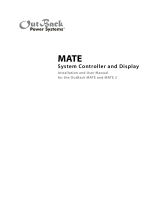16
Relay Logic:
• Expressed as NO/NC (Normally Open/Normally Closed), basically o /on
• May be controlled via the invert logic selection from the MATE.
• Toggling the relay logic setting changes the logic mode for Hi or Lo set points
Example: The relay’s contacts are closed when the Hi set point is satis ed and open again when the Lo
set point is achieved. However, you want the relay’s contacts to be open under this condition. Toggling
the invert logic set point will accomplish this. The truth table appears as follows:
The Hi and Lo delay times are set in minutes.
Invert Logic Hi Set Point Satis ed Lo Set Point Satis ed
Yes Relay Open Relay Closed
No Relay Closed Relay Open
Programming the Auxiliary Relay
The FLEXNet DC’s unpowered relay is rated 5 amps/30VDC.
NOTE: This relay is not fused and requires appropriate sized wiring and over-current
protection. Damage due to unprotected relay devices is not covered by the warranty.
The relay may be con gured in one of two modes:
1. AUTO activates the relay based on user selected battery voltage, percentage of SOC delay times
and invert logic settings.
2. MANUAL allows direct relay control using the MATE, causing the relay to behave as a switch.
NOTE: When the MATE’s AGS function is active, it will override the AUX set points of whichever component
it has been programmed to control (this should be the AUX connected to the generator). OutBack strongly
recommends using the AGS function of the MATE to control a generator.
AUTO Mode
Six user adjustable set points govern the control logic of AUTO Mode:
1. Vbat Hi (0-99.9Vdc)
2. Vbat Lo (0-99.9Vdc)
3. %SOC Hi (0-100%)
4. %SOC Lo (0-100%)
5. Hi Delay Time in Minutes (0-240 minutes)
6. Lo Delay Time in Minutes (0-240 minutes)
• If the battery voltage set points are not met, then the %SOC set points are evaluated.
• If %SOC set points are not met, then no action is taken.
• If either volts or %SOC set points are met, then the delay timer runs.
• When the set points have been satis ed for a time (either Hi Delay for the Hi set points met or Lo
Delay for the Lo set points met) the relay is actuated.
• Please see pages 26-28 to set the AUX Mode.
NOTE: Relay logic can be inverted
for these set points