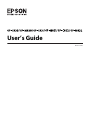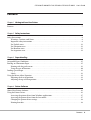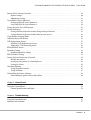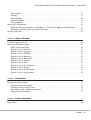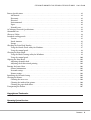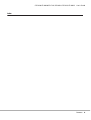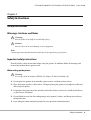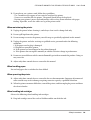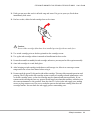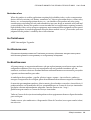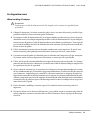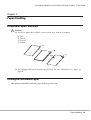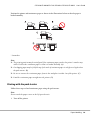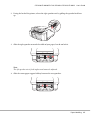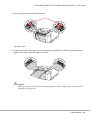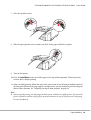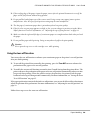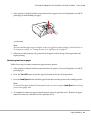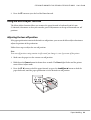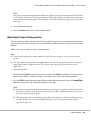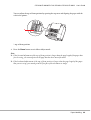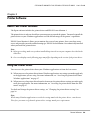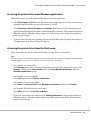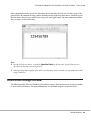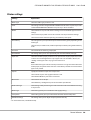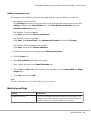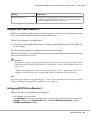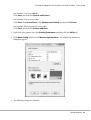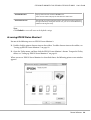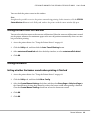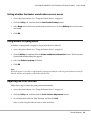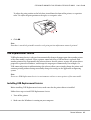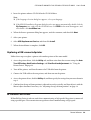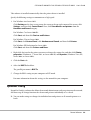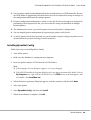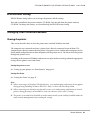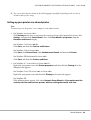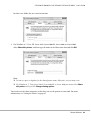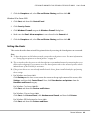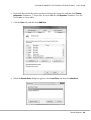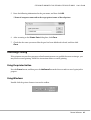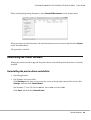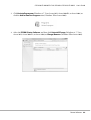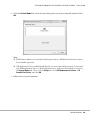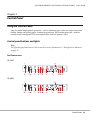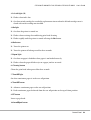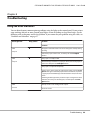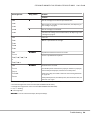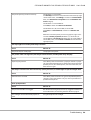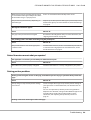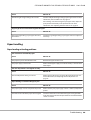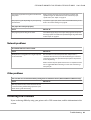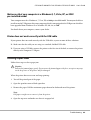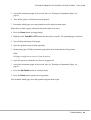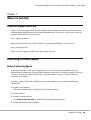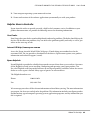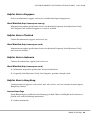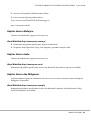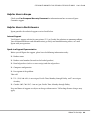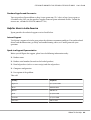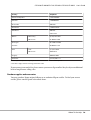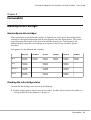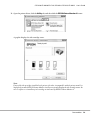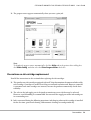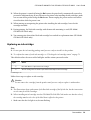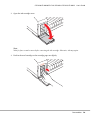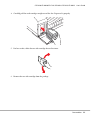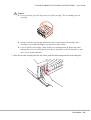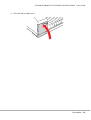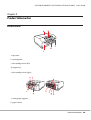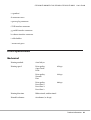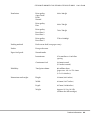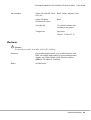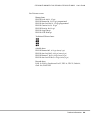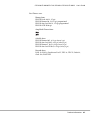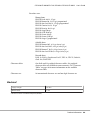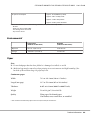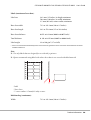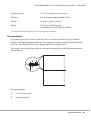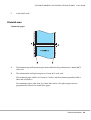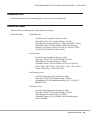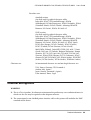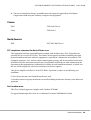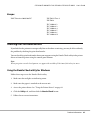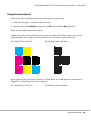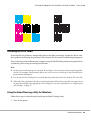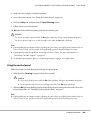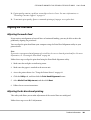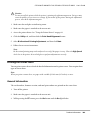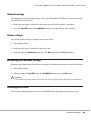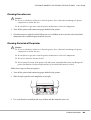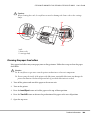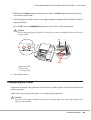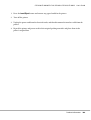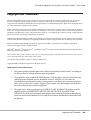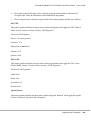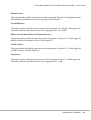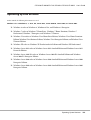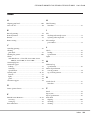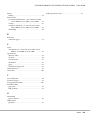User’s Guide
BPS0139-02 EN

Contents
Chapter 1 Getting to Know Your Printer
Features............................................................................... 7
Chapter 2 Safety Instructions
Safety Instructions....................................................................... 8
Warnings, Cautions, and Notes........................................................ 8
Important safety instructions.......................................................... 8
For Turkish users.................................................................. 12
For Ukrainian users................................................................ 12
For Brazilian users................................................................. 12
For Argentina users................................................................ 13
Chapter 3 Paper Handling
Acceptable Paper Conditions............................................................. 15
Printing on Continuous Paper............................................................ 15
Printing with the push tractor........................................................ 16
Using the tear-off function........................................................... 20
Loading Special Paper................................................................... 22
Labels............................................................................ 22
Using the Micro Adjust Function......................................................... 23
Adjusting the tear-off position....................................................... 23
Adjusting the top-of-form position. . . . . . . . ............................................ 24
Chapter 4 Printer Software
About Your Printer Software............................................................. 26
Using the Printer Driver................................................................. 26
Accessing the printer driver from Windows applications.................................. 27
Accessing the printer driver from the Start menu........................................ 27
Changing the printer driver settings................................................... 28
Printing barcodes.................................................................. 28
GP-C830/GP-M830/GP-C831/GP-M831/GP-C832/GP-M832 User’s Guide
Contents 2

Printer Driver Settings Overview.......................................................... 29
Printer settings.................................................................... 30
Monitoring settings................................................................ 31
Using EPSON Status Monitor 3........................................................... 32
Setting up EPSON Status Monitor 3................................................... 32
Accessing EPSON Status Monitor 3................................................... 34
Setting the Auto Tear-Off Function....................................................... 35
Setting the Buzzer. . . . . . . . . . . . . . . ....................................................... 35
Setting whether the buzzer sounds when printing is finished. . . . . . . . . . . . . . . . . . . . . . . . . . . . . . 35
Setting whether the buzzer sounds when an error occurs.................................. 36
Using Reduce Scraping Mode............................................................ 36
Adjusting the Print Position.............................................................. 36
USB Replacement Service................................................................ 37
Installing USB Replacement Service................................................... 37
Replacing a USB-connected printer................................................... 38
BI Parallel Port Driver.................................................................. 38
EpsonNet Config....................................................................... 39
Installing EpsonNet Config.......................................................... 40
EPSON Printer Setting.................................................................. 41
Setting Up Your Printer on a Network..................................................... 41
Sharing the printer................................................................. 41
Setting up your printer as a shared printer.............................................. 42
Setting the clients.................................................................. 45
Canceling Printing..................................................................... 47
Using the printer button............................................................ 47
Using Windows.................................................................... 47
Uninstalling the Printer Software......................................................... 48
Uninstalling the printer driver and utilities............................................. 48
Chapter 5 Control Panel
Using the Control Panel................................................................. 51
Control panel buttons and lights...................................................... 51
Chapter 6 Troubleshooting
Using the Error Indicators............................................................... 55
Problems and Solutions................................................................. 57
GP-C830/GP-M830/GP-C831/GP-M831/GP-C832/GP-M832 User’s Guide
Contents 3

Power supply...................................................................... 57
Printing.......................................................................... 57
Paper handling.................................................................... 60
Network problems................................................................. 61
Other problems.................................................................... 61
Correcting USB Problems............................................................... 61
Make sure that your computer is a Windows 8, 7, Vista, XP, or 2000 pre-installed model. ...... 62
Printer does not work correctly with the USB cable...................................... 62
Clearing Paper Jams.................................................................... 62
Chapter 7 Where To Get Help
Technical Support Web Site.............................................................. 64
Contacting Customer Support............................................................ 64
Before Contacting Epson............................................................ 64
Help for Users in Australia.......................................................... 65
Help for Users in Singapore.......................................................... 66
Help for Users in Thailand. . ......................................................... 66
Help for Users in Indonesia.......................................................... 66
Help for Users in Hong Kong........................................................ 66
Help for Users in Malaysia........................................................... 67
Help for Users in India. ............................................................. 67
Help for Users in the Philippines..................................................... 67
Help for Users in Europe............................................................ 68
Help for Users in North America..................................................... 68
Help for Users in Latin America...................................................... 69
Chapter 8 Consumables
Replacing the Ink Cartridges............................................................. 71
Genuine Epson ink cartridges........................................................ 71
Checking the ink cartridge status..................................................... 71
Precautions on ink cartridge replacement.............................................. 73
Replacing an ink cartridge........................................................... 75
Chapter 9 Product Information
Printer Parts........................................................................... 80
GP-C830/GP-M830/GP-C831/GP-M831/GP-C832/GP-M832 User’s Guide
Contents 4

Printer Specifications................................................................... 81
Mechanical....................................................................... 81
Electronic......................................................................... 83
Electrical......................................................................... 88
Environmental.................................................................... 89
Paper............................................................................ 89
Printable area...................................................................... 92
AC Adapter Electrical Specifications. ...................................................... 93
Command Lists........................................................................ 94
Character Tables....................................................................... 94
Standards and Approvals................................................................ 95
Taiwan........................................................................... 96
North America.................................................................... 96
Europe........................................................................... 97
Checking the Print Head Nozzles......................................................... 97
Using the Nozzle Check utility for Windows............................................ 97
Using the control panel............................................................. 98
Cleaning the Print Head................................................................. 99
Using the Head Cleaning utility for Windows........................................... 99
Using the control panel............................................................ 100
Aligning the Print Head................................................................ 101
Adjusting the media feed........................................................... 101
Adjusting the bi-directional printing................................................. 101
Printing the Status Sheet................................................................ 102
General information. .............................................................. 102
Network settings.................................................................. 103
Printer settings................................................................... 103
Initializing the Network Setting.......................................................... 103
Cleaning the Printer................................................................... 103
Cleaning the outer case............................................................. 104
Cleaning the inside of the printer.................................................... 104
Cleaning the paper feed rollers...................................................... 106
Transporting the Printer................................................................ 107
Copyright and Trademarks
Operating System Versions
GP-C830/GP-M830/GP-C831/GP-M831/GP-C832/GP-M832 User’s Guide
Contents 5

Chapter 1
Getting to Know Your Printer
Features
Your EPSON
®
GP-C830/GP-M830/GP-C831/GP-M831/GP-C832/GP-M832 is an ink jet printer
with a tractor feeder. Your printer provides high-quality printing and superior performance in a
compact design. The printer has the following features:
❏ The ability to handle a wide range of paper types, including continuous medicine bags, labels
(continuous base sheet), continuous plain paper, and other paper with sprocket holes.
❏ The ability to use individual, large-capacity ink cartridges. Durable design for high-volume
printing.
❏ The pigment inks that are used achieve high-quality printing on plain paper and have excellent
waterproof capability.
Your printer comes packaged with the printer driver and other software, including the EPSON Status
Monitor 3 utility for Microsoft Windows 8, 7, Vista, XP, Server 2012, Server 2008 R2, Server 2008, and
Server 2003. The EPSON Status Monitor 3 utility lets you check the status of your printer quickly and
easily.
GP-C830/GP-M830/GP-C831/GP-M831/GP-C832/GP-M832 User’s Guide
Getting to Know Your Printer 7

Chapter 2
Safety Instructions
Safety Instructions
Warnings, Cautions, and Notes
!
Warnings
must be followed carefully to avoid bodily injury.
!
Cautions
must be observed to avoid damage to your equipment.
Notes
contain important information and useful tips on the operation of your printer.
Important safety instructions
Read all of these safety instructions before using the printer. In addition, follow all warnings and
instructions marked on the printer itself.
When setting up the printer
!
Warning:
Use the specified AC Adapter (EPSON AC Adapter K, Model: M248A) only.
❏ Do not place the printer on an unstable surface or near a radiator or heat source.
❏ Place the printer on a flat, stable surface. Tilting or placing the printer at an angle may adversely
affect the print quality.
❏ Do not place the printer on a soft, unstable surface like a bed or a sofa, or in a small, enclosed area,
as this restricts ventilation.
❏ Do not block or cover the slots and openings in the printer’s cabinet, and do not insert objects
through the slots.
❏ Leave adequate room around the printer for easy operation and maintenance.
GP-C830/GP-M830/GP-C831/GP-M831/GP-C832/GP-M832 User’s Guide
Safety Instructions 8

❏ Place the printer where you can easily connect it to a interface cable, if necessary.
❏ Use only the type of power source indicated on the printer’s label. If you are not sure of the power
supply specifications in your area, contact your local power company or consult your dealer.
❏ Connect all equipment to properly grounded electrical outlets. Avoid using outlets on the same
circuit as photocopiers or air control systems that regularly switch on and off.
❏ Do not use a damaged or frayed power cord.
❏ The power cord should be placed to avoid abrasions, cuts, fraying, crimping, kinking, and other
damage.
❏ If you use an extension cord with the printer, make sure the total ampere rating of all devices
plugged into the extension cord does not exceed the cord’s ampere rating. Also, make sure the total
ampere of all devices plugged into the electrical outlet does not exceed the electrical outlet’s
ampere rating.
❏ Use only the power cord that comes with this product. Use of another cord may result in fire or
electric shock.
❏ This product’s power cord is for use with this product only. Use with other equipment may result
in fire or electric shock.
❏ Be sure the AC power cord meets the relevant local safety standards.
❏ Depending on the area, the interface cable may be included with the product. If so, use that cable.
❏ Seiko Epson Corporation shall not be held liable for any damage resulting from electromagnetic
interference that occurs from the use of any interface cables other than those designated as Epson
approved products. For details about approved cables, contact Epson customer support.
❏ Avoid using or storing the printer in places subject to rapid changes in temperature and humidity.
Also, keep it away from direct sunlight, strong light, heat sources, or excessive moisture or dust.
❏ Avoid places subject to shocks and vibrations.
❏ Place the printer near a wall outlet where you can easily unplug the power cord.
❏ Keep the entire computer system away from potential sources of electromagnetic interference,
such as loudspeakers or the base units of cordless telephones.
❏ Avoid electrical outlets controlled by wall switches or automatic timers. An interruption in power
can erase information in the memory of your printer or computer. Also, avoid outlets on the same
circuit as large motors or other appliances that can cause voltage fluctuations.
❏ Use a grounded power outlet; do not use an adapter plug.
GP-C830/GP-M830/GP-C831/GP-M831/GP-C832/GP-M832 User’s Guide
Safety Instructions 9

❏ If you plan to use a printer stand, follow these guidelines:
- Use a stand that can support at least twice the weight of the printer.
- Never use a stand that tilts the printer. The printer should always be kept level.
- Position your printer’s power cord and interface cable so they do not interfere with paper
feeding. If possible, secure the cables to a leg of the printer stand.
When maintaining the printer
❏ Unplug the printer before cleaning it, and always clean it with a damp cloth only.
❏ Do not spill liquid onto the printer.
❏ Do not attempt to service the printer yourself except as specifically explained in this manual.
❏ Unplug the printer and refer servicing to qualified service personnel under the following
conditions:
i. If the power cord or plug is damaged.
ii. If liquid has entered the printer.
iii. If the printer has been dropped or the cabinet damaged.
iv. If the printer does not operate normally or exhibits a distinct change in performance.
❏ Do not use aerosol blowers which contain flammable gas inside or around this product. Doing so
may cause fire.
❏ Adjust only those controls that are covered in this manual.
When handling paper
Do not load paper that is curled or has been folded.
When operating the printer
❏ Adjust only those controls that are covered in the user documentation. Improper adjustment of
other controls may result in damage requiring extensive repair by a qualified technician.
❏ When the printer encounter difficulties, turn off the printer, and then unplug the power cord from
the electrical outlet.
When handling ink cartridges
Observe the following when handling ink cartridges:
❏ Keep ink cartridges out of the reach of children and do not drink the ink.
GP-C830/GP-M830/GP-C831/GP-M831/GP-C832/GP-M832 User’s Guide
Safety Instructions 10

❏ If ink gets on your skin, wash it off with soap and water. If it gets in your eyes, flush them
immediately with water.
❏ For best results, shake the ink cartridge four or five times.
!
Caution:
Do not shake cartridges (that have been installed previously) with too much force.
❏ Use an ink cartridge prior to the date printed on the cartridge carton.
❏ Use up the ink cartridge within six months of installation for best results.
❏ Do not disassemble or modify the ink cartridge; otherwise, you may not be able to print normally.
❏ Store ink cartridges in a cool, dark place.
❏ After bringing an ink cartridge inside from a cold storage site, allow it to warm up at room
temperature for at least three hours before using it.
❏ Do not touch the green IC chip on the side of the cartridge. This may affect normal operation and
printing.The IC chip on this ink cartridge retains a variety of cartridge related-information, such
as the ink cartridge status, so that the cartridge may be removed and reinserted freely. If you
remove an ink cartridge for later use, protect the ink supply area from dirt and dust, and store it in
the same environment as this product. Note that there is a valve in the ink supply port, making
covers or plugs unnecessary, but care is needed to prevent the ink from staining items that the
cartridge touches. Do not touch the ink supply port or surrounding area.
GP-C830/GP-M830/GP-C831/GP-M831/GP-C832/GP-M832 User’s Guide
Safety Instructions 11

Restriction of use
When this product is used for applications requiring high reliability/safety, such as transportation
devices related to aviation, rail, marine, automotive, etc.; disaster prevention devices; various safety
devices, etc.; or functional/precision devices, etc., you should use this product only after giving
consideration to including fail-safes and redundancies into your design to maintain safety and total
system reliability. Because this product was not intended for use in applications requiring extremely
high reliability/safety such as aerospace equipment, main communication equipment, nuclear power
control equipment, or medical equipment related to direct medical care etc., please make your own
judgment on this product's suitability after a full evaluation.
For Turkish users
AEEE Yönetmeliğine Uygundur.
For Ukrainian users
Обладнання відповідає вимогам Технічного регламенту обмеження використання деяких
небезпечних речовин в електричному та електронному обладнанні.
For Brazilian users
A Epson preocupa-se com o meio ambiente e sabe que o planejamento para o futuro requer um forte
compromisso ambiental. Para isso, nos empenhamos em criar produtos inovadores que são
confiáveis, recicláveis e eficientes. Produtos melhores utilizando menos recursos naturais para ajudar
a garantir um futuro melhor para todos.
As embalagens deste produto - papelão, plástico, isopor e espuma - são recicláveis e podem ser
entregues a cooperativas de reciclagem, postos de recolhimento de resíduos ou empresas recicladoras.
Os materiais que compõem o produto - plástico, metais, placa eletrônica e cartucho - são recicláveis. O
produto não deve ser desmontado, deve ser encaminhado para os Centros de Serviços Autorizados
que darão o destino ambientalmente adequado. Consulte em nosso site - http://
global.latin.epson.com/br os Centros de Serviços Autorizados.
Todos os Centros de Serviços Autorizados podem receber equipamentos da marca Epson destinados
para reciclagem.
Conheça nossas ações ambientais e o Programa de Coleta de Cartuchos (www.epson.com.br/coleta)
em nosso site.
GP-C830/GP-M830/GP-C831/GP-M831/GP-C832/GP-M832 User’s Guide
Safety Instructions 12

For Argentina users
When handling AC adapter
!
Precaución:
Confirme que el cable de alimentación de CA cumpla con las normas de seguridad locales
pertinentes.
❏ Coloque la impresora y la fuente externa de poder cerca a una toma eléctrica de pared de la que
pueda desenchufar la fuete externa de poder fácilmente.
❏ No coloque el cable de alimentación de CA en lugares donde se pueda enroscar, cortar, desgastar,
deshilachar o rizar. No coloque ningún objeto sobre el cable de alimentación de CA y no coloque la
fuente extrerna de poder o el cable de alimentación en zonas donde se puedan pisar. Tome especial
precaución de no doblar los cables de alimentación en los extremos y en los puntos de entrada de la
fuente extrerna de poder.
❏ Utilice únicamente la fuente extrerna de poder suministrada con la impresora. El uso de otro
fuente externa de poder podría provocar incendios, descargas eléctricas u otros daños.
❏ La fuente extrerna de poder está diseñada para ser utilizada con la impresora a la que acompaña.
No intente usarla con otros dispositivos electrónicos, a menos que esté especificado.
❏ Utilice sólo el tipo de corriente indicado en la etiqueta de la fuente extrerna de poder. Use siempre
tomas de corriente eléctricas, domésticas y estándar con el cable de alimentación que cumplan con
las regulaciones locales de seguridad.
❏ No use tomas de corriente que se encuentren en el mismo circuito que fotocopiadoras o sistemas
de aire acondicionado que se enciendan y apaguen periódicamente. Si utiliza un cable de extensión
con el impresor, compruebe que la suma de las corrientes nominales en amperios de todos los
dispositivos conectados al cable de extensión no sea superior a la corriente nominal de dicho cable.
Además, compruebe que el total de amperios de intensidad de todos los dispositivos enchufados a
la toma eléctrica de pared no supere el total de amperios de la toma. No coloque varias cargas en la
toma eléctrica de la pared.
❏ Nunca desmonte, modifique o intente reparar Ud. mismo la fuente externa de poder o la
impresora.
❏ No inserte objetos en las aberturas del impresor, pues podrían entrar en contacto con puntos de
voltaje peligrosos o provocar cortocircuitos en dichos elementos. Existe el peligro de descargas
eléctricas.
GP-C830/GP-M830/GP-C831/GP-M831/GP-C832/GP-M832 User’s Guide
Safety Instructions 13

❏ Desenchufe la impresora y la fuente externa de poder antes de limpiar la impresora. Límpiela sólo
con un paño húmedo. No utilice productos de limpieza líquidos o en aerosol. No aplique líquido
de ningún tipo directamente al cristal de la impresora.
❏ Desenchufe la impresora y la fuente externa de poder y póngase en contacto con un técnico de
servicio ante las siguientes situaciones: el cable de CA o el enchufe están estropeados; ha entrado
líquido en el impresor o en la fuente externa de poder; la impresora o la fuente externa de poder se
han caído o se ha dañado la carcasa; la impresora o la fuente externa de poder no funcionan con
normalidad o muestran un cambio en su rendimiento. (No ajuste los controles que no hayan sido
especificados en las instrucciones de funcionamiento).
❏ Cuando no vaya a utilizar el impresor durante un periodo de tiempo prolongado, desenchufe la
fuente externa de poder de la toma eléctrica.
GP-C830/GP-M830/GP-C831/GP-M831/GP-C832/GP-M832 User’s Guide
Safety Instructions 14

Chapter 3
Paper Handling
Acceptable Paper Conditions
!
Caution:
❏ Do not use paper that is folded, creased, curled, torn, stained, or stamped.
A: Torn
B: Curled
C: Creased
D: Folded
❏ Use only paper that meets the paper specifications. For more information, see “Paper” on
page 89.
Printing on Continuous Paper
Your printer can handle continuous paper with the push tractor.
GP-C830/GP-M830/GP-C831/GP-M831/GP-C832/GP-M832 User’s Guide
Paper Handling 15

Position the printer and continuous paper as shown in the illustrations below so that the paper is
loaded smoothly.
* 1 m or less
Note:
❏ The printing position may be misaligned if the continuous paper touches the printer’s stand or any
cables. Position the continuous paper so that it is loaded smoothly. (A)
❏ Overlapping paper may be fed if the top of the stack of continuous paper is as high as or higher than
the push tractor. (B)
❏ Be sure to remove the continuous paper from its box and place it within 1 m of the printer. (C)
❏ Load the continuous paper straight into the printer. (D)
Printing with the push tractor
Follow these steps to load continuous paper using the push tractor.
Note:
Do not touch the paper sensor on the left sprocket unit.
1. Turn off the printer.
GP-C830/GP-M830/GP-C831/GP-M831/GP-C832/GP-M832 User’s Guide
Paper Handling 16

2. Facing the back of the printer, release the right sprocket unit by pulling the sprocket lock lever
up.
3. Slide the right sprocket to match the width of your paper, but do not lock it.
Note:
The left sprocket unit is fixed in place and cannot be adjusted.
4. Slide the center paper support halfway between the two sprockets.
GP-C830/GP-M830/GP-C831/GP-M831/GP-C832/GP-M832 User’s Guide
Paper Handling 17

5. Open the sprocket covers of both sprockets.
* sprocket cover
6. Fit the first two holes of the paper over the sprocket pins on both sides. Slide the right sprocket unit
slightly to the right so that the paper is not slack.
!
Caution:
Make sure the first sheet of your continuous paper has a clean, straight edge so that it can feed
smoothly into the printer.
GP-C830/GP-M830/GP-C831/GP-M831/GP-C832/GP-M832 User’s Guide
Paper Handling 18

7. Close the sprocket covers.
8. Slide the right sprocket unit to remove any slack in the paper and lock it in place.
9. Turn on the printer.
10. Press the Load/Eject button to feed the paper to the top-of-form position. When the printer
receives data, it begins printing.
11. After you finish printing, follow the steps in the next section to tear off your printed document. If
the first printed line on your page appears too high or low, you can change its position using the
Micro Adjust function. See “Adjusting the top-of-form position” on page 24.
Note:
❏ After you finish printing, tear off your printed document, and then turn off the printer. If you turn the
printer off and on without tearing off the printed document, the top-of-form position setting may
become misadjusted.
GP-C830/GP-M830/GP-C831/GP-M831/GP-C832/GP-M832 User’s Guide
Paper Handling 19

❏ If the trailing edge of the paper is past the paper sensor after the printed document is torn off, the
paper will be fed forward without being printed.
❏ Do not pull the loaded paper out of the tractor unit. Doing so may cause paper jams or printer
malfunctions. Also, the top-of-form position setting may become misadjusted.
❏ The last page of continuous paper that is printed may have low print quality.
❏ If the first line on your page appears too high or low, you can change its position using the Micro
Adjust function. For more information, see “Adjusting the top-of-form position” on page 24.
❏ Make sure that the right and left edges of continuous paper are straight and not slack when you load
the paper.
❏ Do not pull the paper while printing. Doing so may adversely affect the print quality.
!
Caution:
Never open the top cover or ink cartridge cover while printing.
Using the tear-off function
You can use the tear-off function to advance your continuous paper to the printer’s tear-off position
after you finish printing.
❏ To tear off the printed sheet manually after printing, press the Tear Off button to advance the
perforation of the paper to the tear-off position.
❏ To enable the auto tear-off function, turn on the Auto Tearoff Setting from the printer driver. The
printer advances the perforation of the paper to the tear-off position automatically when a set time
has passed after printing. When the printer receives the print data, the printer feeds the paper
backward to the top-of-form position automatically. For more information, see “Setting the Auto
Tear-Off Function” on page 35.
If the paper perforation is not in the desired tear-off position, you can use the Micro Adjust function to
adjust the position of the perforation. For more information, see “Adjusting the tear-off position” on
page 23.
Follow these steps to use the auto tear-off function.
GP-C830/GP-M830/GP-C831/GP-M831/GP-C832/GP-M832 User’s Guide
Paper Handling 20
Page is loading ...
Page is loading ...
Page is loading ...
Page is loading ...
Page is loading ...
Page is loading ...
Page is loading ...
Page is loading ...
Page is loading ...
Page is loading ...
Page is loading ...
Page is loading ...
Page is loading ...
Page is loading ...
Page is loading ...
Page is loading ...
Page is loading ...
Page is loading ...
Page is loading ...
Page is loading ...
Page is loading ...
Page is loading ...
Page is loading ...
Page is loading ...
Page is loading ...
Page is loading ...
Page is loading ...
Page is loading ...
Page is loading ...
Page is loading ...
Page is loading ...
Page is loading ...
Page is loading ...
Page is loading ...
Page is loading ...
Page is loading ...
Page is loading ...
Page is loading ...
Page is loading ...
Page is loading ...
Page is loading ...
Page is loading ...
Page is loading ...
Page is loading ...
Page is loading ...
Page is loading ...
Page is loading ...
Page is loading ...
Page is loading ...
Page is loading ...
Page is loading ...
Page is loading ...
Page is loading ...
Page is loading ...
Page is loading ...
Page is loading ...
Page is loading ...
Page is loading ...
Page is loading ...
Page is loading ...
Page is loading ...
Page is loading ...
Page is loading ...
Page is loading ...
Page is loading ...
Page is loading ...
Page is loading ...
Page is loading ...
Page is loading ...
Page is loading ...
Page is loading ...
Page is loading ...
Page is loading ...
Page is loading ...
Page is loading ...
Page is loading ...
Page is loading ...
Page is loading ...
Page is loading ...
Page is loading ...
Page is loading ...
Page is loading ...
Page is loading ...
Page is loading ...
Page is loading ...
Page is loading ...
Page is loading ...
Page is loading ...
Page is loading ...
Page is loading ...
Page is loading ...
Page is loading ...
Page is loading ...
Page is loading ...
-
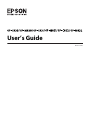 1
1
-
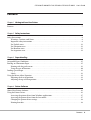 2
2
-
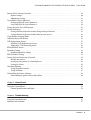 3
3
-
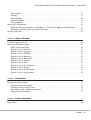 4
4
-
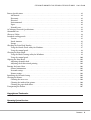 5
5
-
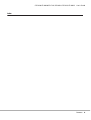 6
6
-
 7
7
-
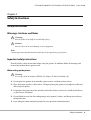 8
8
-
 9
9
-
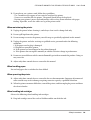 10
10
-
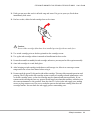 11
11
-
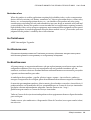 12
12
-
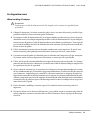 13
13
-
 14
14
-
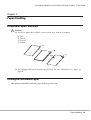 15
15
-
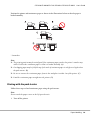 16
16
-
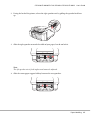 17
17
-
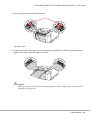 18
18
-
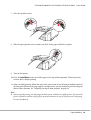 19
19
-
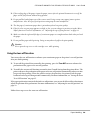 20
20
-
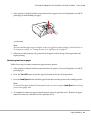 21
21
-
 22
22
-
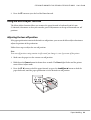 23
23
-
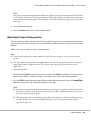 24
24
-
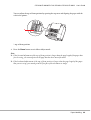 25
25
-
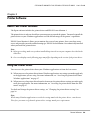 26
26
-
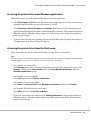 27
27
-
 28
28
-
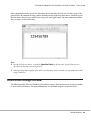 29
29
-
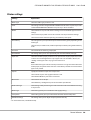 30
30
-
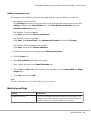 31
31
-
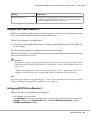 32
32
-
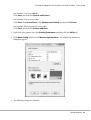 33
33
-
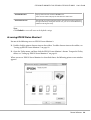 34
34
-
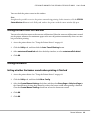 35
35
-
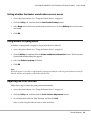 36
36
-
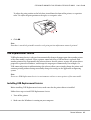 37
37
-
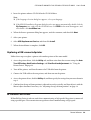 38
38
-
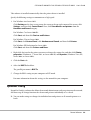 39
39
-
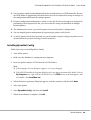 40
40
-
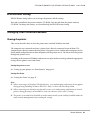 41
41
-
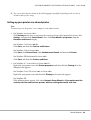 42
42
-
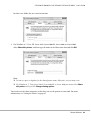 43
43
-
 44
44
-
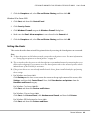 45
45
-
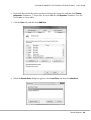 46
46
-
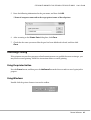 47
47
-
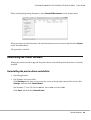 48
48
-
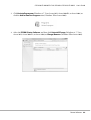 49
49
-
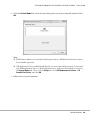 50
50
-
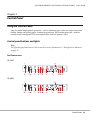 51
51
-
 52
52
-
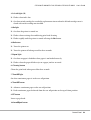 53
53
-
 54
54
-
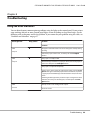 55
55
-
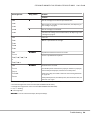 56
56
-
 57
57
-
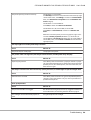 58
58
-
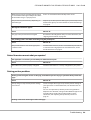 59
59
-
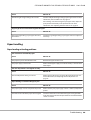 60
60
-
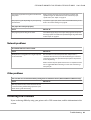 61
61
-
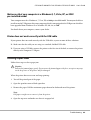 62
62
-
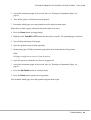 63
63
-
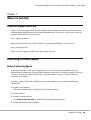 64
64
-
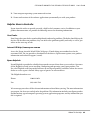 65
65
-
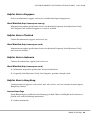 66
66
-
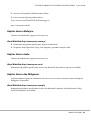 67
67
-
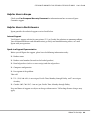 68
68
-
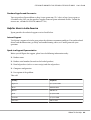 69
69
-
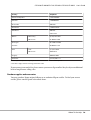 70
70
-
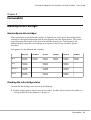 71
71
-
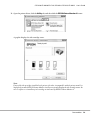 72
72
-
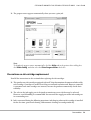 73
73
-
 74
74
-
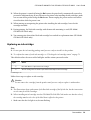 75
75
-
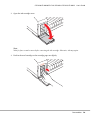 76
76
-
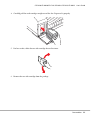 77
77
-
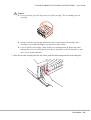 78
78
-
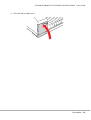 79
79
-
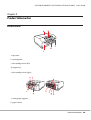 80
80
-
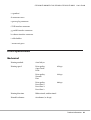 81
81
-
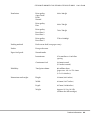 82
82
-
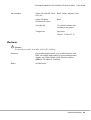 83
83
-
 84
84
-
 85
85
-
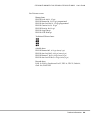 86
86
-
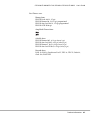 87
87
-
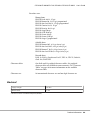 88
88
-
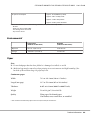 89
89
-
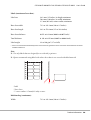 90
90
-
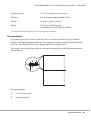 91
91
-
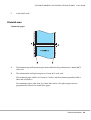 92
92
-
 93
93
-
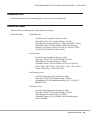 94
94
-
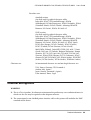 95
95
-
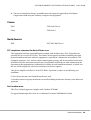 96
96
-
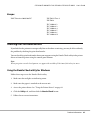 97
97
-
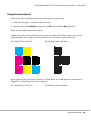 98
98
-
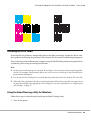 99
99
-
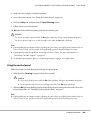 100
100
-
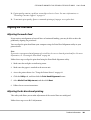 101
101
-
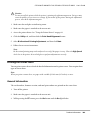 102
102
-
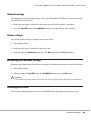 103
103
-
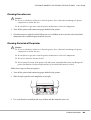 104
104
-
 105
105
-
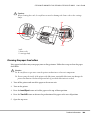 106
106
-
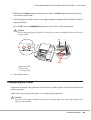 107
107
-
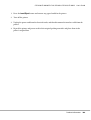 108
108
-
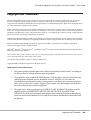 109
109
-
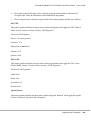 110
110
-
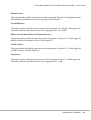 111
111
-
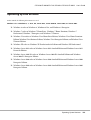 112
112
-
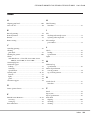 113
113
-
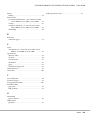 114
114
Epson Printer GP-C831 User manual
- Category
- Print & Scan
- Type
- User manual
Ask a question and I''ll find the answer in the document
Finding information in a document is now easier with AI
Related papers
-
Epson ColorWorks C831 User manual
-
Epson C11CC24001 User guide
-
Epson Stylus 300 - Ink Jet Printer User manual
-
Epson Stylus PRO 4450 Owner's manual
-
Epson fx-880 User manual
-
Epson 3000 User manual
-
Epson ColorWorks CW-C4000 Technical Reference
-
Epson LQ-2090IIN User guide
-
Epson WF-5191 Owner's manual
-
Epson Discproducer Autoprinter PP-100AP User guide
Other documents
-
Dascom T5040 User guide
-
OCPP Automatic Paper Cutter Network Port POS Thermal Receipt Printer User manual
-
HP 3MP72A#1H6 User manual
-
HP Sprocket Select Photo Printer User guide
-
Canon imageCLASS LBP6200d Installation guide
-
Samsung Galaxy Rush Boost Mobile User guide
-
OKI C810n User guide
-
OKI C810n User manual
-
OKI C810n User guide
-
Hirschmann DRAGON PTN Interface Module PTN-1-10G-LW User manual