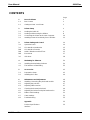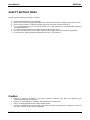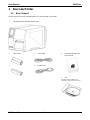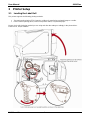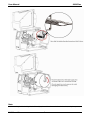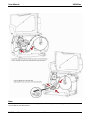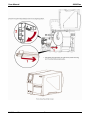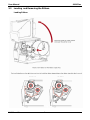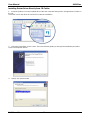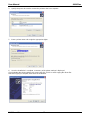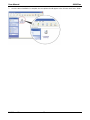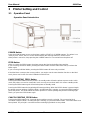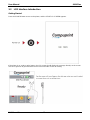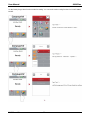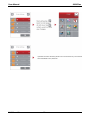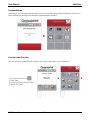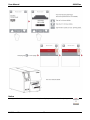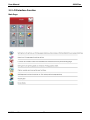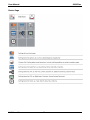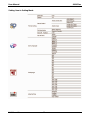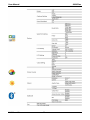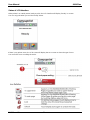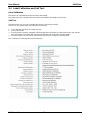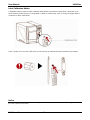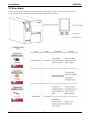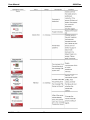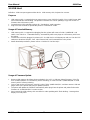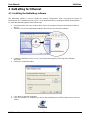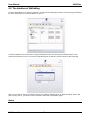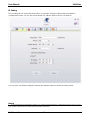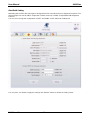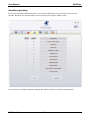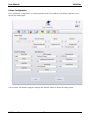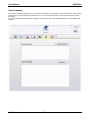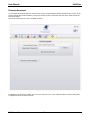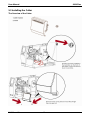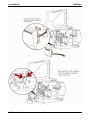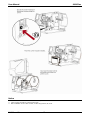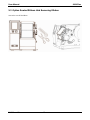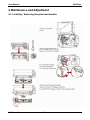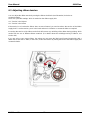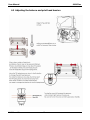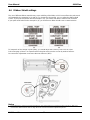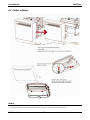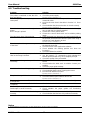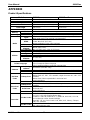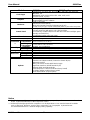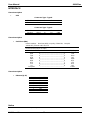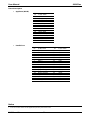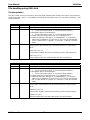Compuprint 6414 Plus User manual
- Category
- Label printers
- Type
- User manual

User Manual
MAN10xxx-01


User Manual 6414 Plus
MAN10xxx-01 i
CONTENTS
Page
1 Barcode Printer 1
1.1
1.2
Box Content
Getting to Know Your Printer
1
2
2 Printer Setup 4
2.1
2.2
2.3
2.4
Loading the label roll
Loading and Removing the Ribbon
Connecting the Printer to the Host Computer
Installing Printer Driver directly from CD folder
4
8
10
11
3 Printer Setting and Control 14
3.1
3.2
3.3
3.4
3.5
3.6
4
4.1
4.2
Operation Panel
LCD Interface Introduction
LCD Interface Function
Label Calibration and Self Test
Error Alerts
USB Host
NetSetting for Ethernet
Installing the NetSetting Software
The Interface of NetSetting
14
15
20
25
27
28
34
34
35
5 Accessories 42
5.1
5.2
Preparation Steps
Installing the Cutter
42
49
6 Maintenance and Adjustment 46
6.1
6.2
6.3
6.4
6.5
6.6
6.7
6.8
Installing / Removing the print head module
Adjusting the print line
Adjusting ribbon tension
Cleaning the thermal print head
Adjusting the balance and print head tension
Ribbon shield settings
Cutter settings
Troubleshooting
46
47
47
49
50
51
52
53
Appendix 53
Product Specifications
Interface
53

User Manual 6414 Plus
MAN10xxx-01 ii
FCC COMPLIANCE STATEMENT FOR AMERICAN USERS
This equipment has been tested and found to comply with the limits for a CLASS A digital device, pursuant to
Part 15 of the FCC Rules. These limits are designed to provide reasonable protection against harmful
interference when the equipment is operated in a commercial environment. This equipment generates, uses,
and can radiate radio frequency energy and, if not installed and used in accordance with the instructions,
may cause harmful interference to radio communications. Operation of this equipment in a residential area is
likely to cause harmful interference in which case the user will be required to correct the interference at own
expense.
SERIESTO WHICH THIS DECLARATION RELATESIS IN
CONFORMITY WITH THE FOLLOWING STANDARDS
CFR 47, Part 15
WARNING
This is a Class A product. In a domestic environment this product may cause radio interference in which
case the user may be required to take adequate measures.

User Manual 6414 Plus
MAN10xxx-01 iii
SAFETY INSTRUCTIONS
Please read the following instructions carefully.
1. Keep the equipment away from humidity.
2. Before you connect the equipment to the power outlet, pleasecheck the voltage of the power source.
3. Make sure the printer is off before plugging the power connector into the power jack.
4. It is recommended that you connect the printer to a surge protector to prevent possible transient
overvoltage damage.
5. Be careful not to get liquid on the equipment to avoid electrical shock.
6. For safety and warranty reasons, ONLY qualified service personnel should open the equipment.
7. Do not repair or adjust energized equipment under any circumstances.
Caution
Danger of explosion if battery is incorrectly replaced. Replace only with the equivalent type
recommended by the manufacturer.
Dispose of used batteries according to the manufacturer’s instructions.
Only use with designated power supply adapter model.
Changes or modifications not expressly approved by the party responsible for compliance could void
the user's authority to operate the equipment.

User Manual 6414 Plus
MAN10xxx-01 1
1 Barcode Printer
1.1 Box Content
Please check that all of the following items are included with your printer:
Compuprint 6414 Plus Barcode Printer
Label Stock USB Cable Compuprint 6414 Plus
Quick Guide
Ribbon Power Cord
CD
Including QLabel software and
Compuprint 6414 Plus user manual

User Manual 6414 Plus
MAN10xxx-01 2
1.2 Getting To Know Your Printer
Device Overview
Front View
Rear View

User Manual 6414 Plus
MAN10xxx-01 3
The Internal View of Printer

User Manual 6414 Plus
MAN10xxx-01 4
2 Printer Setup
2.1 Loading the Label Roll
This printer supports the following printing methods:
Thermal transfer printing (TTP): Requires a ribbon for transferring a printed image to a media.
Direct Thermal printing (DTP): Does not requiresa ribbon, only thermal paper.
Please check which printing method you are using and after the setting accordingly in the printer driver.
Printer menu, and/or software.

User Manual 6414 Plus
MAN10xxx-01 5
Note
* When moving the label roll guide, hold it only by the end that is attached to the bracket, not by its top.

User Manual 6414 Plus
MAN10xxx-01 6
Note
* Remember to set the movable sensor to gap, black mark, or tag hole by changing the position of the
sensor with the movable sensor.

User Manual 6414 Plus
MAN10xxx-01 7

User Manual 6414 Plus
MAN10xxx-01 8
2.2 Loading and Removing the Ribbon
Loading Ribbon

User Manual 6414 Plus
MAN10xxx-01 9
Note
* Do not pass the ribbon under the sensor.

User Manual 6414 Plus
MAN10xxx-01 10
2.3 Connecting the Printer to the Host Computer
1. Please make sure that the printer is switched off.
2. Connect the power cord to the AC power.
3. USB/serial cable to the printer and host computer.
4. Switch on the printer. The operator panel should now light up.

User Manual 6414 Plus
MAN10xxx-01 11
Installing Printer Driver Directly from CD Folder
1. Insert the product CD in the CD/DVD drive of the host computer and open the "Seagull Drivers" folder on
the CD.
Select the icon for the driver file and click it to start the installation.
2. Follow the instructions on the screen. The Driver Wizard guides you through the installation procedure.
Select "Install printer drivers".
3. Specify your printer model.

User Manual 6414 Plus
MAN10xxx-01 12
4. Specify the port to be used to connect the printer to the host computer..
5. Enter a printer name and assign the appropriate rights.
6. Once the installation is complete, a summary of the printer settings is displayed.
Check whether the printer settings are correct and click "Finish" to start copying the driver files.
Wait until copying is complete, then finish the installation.

User Manual 6414 Plus
MAN10xxx-01 13
7. Once the driver installation is complete, the new printer should appear in the "Printers and Faxes" folder.

User Manual 6414 Plus
MAN10xxx-01 14
3 Printer Setting and Control
3.1 Operation Panel
Operation Panel Introduction
POWER Button
Press the POWER button to turn on the printer, and the START UP SCREEN appears. The printer is on
“ready to print” status, the LCD screen should display the message “READY“ on the screen.
When printer is turned on, keep pressing the POWER button for 3 second will turn the printer off.
FEED Button
When you press the FEED button, the printer moves the label to the defined stop position.
If you are using continuous labels, pressing the FEED button will move label stock until you release the
button again.
If you are using individual labels, pressing the FEED button will move only one label.
If the label does not stop at the correct position, you need to run the auto-detection function on the label
stock, please see Section 3.4 Label Calibration and Self Test.
PAUSE PRINTING_FEED Button
Pressing the FEED button while the printer is in standby mode will set the printer to pause mode. In this
mode, the printer can receive commands, but it can only process them when it is reset to standby mode.
Pressing the FEED button again will reset the printer to standby mode.
Pressing the FEED button during printing will interrupt printing. When the PFEED button is pressed again,
the printer resumes printing. Example: While a 10-label print job is running, you press the FEED button to
pause the printer. Two of the labels have been printed. To resume printing and print the remaining eight
labels, you press the FEED button again.
CANCEL PRINTING_FEED Button
Pressing the FEED button over 3 seconds during printing cancels a print job. The current print job is
cancelled. Example: While a 10-label print job is running, you press the FEED button. Two of the labels have
been printed. The print job is cancelled and the remaining eight labels are not printed.

User Manual 6414 Plus
MAN10xxx-01 15
3.2 LCD Interface Introduction
Getting Started
Press the POWER button to turn on the printer, and the START UP SCREEN appears.
If the printer is on “ready to print” status, the LCD screen should display the message “Ready“ on the screen.
Use touch gestures to get around the Home screen and other screen for setting.
Page is loading ...
Page is loading ...
Page is loading ...
Page is loading ...
Page is loading ...
Page is loading ...
Page is loading ...
Page is loading ...
Page is loading ...
Page is loading ...
Page is loading ...
Page is loading ...
Page is loading ...
Page is loading ...
Page is loading ...
Page is loading ...
Page is loading ...
Page is loading ...
Page is loading ...
Page is loading ...
Page is loading ...
Page is loading ...
Page is loading ...
Page is loading ...
Page is loading ...
Page is loading ...
Page is loading ...
Page is loading ...
Page is loading ...
Page is loading ...
Page is loading ...
Page is loading ...
Page is loading ...
Page is loading ...
Page is loading ...
Page is loading ...
Page is loading ...
Page is loading ...
Page is loading ...
Page is loading ...
Page is loading ...
Page is loading ...
Page is loading ...
Page is loading ...
-
 1
1
-
 2
2
-
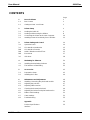 3
3
-
 4
4
-
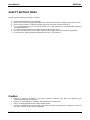 5
5
-
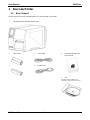 6
6
-
 7
7
-
 8
8
-
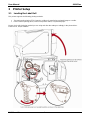 9
9
-
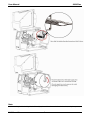 10
10
-
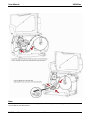 11
11
-
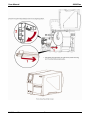 12
12
-
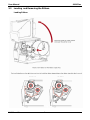 13
13
-
 14
14
-
 15
15
-
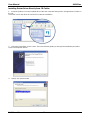 16
16
-
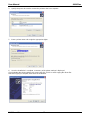 17
17
-
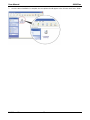 18
18
-
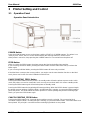 19
19
-
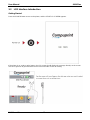 20
20
-
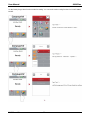 21
21
-
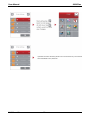 22
22
-
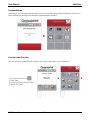 23
23
-
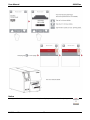 24
24
-
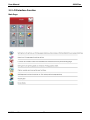 25
25
-
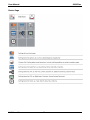 26
26
-
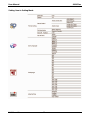 27
27
-
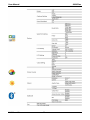 28
28
-
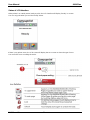 29
29
-
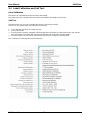 30
30
-
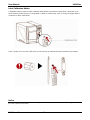 31
31
-
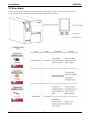 32
32
-
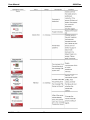 33
33
-
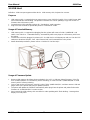 34
34
-
 35
35
-
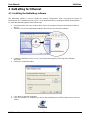 36
36
-
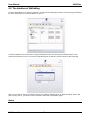 37
37
-
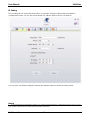 38
38
-
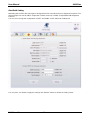 39
39
-
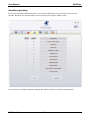 40
40
-
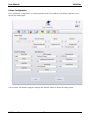 41
41
-
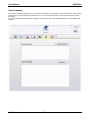 42
42
-
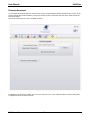 43
43
-
 44
44
-
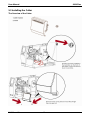 45
45
-
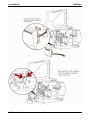 46
46
-
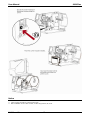 47
47
-
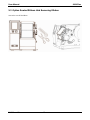 48
48
-
 49
49
-
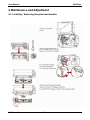 50
50
-
 51
51
-
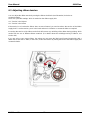 52
52
-
 53
53
-
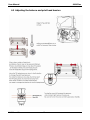 54
54
-
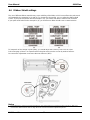 55
55
-
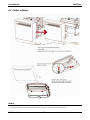 56
56
-
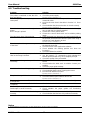 57
57
-
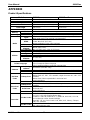 58
58
-
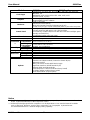 59
59
-
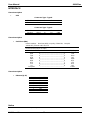 60
60
-
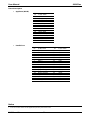 61
61
-
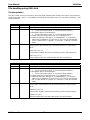 62
62
-
 63
63
-
 64
64
Compuprint 6414 Plus User manual
- Category
- Label printers
- Type
- User manual
Ask a question and I''ll find the answer in the document
Finding information in a document is now easier with AI
Related papers
-
Compuprint 2056e User manual
-
Compuprint 6210 User manual
-
Compuprint 6416 User manual
-
Compuprint 3046 / 3046N Plus User manual
-
Compuprint 3056 / 3056N Plus User manual
-
Compuprint BM2530W User manual
-
Compuprint SP40plus User manual
-
Compuprint TSP40plus Installation guide
-
Compuprint 2056N User manual
-
Compuprint 6414 User manual
Other documents
-
MUNBYN 8541731922 User manual
-
Godex BP500L User manual
-
Godex ZX400/ZX400i Serie User manual
-
Codex HD830i User manual
-
Citizen CL-S300 Owner's manual
-
Godex EZPi1000 series User manual
-
Citizen CL-S300 User manual
-
Godex EZ1105 series User manual
-
Godex RT700x series User manual
-
Godex RT860i/863i User manual