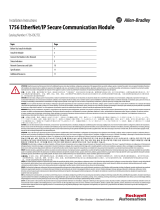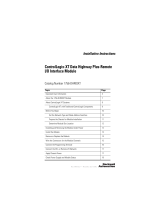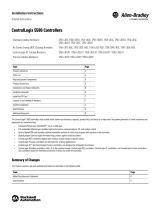Page is loading ...

Installation Instructions
ControlLogix DeviceNet Scanner Module
Catalog Numbers 1756-DNB, Series C and D
Topic Page
Important User Information 2
Preventing Electrostatic Discharge 3
European Hazardous Location Approval - European Zone 2 Certification 4
Environment and Enclosure 5
North American Hazardous Location Approval 6
About this Publication 6
About the Module 7
Before You Begin 7
Determine Module Slot Location 8
Change Module Settings 9
Install the Module in the Chassis 16
Configure the Scan List 27
Monitor and Troubleshoot Devices in the Module Scan List 27
Interpret the Status Indicators 35
Understand ControlLogix Controller Interface Structures 38
Specifications 43
Additional Resources 47

2 ControlLogix DeviceNet Scanner Module
Publication
1756-IN566D-EN-P - June 2008
Important User Information
Solid state equipment has operational characteristics differing from those of electromechanical
equipment. Safety Guidelines for the Application, Installation and Maintenance of Solid State Controls
Publication SGI-1.1
available from your local Rockwell Automation sales office or online at
http://literature.rockwellautomation.com
) describes some important differences between solid state
equipment and hard-wired electromechanical devices. Because of this difference, and also because of
the wide variety of uses for solid state equipment, all persons responsible for applying this equipment
must satisfy themselves that each intended application of this equipment is acceptable.
In no event will Rockwell Automation, Inc. be responsible or liable for indirect or consequential damages
resulting from the use or application of this equipment.
The examples and diagrams in this manual are included solely for illustrative purposes. Because of the
many variables and requirements associated with any particular installation, Rockwell Automation, Inc.
cannot assume responsibility or liability for actual use based on the examples and diagrams.
No patent liability is assumed by Rockwell Automation, Inc. with respect to use of information, circuits,
equipment, or software described in this manual.
Reproduction of the contents of this manual, in whole or in part, without written permission of Rockwell
Automation, Inc., is prohibited.
Throughout this manual, when necessary, we use notes to make you aware of safety considerations.
WARNING
Identifies information about practices or circumstances that can cause an explosion in
a hazardous environment, which may lead to personal injury or death, property
damage, or economic loss.
IMPORTANT
Identifies information that is critical for successful application and understanding of
the product.
ATTENTION
Identifies information about practices or circumstances that can lead to personal
injury or death, property damage, or economic loss. Attentions help you identify a
hazard, avoid a hazard and recognize the consequences.
Labels may be on or inside the equipment (for example,a drive or motor) to alert
people that dangerous voltage may be present.
Labels may be on or inside the equipment (for example, a drive or motor) to alert
people that surfaces may reach dangerous temperatures.
SHOCK HAZARD
BURN HAZARD

ControlLogix DeviceNet Scanner Module 3
Publication
1756-IN566D-EN-P - June 2008
Preventing Electrostatic Discharge
ATTENTION
This equipment is sensitive to electrostatic discharge, which can cause
internal damage and affect normal operation. Follow these guidelines when
you handle this equipment:
• Touch a grounded object to discharge potential static.
• Wear an approved grounding wriststrap.
• Do not touch connectors or pins on component boards.
• Do not touch circuit components inside the equipment.
• Use a static-safe workstation, if available.
• Store the equipment in appropriate static-safe packaging when not in use.

4 ControlLogix DeviceNet Scanner Module
Publication
1756-IN566D-EN-P - June 2008
European Hazardous Location Approval - European Zone 2
Certification
The following applies when the product bears the EEx Marking).
This equipment is intended for use in potentially explosive atmospheres as
defined by European Union Directive 94/9/EC.
The LCIE (Laboratoire Central des Industries Electriques) certifies that this
equipment has been found to comply with the Essential Health and Safety
Requirements relating to the design and construction of Category 3
equipment intended for use in potentially explosive atmospheres, given in
Annex II to this Directive.
Compliance with the Essential Health and Safety Requirements has been
assured by compliance with EN 60079-15.
IMPORTANT
• This equipment is not resistant to sunlight or other sources of UV
radiation.
• This equipment must be installed in an enclosure providing at least IP54
protection when applied in Class I, Zone 2 environments.
• This equipment shall be used within its specified ratings defined by
Rockwell Automation.
• Provision shall be made to prevent the rated voltage from being exceeded
by transient disturbances of more than 40% when applied in Class I, Zone
2 environments.
• This equipment must be used only with ATEX certified backplanes.

ControlLogix DeviceNet Scanner Module 5
Publication
1756-IN566D-EN-P - June 2008
Environment and Enclosure
ATTENTION
This equipment is intended for use in a Pollution Degree 2 industrial
environment, in overvoltage Category II applications (as defined in IEC
publication 60664-1), at altitudes up to 2000 m (6562 ft) without derating.
This equipment is considered Group 1, Class A industrial equipment according
to IEC/CISPR Publication 11. Without appropriate precautions, there may be
potential difficulties ensuring electromagnetic compatibility in other
environments due to conducted as well as radiated disturbance.
This equipment is supplied as open-type equipment. It must be mounted within
an enclosure that is suitably designed for those specific environmental
conditions that will be present and appropriately designed to prevent personal
injury resulting from accessibility to live parts. The enclosure must have
suitable flame-retardant properties to prevent or minimize the spread of flame,
complying with a flame spread rating of 5VA, V2, V1, V0 (or equivalent) if
non-metallic. The interior of the enclosure must be accessible only by the use
of a tool. Subsequent sections of this publication may contain additional
information regarding specific enclosure type ratings that are required to
comply with certain product safety certifications.
Besides this publication, see:
• Industrial Automation Wiring and Grounding Guidelines, for additional
installation requirements, Allen-Bradley publication 1770-4.1
.
• NEMA Standards publication 250 and IEC publication 60529, as
applicable, for explanations of the degrees of protection provided by
different types of enclosure.

6 ControlLogix DeviceNet Scanner Module
Publication
1756-IN566D-EN-P - June 2008
North American Hazardous Location Approval
About this Publication
Use this publication as a guide to install the module. This publication
describes hardware installation only. For configuration information, refer to
the DeviceNet Modules in Logix5000 Systems User Manual, publication
DNET-UM004
.
The following information applies when
operating this equipment in hazardous
locations.
Informations sur l’utilisation de cet
équipement en environnements dangereux.
Products marked "CL I, DIV 2, GP A, B, C, D" are suitable for
use in Class I Division 2 Groups A, B, C, D, Hazardous
Locations and nonhazardous locations only. Each product is
supplied with markings on the rating nameplate indicating
the hazardous location temperature code. When
combining products within a system, the most adverse
temperature code (lowest "T" number) may be used to help
determine the overall temperature code of the system.
Combinations of equipment in your system are subject to
investigation by the local Authority Having Jurisdiction at
the time of installation.
Les produits marqués "CL I, DIV 2, GP A, B, C, D" ne
conviennent qu'à une utilisation en environnements de
Classe I Division 2 Groupes A, B, C, D dangereux et non
dangereux. Chaque produit est livré avec des marquages sur
sa plaque d'identification qui indiquent le code de
température pour les environnements dangereux. Lorsque
plusieurs produits sont combinés dans un système, le code de
température le plus défavorable (code de température le plus
faible) peut être utilisé pour déterminer le code de
température global du système. Les combinaisons
d'équipements dans le système sont sujettes à inspection par
les autorités locales qualifiées au moment de l'installation.
WARNING
EXPLOSION HAZARD -
• Do not disconnect equipment unless
power has been removed or the
area is known to be nonhazardous.
• Do not disconnect connections to
this equipment unless power has
been removed or the area is known
to be nonhazardous. Secure any
external connections that mate to
this equipment by using screws,
sliding latches, threaded
connectors, or other means
provided with this product.
• Substitution of components may
impair suitability for Class I,
Division 2.
• If this product contains batteries,
they must only be changed in an
area known to be nonhazardous.
AVERTISSEMENT
RISQUE D’EXPLOSION –
• Couper le courant ou s'assurer
que l'environnement est classé
non dangereux avant de
débrancher l'équipement.
• Couper le courant ou s'assurer
que l'environnement est classé
non dangereux avant de
débrancher les connecteurs. Fixer
tous les connecteurs externes
reliés à cet équipement à l'aide
de vis, loquets coulissants,
connecteurs filetés ou autres
moyens fournis avec ce produit.
• La substitution de composants
peut rendre cet équipement
inadapté à une utilisation en
environnement de Classe I,
Division 2.
• S'assurer que l'environnement est
classé non dangereux avant de
changer les piles.

ControlLogix DeviceNet Scanner Module 7
Publication
1756-IN566D-EN-P - June 2008
About the Module
Use this figure to identify the external features of the module.
Before You Begin
Before you install the module, you must install and connect a ControlLogix
chassis and power supply.
31713-M
Front View
Side View
Top View
Backplane
Connector
USB Port
Front
Panel
DeviceNet
Port
20805-M
1756-A4
Chassis
Power
Supply

8 ControlLogix DeviceNet Scanner Module
Publication
1756-IN566D-EN-P - June 2008
To install these products, refer to these publications.
Determine Module Slot Location
Install the module in any slot in the ControlLogix chassis. You can install
multiple 1756-DNB scanner modules in the same chassis.
The following figure shows chassis slot numbering in a 4-slot chassis. Slot 0 is
the first slot and is always the leftmost slot in the chassis.
Publication References
Chassis Type Chassis
Installation
Instructions
Power Supply Power Supply
Installation
Instructions
Series B:
1756-A4, 1756-A7,
1756-A10, 1756-A13
Pub. No.
1756-IN080
1756-PA72/B Pub. No.
1756-IN078
1756-PB72/B
1756-PA75/A Pub. No.
1756-IN596
1756-PB75/A
Power Supply
Slot 0
Slot 1
Slot 2
Slot 3
Chassis
20806

ControlLogix DeviceNet Scanner Module 9
Publication
1756-IN566D-EN-P - June 2008
Change Module Settings
The module ships with these settings.
Factory Setting Values
Factory Settings Value
Rotary switches 999
Communication (data) rate Software settable (default 125 Kbps)
Node address Software settable (default 63)
DeviceNet Node Address Rotary
Switches
Front of Module
Top of Module
31587
Communication (Data)
Rate Rotary Switch

10 ControlLogix DeviceNet Scanner Module
Publication
1756-IN566D-EN-P - June 2008
Set the Communication Rate
The 1756-DNB scanner module supports the following DeviceNet network
communication rates:
• 125 Kbps
• 250 Kbps
• 500 Kbps
The factory default setting is 125 Kbps.
Change the communication rate by setting the rotary switch or
commissioning the 1756-DNB scanner module in RSNetWorx for DeviceNet
software.
Use the switch to select a specific communication rate. When the switch is set
to 3...9 (except for 888), you can configure the communication rate with
RSNetWorx for DeviceNet software. When all three switches are set to 8, the
1756-DNB scanner module will reset to factory default settings at powerup.
See Restore the Factory Default Settings on page 15
for more information.
See the following table for switch settings.
ATTENTION
Do not change the communication rate on an active network. Unpredictable
operation may result. In addition, the new communication rate does not take
effect until you cycle power to the 1756-DNB scanner module.

ControlLogix DeviceNet Scanner Module 11
Publication
1756-IN566D-EN-P - June 2008
Communication Rate Rotary Switch
Switch Settings and Communication Rate
Switch Setting Communication Rate
0 125 Kbps
1 250 Kbps
2 500 Kbps
8 When all three switches are set to 8, this resets the
1756-DNB scanner module to factory default settings.
Do not use for normal operation.
All other values Select the communication rate with RSNetWorx for
DeviceNet software.
Front of Module
Top of Module
31587
Communication (Data) Rate Rotary Switch

12 ControlLogix DeviceNet Scanner Module
Publication
1756-IN566D-EN-P - June 2008
Set the Rotary Switch
Use the communication (data) rate rotary switch to change the
communication rate.
1. If the module is removed from the chassis, be sure that power is
removed or the area is nonhazardous before proceeding.
2. Move the rotary switch to the desired position.
3. If necessary, reinstall the module into the chassis.
Use RSNetWorx for DeviceNet Software
Follow this procedure to use RSNetWorx for DeviceNet software to set the
communication rate.
For more information, refer to the DeviceNet Modules in Logix5000 Control
Systems User Manual, publication DNET-UM004
.
1. In RSNetWorx for DeviceNet software, select the 1756-DNB scanner
module.
2. Select Tools and Node Commissioning.
3. Browse to the DeviceNet network for the 1756-DNB scanner module
you want to commission.
4. Select the 1756-DNB scanner module you want to commission.
TIP
For ease of access, remove the module from the chassis before proceeding.

ControlLogix DeviceNet Scanner Module 13
Publication
1756-IN566D-EN-P - June 2008
5. In the Data Rate field, select the communication (data) rate.
6. Click Apply.
7. Cycle power to the 1756-DNB scanner module.
Set the Node Address
The 1756-DNB scanner module supports DeviceNet node addresses 00...63.
The factory default setting is node address 63.
Change the node address by setting the rotary switches or commissioning the
1756-DNB scanner module in RSNetWorx for DeviceNet software.
Use the switches to select any network address from 00 through 63. When
the switches are set outside of this range (except for 888), you can configure
the node address with RSNetWorx for DeviceNet software. When all three
switches are set to 8, the 1756-DNB scanner module will reset to factory
default settings at powerup. See Restore the Factory Default Settings on
page 15
for more information. See the following table for switch settings.
Switch Settings
Switch Settings
Switch Setting Node Address
0...63 DeviceNet node address 00...63
88 When all three switches are set to 8, resets the 1756-DNB scanner
module to factory default settings. Do not use for normal operation.
All other values Select the node address with RSNetWorx for DeviceNet software.
DeviceNet Node Address Rotary Switches
Front of Module
Top of Module
31587
Least Significant Digit Switch
Most Significant Digit Switch

14 ControlLogix DeviceNet Scanner Module
Publication
1756-IN566D-EN-P - June 2008
Set the Rotary Switches
Use the node address rotary switches to change the DeviceNet node address
for the 1756-DNB scanner module.
1. If the module is removed from the chassis, be sure that power is
removed or the area is nonhazardous before proceeding.
2. Move the rotary switches to the desired position.
3. If necessary, reinstall the module into the chassis.
Use RSNetWorx for DeviceNet Software
Follow this procedure to use RSNetWorx for DeviceNet software to set the
node address.
For more information, refer to DeviceNet Modules in Logix5000 Control
Systems, publication DNET-UM004
.
1. In RSNetWorx for DeviceNet software, select the 1756-DNB scanner
module.
2. Click Tools>Node Commissioning.
3. Browse to the DeviceNet network for the 1756-DNB scanner module
you want to commission.
4. Select the 1756-DNB scanner module you want to commission.
5. In the Address field, select the node address.
6. Click Apply.
TIP
For ease of access, remove the module from the chassis before proceeding.

ControlLogix DeviceNet Scanner Module 15
Publication
1756-IN566D-EN-P - June 2008
Restore the Factory Default Settings
The out-of-box reset will clear the scanlist (including ADR configuration
recovery files) and return all software setting attributes to their default values.
Follow this procedure to restore the factory default communication rate and
node address.
1. Set the switches to 888.
2. Restore power to the module.
When the out-of-box reset is complete, the alphanumeric display
repeatedly scrolls the message Reset Complete - Change Switch
Settings. During this time, the module does not respond to
communication from any port (including the backplane, DeviceNet
connector, or USB port).
3. After the module resets, perform the following steps.
a. Set the switches to the desired position.
b. Restore power to the module.
IMPORTANT
Do not use the 888 switch setting during normal module operation.

16 ControlLogix DeviceNet Scanner Module
Publication
1756-IN566D-EN-P - June 2008
Install the Module in the Chassis
WARNING
When you insert or remove the module while backplane power is on, an electrical arc can
occur. This could cause an explosion in hazardous location installations.
Be sure that power is removed or the area is nonhazardous before proceeding. Repeated
electrical arcing causes excessive wear to contacts on both the module and its mating
connector. Worn contacts may create electrical resistance that can affect module
operation.
31715-M
Align the circuit board with top and
bottom guides in the chassis.
1
Slide the module into the
chassis. Make sure the module
backplane connector properly
connects to the chassis
backplane.
2
The module is properly installed when it is
flush with the power supply or other
installed modules.
3
Circuit Board

ControlLogix DeviceNet Scanner Module 17
Publication
1756-IN566D-EN-P - June 2008
Wire the DeviceNet Connector
Use an open-style 5- or 10-position linear plug to connect to the DeviceNet
network. An open-style 10-position linear plug is provided with your module.
Wire the connector according to the following illustrations.
IMPORTANT
For detailed DeviceNet connection information, see the DeviceNet Media
Design and Installation Guide, publication DNET-UM072
.
Also see the Industrial Automation Wiring and Grounding Guidelines,
publication 1770-2.1
.
Color Chips (dots)
Red Dot
Black Dot
Blue Dot
White Dot
10-position Plug
5-position Plug
20474-
D
D
D
D
D
Linear Plug
10-position
Drop Line or
DeviceNet
Trunk Cable
Red
White
Bare
Blue
Black

18 ControlLogix DeviceNet Scanner Module
Publication
1756-IN566D-EN-P - June 2008
Connect the Module to the DeviceNet Network
Attach the connector to the module’s DeviceNet port as shown below.
Tighten the screws on the connector as needed.
WARNING
If you connect or disconnect the DeviceNet connector with power applied to
this module or any device on the network, an electrical arc can occur. This
could cause an explosion in hazardous location installations.
Be sure that power is removed or the area is nonhazardous before proceeding.
31716-M
10-position
Linear Plug
DeviceNet Port
Connector
DeviceNet Drop Line or Trunk
Connector

ControlLogix DeviceNet Scanner Module 19
Publication
1756-IN566D-EN-P - June 2008
Connect to the Module Via the USB Port
The module has a USB device port that uses a Series B receptacle. To use the
USB port, you must have RSLinx software, version 2.51 or higher, installed on
your computer.
Use a USB cable to connect your computer to the USB port. The connection
lets you download programs to controllers and configure modules directly
from your computer.
WARNING
The USB port is intended for temporary local programming purposes only and
is not intended for permanent connection. If you connect or disconnect the USB
cable with power applied to this module or any device on the USB network, an
electrical arc can occur. This could cause an explosion in hazardous location
installations.
Be sure that power is removed or the area is nonhazardous before proceeding.
A Samtec Inc. RSP-119350 USB cable is required to maintain hazardous
location certifications.
IMPORTANT
• The USB port is designed for a temporary connection only.
• The USB cable is not to exceed 3.0 m (9.84 ft) and must not contain hubs.
31592-M
USB Port
DeviceNet Port

20 ControlLogix DeviceNet Scanner Module
Publication
1756-IN566D-EN-P - June 2008
Set Up the USB Driver
To connect your 1756-DNB scanner module via a USB port, you need to first
set up a USB driver. To set up a USB driver, perform this procedure.
1. Connect your 1756-DNB scanner module via a USB port.
The Found New Hardware Wizard dialog appears.
2. Check Install the software automatically (Recommended).
3. Click Next.
IMPORTANT
The 1756-DNB scanner module must be powered up before proceeding with
the USB driver setup.
/