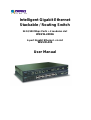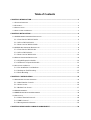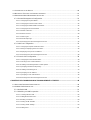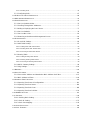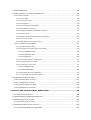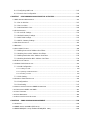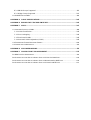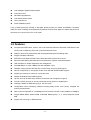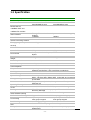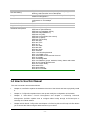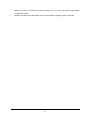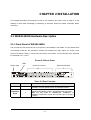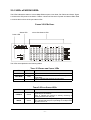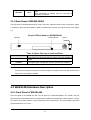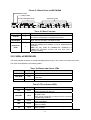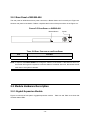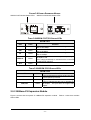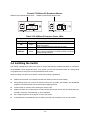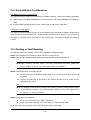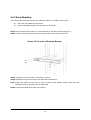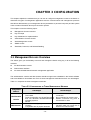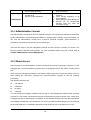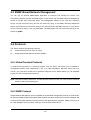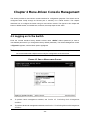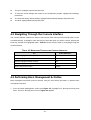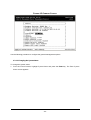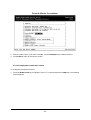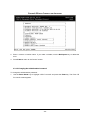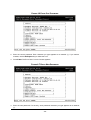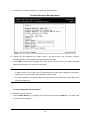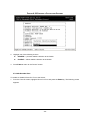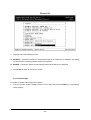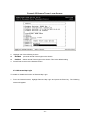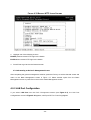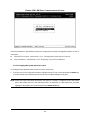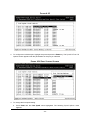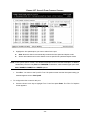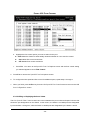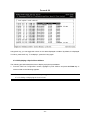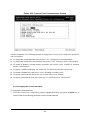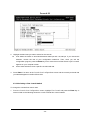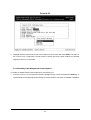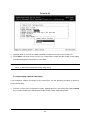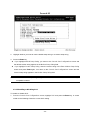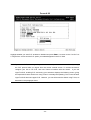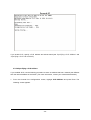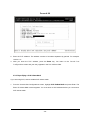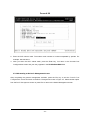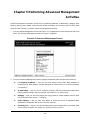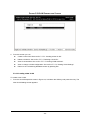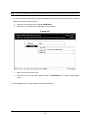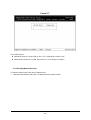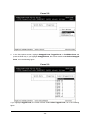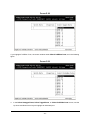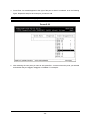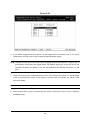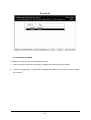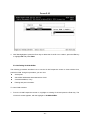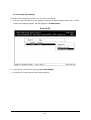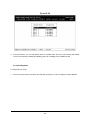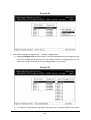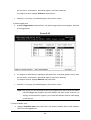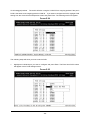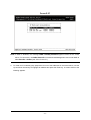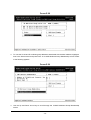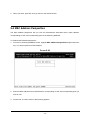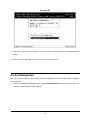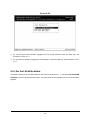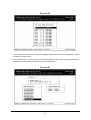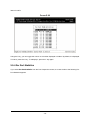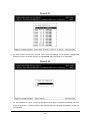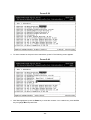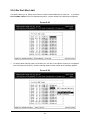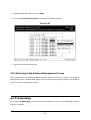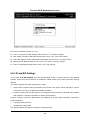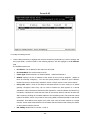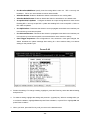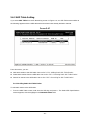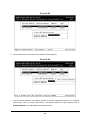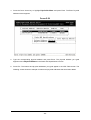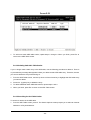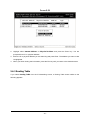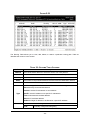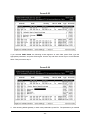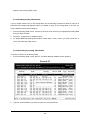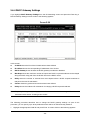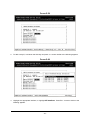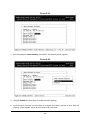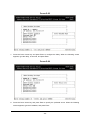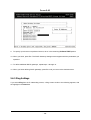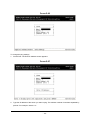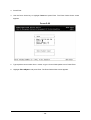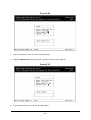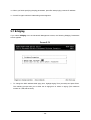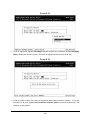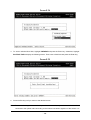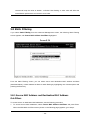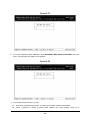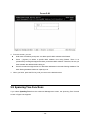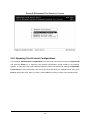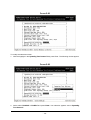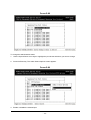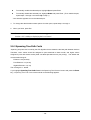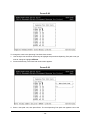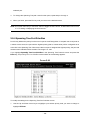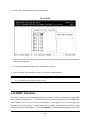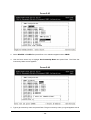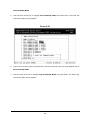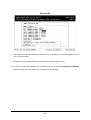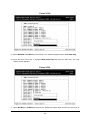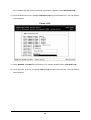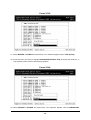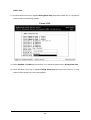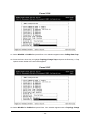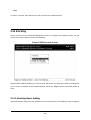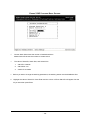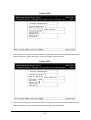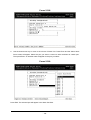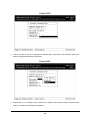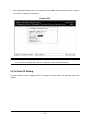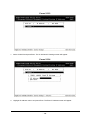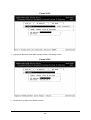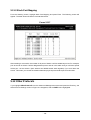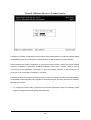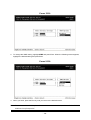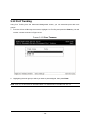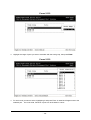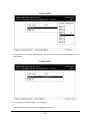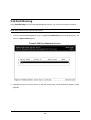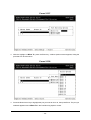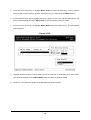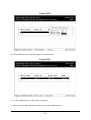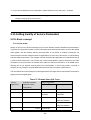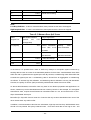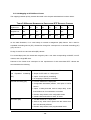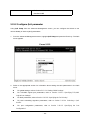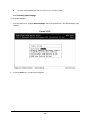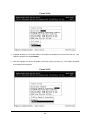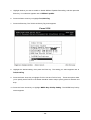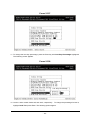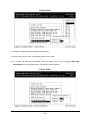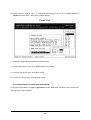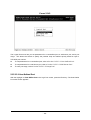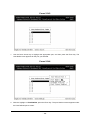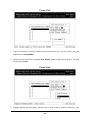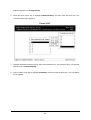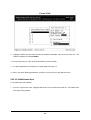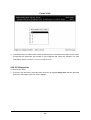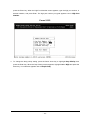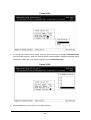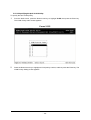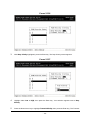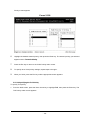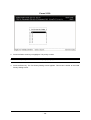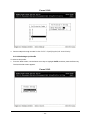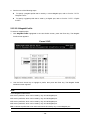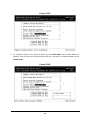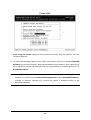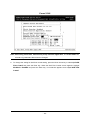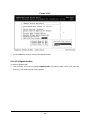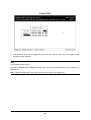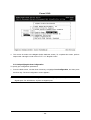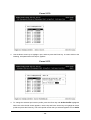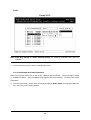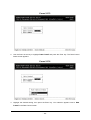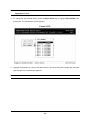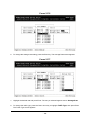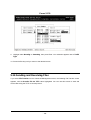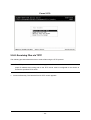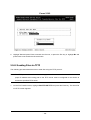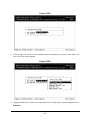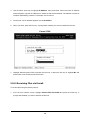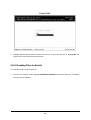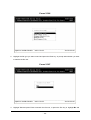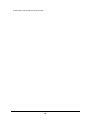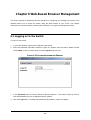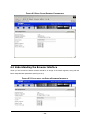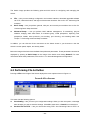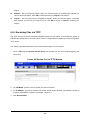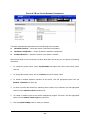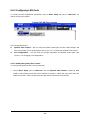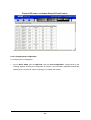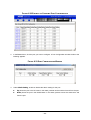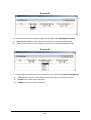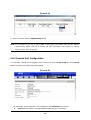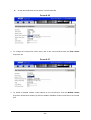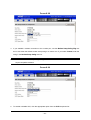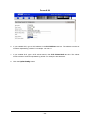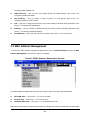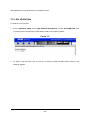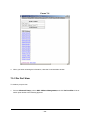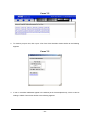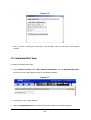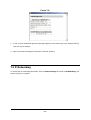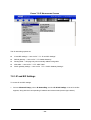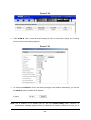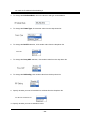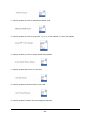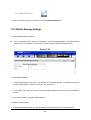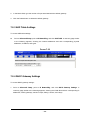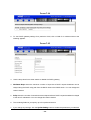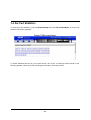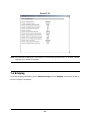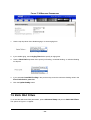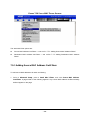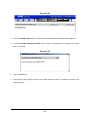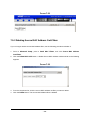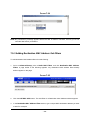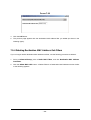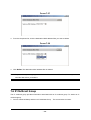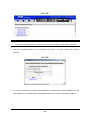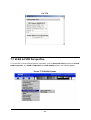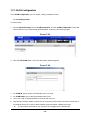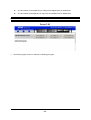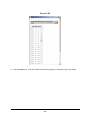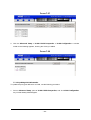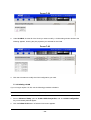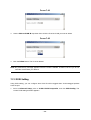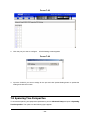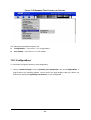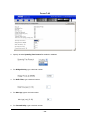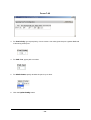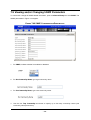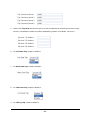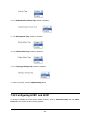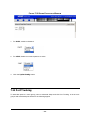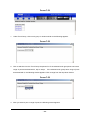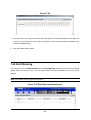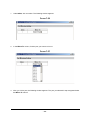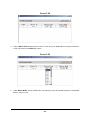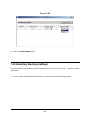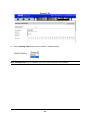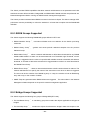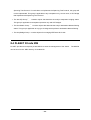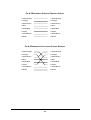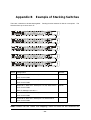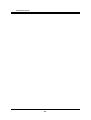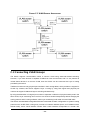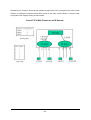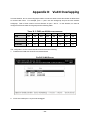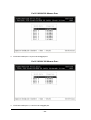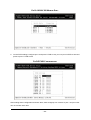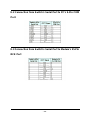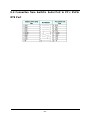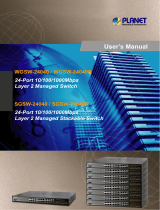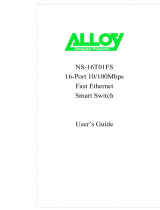Planet Technology WGSW-404 User manual
- Category
- Network switches
- Type
- User manual
This manual is also suitable for

Intelligent Gigabit Ethernet
Stackable / Routing Switch
24 10/100 Mbps Ports + 2 modules slot
WGSW-2402A
4-port Gigabit Ethernet + 4-slot
WGSW-404
User Manual

Trademarks
Copyright PLANET Technology Corp. 2002.
Contents subject to revision without prior notice.
PLANET is a registered trademark of PLANET Technology Corp. All other trademarks belong
to their respective owners.
Disclaimer
PLANET Technology does not warrant that the hardware will work properly in all environments
and applications, and makes no warranty and representation, either implied or expressed, with
respect to the quality, performance, merchantability, or fitness for a particular purpose.
PLANET has made every effort to ensure that this User’s Manual is accurate; PLANET
disclaims liability for any inaccuracies or omissions that may have occurred.
Information in this User’s Manual is subject to change without notice and does not represent a
commitment on the part of PLANET. PLANET assumes no responsibility for any inaccuracies
that may be contained in this User’s Manual. PLANET makes no commitment to update or
keep current the information in this User’s Manual, and reserves the right to make
improvements to this User’s Manual and/or to the products described in this User’s Manual, at
any time without notice.
If you find information in this manual that is incorrect, misleading, or incomplete, we would
appreciate your comments and suggestions.
FCC Warning
This equipment has been tested and found to comply with the limits for a Class A digital device,
pursuant to Part 15 of the FCC Rules. These limits are designed to provide reasonable
protection against harmful interference when the equipment is operated in a commercial
environment. This equipment generates, uses, and can radiate radio frequency energy and, if
not installed and used in accordance with the Instruction manual, may cause harmful
interference to radio communications. Operation of this equipment in a residential area is likely
to cause harmful interference in which case the user will be required to correct the interference
at his own expense.
CE Mark Warning
This is a Class A product. In a domestic environment, this product may cause radio
interference, in which case the user may be required to take adequate measures.
Revision
PLANET Intelligent Stackable/Routing Switch User's Manual
FOR MODEL: WGSW-2402A, WGSW-404
REVISION: 1.1
Part No.: EM-WG24A

Table of Contents
CHAPTER 1 INTRODUCTION................................................................................................................ 1
1.1 P
ACKAGE
C
ONTENTS
....................................................................................................................... 1
1.2 F
EATURES
....................................................................................................................................... 2
1.3 S
PECIFICATION
................................................................................................................................3
1.4 H
OW TO
U
SE THIS
M
ANUAL
.............................................................................................................. 4
CHAPTER 2 INSTALLATION................................................................................................................. 6
2.1 WGSW-2402A H
ARDWARE
D
ESCRIPTION
....................................................................................... 6
2.1.1 Front Panel of WGSW-2402A................................................................................................6
2.1.2 LEDs of WGSW-2402A .........................................................................................................7
2.1.3 Rear Panel of WGSW-2402A................................................................................................ 8
2.2 WGSW-404 H
ARDWARE
D
ESCRIPTION
............................................................................................ 8
2.2.1 Front Panel of WGSW-404....................................................................................................8
2.2.2 LEDs of WGSW-404..............................................................................................................9
2.2.3 Rear Panel of WGSW-404...................................................................................................10
2.3 M
ODULE
H
ARDWARE
D
ESCRIPTION
................................................................................................ 10
2.3.1 Gigabit Expansion Module................................................................................................... 10
2.3.2 100Base-FX Expansion Module...........................................................................................11
2.4 I
NSTALLING THE
S
WITCH
................................................................................................................ 12
2.4.1 Pre-Installation Considerations............................................................................................13
2.4.2 Desktop or Shelf Mounting .................................................................................................. 13
2.4.3 Rack-Mounting.....................................................................................................................14
CHAPTER 3 CONFIGURATION........................................................................................................... 15
3.1 M
ANAGEMENT
A
CCESS
O
VERVIEW
................................................................................................. 15
3.1.1 Administration Console........................................................................................................16
3.1.2 Direct Access.......................................................................................................................16
3.1.3 Modem Port Access.............................................................................................................17
3.2 W
EB
M
ANAGEMENT
....................................................................................................................... 17
3.3 SNMP-B
ASED
N
ETWORK
M
ANAGEMENT
........................................................................................ 18
3.4 P
ROTOCOLS
.................................................................................................................................. 18
3.4.1 Virtual Terminal Protocols.................................................................................................... 18
3.4.2 SNMP Protocol ....................................................................................................................18
3.4.3 Management Architecture.................................................................................................... 19
CHAPTER 4 MENU-DRIVEN CONSOLE MANAGEMENT ................................................................. 20

4.1 L
OGGING ON TO THE
S
WITCH
......................................................................................................... 20
4.2 N
AVIGATING
T
HROUGH THE
C
ONSOLE
I
NTERFACE
........................................................................... 21
4.3 P
ERFORMING
B
ASIC
M
ANAGEMENT
A
CTIVITIES
............................................................................... 21
4.3.1 General Management Configuration ................................................................................... 22
4.3.1.1 Changing the System Name........................................................................................................ 23
4.3.1.2 Changing the Contact and Location............................................................................................ 24
4.3.1.3 Changing the Administration Password....................................................................................... 25
4.3.1.4 Changing the Guest Password.................................................................................................... 27
4.3.1.5 Statistic Collection....................................................................................................................... 28
4.3.1.6 Reboot-On-Error.......................................................................................................................... 29
4.3.1.7 Telnet Logins............................................................................................................................... 30
4.3.1.8 Remote Http Login ...................................................................................................................... 31
4.3.1.9 Returning to the Basic Management Screen............................................................................... 32
4.3.2 LAN Port Configuration........................................................................................................ 32
4.3.2.1 Changing the Speed and Flow Control........................................................................................ 33
4.3.2.2 Hiding or Displaying the Port Column.......................................................................................... 36
4.3.2.3 Displaying a Physical Port Address............................................................................................. 37
4.3.2.4 Returning to the Basic Management Screen............................................................................... 38
4.3.3 Console Port Configuration..................................................................................................38
4.3.3.1 Changing the Console Baud Rate............................................................................................... 39
4.3.3.2 Selecting a Flow Control Method................................................................................................. 40
4.3.3.3 Enabling or Disabling Modem Control Options............................................................................ 41
4.3.3.4 Specifying a Modem Setup String............................................................................................... 42
4.3.3.5 Enabling or Disabling SLIP.......................................................................................................... 43
4.3.3.6 Specifying a SLIP Address.......................................................................................................... 45
4.3.3.7 Specifying a SLIP Subnet Mask.................................................................................................. 46
4.3.3.8 Returning to the Basic Management Screen............................................................................... 47
CHAPTER 5 PERFORMING ADVANCED MANAGEMENT ACTIVITIES........................................... 48
5.1 S
WITCHING
D
ATABASE
C
ONFIGURATION
.......................................................................................... 49
5.2 VLAN & PVID P
ERSPECTIVE
........................................................................................................ 50
5.2.1 Default VLAN.......................................................................................................................51
5.2.2 Obtaining a VLAN Perspective............................................................................................ 51
5.2.2.1 Creating a New VLAN ................................................................................................................. 52
5.2.2.2 Adding New Switch Ports............................................................................................................ 55
5.2.2.3 Deleting a VLAN ID..................................................................................................................... 60
5.2.2.4 Viewing VLAN Activities .............................................................................................................. 61
5.2.2.5 Viewing VLAN Settings................................................................................................................ 63
5.2.2.6 Adding Ports................................................................................................................................64

5.2.2.7 Deleting Ports.............................................................................................................................. 67
5.2.3 Configuring PVID................................................................................................................. 67
5.3 IP M
ULTICAST
G
ROUP
P
ERSPECTIVE
.............................................................................................. 69
5.4 MAC A
DDRESS
P
ERSPECTIVE
....................................................................................................... 73
5.5 P
ORT
P
ERSPECTIVE
...................................................................................................................... 74
5.5.1 Per Port VLAN Activities...................................................................................................... 75
5.5.2 Scrolling Through MAC Addresses ..................................................................................... 77
5.5.3 Hiding or Displaying the Port Column.................................................................................. 77
5.5.4 Per Port Statistics ................................................................................................................78
5.5.5 Per Port Mac Limit ...............................................................................................................81
5.5.6 Returning to the Advanced Management Screen................................................................ 82
5.6 IP N
ETWORKING
............................................................................................................................ 82
5.6.1 IP and RIP Settings ............................................................................................................. 83
5.6.2 ARP Table Setting................................................................................................................87
5.6.2.1 Adding Static ARP Table Entries................................................................................................. 87
5.6.2.2 Deleting Static ARP Table Entries............................................................................................... 90
5.6.2.3 Searching for ARP Table Entries................................................................................................. 90
5.6.3 Routing Table.......................................................................................................................91
5.6.3.1 Adding Routing Table Entries...................................................................................................... 93
5.6.3.2 Deleting Routing Table Entries.................................................................................................... 95
5.6.3.3 Searching for Routing Table Entries............................................................................................ 95
5.6.4 DHCP Gateway Settings .....................................................................................................96
5.6.5 Ping Settings...................................................................................................................... 100
5.7 B
RIDGING
.................................................................................................................................... 104
5.8 S
TATIC
F
ILTERING
........................................................................................................................ 107
5.8.1 Source MAC Address and Destination MAC Address Out-Filters..................................... 107
5.8.2 MAC Address In-Filters...................................................................................................... 109
5.9 S
PANNING
T
REE
F
UNCTIONS
.........................................................................................................110
5.9.1 Spanning Tree Protocol Configurations..............................................................................111
5.9.2 Spanning Tree Port States..................................................................................................116
5.9.3 Spanning Tree Path Costs..................................................................................................118
5.9.4 Spanning Tree Port Priorities.............................................................................................120
5.10 SNMP F
UNCTIONS
.................................................................................................................... 121
5.11 S
TACKING
.................................................................................................................................. 132
5.11.1 Stacking Basic Setting .....................................................................................................132
5.11.2 Stack IP Setting................................................................................................................137
5.11.3 Stack Port Mapping..........................................................................................................140
5.12 O
THER
P
ROTOCOLS
.................................................................................................................. 140
5.13 P
ORT
T
RUNKING
........................................................................................................................ 143

5.14 P
ORT
M
IRRORING
...................................................................................................................... 146
5.15 S
ETTING
Q
UALITY OF
S
ERVICE
P
ARAMETERS
.............................................................................. 150
5.15.1 Basic concept ..................................................................................................................150
5.15.1.1 QoS model .............................................................................................................................. 150
5.15.1.2 Four QoS Profile...................................................................................................................... 152
5.15.1.3 Delay Bound............................................................................................................................ 153
5.15.1.4 Strict Priority and Best Effort ................................................................................................... 153
5.15.1.5 Weighted Fair Queuing............................................................................................................ 154
5.15.1.6 Shaper and DiffServ Expedited Forwarding ............................................................................ 154
5.15.1.7 Rate Control............................................................................................................................ 154
5.15.1.8 WRED Drop Threshold Management Support ........................................................................ 155
5.15.1.9 QoS Flow Control.................................................................................................................... 155
5.15.1.10 Mapping to IETF Diffserv Classes......................................................................................... 156
5.15.2 Configure QoS parameter................................................................................................ 157
5.15.2.1 Setting Global Settings............................................................................................................ 158
5.15.2.2 Specifying TCP/UDP Logical Port Settings ............................................................................. 163
5.15.2.2.1 User-Defined Port............................................................................................................ 164
5.15.2.2.2 Well-Known Port.............................................................................................................. 168
5.15.2.2.3 Range Port ...................................................................................................................... 169
5.15.2.3 Specifying the QoS VLAN Priority ........................................................................................... 173
5.15.2.4 Specifying the ToS Priority ...................................................................................................... 175
5.15.2.5 Selecting a QoS Profile ........................................................................................................... 177
5.15.2.5.1 Megabit Profile................................................................................................................. 178
5.15.2.5.2 Gigabit Profiles ................................................................................................................ 182
5.15.2.6 Specifying the Port Configuration............................................................................................ 184
5.15.2.7 Selecting Rate Control Parameters......................................................................................... 186
5.16 S
ENDING AND
R
ECEIVING
F
ILES
................................................................................................. 190
5.16.1 Receiving Files via TFTP.................................................................................................191
5.16.2 Sending Files via TFTP ...................................................................................................193
5.16.3 Receiving Files via Kermit ............................................................................................... 195
5.16.4 Sending Files via Kermit..................................................................................................196
CHAPTER 6 WEB-BASED BROWSER MANAGEMENT.................................................................. 199
6.1 L
OGGING ON TO THE
S
WITCH
....................................................................................................... 199
6.2 U
NDERSTANDING THE
B
ROWSER
I
NTERFACE
................................................................................. 200
6.3 P
ERFORMING
F
ILE
A
CTIVITIES
...................................................................................................... 201
6.3.1 Receiving Files via TFTP...................................................................................................202
6.4 P
ERFORMING
B
ASIC
S
ETUP
A
CTIVITIES
........................................................................................ 203
6.4.1 General Management Configuration ................................................................................. 203

6.4.2 Configuring LAN Ports.......................................................................................................205
6.4.3 Console Port Configuration................................................................................................209
CHAPTER 7 PERFORMING ADVANCED SETUP ACTIVITIES..................................................... 213
7.1 MAC A
DDRESS
M
ANAGEMENT
..................................................................................................... 214
7.1.1 Per VLAN View..................................................................................................................215
7.1.2 Per Port View.....................................................................................................................216
7.1.3 Individual MAC View..........................................................................................................218
7.2 IP N
ETWORKING
.......................................................................................................................... 219
7.2.1 IP and RIP Settings ........................................................................................................... 220
7.2.2 Default Gateway Settings..................................................................................................224
7.2.3 ARP Table Settings............................................................................................................225
7.2.4 DHCP Gateway Settings ...................................................................................................225
7.3 P
ER
P
ORT
S
TATISTICS
................................................................................................................. 227
7.4 B
RIDGING
.................................................................................................................................... 228
7.5 S
TATIC
MAC F
ILTERS
.................................................................................................................. 229
7.5.1 Adding Source MAC Address Out-Filters.......................................................................... 230
7.5.2 Deleting Source MAC Address Out-Filters........................................................................232
7.5.3 Adding Destination MAC Address Out-Filters ................................................................... 233
7.5.4 Deleting Destination MAC Address Out-Filters ................................................................. 234
7.6 IP M
ULTICAST
G
ROUP
................................................................................................................. 235
7.7 VLAN & PVID P
ERSPECTIVE
...................................................................................................... 237
7.7.1 VLAN Configuration........................................................................................................... 238
7.7.1.1 Adding a VLAN.......................................................................................................................... 238
7.7.1.2 Updating VLAN Information....................................................................................................... 241
7.7.1.3 Deleting a VLAN........................................................................................................................ 242
7.7.2 PVID Setting ......................................................................................................................243
7.8 S
PANNING
T
REE
P
ERSPECTIVE
.................................................................................................... 244
7.8.1 Configurations.................................................................................................................... 245
7.8.2 Port Setting........................................................................................................................247
7.9 V
IEWING AND
/
OR
C
HANGING
SNMP P
ARAMETERS
........................................................................ 249
7.10 C
ONFIGURING
GVRP
AND
IGMP ............................................................................................... 251
7.11 P
ORT
T
RUNKING
........................................................................................................................ 252
7.12 P
ORT
M
IRRORING
...................................................................................................................... 254
7.13 S
ELECTING
S
TACKING
S
ETTINGS
................................................................................................ 257
CHAPTER 8 SNMP AND RMON MANAGEMENT.......................................................................... 259
8.1 O
VERVIEW
.................................................................................................................................. 259
8.2 SNMP A
GENT AND
MIB-2 (RFC1213) ........................................................................................ 260
8.3 RMON MIB (RFC 1757)
AND
B
RIDGE
MIB (RFC 1493) ............................................................. 260

8.3.1 RMON Groups Supported ................................................................................................. 261
8.3.2 Bridge Groups Supported..................................................................................................261
8.4 PLANET P
RIVATE
MIB................................................................................................................ 262
APPENDIX A CABLE SPECIFICATIONS ....................................................................................... 263
APPENDIX B EXAMPLE OF STACKING SWITCHES.................................................................... 265
APPENDIX C VLAN......................................................................................................................... 267
C.1 A
SSIGNING
P
ORTS TO
VLAN
S
..................................................................................................... 268
C.1.1 VLAN Classification...........................................................................................................268
C.1.2 Port Overlapping...............................................................................................................268
C.1.3 Port-based VLANs ............................................................................................................ 268
C.1.4 Automatic VLAN Registration (GVRP).............................................................................. 268
C.2 F
ORWARDING
T
AGGED
/U
NTAGGED
F
RAMES
................................................................................. 269
C.3 C
ONNECTING
VLAN G
ROUPS
..................................................................................................... 270
APPENDIX D VLAN OVERLAPPING.............................................................................................. 272
APPENDIX E CONSOLE PORT PIN ASSIGNMENT...................................................................... 275
B.1 DB9 P
ORT
P
IN
A
SSIGNMENTS
..................................................................................................... 275
B.2 C
ONNECTION FROM
S
WITCH
'
S
S
ERIAL
P
ORT TO
PC'
S
9-P
IN
COM P
ORT
....................................... 276
B.3 C
ONNECTION FROM
S
WITCH
'
S
S
ERIAL
P
ORT TO
M
ODEM
'
S
25-P
IN
DCE P
ORT
............................... 276
B.4 C
ONNECTION FROM
S
WITCH
'
S
S
ERIAL
P
ORT TO
PC'
S
25-P
IN
DTE P
ORT
...................................... 277

- 1 -
CHAPTER 1 INTRODUCTION
WGSW-404 and WGSW-2402A are ultra-fast high-performance switches with non-blocking switch
fabric of 16Gbps and 12.8Gbps. WGSW-404 is a backbone switch with 4-port 10/100/1000Mbps
RJ-45 and 4-slot for media expansion. WGSW-2402A is designed to be a workgroup switch with
24-port 10/100Mbps RJ-45 and 2-slot for media expansion. Their expansion slots support
1000Base-T, 1000Base-SX and 100Base-FX modules that provide great flexibility on enterprise and
FTTB application. In the following section, the short term “WGSW” will be used to represent both
WGSW-2402A and WGSW-404
The WGSW switch can be stacked up to 8 units together through Ethernet interface and managed by
single IP. You can stack 8 WGSW-2402A to get up to 192 100Base-TX ports plus 2 Gigabit port or 8
WGSW-404 to get 50 Gigabit ports in single stack. Mix them in a single stack is also possible to get
maximum flexibility. Most stacked switches are limited by the length of a proprietary stack cable,
WGSW switch, however, the maximum distance between two stacked switches can be up to 2
kilometers using Ethernet stack connectivity.
Designed as the Layer 2 switch but with layer 3 software routing function, the WGSW can easily fit in
your network configuration and can be executed for its management functions through the console
telnet and the web. SNMP MIBII, Bridge MIB, RMON groups 1,2,3,9 and enterprise private MIB are
also supported to get the maximum management functionality.
The standard IEEE 802.1Q with VLAN tagging feature makes logically separating nodes easier, with up
to 128 VLAN groups allowed on the WGSW switch. IGMP snooping is provided to prevent flooding of IP
multicast traffic. Port security and MAC addresses filtering are also included as a standard feature to
enhance overall network access security.
8 priority queues on Gigabit port and 4 on 10/100port are provided with versatile scheduling methods
including delay bound, strict priority, WFQ and best effort. This ensures critical applications get the
bandwidth and priority they need. Rate control is also supported to allow bandwidth allocation based
on ports.
Throughout this user’s manual, the Intelligent Gigabit Ethernet Switch, WGSW-404 and WGSW-2402A
will be referred to as the Managed Switch or the Switch or WGSW.
1.1 Package Contents
The package contains the following:

- 2 -
One Intelligent Gigabit Ethernet Switch
One Power Cord
Rack Mounting Brackets
One Serial/Console Cable
User’s manual CD
Quick Installation Guide
If any of these pieces are missing or damaged, please contact your dealer immediately, if possible,
retain the carton including the original packing material, and use them against to repack the product in
case there is a need to return it to us for repair.
1.2 Features
Complies with IEEE 802.3, 802.3u, 802.3z and 802.3ab Ethernet Standards, IEEE 802.3x flow
control, 802.1D Spanning Tree, 802.1p QoS and 802.1Q VLAN.
Features Store-and-Forward mode with wire-speed filtering and forwarding rates
Support 16k MAC addresses
IEEE 802.3x full duplex PAUSE frame, half duplex back pressure flow control
Runt and CRC filtering eliminates erroneous packets to optimize network bandwidth
LED indicators for simple diagnostics and management
Auto-MDI/MDI-X on each 100Base-TX and 1000Base-T port
Software routing function with RIP, RIP-2, DHCP relay and proxy ARP support
Can be configured up to 128 groups of 802.1Q VLANs with GARP/GVRP supports
Support port trunking for maximum 4 ports per trunk
Support IP Multicast with IGMP snooping
Up to 8 units can be stacked by Ethernet connection and managed by single IP
Provide 4 priority queues on 10/100 ports and 8 priority queues on Gigabit ports
Queuing is based on IEEE 802.1p tag or ToS of IP layer
Configurable frame scheduling methods including delay bound, strict priority, weighted fair
queuing and best effort
Rate control is supported on 10/100Mbps ports to provide 10 levels of rate (10Mbps to 100Mbps)
Support SNMP MIB II, Ethernet MIB, VLAN MIB, RMON group 1, 2, 3, 9 and enterprise private
MIB
Support Port mirroring on WGSW-2402A

- 3 -
1.3 Specification
Product
WGSW-2402A WGSW-404
Hardware Specification
Ports
24 10/ 100Base-TX RJ-45
Auto-MDI/MDI-X ports
4 10/100/1000Base-T RJ-45
Auto-MDI/MDI-X ports
Module Slot for
1000Base-SX/T and
100Base-FX modules
2 4
Stack Interface
Through Ethernet interface. Up to 8 units can be managed by
single IP
Switch Fabric
12.8Gbps 16Gbps
Switch Processing Scheme
Store-and-forward
Throughput (packet per
second)
6.547Mpps 11.904Mbps
Address Table
16K entries
Queue Buffer
2Mbytes 4Mbytes
Flow Control
Back pressure for half duplex, IEEE 802.3x Pause Frame for full
duplex
Dimensions 430 x 350 x 44.5 mm, 1U high
Weight
4.4 kg 4.2 kg
Power Requirement
100~240 VAC, 50-60 Hz
Power Consumption
50 Watts maximum 60 Watts maximum
Heat Dissipation
170 BTU/hr maximum 205 BTU/hr maximum
Temperature
Operating: 0~50ºC, Storage -40~70ºC
Humidity
Operating and Storage: 10% to 95%(Non-condensing)
Network Management
System Configuration
Console port, Telnet, Web browser, SNMP/RMON
Management Agent
MIB II, Ethernet MIB, RMON MIB, VLAN MIB and enterprise
private MIB
RMON
Groups 1, 2, 3, 9 (Statistics, History, Alarm and Event)
Spanning Tree Algorithm
IEEE 802.1D
VLAN
802.1Q VLAN with GARP/GVRP, up to 128 VLANs supported
Routing
RIP, RIP-2, DHCP Relay, proxy ARP and ICMP Router
Discovery Message
Static Address Filtering
Source and destination MAC addresses filtering
IGMP Multicast Filtering
Support IP multicast with IGMP snooping up to 64k groups
Port trunking
Up to 4 ports in a trunk. 3
trunk groups support
Up to 4 ports in a trunk. 4
trunk groups support
Port Mirroring
2 mirroring port supports
QoS
Based on IEEE 802.1p tag or ToS of IP layer
Priority Queue
4 priority queues on 10/100 ports and 8 priority queues on
Gigabit ports

- 4 -
Gigabit ports
QoS Scheduling
Supports delay bound, strict priority, WFQ (Weighted Fair
Queuing) and best effort service disciplines
Congestion Avoidance
Supports WRED (Weighted Random Early Detection) drop
threshold management
Rate Control
10 levels of rate (10 to 100%)
configurable on 10/100Mbps
port
-
Standards Conformance
Regulation Compliance
FCC Part 15 Class A, CE
Standards Compliance
IEEE 802.3 (Ethernet)
IEEE 802.3u (Fast Ethernet),
IEEE 802.3z (1000Base-SX/LX),
IEEE 802.3ab(1000Base-T),
IEEE 802.1D (STP),
IEEE 802.3x (full-duplex flow control),
IEEE 802.1p (QoS),
IEEE 802.1Q (VLANs)
RFC 768 UDP
RFC 783 TFTP
RFC 791 IP
RFC 792 ICMP
RFC 826 ARP
RFC 854 Telnet
RFC 1058 RIP
RFC 1122 Host Requirements
RFC 1157 SNMP v1/v2
RFC 1256 ICMP Router Discover Protocol
RFC 1213 MIB II
RFC 1493 Bridge MIB
RFC 1757 RMON 4 groups, statistics, history, alarms and events
RFC 1812 IP Router Requirement
RFC 2131 DHCP Relay
RFC 2068 HTTP
RFC 2236 IGMPv2
RFC 2674 VLAN MIB
1.4 How to Use this Manual
This user’s manual is structured as follows:
Chapter 2, Installation explains the hardware functions of the Switch and how to physically install
it.
Chapter 3, Configuration explains how to set up and modify the configuration of the Switch.
Chapter 4, Menu-Driven Console Management and Chapter 5 Performing Advanced
Management Activities explains how to configure either locally through its RS-232 port or
remotely via a Telnet session.
Chapter 6 Web-Based Configuration and Chapter 7 Performing Advanced Setup Activities allows
you to access the Switch using the Web browser of your choice.

- 5 -
Chapter 8, SNMP and RMON Management allows you to access the Switch using SNMP
management feature.
Appendix provides cable specification and more information regarding to stack and VLAN.

- 6 -
CHAPTER 2 INSTALLATION
This Chapter describes the hardware function of the Switches and shows how to install it on the
desktop or shelf. Basic knowledge of networking is assumed. Read this chapter completely before
continuing.
2.1 WGSW-2402A Hardware Description
2.1.1 Front Panel of WGSW-2402A
The front panel of the Switch has 24 RJ-45 ports for 10/100 Mbps in the middle. The port status LEDs
are indicated at the left. The expansion modules are situated at the right. Figure 2-1 shows a front
panel of the Switch. Table 2-1 shows the port function of the Switch. The functionality of the LEDs will
be explained in 2.1.4 LEDs.
F
IGURE
2-1 F
RONT
P
ANEL
LEDs
Status LEDs 10/100 RJ-45 Ports Expansion Modules
T
ABLE
2-1 P
ORT
F
UNCTION
Ports
# of Ports Description
10/100
24
These RJ-45 ports support network speeds of either 10Mbps or
100 Mbps, and can operate in half- or full-duplex modes.
Expansion
Ports
2
These ports provide for the installation of one or two expansion
modules that establish a Fast or Gigabit Ethernet connection.
Note: You may install an 1000Base-SX, 1000Base-T or
100Base-FX expansion module and use fiber optic or category
5 cabling

- 7 -
2.1.2 LEDs of WGSW-2402A
The LEDs indicate the status of 10/100 Mbps Ethernet ports, Over Heat, Fan Failure and Power. Figure
2-2 shows the LED panel of the Switch. Table 2-2 shows the functions of power and status LEDs. Table
2-3 shows the functions of the port status LEDs.
F
IGURE
2-2
LED
S
P
ANEL
Status LED 10/100 Port Status LEDs
Power LED
The LEDs are explained in the following tables.
T
ABLE
2-2
P
OWER AND
S
TATUS
LED
S
LED Color Function
PWR
Green
Lights to indicate that the Switch has power.
Over Heat
Red
Lights to indicate that the Switch exceeds its operational
temperature.
Fan Failure
Red
Lights to indicate that the fans are not active.
T
ABLE
2-3
P
ORT
S
TATUS
LED
S
LED Color Function
Link/Act
Green
Lights to indicate that the Switch is successfully
connecting to the network.
Blinks to indicate the Switch is actively receiving or
sending the data over the port.
100/10
Green
Lights to indicate that the port is operating at 100 Mbps.
Off to indicate that the port is operating at 10 Mbps while
the port’s Link is on.

- 8 -
FDX/COL
Yellow
Lights to indicate that the port is operating in full-duplex
mode.
Blinks periodically to indicate that the connection is
experiencing collisions.
2.1.3 Rear Panel of WGSW-2402A
The rear panel of WGSW-2402A has a power connector, a Buzzer button and a console port. Figure
2-3 shows a rear panel of the Switch. Table 2-5 explains the function of the ports shown in the Figure
2-4.
F
IGURE
2-3
R
EAR
P
ANEL OF
WGSW-2402A
Console Buzzer Button Power
T
ABLE
2-4
P
ORT
F
UNCTION OF THE
R
EAR
P
ANEL
Port Function
Power
This is where you will connect the AC power cord. 100~240VAC is
allowed.
Console
This is where you will connect to the RS-232 serial port on your PC
for configuring the management function, discussed in Chapter 3.
Note: To depress the Buzzer button will change the reaction of the buzzer. If the button is set to on,
the buzzer will ring as the system is under the status of overheat. Set to off, the buzzer will not
work even if the system overheats.
2.2 WGSW-404 Hardware Description
2.2.1 Front Panel of WGSW-404
The front panel of the WGSW-404 has 4 RJ-45 ports for 10/100/1000 Mbps in the middle. The port
status LEDs are indicated at the left. The expansion modules are situated at the right. Figure 2-3 shows
the Switch’s front panel. Table 2-4 shows the port function of the Switch. The functionality of the LEDs
will be explained in 2.2.2 LEDs.

- 9 -
F
IGURE
2-4 F
RONT
P
ANEL OF
WGSW-404
Console
Status LEDs
10/100/1000 Mbps ports Expansion Ports
Table 2-5 Port Function
T
ABLE
2-5
P
ORT
F
UNCTION
Ports # of Ports Description
Console
1
This is where you can connect to the RS-232 serial port on
your PC for configuring the management function.
10/100/1000
4
These RJ-45 ports support network speeds of 10, 100 or 1000
Mbps, and can operate in full-duplex modes.
Expansion
Ports
4
These ports provide for the installation of one or two
expansion modules that establish a Fast or Gigabit Ethernet
connection.
Note: You may install an 1000Base-SX, 1000Base-T or
100Base-FX expansion module and use fiber optic or
category 5 cabling.
2.2.2 LEDs of WGSW-404
The LEDs indicate the status of 10/100/1000 Mbps Ethernet ports, Over Heat, Fan Failure and Power.
The LEDs are explained in the following tables.
T
ABLE
2-6
P
OWER AND
S
TATUS
LED
S
LED Color Function
Power
Green
Lights to indicate that the Switch has power.
Over Heat
Red
Lights to indicate that the Switch exceeds its operational
temperature.
Fan Failure
Red
Lights to indicate that the fans are not active.
T
ABLE
2-7
P
ORT
S
TATUS
LED
S
LED Color Function
Act
Green
Lights to indicate the Switch is actively receiving or
sending the data over the port.
FDX/COL
Yellow
Lights green to indicate that the port is operating in
full-duplex mode.
Blinks orange periodically to indicate that the connection
is experiencing collisions.
1000
Green
Lights to indicate that the Switch is sending or receiving
data at 1000 Mbps.
100
Green
Lights to indicate that the Switch is sending or receiving
data at 100 Mbps.
10
Yellow
Lights to indicate that the Switch is sending or receiving
data at 10 Mbps.

- 10 -
2.2.3 Rear Panel of WGSW-404
The rear panel of WGSW-404 has a power connector, a Buzzer button and a console port. Figure 2-3
shows a rear panel of the Switch. Table 2-5 explains the function of the ports shown in the Figure 2-4.
F
IGURE
2-5 R
EAR
P
ANEL OF
WGSW-404
Buzzer Button Power
T
ABLE
2-8
P
ORT
F
UNCTION OF THE
R
EAR
P
ANEL
Port Function
Power
This is where you will connect the AC power cord.
Note: To depress the Buzzer button will change the reaction of the buzzer. If the button is set to on,
the buzzer will ring as the system is under the status of overheat. Set to off, the buzzer will not
work even if the system overheats.
2.3 Module Hardware Description
2.3.1 Gigabit Expansion Module
Figure 2-6 show that front panel of gigabit expansion module. Table 2-9 and Table 2-10 show that
modules status LEDs.

- 11 -
F
IGURE
2-6
G
IGABIT
E
XPANSION
M
ODULE
WGSW-C1GT Module Status LEDs WGSW-C1SX Module Status LEDs
T
ABLE
2-9
WGSW-C1GT/SX S
TATUS
LED
S
WGSW-C1GT
LED Color Function
1000
Green
Lights to indicate that the Switch is sending or receiving
data at 1000 Mbps.
100
Green
Lights to indicate that the Switch is sending or receiving
data at 100 Mbps.
10
Yellow
Lights to indicate that the Switch is sending or receiving
data at 10 Mbps.
FDX/COL
Yellow
Lights green to indicate that the port is operating in
full-duplex mode.
Blinks orange periodically to indicate that the connection
is experiencing collisions.
Act
Green
Lights to indicate that the connection is acting.
T
ABLE
2-10
WGSW-C1SX
S
TATUS
LED
S
WGSW-C1SX
LED Color Function
1000
Green
Lights to indicate that receiver of fibre port is in
normal optical input levels.
Act
Green
Lights to indicate that the connection is acting.
FDX/COL
Yellow
Lights to indicate that the port is operating at
full duplex. This port does not support half
duplex.
2.3.2 100Base-FX Expansion Module
Figure 2-5 show that front panel of 100Base-FX expansion module. Table 2-7 show that modules
status LEDs.

- 12 -
F
IGURE
2-7
100B
ASE
-FX
E
XPANSION
M
ODULE
WGSW-C1ST Module Status LEDs WGSW-C1SC Module Status LEDs
T
ABLE
2-11
100B
ASE
-FX
MODULE
S
TATUS
LED
S
WGSW-C1SC / WGSW-C1ST
LED Color Function
100
Green
Lights to indicate that receiver of fibre port is in normal
optical input levels.
Act
Green
Lights to indicate that the connection is acting.
FDX/COL
Yellow
Lights to indicate that the port is operating at full duplex.
Blinks orange periodically to indicate that the connection
is experiencing collisions.
2.4 Installing the Switch
The Switch is designed for office use, where it can be free standing, desktop-mounted, or mounted in
most standard 19-inch equipment racks. If you prefer, you can rack-mount the Switch in a wiring closet
or equipment room using two mounting brackets and six screws.
When choosing a location for the Switch, observe the following guidelines:
Make sure the Switch is accessible and that the cables can be connected easily.
Keep cabling away from sources of electrical noise such as radios, transmitters, and broadband
amplifiers as well as power lines and fluorescent lighting fixtures.
Prevent water or moisture from entering the Switch case.
Make sure there are no obstructions to restrict airflow around the Switch. We recommend that you
provide a minimum of 25 millimeter (1-inch) clearance.
Do not place liquids or other objects on top of the Switch.
If the Switches are freestanding, do not stack more than four switches on top of one another.
Page is loading ...
Page is loading ...
Page is loading ...
Page is loading ...
Page is loading ...
Page is loading ...
Page is loading ...
Page is loading ...
Page is loading ...
Page is loading ...
Page is loading ...
Page is loading ...
Page is loading ...
Page is loading ...
Page is loading ...
Page is loading ...
Page is loading ...
Page is loading ...
Page is loading ...
Page is loading ...
Page is loading ...
Page is loading ...
Page is loading ...
Page is loading ...
Page is loading ...
Page is loading ...
Page is loading ...
Page is loading ...
Page is loading ...
Page is loading ...
Page is loading ...
Page is loading ...
Page is loading ...
Page is loading ...
Page is loading ...
Page is loading ...
Page is loading ...
Page is loading ...
Page is loading ...
Page is loading ...
Page is loading ...
Page is loading ...
Page is loading ...
Page is loading ...
Page is loading ...
Page is loading ...
Page is loading ...
Page is loading ...
Page is loading ...
Page is loading ...
Page is loading ...
Page is loading ...
Page is loading ...
Page is loading ...
Page is loading ...
Page is loading ...
Page is loading ...
Page is loading ...
Page is loading ...
Page is loading ...
Page is loading ...
Page is loading ...
Page is loading ...
Page is loading ...
Page is loading ...
Page is loading ...
Page is loading ...
Page is loading ...
Page is loading ...
Page is loading ...
Page is loading ...
Page is loading ...
Page is loading ...
Page is loading ...
Page is loading ...
Page is loading ...
Page is loading ...
Page is loading ...
Page is loading ...
Page is loading ...
Page is loading ...
Page is loading ...
Page is loading ...
Page is loading ...
Page is loading ...
Page is loading ...
Page is loading ...
Page is loading ...
Page is loading ...
Page is loading ...
Page is loading ...
Page is loading ...
Page is loading ...
Page is loading ...
Page is loading ...
Page is loading ...
Page is loading ...
Page is loading ...
Page is loading ...
Page is loading ...
Page is loading ...
Page is loading ...
Page is loading ...
Page is loading ...
Page is loading ...
Page is loading ...
Page is loading ...
Page is loading ...
Page is loading ...
Page is loading ...
Page is loading ...
Page is loading ...
Page is loading ...
Page is loading ...
Page is loading ...
Page is loading ...
Page is loading ...
Page is loading ...
Page is loading ...
Page is loading ...
Page is loading ...
Page is loading ...
Page is loading ...
Page is loading ...
Page is loading ...
Page is loading ...
Page is loading ...
Page is loading ...
Page is loading ...
Page is loading ...
Page is loading ...
Page is loading ...
Page is loading ...
Page is loading ...
Page is loading ...
Page is loading ...
Page is loading ...
Page is loading ...
Page is loading ...
Page is loading ...
Page is loading ...
Page is loading ...
Page is loading ...
Page is loading ...
Page is loading ...
Page is loading ...
Page is loading ...
Page is loading ...
Page is loading ...
Page is loading ...
Page is loading ...
Page is loading ...
Page is loading ...
Page is loading ...
Page is loading ...
Page is loading ...
Page is loading ...
Page is loading ...
Page is loading ...
Page is loading ...
Page is loading ...
Page is loading ...
Page is loading ...
Page is loading ...
Page is loading ...
Page is loading ...
Page is loading ...
Page is loading ...
Page is loading ...
Page is loading ...
Page is loading ...
Page is loading ...
Page is loading ...
Page is loading ...
Page is loading ...
Page is loading ...
Page is loading ...
Page is loading ...
Page is loading ...
Page is loading ...
Page is loading ...
Page is loading ...
Page is loading ...
Page is loading ...
Page is loading ...
Page is loading ...
Page is loading ...
Page is loading ...
Page is loading ...
Page is loading ...
Page is loading ...
Page is loading ...
Page is loading ...
Page is loading ...
Page is loading ...
Page is loading ...
Page is loading ...
Page is loading ...
Page is loading ...
Page is loading ...
Page is loading ...
Page is loading ...
Page is loading ...
Page is loading ...
Page is loading ...
Page is loading ...
Page is loading ...
Page is loading ...
Page is loading ...
Page is loading ...
Page is loading ...
Page is loading ...
Page is loading ...
Page is loading ...
Page is loading ...
Page is loading ...
Page is loading ...
Page is loading ...
Page is loading ...
Page is loading ...
Page is loading ...
Page is loading ...
Page is loading ...
Page is loading ...
Page is loading ...
Page is loading ...
Page is loading ...
Page is loading ...
Page is loading ...
Page is loading ...
Page is loading ...
Page is loading ...
Page is loading ...
Page is loading ...
Page is loading ...
Page is loading ...
Page is loading ...
Page is loading ...
Page is loading ...
Page is loading ...
Page is loading ...
Page is loading ...
Page is loading ...
Page is loading ...
Page is loading ...
Page is loading ...
Page is loading ...
Page is loading ...
Page is loading ...
Page is loading ...
Page is loading ...
Page is loading ...
Page is loading ...
Page is loading ...
Page is loading ...
Page is loading ...
Page is loading ...
Page is loading ...
Page is loading ...
Page is loading ...
Page is loading ...
Page is loading ...
Page is loading ...
Page is loading ...
Page is loading ...
-
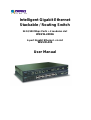 1
1
-
 2
2
-
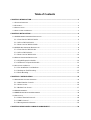 3
3
-
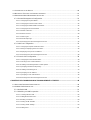 4
4
-
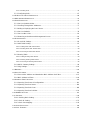 5
5
-
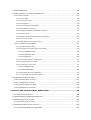 6
6
-
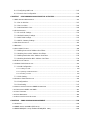 7
7
-
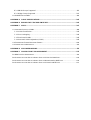 8
8
-
 9
9
-
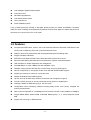 10
10
-
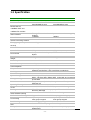 11
11
-
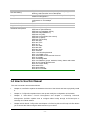 12
12
-
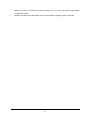 13
13
-
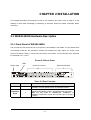 14
14
-
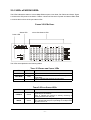 15
15
-
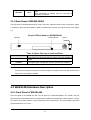 16
16
-
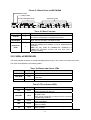 17
17
-
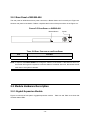 18
18
-
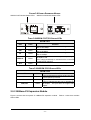 19
19
-
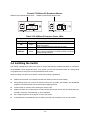 20
20
-
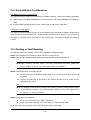 21
21
-
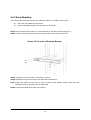 22
22
-
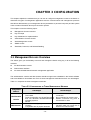 23
23
-
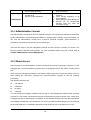 24
24
-
 25
25
-
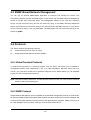 26
26
-
 27
27
-
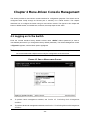 28
28
-
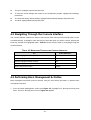 29
29
-
 30
30
-
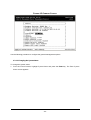 31
31
-
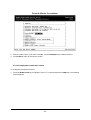 32
32
-
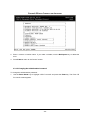 33
33
-
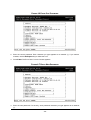 34
34
-
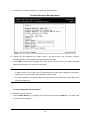 35
35
-
 36
36
-
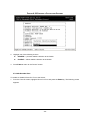 37
37
-
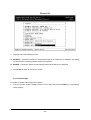 38
38
-
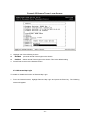 39
39
-
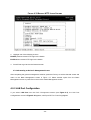 40
40
-
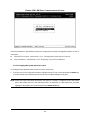 41
41
-
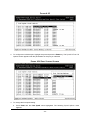 42
42
-
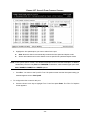 43
43
-
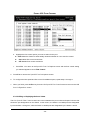 44
44
-
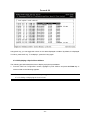 45
45
-
 46
46
-
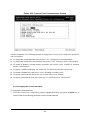 47
47
-
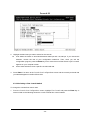 48
48
-
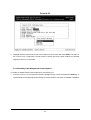 49
49
-
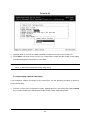 50
50
-
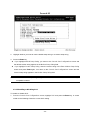 51
51
-
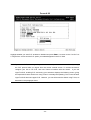 52
52
-
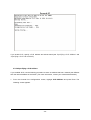 53
53
-
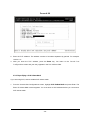 54
54
-
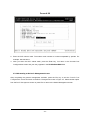 55
55
-
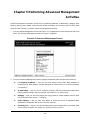 56
56
-
 57
57
-
 58
58
-
 59
59
-
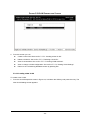 60
60
-
 61
61
-
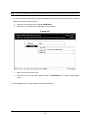 62
62
-
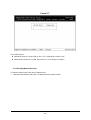 63
63
-
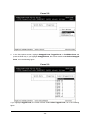 64
64
-
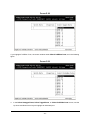 65
65
-
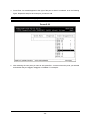 66
66
-
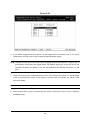 67
67
-
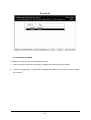 68
68
-
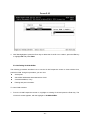 69
69
-
 70
70
-
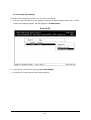 71
71
-
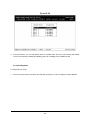 72
72
-
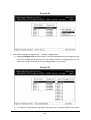 73
73
-
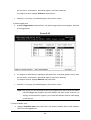 74
74
-
 75
75
-
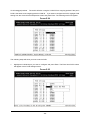 76
76
-
 77
77
-
 78
78
-
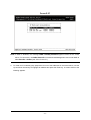 79
79
-
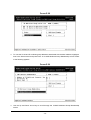 80
80
-
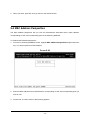 81
81
-
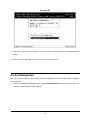 82
82
-
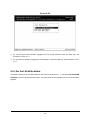 83
83
-
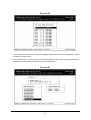 84
84
-
 85
85
-
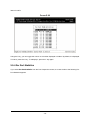 86
86
-
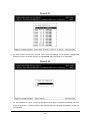 87
87
-
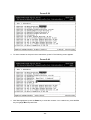 88
88
-
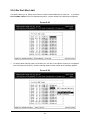 89
89
-
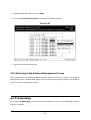 90
90
-
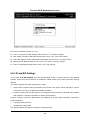 91
91
-
 92
92
-
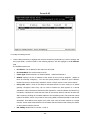 93
93
-
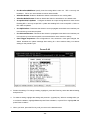 94
94
-
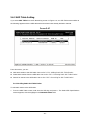 95
95
-
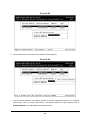 96
96
-
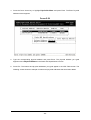 97
97
-
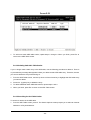 98
98
-
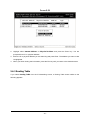 99
99
-
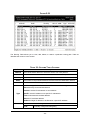 100
100
-
 101
101
-
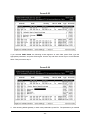 102
102
-
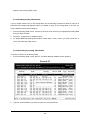 103
103
-
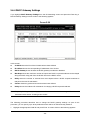 104
104
-
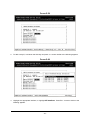 105
105
-
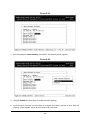 106
106
-
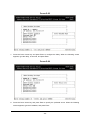 107
107
-
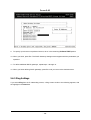 108
108
-
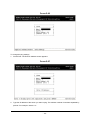 109
109
-
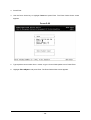 110
110
-
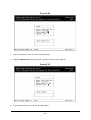 111
111
-
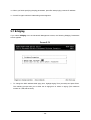 112
112
-
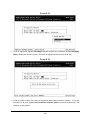 113
113
-
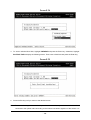 114
114
-
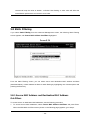 115
115
-
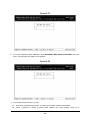 116
116
-
 117
117
-
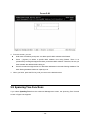 118
118
-
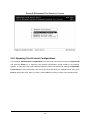 119
119
-
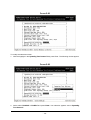 120
120
-
 121
121
-
 122
122
-
 123
123
-
 124
124
-
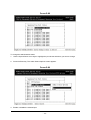 125
125
-
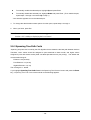 126
126
-
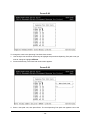 127
127
-
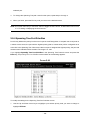 128
128
-
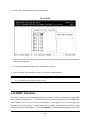 129
129
-
 130
130
-
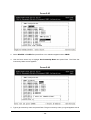 131
131
-
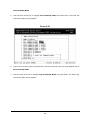 132
132
-
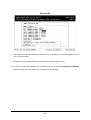 133
133
-
 134
134
-
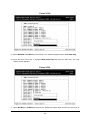 135
135
-
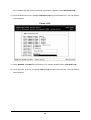 136
136
-
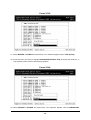 137
137
-
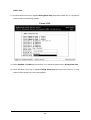 138
138
-
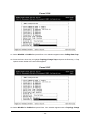 139
139
-
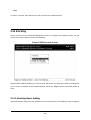 140
140
-
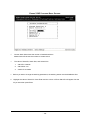 141
141
-
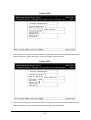 142
142
-
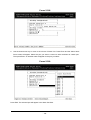 143
143
-
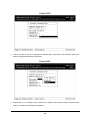 144
144
-
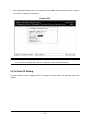 145
145
-
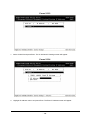 146
146
-
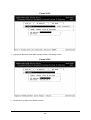 147
147
-
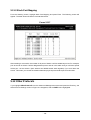 148
148
-
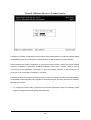 149
149
-
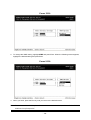 150
150
-
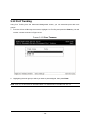 151
151
-
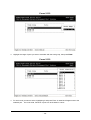 152
152
-
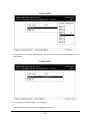 153
153
-
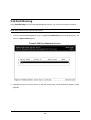 154
154
-
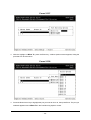 155
155
-
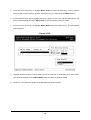 156
156
-
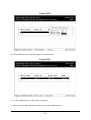 157
157
-
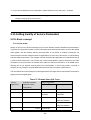 158
158
-
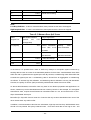 159
159
-
 160
160
-
 161
161
-
 162
162
-
 163
163
-
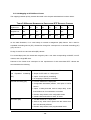 164
164
-
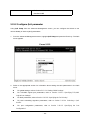 165
165
-
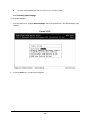 166
166
-
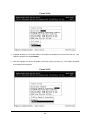 167
167
-
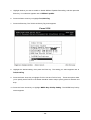 168
168
-
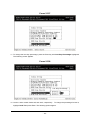 169
169
-
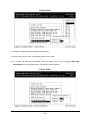 170
170
-
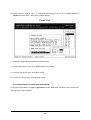 171
171
-
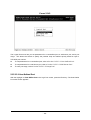 172
172
-
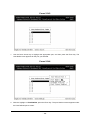 173
173
-
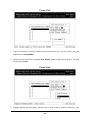 174
174
-
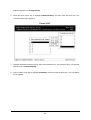 175
175
-
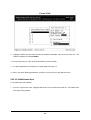 176
176
-
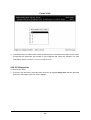 177
177
-
 178
178
-
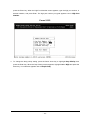 179
179
-
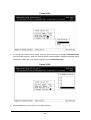 180
180
-
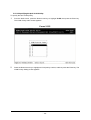 181
181
-
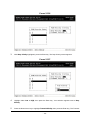 182
182
-
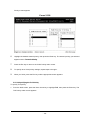 183
183
-
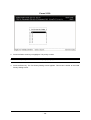 184
184
-
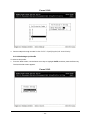 185
185
-
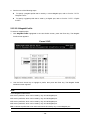 186
186
-
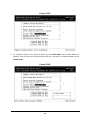 187
187
-
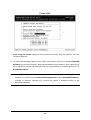 188
188
-
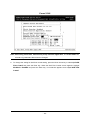 189
189
-
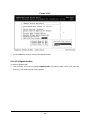 190
190
-
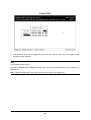 191
191
-
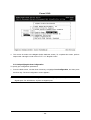 192
192
-
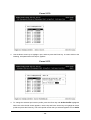 193
193
-
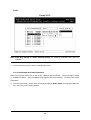 194
194
-
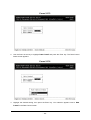 195
195
-
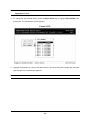 196
196
-
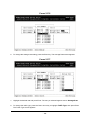 197
197
-
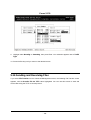 198
198
-
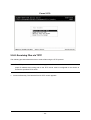 199
199
-
 200
200
-
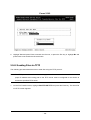 201
201
-
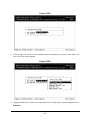 202
202
-
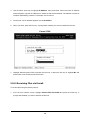 203
203
-
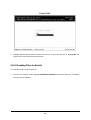 204
204
-
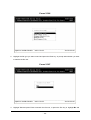 205
205
-
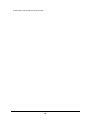 206
206
-
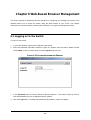 207
207
-
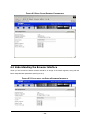 208
208
-
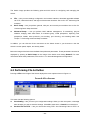 209
209
-
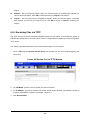 210
210
-
 211
211
-
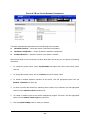 212
212
-
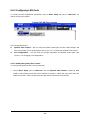 213
213
-
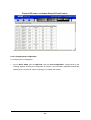 214
214
-
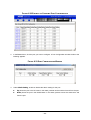 215
215
-
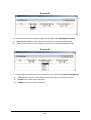 216
216
-
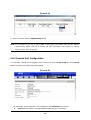 217
217
-
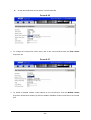 218
218
-
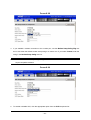 219
219
-
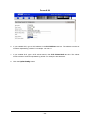 220
220
-
 221
221
-
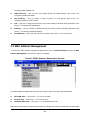 222
222
-
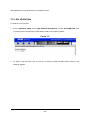 223
223
-
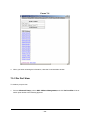 224
224
-
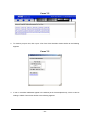 225
225
-
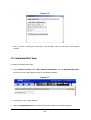 226
226
-
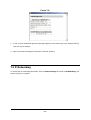 227
227
-
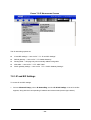 228
228
-
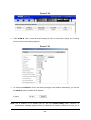 229
229
-
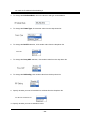 230
230
-
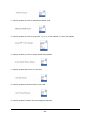 231
231
-
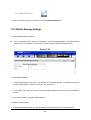 232
232
-
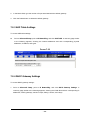 233
233
-
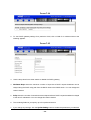 234
234
-
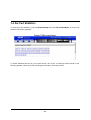 235
235
-
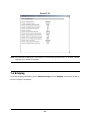 236
236
-
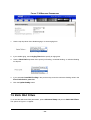 237
237
-
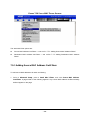 238
238
-
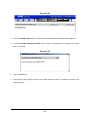 239
239
-
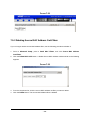 240
240
-
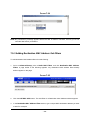 241
241
-
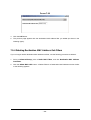 242
242
-
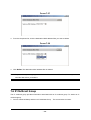 243
243
-
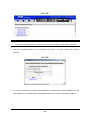 244
244
-
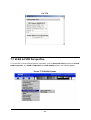 245
245
-
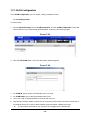 246
246
-
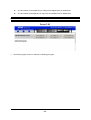 247
247
-
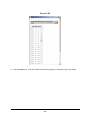 248
248
-
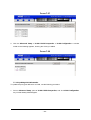 249
249
-
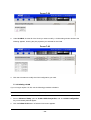 250
250
-
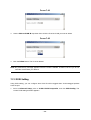 251
251
-
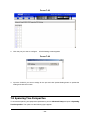 252
252
-
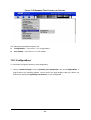 253
253
-
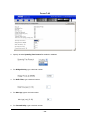 254
254
-
 255
255
-
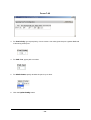 256
256
-
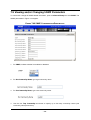 257
257
-
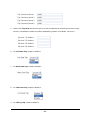 258
258
-
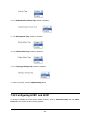 259
259
-
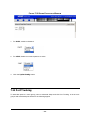 260
260
-
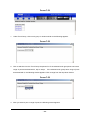 261
261
-
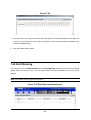 262
262
-
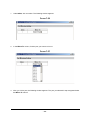 263
263
-
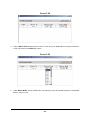 264
264
-
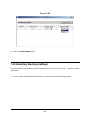 265
265
-
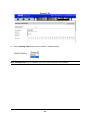 266
266
-
 267
267
-
 268
268
-
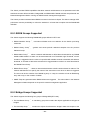 269
269
-
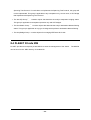 270
270
-
 271
271
-
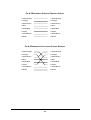 272
272
-
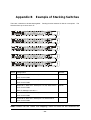 273
273
-
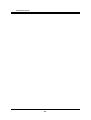 274
274
-
 275
275
-
 276
276
-
 277
277
-
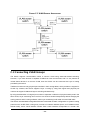 278
278
-
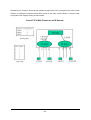 279
279
-
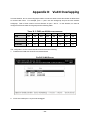 280
280
-
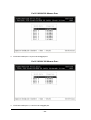 281
281
-
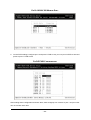 282
282
-
 283
283
-
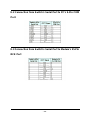 284
284
-
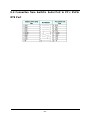 285
285
Planet Technology WGSW-404 User manual
- Category
- Network switches
- Type
- User manual
- This manual is also suitable for
Ask a question and I''ll find the answer in the document
Finding information in a document is now easier with AI
Related papers
Other documents
-
 KTI KS-2300 User manual
KTI KS-2300 User manual
-
Trendnet TE100-S800I User guide
-
GE D-GES7600 User manual
-
LevelOne IES-1080 User manual
-
CNET CSH-2400W User manual
-
CNET CSH-2400W User manual
-
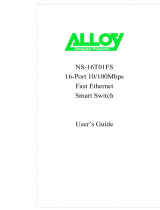 Alloy Computer Products NS-16T01FS User manual
Alloy Computer Products NS-16T01FS User manual
-
LevelOne IES-1070 User manual
-
LevelOne Infinity IES-1081 User manual
-
Linksys Switch PC22604 User manual