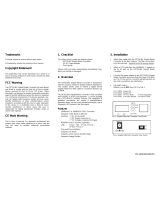Trademarks
Copyright © PLANET Technology Corp. 2008.
Contents subject to revision without prior notice.
PLANET is a registered trademark of PLANET Technology Corp. All other
trademarks belong to their respective owners.
Disclaimer
PLANET Technology does not warrant that the hardware will work
properly in all environments and applications, and makes no warranty
and representation, either implied or expressed, with respect to
the quality, performance, merchantability, or tness for a particular
purpose.
PLANET has made every effort to ensure that this User’s Manual is
accurate; PLANET disclaims liability for any inaccuracies or omissions
that may have occurred.
Information in this User’s Manual is subject to change without notice
and does not represent a commitment on the part of PLANET. PLANET
assumes no responsibility for any inaccuracies that may be contained in
this User’s Manual. PLANET makes no commitment to update or keep
current the information in this User’s Manual, and reserves the right
to make improvements to this User’s Manual and/or to the products
described in this User’s Manual, at any time without notice.
If you nd information in this manual that is incorrect, misleading, or
incomplete, we would appreciate your comments and suggestions.
FCC Warning
This equipment has been tested and found to comply with the limits
for a Class A digital device, pursuant to Part 15 of the FCC Rules.
These limits are designed to provide reasonable protection against
harmful interference when the equipment is operated in a commercial
environment. This equipment generates, uses, and can radiate radio
frequency energy and, if not installed and used in accordance with
the Instruction manual, may cause harmful interference to radio