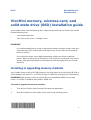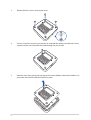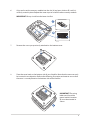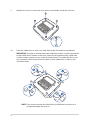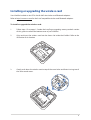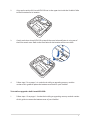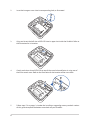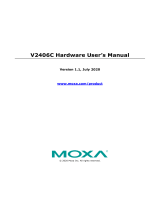Asus VivoMini UN42 (commercial) User manual
- Category
- Solid state drives
- Type
- User manual
This manual is also suitable for

E9955
Revised Edition V2
December 2014
VivoMini memory, wireless card, and
solid state drive (SSD) installation guide
Your VivoMini comes with two SO-DIMM memory slots that allow you to install two 2GB, 4GB, or
8GB unbuered with non-ECC 1.35 V DDR3 204-pin SO-DIMMs for a maximum of 16GB memory.
IMPORTANT! Refer to http://www.asus.com for the list of compatible DIMMs. You can only
install 1.35 V DDR3 SO-DIMM to the VivoMini’s DIMM slots.
IMPORTANT!
• Itisrecommendedthatyouinstallorupgradethememorymodules,wirelesscard,and
solid state drive (SSD), under professional supervision. Visit an ASUS service center for
further assistance.
• Ensurethatyourhandsaredrybeforeproceedingwiththerestoftheinstallation
process.Beforeinstallinganyofthefeaturesinthisguide,useagroundedwriststrapor
touchasafelygroundedobjectormetalobjecttoavoiddamagingthemduetostatic
electricity.
Installing or upgrading memory modules
To install or upgrade the memory modules:
1. Turn o your VivoMini then disconnect all cables and peripherals.
2. PlacetheVivoMinionaatstablesurface,withitstopsidefacingdown.
YourVivoMinicomeswiththefollowingitems.PleasecontactASUSServiceCenterifyoucannot
ndthefollowingitems:
• 4pcsholedrubberfoot
• 3pcs3mmroundscrews,1hexagonscrew
1
15060-47900100

2
4. Get one screw from the ones you previously removed then place it into the hole. Leave
aportionofthescrewheadthatwouldbeenoughforyoutohold.
3. Removethefourscrewssecuringthecover.
5. HoldthescrewthengentlypulloutthecoverfromthebottomsideoftheVivoMini.Use
your other free hand to hold the VivoMini in place.

3
6. Alignandinsertthememorymoduleintotheslot(A)andpressitdown(B)untilitis
securely seated in place. Repeat the same steps to install the other memory module.
IMPORTANT! Always install into the lower slot rst.
7. Remove the screw you previously attached on the bottom cover.
8. Place the cover back on the bottom side of your VivoMini. Note that the cover can only
beinsertedinonedirection.Refertothefollowingillustrationandnotetoensurethat
the cover is securely tted on the bottom side of the VivoMini.
IMPORTANT!Therating
label area (A) and the
power button’s location
(B) must be oriented as
shown.

4
10. Place the rubber foot on each screw hole. Refer to the illustration for more details.
IMPORTANT! A number is printed under each rubber foot and this number corresponds
to that rubber foot’s location on the cover. Follow the orientation of each rubber foot
and the number sequence shown in the illustration below. The rubber foot ts in only
one orientation. Note the position of the hole on each rubber foot, as shown in the
illustration below
NOTE: If you want to remove the rubber foot, use a athead screwdriver or a
straightenedpapercliptodoso.
9. Reattach the screws to secure the cover back on the bottom side of the main box.

5
Installing or upgrading the wireless card
To install or upgrade the wireless card:
1. Followsteps1-5onpages1-2undertheInstalling or upgrading memory modules section
ofthisguide to remove the bottom cover of your VivoMini.
2. Alignand insert thewireless cardintothelowerslotinsidetheVivoMini. Referto the
illustration for its location.
3. Gentlypushdownthewirelesscardontopofthescrewholesandfastenitusingtwoof
the 3mm round screws.
Your VivoMini includes a mini-PCIe slot for half-size wireless and Bluetooth adapters.
Refer to http://www.asus.com for the list of compatible wireless and Bluetooth adapters.

6
Installing or upgrading the mSATA SSD
To install or upgrade a full-size mSATA SSD:
1. Followsteps1-5onpages1-2undertheInstalling or upgrading memory modules section
ofthisguide to remove the bottom cover of your VivoMini.
5. Followsteps7-9onpages3-4undertheInstalling or upgrading memory modules section
ofthisguidetoreplacethebottomcoverbackonyourVivoMini.
Your VivoMini includes a PCIe slot that supports a full-size or a half-size mSATA SSD.
4. Connect the black antenna to MAIN or and the white antenna to AUX or . Refer
totheillustrationfortherightinstallationprocedure.
NOTE:Asoftclickingsoundindicatesthattheantennahasbeensecurelyattachedon
the wireless card.

7
3. GentlypushdownthemSATASSDontopofthescrewholeandfastenitusingoneof
the 3mm round screw. Refer to the illustration for the location of the screw hole.
4. Followsteps7-9onpages3-4undertheInstalling or upgrading memory modules
sectionofthisguidetoreplacethebottomcoverbackonyourVivoMini.
2. Alignandinsertthefull-sizemSATASSDintoitstheupperslotinsidetheVivoMini.Refer
to the illustration for its location.
To install or upgrade a half-size mSATA SSD:
1. Followsteps1-5onpages1-2undertheInstalling or upgrading memory modules section
ofthisguide to remove the bottom cover of your VivoMini.

8
2. Insertthehexagonscrewintoitscorrespondinghole,asillustrated.
4. GentlypushdownthemSATASSDontopofthescrewholeandfastenitusingoneof
the 3mm round screw. Refer to the illustration for the location of the screw hole.
5. Followsteps7-9onpages3-4undertheInstalling or upgrading memory modules section
ofthisguidetoreplacethebottomcoverbackonyourVivoMini.
3. Alignandinsertthehalf-sizemSATASSDintoitsupperslotinsidetheVivoMini.Referto
the illustration for its location.
-
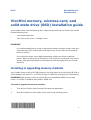 1
1
-
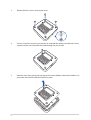 2
2
-
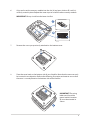 3
3
-
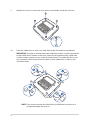 4
4
-
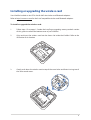 5
5
-
 6
6
-
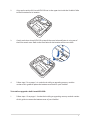 7
7
-
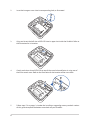 8
8
Asus VivoMini UN42 (commercial) User manual
- Category
- Solid state drives
- Type
- User manual
- This manual is also suitable for
Ask a question and I''ll find the answer in the document
Finding information in a document is now easier with AI
Related papers
-
Asus VivoMini UN65U Installation guide
-
Asus VivoMini UN62V Owner's manual
-
Asus VivoMini UN62V Owner's manual
-
Asus VivoMini UN45H User manual
-
Asus VivoMini UN62V Owner's manual
-
Asus VivoMini UN62V Owner's manual
-
Asus VivoMini UN62V Owner's manual
-
Asus VivoMini UN65 (commercial) Owner's manual
-
Asus VivoMini UN62V Owner's manual
-
Asus E7459 User manual
Other documents
-
HP EliteDesk 800 G1 Tower PC User manual
-
HP D0K72US#ABA User manual
-
Moxa V2403 Series User manual
-
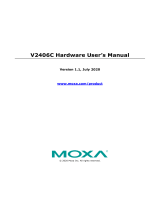 Moxa Technologies V2406C Series User manual
Moxa Technologies V2406C Series User manual
-
EUROCOM Racer 4W User manual
-
Zotac ZBOX series User manual
-
Zotac ZBOX series User manual
-
Zotac ZBOX-EI750-P User manual
-
EUROCOM M3 User manual
-
EUROCOM M4 User manual