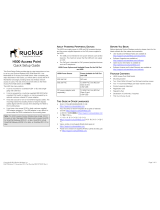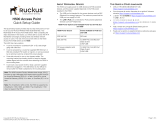2. Hard disk recovery procedure
Image 2-15
2.4 iCon H250 / H400 / H500 server setup
Set the boot configuration to its original state
1. When the server restarts (on the first beep sound), press F2 to enter the BIOS
2. Navigate to th e tab Boot
3. Use the + and the - keytomovetheIDE 0 to the top of the Boot priority list
4. Navigate to the tab Exit
5. Select Exit Saving Changes: the server will start to reboot
Setup the server again
1. After some minutes, you will be asked to enter the Windows
®
XP Product Key: enter th is key. You can find it on a label on the
bottom plate of the projector
Image 2-16
2. Now the Windows
®
operation system reboots: you will be asked to enter the password. Enter the text: Barco
Tip: Check the configuration of your keyboard first (AZE RTY or QUERTY)
3. Start the Auto-configuration by selecting Now
10
R59770070 ICON H250 / ICON H400 / ICON H500 13/06/2007