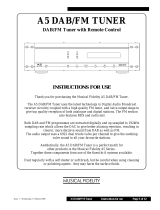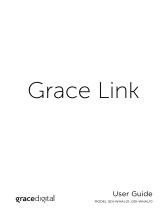EB
TQBJ2081-1
GN
Operating Instructions
Compact Stereo System
Model No. SC-HC2020
“EB” indicates the United Kingdom model.
Thank you for purchasing this product.
For optimum performance and safety, please read these instructions carefully.
Please keep this manual for future reference.
The installation instructions are on page 2, 3 and 26, 27, 28.
Please read these instructions carefully before installing.
SC-HC2020 EB.GN TQBJ2081 En_Rev 1-spec.fm Page 1 Wednesday, April 25, 2018 9:07 AM
offset printing rev. 1

2
TQBJ2081
Caution for AC mains lead
(For the AC mains plug of three pins)
For your safety, please read the following text carefully.
This appliance is supplied with a moulded three pin mains
plug for your safety and convenience.
A 5-ampere fuse is fitted in this plug.
Should the fuse need to be replaced please ensure that
the replacement fuse has a rating of 5-ampere and that it
is approved by ASTA or BSI to BS1362.
Check for the ASTA mark or the BSI mark on the
body of the fuse.
If the plug contains a removable fuse cover you must
ensure that it is refitted when the fuse is replaced.
If you lose the fuse cover the plug must not be used until a
replacement cover is obtained.
A replacement fuse cover can be purchased from your
local dealer.
Before use
Remove the connector cover.
How to replace the fuse
The location of the fuse differ according to the type of AC
mains plug (figures A and B). Confirm the AC mains plug
fitted and follow the instructions below.
Illustrations may differ from actual AC mains plug.
1. Open the fuse cover with a screwdriver.
2. Replace the fuse and close or attach the fuse cover.
Safety precautions
WARNING!
Unit
• To reduce the risk of fire, electric shock or product
damage,
– Do not expose this unit to rain, moisture, dripping or
splashing.
– Do not place objects filled with liquids, such as vases,
on this unit.
– Use the recommended accessories.
– Do not remove covers.
– Do not repair this unit by yourself. Refer servicing to
qualified service personnel.
– Do not let metal objects fall inside this unit.
– Do not place heavy items on this unit.
• To prevent injury, this apparatus must be securely
attached to the wall in accordance with the installation
instructions.
AC mains lead
• To reduce the risk of fire, electric shock or product
damage,
– Ensure that the power supply voltage corresponds to
the voltage printed on this unit.
– Insert the mains plug fully into the socket outlet.
– Do not pull, bend, or place heavy items on the lead.
– Do not handle the plug with wet hands.
– Hold onto the mains plug body when disconnecting
the plug.
– Do not use a damaged mains plug or socket outlet.
• The mains plug is the disconnecting device. Install this
unit so that the mains plug can be unplugged from the
socket outlet immediately.
CAUTION!
Unit
• This unit utilizes a laser. Use of controls or adjustments
or performance of procedures other than those
specified herein may result in hazardous radiation
exposure.
• Do not place sources of naked flames, such as lighted
candles, on this unit.
• This unit may receive radio interference caused by
mobile telephones during use. If such interference
occurs, please increase separation between this unit
and the mobile telephone.
• This unit is intended for use in moderate climates.
Placement
• Place this unit on an even surface.
• To reduce the risk of fire, electric shock or product
damage,
– Do not install or place this unit in a bookcase, built-in
cabinet or in another confined space. Ensure this unit
is well ventilated.
– Do not obstruct this unit’s ventilation openings with
newspapers, tablecloths, curtains, and similar items.
– Do not expose this unit to direct sunlight, high
temperatures, high humidity, and excessive vibration.
Figure A Figure B
Figure A Figure B
Fuse cover
Fuse (5 ampere)
Fuse (5 ampere)
SC-HC2020 EB.GN TQBJ2081 En_Rev 1-spec.fm Page 2 Wednesday, April 25, 2018 9:07 AM
offset printing rev. 1

3
TQBJ2081
Battery
• Danger of explosion if battery is incorrectly replaced.
Replace only with the type recommended by the
manufacturer.
• When disposing of the batteries, please contact your
local authorities or dealer and ask for the correct
method of disposal.
• Do not heat or expose to flame.
• Do not leave the battery(ies) in a car exposed to direct
sunlight for a long period of time with doors and
windows closed.
• Do not break open or short-circuit the battery.
• Do not charge the alkaline or manganese battery.
• Do not use the battery if the cover has peeled off.
• Remove the battery if you do not use the remote control
for a long period of time. Keep in a cool, dark area.
Table of contents
Caution for AC mains lead. . . . . . . . . . . . . . . . . . . . . . . . 2
Safety precautions . . . . . . . . . . . . . . . . . . . . . . . . . . . . . . 2
Supplied accessories. . . . . . . . . . . . . . . . . . . . . . . . . . . . 3
Making the connections . . . . . . . . . . . . . . . . . . . . . . . . . . 4
Preparing the remote control . . . . . . . . . . . . . . . . . . . . . . 4
Overview of controls . . . . . . . . . . . . . . . . . . . . . . . . . . . . 5
Network settings . . . . . . . . . . . . . . . . . . . . . . . . . . . . . . . 6
Streaming music over the network. . . . . . . . . . . . . . . . . . 8
Preparing the media . . . . . . . . . . . . . . . . . . . . . . . . . . . 10
Media playback . . . . . . . . . . . . . . . . . . . . . . . . . . . . . . . 11
Radio . . . . . . . . . . . . . . . . . . . . . . . . . . . . . . . . . . . . . . . 13
DAB/DAB+. . . . . . . . . . . . . . . . . . . . . . . . . . . . . . . . . . . 14
Clock and timers . . . . . . . . . . . . . . . . . . . . . . . . . . . . . . 15
Sound effects. . . . . . . . . . . . . . . . . . . . . . . . . . . . . . . . . 16
External music device . . . . . . . . . . . . . . . . . . . . . . . . . . 17
Firmware updates . . . . . . . . . . . . . . . . . . . . . . . . . . . . . 18
Others . . . . . . . . . . . . . . . . . . . . . . . . . . . . . . . . . . . . . . 19
Troubleshooting . . . . . . . . . . . . . . . . . . . . . . . . . . . . . . . 20
Maintenance . . . . . . . . . . . . . . . . . . . . . . . . . . . . . . . . . 23
Specifications. . . . . . . . . . . . . . . . . . . . . . . . . . . . . . . . . 24
Sales and Support Information . . . . . . . . . . . . . . . . . . . 25
Attaching the unit to a wall (optional). . . . . . . . . . . . . . . 26
References . . . . . . . . . . . . . . . . . . . . . . . . . . . . . . . . . . 28
Supplied accessories
Check and identify the supplied accessories.
Product numbers correct as of March 2018. These may
be subject to change.
1 AC mains lead
For the United Kingdom and Ireland
(K2CT2YY00127)
For Australia and New Zealand
(K2CJ2YY00116)
1 DAB indoor antenna
(N1CYYYY00022)
1 Remote control
(N2QAYB001204)
1 Remote control battery
The symbols on this product (including the accessories)
represent the following:
(Back of product)
Wall mount kit
1 Safety holder
(TPBDA004)
2 Wall mount brackets
(RSC1262-1)
1 Wall mounting sheet
• Use this sheet for wall
mounting. (~26)
AC
DC
Class II equipment (The construction of the
product is double-insulated.)
! ON
` Standby
SC-HC2020 EB.GN TQBJ2081 En_Rev 1-spec.fm Page 3 Wednesday, April 25, 2018 9:07 AM
offset printing rev. 1

4
TQBJ2081
Making the connections
Connect the AC mains lead only after all the other
connections have been made.
1 Connect the DAB indoor antenna.
This system can receive DAB/DAB+ and FM stations
with the DAB antenna.
Rotate the antenna at to improve reception.
Note:
• Do not use any other DAB antenna except the supplied one.
• Do not mount the DAB antenna on metal objects such as
water pipes or any metal parts of the building.
2 Connect the AC mains lead.
Do not use any other AC mains lead except the
supplied one.
Conserving power
The system consumes a small amount of power
(~24) even when it is in standby mode. Disconnect
the power supply if you do not use the system.
Some settings will be lost after you disconnect the
system. You have to set them again.
Note:
• These speakers do not have magnetic shielding. Do not put
them near TVs, PCs or other equipment easily influenced by
magnetism.
• Tape the antenna to a wall with the least amount of
interference.
• Use an outdoor antenna (not supplied) if reception is poor.
Preparing the remote control
Use alkaline or manganese battery.
Install the battery so that the poles (+ and –) align with
those in the remote control.
(For the AC mains plug of three pins)
READ THE “Caution for AC mains lead” BEFORE
CONNECTION.
Adhesive tape
(not supplied)
Be sure to
tighten the nut
fully.
To household
mains socket
SC-HC2020 EB.GN TQBJ2081 En_Rev 1-spec.fm Page 4 Wednesday, April 25, 2018 9:07 AM
offset printing rev. 1

5
TQBJ2081
Overview of controls
Do the procedures with the remote control. You can also use the buttons on the unit if they are the same.
A Standby/on switch [`], [1]
Press to switch the unit from on to standby mode or
vice versa. In standby mode, the unit is still consuming
a small amount of power.
B Store or select favourite radio stations
(~9, 13, 14)
C Numeric buttons
To select a 2-digit number
Example: 16: [ 10]=[1]=[6]
D Delete a programmed track
E Select the audio source
On the remote control:
Press the corresponding button to select the source.
[NET/ ]: NETWORK BLUETOOTH
[CD/USB, AUX]:
[RADIO]: DAB+ FM
On the unit:
Select “BLUETOOTH” as the audio source
To start Bluetooth
®
pairing or disconnect a Bluetooth
®
device, press and hold the corresponding button.
F Basic playback control
G Select the sound effects
H View the play menu
I View the content information
J Set the clock and timers
K Open or close the sliding door
L Set the programme play
M Adjust the volume level
N Mute the sound
To cancel, press the button again.
“MUTE” is also cancelled when you adjust the volume
or when you switch off the system.
O Enter setup menu
P Select the functions in the radio menu
Q Select or confirm the option
R Dim the display panel and indicator
Press again to cancel.
S USB port ( )
T AUX IN terminal (~17)
U Sliding door
V Display panel
W Remote control sensor
Distance: Within approximately 7 m
Angle: Approximately 20° up and down, 30° left
and right
X Network indicator
AUX
NET/
Top view
>
=
SC-HC2020 EB.GN TQBJ2081 En_Rev 1-spec.fm Page 5 Wednesday, April 25, 2018 9:07 AM
offset printing rev. 1

6
TQBJ2081
Network settings
You can stream online music service or music stored on
your devices to this system. To use these features, this
system must join the same internet-connected network as
the compatible device.
• Please update the system’s firmware after the network
settings are complete. (~18)
Choose a network setting method from the following.
Note:
The setting will be cancelled after the set time limit. Redo the
setup.
Wireless LAN connection
This system has a built-in Wi-Fi
®
and can be connected to
a wireless router.
Preparation
• Place this system as close to the wireless router as
possible.
• Do not connect a LAN cable. Doing so will disable the
Wi-Fi
®
function.
• Make sure your smartphone or tablet is connected to
the same network as this system.
Method 1:
Using the “Google Home” app
1 Press [NET/ ] repeatedly to select “NETWORK”.
2 Download the “Google Home” app (free of charge)
onto your smartphone or tablet.
• To download the “Google Home” app, visit:
https://www.google.com/cast/setup/
3 Start the app and follow the on-screen
instructions.
4 Check that the connection has completed.
The network indicator lights up.
– If connection failed, the network indicator blinks. Do
the setup again.
Note:
• “Panasonic HC2020- ” is shown if the device name is
not set.
(“
” represents a character that is unique to each set.)
• You can check your network information (SSID, MAC
address and IP address) from the “Google Home” app or
“Panasonic Music Control” app. (
~8)
• Certain on-screen display items, etc. of the “Google Home”
app may not apply to this system.
• Availability and performance of certain features, services
and applications are device- and network-dependent and
may not be available in all countries/regions; subscription(s)
may be required, and additional terms, conditions and/or
changes may apply.
Wireless LAN connection
Method 1: Using the “Google Home” app
(Z right)
You can establish the wireless network settings with
the “Google Home” app (free of charge).
Wired LAN connection
Method 2: Using a LAN cable (Z 7)
You can establish a stable connection to the network
with a LAN cable.
SC-HC2020 EB.GN TQBJ2081 En_Rev 1-spec.fm Page 6 Wednesday, April 25, 2018 9:07 AM
offset printing rev. 1

7
TQBJ2081
Wired LAN connection
Method 2:
Using a LAN cable
1 Disconnect the AC mains lead.
2 Connect the unit to a broadband router, etc. using
a LAN cable.
3 Connect the AC mains lead to the unit and switch
on the system.
When the connection is established, the network
indicator lights up.
Note:
• Use category 5 or above straight LAN cables (STP) when
connecting to peripheral devices.
• The LAN cable must be connected or disconnected while
the AC mains lead is disconnected.
• Inserting any cable other than a LAN cable in the LAN port
can damage the system.
• If the LAN cable is disconnected, redo the network settings.
• When a LAN cable is connected, the Wi-Fi function will be
disabled.
LAN cable
(not supplied)
Broadband router, etc.
Example:
SC-HC2020 EB.GN TQBJ2081 En_Rev 1-spec.fm Page 7 Wednesday, April 25, 2018 9:07 AM
offset printing rev. 1

8
TQBJ2081
Streaming music over the
network
You can stream online music services or music files from
your smartphone/tablet to this system.
Streaming online music
This system is compatible with Chromecast-enabled
apps. For the list of Chromecast-enabled apps, visit
g.co/cast/apps
Preparation
• Complete the network settings. (~6)
• Make sure that the network is connected to the Internet.
1 Connect the device by Wi-Fi to the same network
as that of this system.
2 Install the Chromecast-enabled app to the mobile
device.
3 Start the Chromecast-enabled app, tap the cast
icon “ ”, and select this system or group which
this system is included.
Use the “Google Home” app to group speakers when
streaming online music to other compatible speakers.
4 Select and play the desired music on your
Chromecast-enabled app.
“CASTING” is shown.
Note:
• “Panasonic HC2020- ” is shown if the device name is
not set.
(“ ” represents a character that is unique to each set.)
• Not all music services are available in all countries/regions.
Registration/subscription required. Fees may apply.
Services subject to change. For details, visit the individual
music service’s website.
Streaming music on network devices
You can stream music files from the device on your
network to this system’s speakers by using the
“Panasonic Music Control” app (free of charge).
Preparation
• Complete the network settings.
(~6)
• Connect the following devices to the same network as
this system.
– Device with “Panasonic Music Control” app installed.
– Device containing music.
1 Download “Panasonic Music Control” app (free of
charge) on your smartphone/tablet.
•:
Google Play
TM
• : App Store
2 Start the app.
Always use the latest version of the app.
3 Select this system as the output speaker.
4 Select a music source.
5 Select a music file.
• If playback music from your device or Deezer or
TIDAL, “NETWORK” is shown.
• If playback from Radio, “NET RADIO” is shown.
• If playback from Podcasts, “PODCAST” is shown.
█
Enhancing the sound
When using the “Panasonic Music Control” app, you can
change the sound functions as below from the app
settings.
• Equalizer
• D.Bass (powerful bass effect)
• Surround
• Clear Mode Dialog
• Wall Mount
Android
iOS
SC-HC2020 EB.GN TQBJ2081 En_Rev 1-spec.fm Page 8 Wednesday, April 25, 2018 9:07 AM
offset printing rev. 1

9
TQBJ2081
Note:
• “Panasonic HC2020- ” is shown if the device name is
not set.
(“ ” represents a character that is unique to each set.)
• When playing back music from the DLNA server (PC with
Windows 7 or later installed, smartphone, Network Attached
Storage (NAS) device, etc.), add the contents and folder to
the libraries of the Windows Media
®
Player, the smartphone,
or the NAS device, etc.
• Playlist of Windows Media
®
Player can play back only the
contents that are stored in the libraries.
• About supported format, refer to “Specifications”. (~24)
• Depending on the contents and the connected equipment,
playback may not be performed properly.
• Ensure to stop playback on your device before switching it
off.
Storing stations under [FAVOURITE]
[1] to [5]
(Select Radio and Podcasts from
“Panasonic Music Control” app menu)
You can store up to 5 stations under [FAVOURITE] [1] to
[5].
• A station previously stored is overwritten when another
station is stored under the same [FAVOURITE] [1] to
[5].
Preparation
• Make sure that the network is connected to the Internet.
• Connect a device with the “Panasonic Music Control”
app installed to the same network as this system.
1 Start the “Panasonic Music Control” app and
select Radio and Podcasts to playback.
Always use the latest version of the app.
2 Press and hold one of [1] to [5] until “P ” is
shown.
(“ ” represents a number.)
█
Listening to a stored station
Press one of [1] to [5].
Note:
• If the selected preset channel has not been preset, “NO
PRESET” is shown.
• This service may be discontinued without notice.
• Not all music services are available in all countries/regions.
Registration/subscription required. Fees may apply.
Services subject to change. For details, visit the individual
music service’s website.
The operations and on-screen display items, etc. of
the “Panasonic Music Control” app are subject to
change.
For the latest information, visit
http://panasonic.jp/support/global/cs/audio/app/
(This site is in English only.)
Important notice:
Before you dispose or transfer this system to a third
party, log out your TIDAL/Deezer account to prevent
unauthorized use of your account.
You can also select the preset station using the
“Panasonic Music Control” app. For details on the app,
refer to the site below.
http://panasonic.jp/support/global/cs/audio/app/
(This site is in English only.)
SC-HC2020 EB.GN TQBJ2081 En_Rev 1-spec.fm Page 9 Wednesday, April 25, 2018 9:07 AM
offset printing rev. 1

10
TQBJ2081
Preparing the media
Disc
1 Press [CD/USB, AUX] repeatedly to select “CD”.
2 Press [CD x] (unit: [x]) to open the sliding door.
Put in a disc with the label facing towards you.
3 Press [CD x] (unit: [x]) again to close the sliding
door.
Keep fingers away from the sliding door when it is
closing.
USB
Press [CD/USB, AUX] repeatedly to select “USB”.
Note:
Do not use a USB extension cable. The system cannot
recognise USB device connected through a cable.
Bluetooth
®
You can connect and play an audio device wirelessly
through Bluetooth
®
.
Preparation
• Switch on the unit.
• Switch on the Bluetooth
®
feature of the device and put
the device near the system.
• Read the operating instructions of the device for details.
█
Pairing a device
Preparation
If this system is connected to a Bluetooth
®
device,
disconnect it. (~11)
1
Press [NET/ ] repeatedly to select “BLUETOOTH”.
If “PAIRING” is shown, continue with step 3.
2 Press [PLAY MENU] to select “PAIRING”.
Or press and hold [SELECTOR/ – PAIRING] on the
unit until “PAIRING” is shown.
3 Select this system from the Bluetooth
®
menu of
the device.
If prompted for a passkey, input “0000”.
The device connects with this system automatically
after pairing is complete.
The MAC address (example: 6C:5A:B5:B3:1D:0F)
may be shown before this system is shown.
The name of the connected device is shown for a few
seconds.
Note:
You can pair up to 8 devices with this system. If a 9th device is
paired, the device that has not been used for the longest time
will be replaced.
█
Connecting a device
Preparation
If this system is connected to a Bluetooth
®
device,
disconnect it. (~11)
1
Press [NET/ ] repeatedly to select “BLUETOOTH”.
“BLUETOOTH READY” is shown.
2 Select this system from the Bluetooth
®
menu of
the device.
The name of the connected device is shown for a few
seconds.
3 Start playback on the device.
Note:
• “Panasonic HC2020- ” is shown if the device name is
not set.
(“ ” represents a character that is unique to each set.)
• If the speaker name is changed by using the “Panasonic
Music Control” app or during the network setup, the speaker
name for Bluetooth
®
will be also changed.
• A device must be paired to connect.
• This system can only connect to one device at a time.
•
When “BLUETOOTH” is selected as the source, this system
will automatically try to connect to the last connected device.
(“LINKING” is shown during this process.)
USB device
(Not supplied)
SC-HC2020 EB.GN TQBJ2081 En_Rev 1-spec.fm Page 10 Wednesday, April 25, 2018 9:07 AM
offset printing rev. 1

11
TQBJ2081
█
Disconnecting a device
While a Bluetooth
®
device is connected
1 Press [PLAY MENU] repeatedly to select
“DISCONNECT?”.
2 Press [Y, U] to select “OK? YES” and then press
[OK].
Note:
A device is disconnected when you:
• Select a different source.
• Move the device out of the maximum range.
• Disable the Bluetooth
®
transmission of the device.
• Switch off the system or the device.
• Press and hold [SELECTOR/ – PAIRING] on the unit.
█
Link mode
You can change the link mode to suit the connection type.
Preparation
If this system is connected to a Bluetooth
®
device,
disconnect it. (~above)
1 Press [PLAY MENU] repeatedly to select
“LINK MODE”.
2 Press [Y, U] to select the mode and then press
[OK].
Note:
• Depending on the device, the playback image and sound
may not be synchronised. In this case, select “MODE 1”.
• Select “MODE 1” if the sound is interrupted.
• You can change the setting by “Panasonic Music Control”
app. (~8)
Media playback
The following marks indicate the availability of the feature.
Basic playback
CD USB BLUETOOTH
Note:
• To use this unit’s remote control with a Bluetooth
®
device,
the Bluetooth
®
device must support AVRCP (Audio Video
Remote Control Profile). Depending on the Bluetooth
®
device, some operations may not work.
• CD , USB : Track can be selected by pressing the numeric
buttons.
Viewing available information
-CD USB BLUETOOTH NETWORK
You can view the available information on the display
panel.
Press [DISPLAY] repeatedly.
Note:
• Maximum characters that can be shown: Approximately 32
• This system supports ver. 1.0, 1.1 and 2.3 ID3 tags.
• Text data that the system does not support can show
differently.
• Example: MP3 album and track number display.
MODE 1 Emphasis on connectivity.
MODE 2 (default) Emphasis on sound quality.
CD :
USB :
BLUETOOTH :
NETWORK :
CD-R/RW in CD-DA format or with MP3 files.
(~12)
USB device with MP3 files. (~12)
Bluetooth
®
device. (~10)
When connected to Wi-Fi/DLNA compatible
device. (~8)
Play Press [4/9].
Stop Press [8].
USB
The position is memorised.
“RESUME” is shown.
Press again to stop fully.
Pause Press [4/9].
Press again to continue playback.
Skip Press [2] or [6] (unit: [2/3] or
[5/6]) to skip track.
CD USB
Press [R, T] to skip MP3 album.
Search Press and hold [3] or [5]
(unit: [2/3] or [5/6]).
(Except
-BLUETOOTH )
Album
number
Track
number
SC-HC2020 EB.GN TQBJ2081 En_Rev 1-spec.fm Page 11 Wednesday, April 25, 2018 9:07 AM
offset printing rev. 1

12
TQBJ2081
Play menu
CD USB
1 Press [PLAY MENU] repeatedly to select
“PLAYMODE” or “REPEAT”.
2 Press [Y, U] to select the setting and then press
[OK].
Note:
• During random playback, you cannot skip to tracks which
have been played or press the numeric buttons.
• “PLAYMODE” function does not work with “Programme
play”.
• The setting is cancelled when you open the sliding door or
disconnect the USB device.
Programme play
CD USB
This function allows you to programme up to 24
tracks.
CD (CD-DA)
1 Press [PROGRAM] in the stop mode.
“PROGRAM” is shown.
2 Press the numeric buttons to select the desired
track.
Do this step again to programme other tracks.
3 Press [4/9] to start playback.
CD (MP3), USB
1 Press [PROGRAM] in the stop mode.
“PROGRAM” is shown.
2 Press [R, T] to select the desired album.
3 Press [6] and then press the numeric buttons to
select the desired track.
4 Press [OK].
Do steps 2 through 4 again to programme other
tracks.
5 Press [4/9] to start playback.
Note:
The programme memory is cleared when you open the sliding
door or disconnect the USB device.
█
Note on disc
• This system can play CD-R/RW with CD-DA or MP3
format content.
• This system can access up to:
– CD-DA: 99 tracks
• Before playback, finalise the disc on the device it was
recorded on.
• Some CD-R/RW cannot be played because of the
condition of the recording.
█
Note on USB device
• This system does not guarantee connection with all
USB devices.
• This system supports USB 2.0 full speed.
• This system can support USB devices of up to 32 GB.
• Only FAT 12/16/32 file system is supported.
█
Note on MP3 file
• Files are defined as tracks and folders are defined as
albums.
• Tracks must have the extension “.mp3” or “.MP3”.
• Tracks will not necessarily be played in the order you
recorded them.
• Some files can fail to work because of the sector size.
MP3 file on disc
• This system can access up to:
– 255 albums (including root folder)
– 999 tracks
– 20 sessions
• Disc must conform to ISO9660 level 1 or 2 (except for
extended formats).
MP3 file on USB device
• This system can access up to:
– 800 albums (including root folder)
– 8000 tracks
– 999 tracks in one album
PLAYMODE
OFF
PLAYMODE
Cancel the setting.
1-TRACK
1
Play one selected track.
Press [2] or [6] to select the
track.
1-ALBUM
1
Play one selected MP3 album.
Press [R, T] to select the MP3 album.
RANDOM
RND
Play all tracks randomly.
1-ALBUM
RANDOM
1 RND
Play all tracks in one selected MP3
album randomly.
Press [R, T] to select the MP3 album.
REPEAT
OFF REPEAT Cancel the setting.
ON REPEAT Repeat playback.
Check
programme
contents
Press [2] or [6] in the stop mode.
Clear the last
track
Press [DEL] in the stop mode.
Cancel
programme
mode
Press [PROGRAM] in the stop mode.
“PGM OFF” is shown.
Clear all
programmed
tracks
Press [8] in the stop mode.
“CLEAR ALL” is shown.
Within 5 seconds, press [8] again.
SC-HC2020 EB.GN TQBJ2081 En_Rev 1-spec.fm Page 12 Wednesday, April 25, 2018 9:07 AM
offset printing rev. 1

13
TQBJ2081
Radio
Preparation
Press [RADIO] repeatedly to select “FM”.
Manual tuning
1 Press [RADIO MENU] repeatedly to select
“TUNE MODE”.
2 Press [Y, U] to select “MANUAL” and then press
[OK].
3 Press [3] or [5] (unit: [2/3] or
[5/6]) to tune in to the station.
To tune automatically, press and hold the button until
the frequency starts changing quickly.
“STEREO” is shown when a stereo broadcast is being
received.
Memory presetting
You can preset up to 30 FM stations.
Channel 1 to 5 will be set as the favourite stations under
“Changing the stations stored under [FAVOURITE] [1] to
[5]”. (~right)
█
Automatic presetting
1 Press [RADIO MENU] to select “A.PRESET”.
2 Press [Y, U] to select “LOWEST” or “CURRENT”
and then press [OK].
The tuner presets all the stations it can receive into the
channels in ascending order.
To cancel, press [8].
█
Manual presetting
While listening to the radio broadcast
1 Press [PROGRAM].
2 Press the numeric buttons to select a preset
number.
Do steps 1 through 2 again to preset more stations.
The new station replaces any station that occupies the
same preset number.
█
Selecting a preset station
1 Press [RADIO MENU] repeatedly to select
“TUNE MODE”.
2 Press [Y, U] to select “PRESET” and then press
[OK].
3 Press the numeric button, [2] or [6]
(unit: [2/3] or [5/6]) to select the preset
station.
You can select channel 1 to 5 by pressing one of
[FAVOURITE] [1] to [5].
Changing the stations stored under
[FAVOURITE] [1] to [5]
You can easily change the stations stored under
[FAVOURITE] [1] to [5].
While listening to the radio broadcast
Press and hold one of [1] to [5] until “P ” is shown.
(“ ” represents a number.)
Note:
When you change the station stored under [FAVOURITE] [1] to
[5], channel 1 to 5 are also changed to the same
corresponding stations.
Improving the sound quality
1 Press [RADIO MENU] repeatedly to select
“FM MODE”.
2 Press [Y, U] to select “MONO” and then press
[OK].
To cancel, select “STEREO”.
“MONO” is also cancelled when you change the
frequency.
Checking the signal status
Press [DISPLAY].
LOWEST Tuning begins from the lowest frequency.
CURRENT Tuning begins from the current frequency.
FM - - - - The FM signal is weak.
The system is not tuned in to a station.
FM ST The FM signal is in stereo.
FM MONO “MONO” is selected as the “FM MODE”.
The FM signal is in monaural.
SC-HC2020 EB.GN TQBJ2081 En_Rev 1-spec.fm Page 13 Wednesday, April 25, 2018 9:07 AM
offset printing rev. 1

14
TQBJ2081
DAB/DAB+
Preparation
Press [RADIO] repeatedly to select “DAB+”.
Note:
If you select “DAB+” for the first time, the system will tune
automatically.
Manual tuning
1 Press [RADIO MENU] repeatedly to select
“MANUAL SCAN”.
2 Press [Y, U] to select the frequency block and
then press [OK].
If no station is detected, “SCAN FAILED” is shown.
Adjust the antenna and try again.
To tune automatically
1 Press [RADIO MENU] to select “AUTO SCAN” and
then press [OK].
“START?” is shown.
2 Press [OK] to start tuning.
“DAB AUTO SCAN” is shown.
If no station is detected, “SCAN FAILED” is shown.
Do manual tuning.
█
Selecting a station
Press [3] or [5] to select a station.
•
Or press [2/3] or [5 /6] on the unit when
“STATION” is selected as the tune mode*
1
.
Note:
Preset frequencies are erased after you do automatic tuning.
Memory presetting
You can preset up to 20 stations.
Channel 1 to 5 will be set as the favourite stations under
“Changing the stations stored under [FAVOURITE] [1] to
[5]”. (~right)
While listening to a DAB/DAB+ broadcast
1 Press [PROGRAM].
2 Press the numeric buttons to select a preset
number.
Do steps 1 through 2 again to preset more stations.
The new station replaces any station that occupies the
same preset number.
Note:
You cannot preset a station when the station is not
broadcasting or when you have selected a secondary service.
█
Selecting a preset station
Press the numeric buttons, [2] or [6] to select the
preset station.
•
Or press [2/3] or [5 /6] on the unit when
“PRESET” is selected as the tune mode*
1
.
• You can select channel 1 to 5 by pressing one of
[FAVOURITE] [1] to [5] on the unit.
*
1
: To change the tune mode
1 Press [RADIO MENU] repeatedly to select
“TUNE MODE”.
2 Press [Y, U] to select “STATION” or “PRESET”
and then press [OK].
Changing the stations stored under
[FAVOURITE] [1] to [5]
You can easily change the stations stored under
[FAVOURITE] [1] to [5].
While listening to the radio broadcast
Press and hold one of [1] to [5] until “P ” is shown.
(“ ” represents a number.)
Note:
When you change the station stored under [FAVOURITE] [1] to
[5], channel 1 to 5 are also changed to the same
corresponding stations.
Secondary service
You can listen to secondary services when “ ” is shown.
1 Press [RADIO MENU] repeatedly to select
“DAB SECONDARY”.
2 Press [Y, U] to select the secondary service and
then press [OK].
To cancel, select “PRIMARY”.
Note:
The setting is cancelled when you select other stations.
Viewing available information
You can view the following information on the display
panel:
Press [DISPLAY].
Automatic clock adjustment
You can set the clock to update automatically.
1 Press [RADIO MENU] repeatedly to select
“AUTO CLOCK ADJ”.
2 Press [Y, U] to select “ON ADJUST” and then
press [OK].
To cancel, select “OFF ADJUST”.
Dynamic label Information about the DAB
broadcast
PTY display Programme type
Ensemble label The name of the ensemble
Frequency display The frequency block and
frequency
Time display Current time
SC-HC2020 EB.GN TQBJ2081 En_Rev 1-spec.fm Page 14 Wednesday, April 25, 2018 9:07 AM
offset printing rev. 1

15
TQBJ2081
To verify or improve the signal
reception quality
To check the signal reception quality, at least 1 frequency
block needs to be successfully memorised.
• If “SCAN FAILED” is displayed after “DAB+” is selected
or after an auto scan, proceed to “Manual tuning”.
(~14)
• If stations have already been memorised to this unit,
proceed to “Checking the signal quality”. (~below)
█
Checking the signal quality
You can check the signal quality when adjusting the
antenna.
1 Press [RADIO MENU] repeatedly to select
“SIGNAL QUALITY”.
2 Press [OK].
The frequency block followed by the reception quality
is shown.
To select other frequency blocks, press [Y, U].
3 Press [OK] again to exit.
Clock and timers
Setting the clock
This is a 24-hour clock.
█
Using network device
This system can receive the clock information from the
device by using the “Panasonic Music Control” app. (~8)
Preparation
• Complete the network settings. (~6)
• Install the “Panasonic Music Control” app on your
device.
• Connect your device to the same network as this
system.
1 Switch on this system.
Check that the network indicator (~5) lights up.
If it does not light up, check the network settings.
(~6)
2 Start the app.
Always use the latest version of the app.
The clock information will be sent to this system.
█
Manual setting
1 Press [CLOCK/TIMER] repeatedly to select
“CLOCK”.
2 Press [R, T] to set the time and then press [OK].
To check the time
Press [CLOCK/TIMER].
In standby mode, press [CLOCK/TIMER].
Note:
• Reset the clock regularly to maintain accuracy.
• The clock is reset when there is a power failure or when the
AC mains lead is disconnected.
Sleep timer
The sleep timer switches off the system after the set time.
Press [SLEEP] to select the setting (in minutes).
To cancel, select “OFF”.
Note:
• The remaining time is shown at every minute except when
other operations are being performed. “SLEEP 1” will
always be shown when only 1 minute remains.
• The sleep timer always comes first. Be sure not to set an
overlap of timers.
Frequency
block
Frequency Reception quality
0 (poor) to 8 (excellent)
SC-HC2020 EB.GN TQBJ2081 En_Rev 1-spec.fm Page 15 Wednesday, April 25, 2018 9:07 AM
offset printing rev. 1

16
TQBJ2081
Play timer
You can set the timer to switch on this system at a certain
time to wake you up.
Preparation
Set the clock.
1 Press [CLOCK/TIMER] repeatedly to select
“TIMER ADJ”.
2 Press [R, T] to set the start time and then press
[OK].
3 Do step 2 again to set the end time.
4 Press [R, T] to select the music source you want
to play and then press [OK].
To start the timer
1 Press [CLOCK/TIMER] repeatedly to select
“TIMER SET”.
2 Press [R, T] to select “SET” and then press [OK].
“#” is shown.
To cancel, select “OFF”.
The system must be switched off for the timer to
operate.
To check the setting
Press [CLOCK/TIMER] repeatedly to select
“TIMER ADJ”.
In standby mode, press [CLOCK/TIMER] two times.
Note:
• The timer starts at a low volume and increases gradually to
the preset level.
• The timer comes on at the set time every day if the timer is
on.
• If you switch off the system and then switch on again while a
timer is in operation, the timer will not stop at the end time.
•“CD”, “USB”, “DAB+” and “FM” can be set as the music
source.
Sound effects
1 Press [SOUND] repeatedly to select the sound
effect.
2 Press [Y, U] to select the setting and then press
[OK].
• Sound quality may reduced when these effects are
used with some sources. If this occurs, switch off the
sound effects.
• When “AUX” is selected as the source, you can select
“INPUT LEVEL” to adjust the sound input level of the
external device. (~17)
Saving the sound settings
You can save the current sound effects (up to
3 combinations).
Preparation
Select the sound effects.
1 Press [SETUP] to select “SAVE MY SOUND”.
2 Press [Y, U] to select a sound setting number and
then press [OK].
“SAVED” is shown.
The new setting replaces the one existing in the same
sound setting number.
To recall the setting
1 Press [SOUND] to select “MY SOUND”.
2 Press [Y, U] to select the sound setting number
and then press [OK].
MY SOUND “SOUND 1”, “SOUND 2” or
“SOUND 3” (~below)
BASS –4 to +4
TREBLE –4 to +4
SURROUND “ON SURROUND” or
“OFF SURROUND”
Or press [SURROUND] on the unit.
CLEAR-MODE
DIALOG
“ON CLEAR-MODE DIALOG” or
“OFF CLEAR-MODE DIALOG”
WALL MOUNT “MODE 1 WALL MOUNT”,
“MODE 2 WALL MOUNT” or
“OFF WALL MOUNT”
Or press [WALL MOUNT] on the unit.
SC-HC2020 EB.GN TQBJ2081 En_Rev 1-spec.fm Page 16 Wednesday, April 25, 2018 9:07 AM
offset printing rev. 1

17
TQBJ2081
D.Bass
Press [D.BASS] repeatedly to select “ON D.BASS” or
“OFF D.BASS”.
Note:
The default setting is “ON D.BASS”.
Preset EQ
Press [PRESET EQ] repeatedly to select “HEAVY”,
“SOFT”, “CLEAR”, “VOCAL” or “FLAT”.
Note:
• When “PRESET EQ” is selected, Bass and Treble settings
will be changed to the settings as in the Preset EQ.
• The default setting is “HEAVY”.
External music device
You can play music from an external music device.
Preparation
• Switch off the equaliser (if any) of the external music
device to prevent sound distortion.
• Decrease the volume of the system and the external
music device before you connect or disconnect the
external music device.
1 Connect the external music device.
Plug type: Ø 3.5 mm stereo (not supplied)
2 Press [CD/USB, AUX] repeatedly to select “AUX”.
3 Play the external music device.
To adjust the input level
1 Press
[SOUND]
repeatedly to select
“INPUT LEVEL”
.
2 Press [Y, U] to select “LOW” or “HIGH” and then
press [OK].
Note:
• The default setting is “HIGH”.
• Select “LOW” if the sound is distorted during “HIGH” input
level.
• Read the operating instructions of the external music device
for details.
• Components and cables are sold separately.
Audio cable
(not supplied)
SC-HC2020 EB.GN TQBJ2081 En_Rev 1-spec.fm Page 17 Wednesday, April 25, 2018 9:07 AM
offset printing rev. 1

18
TQBJ2081
Firmware updates
Occasionally, Panasonic may release updated firmware
for this system that may add or improve the way a feature
operates. These updates are available free of charge.
Automatic updates
When a new update is available, this system will update
the firmware automatically after midnight if it is not in use.
• Connect this system to the network. (~6)
– Make sure that the network is connected to the
Internet.
Note:
• If an update is detected during the network settings,
updating will be performed as a part of the network settings.
• If a critical update is detected while the system is in use,
updating will be prioritised.
• Updating may take longer or may not work properly
depending on the connection environment.
Manual updates
Preparation
• Connect this system to the home network. (~6)
– Make sure that the network is connected to the
Internet.
1 Press [NET/ ] repeatedly to select “NETWORK”.
2 Press [SETUP] repeatedly to select “FW UPDATE”.
3 Press [Y, U] to select “OK? YES” and then press
[OK] to start the update.
To cancel, select “OK? NO”.
While updating, “UPDATING” or “UPD %” is shown.
(“ ” represents a number.)
4 After the update has finished, “SUCCESS” is
shown for a few seconds and the system may
automatically switch off.
Note:
• If there are no updates, “NO NEED” is shown.
• Downloading may take longer or may not work properly
depending on the connection environment.
Checking the firmware version
Press [SETUP] repeatedly to select “FW VER.” and
then press [OK].
The version of the installed firmware is shown.
Press [OK] again to exit.
DO NOT DISCONNECT the AC mains lead
while one of the following messages is
shown.
“UPDATING” or “UPD %”
(“ ” represents a number.)
• During the update process, no other operations can
be performed.
SC-HC2020 EB.GN TQBJ2081 En_Rev 1-spec.fm Page 18 Wednesday, April 25, 2018 9:07 AM
offset printing rev. 1

19
TQBJ2081
Others
Auto off
This system automatically switches off when you do not
use it for approximately 20 minutes.
1 Press [SETUP] repeatedly to select “AUTO OFF”.
2 Press [Y, U] to select “ON” and then press [OK].
To cancel, select “OFF”.
Note:
• This function does not work when you are in radio source or
when a Bluetooth
®
device is connected or when “STANDBY
MODE” is “ON”.
• If “STANDBY MODE” is set to “ON”, this function will also be
set to “ON”. To change the setting, set “STANDBY MODE”
to “OFF”. (~below)
Standby mode
This function automatically switches on the system when
you establish a Bluetooth
®
connection from a paired
device or when this system is selected as the network
device’s output speakers.
Select “NETWORK” or “BLUETOOTH” before switch off
this system to use this feature.
When you connect it to the home network for the first time,
this function will automatically switch to on.
You can also switch on the network standby using the
following steps:
1 Press [SETUP] repeatedly to select “STANDBY
MODE” and then press [OK].
2 Press [Y, U] to select “ON” and then press [OK].
When “STANDBY MODE” is “ON”
– The network (wired LAN/Wi-Fi) and Bluetooth
®
will
be active even in standby mode.
– The power consumption in standby mode will
increase. To reduce the power consumption in
standby mode, switch off the “STANDBY MODE”.
To switch off the standby mode
Select “OFF” in step 2.
When you have switched “STANDBY MODE” to “OFF”,
– Network and Bluetooth
®
standby will be active if the
system is switched to standby mode at “NETWORK”
and “BLUETOOTH” selector mode and this system is
connected to the network.
– To keep the “STANDBY MODE” switched off, select a
source other than “NETWORK” and “BLUETOOTH”
before switching the system to standby mode.
Note:
• This function will return to default setting if you have
performed the operation for reset. (
~20)
• When the system is switched on by this feature, the
beginning part of the music may not be played back.
• Depending on the app, the conditions for activating this
function may differ.
• The system may not be switched on even when selected as
the output speakers. Start playback.
Charging a device
This system can supply power to a device, such as
Android™ smartphone, connected to the USB port.
Note:
• Use a cable compatible with the device.
• Use the charger supplied with the device if power is not
supplied to the device.
• Do not use a cable or connect a device that exceeds the
rated value of 5 V, 1.5 A.
• Examine the screen of the device to check if charging is
complete. Disconnect the device after charging.
• Depending on the device, power may not be supplied to it.
• Read the operating instructions of the device for details.
Wi-Fi signal strength
To check the Wi-Fi signal strength where this system is
located.
Preparation
Connect this system to the wireless network. (~6)
1 Press [NET/ ] repeatedly to select “NETWORK”.
2 Press [SETUP] repeatedly to select “SIGNAL
LEVEL” and then press [OK].
Press [OK] again to exit.
Note:
• It is recommended to have a signal strength of “3”. Change
the position or angle of your wireless router or this system if
the indication is “2” or “1” and see if the connection
improves.
• If “LEVEL 0” is shown, this system cannot establish a link
with the wireless router. (
~21)
Wireless network name (SSID)
Show the name for the connected wireless network
(SSID).
1 Press [NET/ ] repeatedly to select “NETWORK”.
2 Press [SETUP] repeatedly to select “NET INFO”.
3 Press [Y, U] repeatedly to select “SSID” and then
press [OK].
Press [OK] again to exit.
Note:
• If “NO CONNECT” is shown on this system, it is not
connected to a wireless network.
• Characters that cannot be shown are replaced with “ ”.
SC-HC2020 EB.GN TQBJ2081 En_Rev 1-spec.fm Page 19 Wednesday, April 25, 2018 9:07 AM
offset printing rev. 1

20
TQBJ2081
IP/MAC Address
To check this system’s IP address or the Wi-Fi MAC
address.
1 Press [NET/ ] repeatedly to select “NETWORK”.
2 Press [SETUP] repeatedly to select “NET INFO”.
3 Press [Y, U] repeatedly to select “IP ADDR.” or
“MAC ADDR.”.
The IP address or the MAC address is partially shown.
4 Press [Y, U] to show the rest of the IP address or
the MAC address.
Press [OK] to exit.
The “ – ” shown on the top or bottom left of the display
indicates the first and last units respectively.
Reset
To return all settings to the factory defaults.This function
will reset all memory contents and network settings.
1 Press [NET/ ] repeatedly to select “NETWORK”.
2 Press [SETUP] repeatedly to select “RESET”.
3 Press [Y, U] to select “OK? YES” and then
press
[OK].
“RESET” blinks. When the display returns to “CD”, the
settings are reset.
Troubleshooting
Before requesting service, make the following checks. If
you are in doubt about some of the check points, or if the
solutions indicated do not solve the problem, consult your
dealer for instructions.
For further dedicated help, support and advice about
your product please visit:
http://panasonic.jp/support/global/cs/audio/
(This site is in English only.)
█
Common problems
The unit cannot be switched on.
• Connect the AC mains lead and wait for a minimum of
10 seconds before switching on the unit.
The unit does not work.
• The safety device has been activated. Do the following:
1. Press [1] on the unit to switch the unit to standby mode.
If the unit does not switch to standby mode, disconnect
the AC mains lead and connect it again.
2. Press [1] again to switch on the unit. If the problem
persists, consult your dealer.
No operations can be done with the remote control.
• Examine that the battery is installed correctly.
Sound is distorted or no sound.
• Adjust the volume of the system.
• Switch off the system, determine and correct the cause, and
then switch on again. It can be caused by straining of the
speakers through excessive volume or power, and when
using the system in a hot environment.
A humming sound can be heard during playback.
• An AC mains lead or fluorescent light is near the cables.
Keep other appliances and cords away from the cables of
this system.
Noise is heard.
• Depending on the device, noise may be heard if the device
is connected to the AUX IN terminal and USB port at the
same time. Disconnect the cable from the USB port.
█
Disc
Display not shown correctly.
Playback does not start.
• You have not put in the disc correctly. Put it in correctly.
• Disc is dirty. Clean the disc.
• Replace the disc if it is scratched, warped, or non-standard.
• There is condensation. Let the system dry for 1 to 2 hours.
The total number of tracks shown is incorrect.
The disc cannot be read.
Distorted sound is heard.
• You put in a disc that the system cannot play. Change to a
playable disc.
• You put in a disc that has not been finalised.
Do you have the latest firmware installed?
Panasonic is constantly improving the system’s firmware
to ensure that our customers are enjoying the latest
technology.
(~18)
SC-HC2020 EB.GN TQBJ2081 En_Rev 1-spec.fm Page 20 Wednesday, April 25, 2018 9:07 AM
offset printing rev. 1
Page is loading ...
Page is loading ...
Page is loading ...
Page is loading ...
Page is loading ...
Page is loading ...
Page is loading ...
Page is loading ...
Page is loading ...
Page is loading ...
Page is loading ...
Page is loading ...
-
 1
1
-
 2
2
-
 3
3
-
 4
4
-
 5
5
-
 6
6
-
 7
7
-
 8
8
-
 9
9
-
 10
10
-
 11
11
-
 12
12
-
 13
13
-
 14
14
-
 15
15
-
 16
16
-
 17
17
-
 18
18
-
 19
19
-
 20
20
-
 21
21
-
 22
22
-
 23
23
-
 24
24
-
 25
25
-
 26
26
-
 27
27
-
 28
28
-
 29
29
-
 30
30
-
 31
31
-
 32
32
Panasonic SCHC2020GN Operating instructions
- Type
- Operating instructions
- This manual is also suitable for
Ask a question and I''ll find the answer in the document
Finding information in a document is now easier with AI
Related papers
-
Panasonic SC-AKX10 User manual
-
Panasonic SCHC15EB Operating instructions
-
Panasonic SCPM252EB Operating instructions
-
Panasonic SCAKX16E User manual
-
Panasonic SCHC10 Operating instructions
-
Panasonic SCNS55DB Operating instructions
-
Panasonic SCPM45DB Owner's manual
-
Panasonic SCPM45DB Operating instructions
-
Panasonic SCHC17EB Operating instructions
-
Panasonic SCPM4DB Owner's manual
Other documents
-
JBL Link 300 Owner's manual
-
JBL Link 500 Quick start guide
-
SIIG AC-PW1H11-S1 Quick start guide
-
Philips AZB798T/12 User manual
-
Sharp XL-DAB102BH Owner's manual
-
Sangean DDR-47BT Datasheet
-
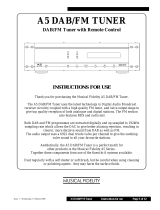 Musical Fidelity A5 User manual
Musical Fidelity A5 User manual
-
Roberts Splash Mini User guide
-
Philips AE9011/02 User manual
-
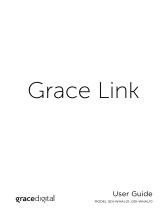 Grace Digital Grace Link User guide
Grace Digital Grace Link User guide