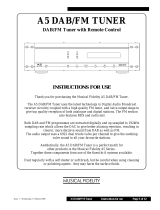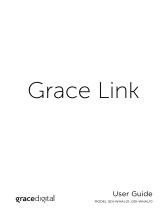19
TQBJ2081
Others
Auto off
This system automatically switches off when you do not
use it for approximately 20 minutes.
1 Press [SETUP] repeatedly to select “AUTO OFF”.
2 Press [Y, U] to select “ON” and then press [OK].
To cancel, select “OFF”.
Note:
• This function does not work when you are in radio source or
when a Bluetooth
®
device is connected or when “STANDBY
MODE” is “ON”.
• If “STANDBY MODE” is set to “ON”, this function will also be
set to “ON”. To change the setting, set “STANDBY MODE”
to “OFF”. (~below)
Standby mode
This function automatically switches on the system when
you establish a Bluetooth
®
connection from a paired
device or when this system is selected as the network
device’s output speakers.
Select “NETWORK” or “BLUETOOTH” before switch off
this system to use this feature.
When you connect it to the home network for the first time,
this function will automatically switch to on.
You can also switch on the network standby using the
following steps:
1 Press [SETUP] repeatedly to select “STANDBY
MODE” and then press [OK].
2 Press [Y, U] to select “ON” and then press [OK].
When “STANDBY MODE” is “ON”
– The network (wired LAN/Wi-Fi) and Bluetooth
®
will
be active even in standby mode.
– The power consumption in standby mode will
increase. To reduce the power consumption in
standby mode, switch off the “STANDBY MODE”.
To switch off the standby mode
Select “OFF” in step 2.
When you have switched “STANDBY MODE” to “OFF”,
– Network and Bluetooth
®
standby will be active if the
system is switched to standby mode at “NETWORK”
and “BLUETOOTH” selector mode and this system is
connected to the network.
– To keep the “STANDBY MODE” switched off, select a
source other than “NETWORK” and “BLUETOOTH”
before switching the system to standby mode.
Note:
• This function will return to default setting if you have
performed the operation for reset. (
~20)
• When the system is switched on by this feature, the
beginning part of the music may not be played back.
• Depending on the app, the conditions for activating this
function may differ.
• The system may not be switched on even when selected as
the output speakers. Start playback.
Charging a device
This system can supply power to a device, such as
Android™ smartphone, connected to the USB port.
Note:
• Use a cable compatible with the device.
• Use the charger supplied with the device if power is not
supplied to the device.
• Do not use a cable or connect a device that exceeds the
rated value of 5 V, 1.5 A.
• Examine the screen of the device to check if charging is
complete. Disconnect the device after charging.
• Depending on the device, power may not be supplied to it.
• Read the operating instructions of the device for details.
Wi-Fi signal strength
To check the Wi-Fi signal strength where this system is
located.
Preparation
Connect this system to the wireless network. (~6)
1 Press [NET/ ] repeatedly to select “NETWORK”.
2 Press [SETUP] repeatedly to select “SIGNAL
LEVEL” and then press [OK].
Press [OK] again to exit.
Note:
• It is recommended to have a signal strength of “3”. Change
the position or angle of your wireless router or this system if
the indication is “2” or “1” and see if the connection
improves.
• If “LEVEL 0” is shown, this system cannot establish a link
with the wireless router. (
~21)
Wireless network name (SSID)
Show the name for the connected wireless network
(SSID).
1 Press [NET/ ] repeatedly to select “NETWORK”.
2 Press [SETUP] repeatedly to select “NET INFO”.
3 Press [Y, U] repeatedly to select “SSID” and then
press [OK].
Press [OK] again to exit.
Note:
• If “NO CONNECT” is shown on this system, it is not
connected to a wireless network.
• Characters that cannot be shown are replaced with “ ”.
SC-HC2020 EB.GN TQBJ2081 En_Rev 1-spec.fm Page 19 Wednesday, April 25, 2018 9:07 AM