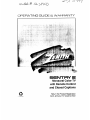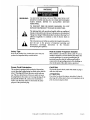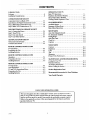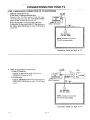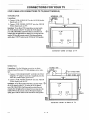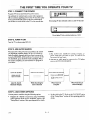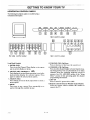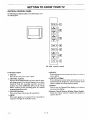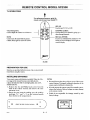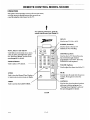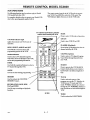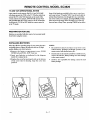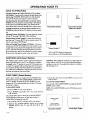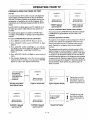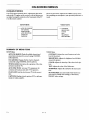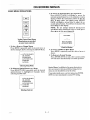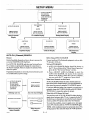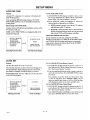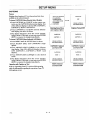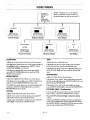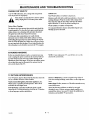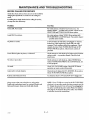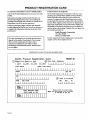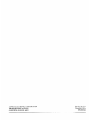Zenith SENTRY 2 SLS1917 Operating Manual & Warranty
- Category
- LCD TVs
- Type
- Operating Manual & Warranty

L 3 If J]3
,v'-3 t
OPERATING GUIDE & WARRANTY
SlENTI=h r 2
Monaural Color TV
with Remote Control
and Closed Captions
i _,cyded pap_v
Return the Product Registration
Card, and your TV could be free!

WARNING:
TO REDUCE THE RISK OF ELECTRIC SHOCK DO NOT
REMOVE COVER (OR BACK). NO USER SERVICEABLE
PARTS INSIDE. REFER TO QUALIFIED SERVICE
PERSONNEL.
TO PREVENT FIRE OR SHOCK HAZARDS, DO NOT
EXPOSE THIS PRODUCT TO RAIN OR MOISTURE.
The lightning flash with arrowhead symbol, within an equilateral
triangle, is intended to alert the user to the presence of uninsulated
"dangerous voltage" within the product's enclosure that may be of
sufficient magnitude to constitute a risk of electric shock to
persons.
The exclamation point within an equilateral triangle is intended to
alert the user to the presence of important operating and
maintenance (servicing) instructions in the literature
accompanying the appliance.
Safety Tips
Refer to the "Safety Tips" booklet that came with your
product for important safety considerations.
Note to Cable "IV System Installer
This reminder is provided to call the cable TV system
installer's attention to Article 820-40 of the NEC that
provides guidelines for proper grounding and, in
particular, specifies that the cable ground shall be
connected to the grounding system of the building, as
close to the point of the cable entry as practical.
Power-Cord Polarization
This product is equipped with a polarized alternating-
current line plug (a plug having one blade wider than the
other.) This plug will fit into the power outlet only one
way. This is a safety feature. If yon are unable to insert
the plug fully into the outlet, try reversing the plug. If the
plug should still fail to fit, contact your electrician to
replace your obsolete outlet. Do not defeat the safety
purpose of the polarized plug.
CAUTION
To prevent electric shock, match wide blade of plug to
wide slot, fully insert.
ATTENTION
Pour 6viter les chocs _lectriques, introduire la lame la
plus large de la fiche dans la borne correspondante de la
prise et pousser jusqu'au fond.
tgopyi _ght _ Z,cmth Elcctl tmics COI pt_J,ttloli 1993 l'VWAaNl

CONTENTS
INTRODUCTION
Welcome ........................................... ii
Installation Considerations ........................... ii
CONNECTIONS FOR YOUR TV
Connection Center on Back of TV ................... 1-1
Input Sources for Type II Connection Center .......... 1-1
Step 1. Make Basic Connection to TV ................ 1-2
Step 2. Make VCR Connections to TV ............... 1-4
THE FIRST TIME YOU OPERATE YOUR TV
Step 1. Connect the Power .......................... 2-1
Step 2. Turn TV On ............................... 2-1
Step 3. Use Auto Search ........................... 2-1
Step 4. Use Other Options .......................... 2-1
(;ETrlNG TO KNOW YOUR TV
Horizontal Control Panels .......................... 3-1
Vertical Control Panel ............................. 3-2
REMOTE CONTROL MODEL SC2300
TV Operations .................................... 4-1
Preparation for Use ............................... 4-1
installing Batteries ................................ 4-1
REMOTE CONTROL MODEL SC3390
Operation ........................................ 5-1
Preparation for Use ............................... 5-2
Installing Batteries ................................ 5-2
REMOTE CONTROL MODEL SC3820
TV Operations .................................... 6-1
VCR Operations .................................. 6-2
TV and VCR Operational Notes .................... 6-3
Preparation for Use ............................... 6-3
Installing Batteries ................................ 6-3
OPERATING YOUR TV
Basic TV Operations ............................... 7-1
Earphone Jack (Select Models) ...................... 7-1
Sleep Timer (Select Models) ........................ 7-1
Viewing Closed Captions or Text .................... 7-2
ON-SCREEN MENUS
Available Menus ................................... 8-1
Summary of Menu Items ............................ 8-1
Basic Menu Operations ............................. 8-2
SETUP MENU
Auto Ch. (Channel) Search ......................... 9-1
Ch. (Channel) Add/Del ............................. 9-2
Tuning Band ...................................... 9-2
Auto Fine Tune ................................... 9-3
Clock Set ......................................... 9-3
Captions ......................................... 9-4
VIDEO MENU
Contrast ......................................... 10-1
Brightness ....................................... 10-1
Color ........................................... 10-1
Tint ............................................. 10-1
Sharpness ....................................... 10-1
Picture Pref. (Preference) .......................... 10-1
MAINTENANCE AND TROUBLES HOOTING
Caring for Your TV ............................... 11-1
Extended Absence ................................ 11-1
TV Picture Interference ........................... 11-1
Before Calling for Service .......................... 11-2
Product Registration Card
Recommended Accessories for Your Television
Your Zenith Warranty
USING YOUR OPERATING GUIDE
This operating guide describes a family of TV models. Some models have features
that are not provided on other models. Different control panels and remote controls
may be used from model-to-model. Some models do not include a remote control.
Refer to the applicable sections of this operating guide for the features and items
provided with your TV.
LS73-A i

INTRODUCTION
WELCOME
Welcome into the family of Zenith Color Television owners.
This guide provides instructions on how to operate your
new TV. It is supplemented by a booklet containing Safety
Tips. We urge you to read these publications carefully so
that you will receive full enjoyment from your new Zenith
TV for many years to come.
Your new Zenith TV has been designed and built to give
you the very best in quality, features and performance.
There are approximately 75 regional Zenith distributors
and thousands of distributor-approved Zenith service
centers throughout the U.S. and Canada who can attend
promptly and effectively to ordinary service needs.
If you should have an unusual performance or service problem
that cannot be satisfactorily resolved by your distn'butor-
approved Zenith service center, contact the regional Zenith
distributor in your area, or write:
Zenith Electronics Corporation
Customer Service Department
1900 N. Austin Avenue
Chicago, Illinois 60639-5079
Telephone: (312) 745-5152
Mon-Fri, 8:00 a.m. - 4:30 p.m. Central Time
Send the model number, serial number, and date of pur-
chase or original installation, with a full explanation of the
problem and the service history. We will welcome the op-
portunity to look into your specific question or problem and
to be of assistance in resolving it promptly.
The model and serial numbers of your new TV are located on
the back of the TV cabinet. For your future convenience and
protection, we suggest that you record these numbers here:
Model No.
Serial No.
INSTALLATION CONSIDERATIONS
Before you install your TV...
Ventilation - Proper ventilation keeps your TV
running cool. Air circulates through perfora-
tions in the back and bottom of the cabinet. Do
not block these vents or you will shorten the life
of your TV.
Power Source - Your TV is designed to operate
on normal household current, 120 volt 60 Hertz
AC. Do not attempt to operate it on DC current.
Power Cord - Your power cord has a
polarized plug as required by Underwriters'
Laboratories. It has one regular blade and one
wide blade and fits only one way into a standard
electrical outlet. If the blades will not enter
either way, your outlet is very old and non-
standard. A new outlet should be installed by a
qualified electrician.
Safe Operation - Your TV is manufactured
and tested with your safety in mind. However,
unusual stress caused by dropping or mishan-
dling, exposure to flood, fire, rain or moisture,
or accidental spilling of liquids into the TV, can
result in potential electrical shock or fire
hazards. If this happens, have your TV checked
by a service technician before using it again.
Please read and observe each safety point in the "Safety
Tips" folder when installing and using your 'IV.
FIXED PATrERN DISPLAY CAUTION - If you use your
TV for video games, teletext or other fixed displays, avoid
setting the BRIGHTNESS control for an excessively bright
picture. A bright, fixed pattern, if used for long periods of
time, can result in a permanent imprint on the TV picture
tube. You can reduce this possibility by alternating the use
of the fixed pattern display with normal TV picture viewing,
by turning down the CONTRAST control for sustained
fixed pattern use, and by turning off the fixed pattern dis-
play when not in use.
PLUGGING IN YOUR TV - Be sure to plug your TV into
an "unswitched" AC power source. The "switched" AC out-
lets found on some video equipment will not continue sup-
plying power to the TV once the equipment is turned off. If
the power to the TV is interrupted, you will have to reset
the clock in the TV to the current time.
ii (;,bW h.LASI

CONNECTIONS FOR YOUR TV
CONNECTION CENTER ON BACK OF TV
Your TV has one of the two connection centers shown
below. Refer to the corresponding detail while reading the
following description.
The connection center on the rear of your TV allows you to
connect the viewing source to your TV. You can choose
from a variety of audio/video components for your viewing
pleasure.
1. VHF-UHF/CABLE or TV ANT (Antenna)
Use this jack for 75-ohm, antenna-type signal con-
nections to your TV. Attach your antenna, eable-TV
line, or other video component to this jack. The
input cable may come from an outdoor or master
antenna, cable-TV line, cable decoder box, or the
TV output from a VCR.
2. AUD (Audio) IN
Audio input from VCR or other video equipment
(Disc Player).
3.VID (Video) IN
Video (Base Band) input from VCR or other video
equipment (Disc Player). Gives improved picture
quality over that obtained through the TV ANT
jack.
(S)
VHF-UHF/CABLE
(75 ohm Input)
@
TV ANT
@
(75 ohm Inpuf)
VII) IN AUD IN
9 o
@
®
Type I Connection Center (Select Models) Type ii Connection Center (Select Models)
INPUT SOURCES FOR TYPE II CONNECTION CENTER
Two input connection areas are provided on the Type II
Connection Center: one is marked TV ANT and the other
VID IN - AUD IN. These two inputs allow you to connect
two different "signal sources" to your TV at the same time.
The "Signal Source" refers to the item supplying the picture
and sound to your TV. The most common "signal source" is
your outdoor antenna (or master antenna) or a cable-TV
system. This type of signal is called a radio frequency (RF)
source, and is connected to the TV ANT input connector.
Another common "signal source" is the audio and video
(AN) from a VCR or video disc player. This type of signal is
called base band (basic video and audio), and is connected to
the VID IN - AUD IN connectors.
2573-0 1 -- 1

r
CONNECTIONS FOR YOUR TV
STEP 1. MAKE BASIC CONNECTION TO TV
There are four basic hook ups to your TV; outdoor antenna
(or master antenna) with or without VCR, and cable-TV
system with or without VCR. Select the hook up that best
fits your needs. See the following diagrams.
Your connection is made to the VHF-UHF/CABLE jack or
to the TV ANT jack on the back of the TV. This jack ac-
cepts 75-ohm cable terminated in an F-type male connec-
tor. You may want to do the hook-up yourself, or call a TV
service technician, or a cable company.
_° Antenna Connection to TV
If You Have a Round Antenna Wire:
Connect the 75-ohm round antenna wire into the
VHF-UHF/CABLE jack or to the TV ANT jack on
the TV.
if You Have a Fiat, Twin-Lead Antenna Wire:
Use the 300/75 ohm adaptor included with the TV.
Hook up the ends of the wire to the adaptor and plug
it into the VHF-UHF/CABLE jack or to the TV
ANT jack.
ANTENNA
__ _-_ 3;00/75 ohm
"1 Flat Wire
J_l Adaptor
T
Q
VHF-UHF/CABLE
(75 ohm input)
NOTE: Connector is screened
TV ANT on some models.
Connection Center on Back of TV
B, Antenna Connection to VCR and TV
1. Antenna Hook Up
Connect the 75-ohm round antenna wire into
ANTENNA IN jack on VCR.
2. VCR Hook Up
Connect ANTENNA OUT wire from VCR into
VHF-UHF/CABLE jack on TV or to the TV
ANT jack.
ANTENNA
t
RF OUT
CHAN 3/4
®
VCR
G)
VHF-UHF/CABLE
(75 ohm Input)
NOTE: Connector is screened
TV ANT on some models.
Connection Center on Back of TV
___73o 1 --2

CONNECTIONS FOR YOUR TV
STEP 1. MAKE BASIC CONNECTION TO "IV (CONTINUED)
C. Cable-TV Conuectiou to "IV
If You Have a Converter/Decoder Box:
Connect the 75-ohm output from the con-
vertcr/decodcr box into the VHF-UHF/CABLE
jack or to the TV ANT jack on the TV.
If You Do Not Have a Converter/Decoder Box:
Connect the 75-ohm round cable-TV line directly to
the VHF-UHF/CABLE jack or to the TV ANT jack
on the TV.
CH 3/4
OUTPUT
CONVERTERJ j
CABLE-TV
(Dlrecf connection)
Q
VHF-UHF/CABLE
(75 ohm input)
NOTE: Connector is screened
TV ANT on some models.
Connection Center on Back of TV
D° Cable-TV Connection to VCR and TV
1. Cable-TV Hook Up
Connect 75-ohm round cable-TV wire into
ANTENNA IN jack on VCR.
2. VCR Hook Up
Connect ANTENNA OUT wire from VCR into
VHF-UHF/CABLE jack or to the TV ANT jack
on TV.
DECODER
OR
CONVERTER
CABLE-TV ......
(Direct lectlon)
CH 3/4
?
- f'O
OR_ RF OUT _
1 icH 3/4 L',.J
I,_,,
VCR
INouT_ ANTENNA
Q
VHF-UHF'/CABLE
(75 ohm Inpu|)
NOTE: Connector is screened
TV ANT on some models.
Connection Center on Back of TV
_73-o 1 -- 3

CONNECTIONS FOR YOUR TV
STEP 2. MAKE VCR CONNECTIONS TO TV (SELECT MODELS)
MONAURAL VCR
Connections:
1. Connect VCR AUDIO OUT to the AUD IN (Audio
Input) jack on TV.
2. Connect VCR VIDEO OUTPUT into the VID IN
(Video Input) jack on TV.
Operation: To use these VCR connections, you must watch
the AUX channel on the TV. To select the AUX channel,
press CH (CHANNEL) Up/Down until you select the next
channel after the highest/lowest channel (or you may enter the
number 999 from the remote control.) For improved piaure
quality,place VCR/I'V switch on the VCR in the VCR position.
BASE
BAND
VIDEO
MONAURAL VCR
OUTPUTS
Iv_o _wo I
OUT
AUDIO
TV ANT
@
VID IN AUD IN
"0 0
Connection Center on Back of TV
STEREO VCR
Connections: Use the following connections to obtain
monaural sound from your TV while playing a stereo video
lape.
1. Connect VCR RIGHT/LEFT AUDIO OUTPUT
using the "Y" adaptor (customer supplied), into the
AUD IN (Audio Input) jack on TV.
2. Connect VCR VIDEO OUTPUT into the VID IN
(Video Input) jack on TV.
Operation: To use these VCR connections, you must watch (_
the AUX channel on the TV. To select the AUX channel,
press CH (CHANNEL) Up/Down until you select the next
channel after the highest/lowest channel (or you may enter the
number 999 from the remote control.) For improved picture
quality, place VCR/TV switch on the VCR in the VCR position.
STEREO VCR
I._D_OOUTPUTS
LEFT STEREO AUDIO
RIGHT STEREO AUDIO
BASE
BAND
VIDEO
TV ANT
@
VID IN AUD IN
O
Connection Center on Back of TV
Ada pro r
'-£30 1 -- 4

THE FIRST TIME YOU OPERATE YOUR TV
STEP 1. CONNECT THE POWER
Plug your TV into an unswitched AC power source.
The switched AC outlets found on some video equipment
will not continue supplying power to the TV once the equip-
ment is turned off. If the power to the TV is interrupted,
you will have to set the clock in the TV to the current time.
Do not plug TV into switched outlet on cable-TV decoder
A
Do not plug '1_/into switched outlet on a VCR
STEP 2. TURN TV ON
Turn the TV on by pressing OFF-ON.
STEP 3. USE AUTO SEARCH
When your TV is first powered up you will see the AUTO
CH. SEARCH reminder display. AUTO CH. SEARCH
finds all available channels and stores them in memory for
access by CHANNEL (CH) Up/Down. To activate AUTO
CH. SEARCH, press ADJUST (ADJ) Left/Right. When
the search is complete, you can watch the TV program of
your choice.
NOTES:
1. The AUTO CH. SEARCH reminder display ap-
pears each time you turn on your TV until it has
been used at least once.
2. Antenna or cable must be connected to TV before
you use AUTO CH. SEARCH.
AUTO CH. SEARCH
PRESS ADJUST
KEY TO START
Auto Ch. Search
Reminder Display
SEARCHING FOR CHANNELS
While Searching for
Active Channels
AUTOCI-LSEARCHHASO3MPI.EVEE
TUNING BAND IS
DCHANNELS FOUND
When Search is
Complete
CH 2
When Returning to
Channel Display
STEP 4. USE OTHER OPTIONS
You may want to consider using the following options:
• Program the channels accessed by using CHANNEL
(CH) Up/Down. Refer to CH. ADD/DEL option of the
"Setup Menu" section of this operating guide for details.
• Set the clock in the TV. Refer to the CLOCK SET option
of the "Setup Menu" section of this operating guide for
details.
2s73-o 2 -- 1

GETTING TO KNOW YOUR TV
HORIZONTAL CONTROL PANELS
The following description applies to models having a
horizontal control panel.
(
PLNTF..R .,4 ADJUST Ib SELECT MEkIJ • _D4.Uid[ • • _,4AkIhl[J. • OFT / ON
!""7
4 _ v -* v -. o.
I I I I I I I I I 1
E F,,
Full size control panel
)
Mini control panel
®
Mini control panel
Front Panel Controls
1. ENTER (ENT)
Press to see the Channel/Time display, or to remove
any on-screen display or menu.
2. ADJUST (ADJ) Left/Right or 4[/1_
Press during on-screen menu operation to see infor-
mation/status display for selected option. Press
again to adjust the selected menu option.
3. SELECT (SEL)
Press during on-screen menu operations to select a
menu option.
4. MENU
Press once to see a menu. Press repeatedly to se-
quence through the available menus.
,
6.
o
8.
VOLUME (VOL) Up/Down
Press to increase or decrease the sound level.
CHANNEL (CH) Up/Down
Press to select channels higher or lower than the chan-
nels being viewed. You can add channels to or delete
channels from the scanning sequence stored in
memory. See CH. ADD/DEL option of the "Setup
Menu" section of this operating guide for channel
programming information.
OFF-ON
Press to turn TV power ON or OFF.
Remote Control Detector Window (Some Models)
Point the remote control towards this window to
operate the TV.
>73-0 3 -- 1

GETTING TO KNOW YOUR TV
VERTICAL CONTROL PANEL
The following description applies to models having a verti-
cal control panel.
Full s=ze control panel
Front Panel Controls
1. OFF-ON
Press to turn TV power ON or OFF.
2. CHANNEL Up/Down
Press to select channels higher or lower than the chan-
nels being viewed. You can add channels to or delete
channels from the scanning sequence stored in
memory. See CH. ADD/DEL option of the "Setup
Menu" section of this operating guide for channel
programming information.
3. VOLUME Up/Down
Press to increase or decrease the sound level.
4. MENU
Press once again to see a menu. Press repeatedly to
sequence through the available menus.
5. SELECT
Press during on-screen menu operations to select a
menu option.
6. ADJUST Left/Right
Press during on-screen menu operations to see in-
formation/status display for selected option. Press
again to adjust the selected menu option.
7. ENTER
Press to see the Channel/Time display, or to remove
any on-screen display.
8. Remote Control Detector Window (Some Models)
Point the remote control towards this window to
operate the TV.
'_73-O 3 - 2

REMOTE CONTROL MODEL SC2300
TV OPERATIONS
VOLUME Up/Down
Used to adjust the volume level of the TV.
MUTE
Used to turn off sound while the picture
remains. Press again to restore the sound.
t
For optimum performance, point the
remote control toward your Zenith TV.
(3
-t I-
Z)(X
yUr_ _PJ..k
OFF-ON
Used to turn TV ON or OFF.
CHANNEL Up/Down
Used to select a TV channel by going up or
down through channels.
RECALL (ENTER)
Used to see Channel/Time display for TV
having on-screen displays. Press again to
remove display.
SC2300
PREPARATION FOR USE
Batteries are provided with this remote, but you must install
them before using the remote.
INSTALLING BATTERIES
Your remote comes with batteries installed. When the effec-
tive range of the remote becomes noticeably shorter,
replace the batteries with two (2) high quality, size AAA,
alkaline batteries.
l. Remove the two (2) Phillip head screws from the
back of the remote control, and remove the com-
partment cover.
2. Insert the new batteries making sure the polarity
markings ("+" and "-") on the batteries match
those shown in the compartment.
NOTES:
* Be careful not to place heavy objects on top of thc remote
control buttons. Prolonged accidental operation of the
remote control will shorten battery life.
• If you do not use the remote control for a month or more,
remove the batteries. Battery leakage can cause damage
to the remote control.
• Zenith is not responsible for damage caused by such
battery leakage.
O 0
<RtMovttwoscf_wsToRt_.AetBArTtZt_> @
0 0
2_o 4- 1

REMOTE CONTROL MODEL SC3390
OPERATION
This remote control provides access to all on-screen menus,
as well as, access to special features that can not be ac-
cessed by using the control panel on the TV.
t
For optimum performance, point the
remote control toward your Zenith TV.
/
MENU, SELECT and ADJUST |
--1
Used with on-screen menus to see menu,
select an option, and adjust that option.
See "On-Screen Menus" section of this
operating guide for details.
Numbered Buttons
Used to select a TV channel.
r_rrg J
Used to view the Channel/Time Display or
to remove any on-screen menu or display.
TIMER
Used to activate the SLEEP TIMER.
f---q
laEkU
I" "1
fl3[] q
f13@@
f
SC3390
b-
_q
OFT_D_I =
N,
@
@
OFF-ON
Used to turn TV ON or OFF.
/ FLSHBK (Flashback)
Used to return to the last TV
J channel you were watching.
CHANNEL Up/Down
Used to select a TV channel by going
Up or Down through channels
programmed in your FAV. (Favorite)
CHANNELS scan sequence.
VOLUME Up/Down
Used to adjust the volume level of the TV.
MUTE
Used to turn off sound while the picture
remains. Press again to restore the
sound.
CAPTIONS
Used to view closed captions broadcast
with some television programs. See
"Viewing Closed Captions" section of
this operating guide for details.
Z_97-O 5 -- 1

REMOTE CONTROL MODEL SC3390
PREPARATION FOR USE
Batteries are provided with this remote, but you must install
them before using the remote.
INSTALLING BATTERIES
When the effective operating range of your remote becomes
noticeably shorter, replace the batteries with two (2) high
quality, alkaline, size AAA batteries.
1. Remove the battery compartment cover, PUSH
DOWN tab and PULL OUT from top.
2. Insert new batteries as indicated in the diagram
inside the compartment.
3. Replace the cover by inserting the tab on the bottom
of the cover into its housing. Snap the cover into
position.
NOTES:
• Be careful not to place heavy objects on top of the rcmotc
control buttons. Prolonged accidental operation of the
remote control will shorten battery life.
• If you do not use the remote control for a month or more,
remove the batteries. Battery leakage can cause damage
to the remote control.
• Zenith is not responsible for damage caused by such
battery leakage.
11 m 11
L_97-O 5 -- 2

REMOTE CONTROL MODEL SC3820
TV OPERATIONS
The following functions and operations apply to Zenith TV
models built after 1981.
The remote control must be in the TV mode to operate
your TV. Press MODE to select the TV mode. The TV in-
dicator lights when you are in the TV mode.
TVMode Indicator Light
Lights when remote is in TV mode of
operation
MENU, SELECT and ADJUST
Used with the on-screen menus of the TV.
See "On-Screen Menus" section of this
operating guide for details.
CC (Closed Captions)
Used to access dosed captions via
on-screen information displays.
Numbered Buttons
Used to select aTV channel.
I
ENTER
Used to view the Channel/Time Display or to
remove any on-screen menu or display.
For optimum performance, point the
remote control toward your TV.
[]
MODE
Press to select TV mode of operation.
Used to turn TV ON or OFF.
SOURCE
Press to display the menu of TV sour-
ces for TVs having a SOURCE Menu.
Press SOURCE again to step through
the source selections. On some TVs,
press SOURCE to select the AUX
(Auxiliary) channel.
__ FLASHBK (Flashback)
Used to return to the last TV channel
you were watching.
CHANNEL Up/Down
Used to select a TV channel by going
Up or Down through chanels
programmed in your Fay. (Favorite)
Channels scan sequence.
VOLUME Up/Down
Used to adjust the volume level of
the TV.
MUTE
Used to turn off sound while the pic-
ture remains. Press again to restore
the sound.
SC3820
TIMER
Used to activate the SLEEP TIMER.
_9_^ 6 - 1

REMOTE CONTROL MODEL SC3820
VCR OPERATIONS
The following functions and operations apply to Zenith
VCR models built after 1991.
For complete details on how to operate your Zenith VCR,
refer to the operating guide supplied with it.
The remote control must be in the VCR mode to operate
your VCR. Press MODE to select the VCR mode. The
VCR indicator lights when you are in the VCR mode.
t
For optimum performance, point the
remote control toward your VCR.
VCR Mode Indicator Light
Lights when remote is in VCR mode of
operation.
MENU, SELECT, ADJUST and QUIT
Used with the on-screen menus and
programming options of the VCR.
Numbered Buttons
Used to select aTV channel through the
VCR. Also, used to set the timer in the VCR,
and to enter programming information.
ENTER
Used with the numbered buttons to select a
TV channel through the VCR.
AM/PM
Used to set timer during programming.
MEMORY
Used to activate the COUNTER
MEMORY feature.
RECORD, STOP, PAUSE, REW,
PLAY and F FWD
Used for tape recording and playback
functions.
SELECT QUIT
®®®
®®®
®®®
SC3820
h
MODE
Press to select VCR mode of opcration.
OFF-ON
Used to turn VCR ON or OFF.
FLASHBK (Flashback)
Press during VCR playback to view the
channel tuned by the VCR.
CHANNEL Up/Down
Used to select a TV channel by going
Up or Down through channels from
your VCR.
SEARCH
Press to operate the VCR SEARCH
feature which allows you to rewind or
fast forward to an indexed segment of
tape.
TWVCR
Used to select the source of the
programs seen on the TV. Switches the
VCR between TV mode and VCR
mode. TV Mode: channels are selected
through the TV. VCR Mode: channels or
tape operations are selected through the
VCR.
TIMER
Used to activate the SLEEP TIMER.
2Sg_A 6 -- 2

REMOTE CONTROL MODEL SC3820
TV AND VCR OPERATIONAL NOTES
Some controls on the remote, like PLAY and VOLUME
will always operate the VCR or the TV. Whether other keys
operate the TV or the VCR depends on the mode of the
remote control. For example, OFF-ON will turn the VCR
ON and OFF while the remote control is in the VCR mode.
It will turn the TV ON or OFF while the remote control is
in the TV mode.
Some of the functions provided by this remote control may
not be part of your TV and/or VCR. You will not be able to
activate those functions even though there is a control but-
ton on the remote. For example, pressing TIMER provides
direct access to the Sleep Timer on many TVs. If your TV
does not have a Sleep Timer, pressing TIMER has no effect.
PREPARATION FOR USE
Batteries are provided with this remote, but you must install
them before using the remote.
INSTALLING BATI"ERIES
When the effective operating range of your remote becomes
noticeably shorter, replace the batteries with two (2) high
quality, alkaline, size AAA batteries.
1. Remove the battery compartment cover, PUSH
DOWbl tab and PULL OUT from top.
2. Insert new batteries as indicated in the diagram
inside the compartment.
3. Replace the cover by inserting the tab on the bottom
of the cover into its housing. Snap the cover into
position.
NOTES:
• Be careful not to place heavy objects on top of the remote
control buttons. Prolonged accidental operation of the
remote control will shorten battery life.
• If you do not use the remote control for a month or more,
remove the batteries. Battery leakage can cause damage
to the remote control.
• Zenith is not responsible for damage caused by such
battery leakage.
|
1
m
z_-A 6 -- 3

OPERATING YOUR TV
BASIC TV OPERATIONS
Selecting Channels by Using CHANNEL (CH) Up/Down
(All Models): You may select a channel through channel scan-
ning byusingCHANNEL (CH) Up/Down. Only channels
stored in the channel scan sequence can be selected.
Selecting Channels by Using Numbers on Remote (Select
Models): Press the numbers corresponding to the channel
desired, then press ENTER (ENT). Any channel in the
band chosen can be selected through direct number entry.
FLSHBK (Flashback) on Remote (Select Models): Press
FLSHBK to return to the last TV channel you were watch-
ing.
Adjusting Volume (All Models): You can adjust the volume
of your TV by using VOLUME (VOL) Up/Down.
Muting Volume (Select Models): To mute the sound com-
ing from your TV, press MUTE on the remote control. To
restore sound, press MUTE again.
After an Extended Power Outage (All Models): If you pre-
viously used AUTO CH. SEARCH, you do not have to use
it again unless you permanently changed the connections to
the TV. All of the channels previously found are stored in
protected memory, and are not affected by a power outage.
However, the clock must be reset to the current time.
CH 2
10:56
Channe!/Time Display
Ct1 2
10:56
MUTED
Channel/Time Display
While TV is Muted
VOL
Volume Display *
f
MUTED
Mute Display *
VOL or MUTE display is shown only
when caplions are not being displayed.
EARPHONE JACK (Select Models)
The earphone jack is used to connect a private listening ear-
phone (optional item) to your TV set. When the earphone
is plugged in, the TV speaker is turned off. This permits you
to enjoy TV programs without disturbing others in the area.
Any earphone having an 8-ohm impedance and terminated
in a 3.5ram (1/8") subminiature plug may be used. You may
purchase an earphone from your dealer.
CAUTION: When using the earphone, we suggest that you
set the volume on the TV to a low level before putting the
earphone in your ear. Then adjust the volume to a comfort-
able listening level.
SLEEP TIMER (Select Models)
Some remote controls are equipped with a TIMER button
that provides access to the SLEEP TIMER available with
some TV models. By using the SLEEP TIMER, you can
program the TV to automatically shut off after a 15 minute
period up to 4 hours.
To Set SLEEP TIMER
1. Press TIMER to see status display.
2. Press TIMER repeatedly until you reach desired
shut-off time.
One minute before the TV shuts off, the GOOD NIGHT
display appears on the screen. At this time you have a
choice of the following three actions.
1. Do nothing. The TV will shut off in one minute.
2. Remove the GOOD NIGHT display by pressing
ENTER (ENT). The TV will still shut off in one
minute.
3. Delay the shut off by using TIMER to select a new
shut off time.
To Cancel the SLEEP TIMER
You can cancel the SLEEP TIMER by setting the SLEEP
TIMER status to OFF.
NOTE: The SLEEP TIMER resets to OFF when you turn
off the TV.
SLEEP TIMER
0:15
PRESS TIMER
KEY TO CHANGE
Sleep Timer Display
f
GOOD NIGItT
k... ../
"Good Night" Display
2573-A 7 -- 1

OPERATING YOUR TV
VIEWING CLOSED CAPTIONS OR TEXT
Overview
Your new television (TV) is able to decode and display the
closed captions and informational text that are broadcast
with some TV shows. Captions can be subtitles for the hear-
ing impaired, or translations into another language. Infor-
mational text can be the daily program schedule for the TV
station.
Look for a (CC) or similar sign in your TV schedule, or on
the video tape cassette, which indicates that captions are
provided.
The dosed caption signal is recorded by all VCRs when
recording a TV broadcast or copying a tape having dosed
captions.
To Access CAPTIONS Menu Indirectly (All Models)
1. Press MENU until the SETUP Menu is shown.
2. Press SELECT (SEL) until CAPTIONS is high-
lighted.
3. Press ADJUST (ADJ) Left/Right to see informa-
tion display. One of five different displays is shown:
OFF, CAPTION 1, CAPTION 2, TEXT 1 or
TEXT 2.
4. Press ADJUST (ADJ) Left/Right to select desired
status.
5. The display disappears from the screen automat-
ically in about 15 seconds, or you may press ENTER
(ENT) to remove the display immediately.
CAFHONS
TEXT 1
PRESS CAPTION
OR. ADJUST KEYS
CAPTIONS
TEXT 2
PRESS CAPTION
OR ADJUST KEYS
J
TEXT 1 Selected
and Turned ON
TEXT 2 Selected
and Turned ON
J
To Access CAPTIONS Menu Directly (Select Models)
You can access the CAPTIONS Menu directly by using the
CAPTION or CC/QUIT button on your remote, if so
equipped.
Automatic Operation is Provided
If a captions or text signal is received, it appears in about 15
seconds. If no captions or text signalis received, no cap-
tions or text appear, but the TV remains in the selected
mode. Captions or text appear when a proper signal is
received.
The captions/text mode you have selected remains in effect
until you change it, even ifyou change TV channels, tune to a
TV channel that is not broadcasting the captions or text signal,
or turn the TV off. Sometimes captions are not seen when ex-
pected because the captions are not being sent, such as during
a commercial break. Captions reappear when the caption sig-
nal is received again. If you change TV channels to another sta-
tion that provides dosed captious, the captions appear in
about 15 seconds.
AUTO CH. SEARCH
CH. ADD/DEL
TUNING BAND
AUTO FINE TUNE
CLOCKSET
- > CAPTIONS
Selecting Setup Menu
and Captions Option
f
CAPTIONS
OFF
PRESS CAPTION
OR ADJUST KEYS
=.. ...... ...°..........
Hello! Are you
there?
.. J M .-fl
Captions Turned OFF Typical Captions Display
Caption lines scroll up
near bottom of screen.
(Sometimes captions arc
shown at top of screen.)
CAPTIONS
CAPTION I
PRESS CAFllON
OR ADJUST KEYS
CAPTION 1 Selected
and Turned ON
CAPTIONS
CAPTION 2
PRESS CAFHON
OR ADJUST KEYS
J
CAPTION 2 Selected
and Turned ON
-------- ........ ------- /
See special newscast •
tonight at 7:00PM
€on channel 2.
Typical Text Display
Variable size text win-
dow. May be all black
when no information is
shown.
2573-A 7 - 2

ON-SCREEN MENUS
AVAILABLE MENUS
Your TV is menu operated, that is, adjustments that can be
made to the TV appear on the screen in a list of choices you
can make by using the controls on the front panel of the TV
or on the remote control.
There are two menus: SETUP and VIDEO. These menus
list everything you can adjust to your personal preference or
needs.
SETUP MENU
- > AUTO CH. SEARCH
CH. ADD/DEL
TUNING BAND
AUTO FINE TUNE
CLOCK SET
CAPTIONS
VIDEO MENU
- > CONTRAST
BRIGHTNESS
COLOR
TINT
SHARPNESS
PICTURE PREF
SUMMARY OF MENU ITEMS
SETUP Menu
AUTO CH. SEARCH: Finds all available channels and
stores them in memory for access by using CHANNEL
(CH) Up/Down.
CH. ADD/DEL: Changes the list of active channels
selected by using CHANNEL (CH) Up/Down.
TUNING BAND: Determines the operation of the chan-
nel tuner inside the TV.
AUTO FINE TUNE: Lets your TV compensate for
variations in broadcast and cable TV frequencies.
CLOCK SET: Sets the clock in your TV to the correct
time.
CAPTIONS: Displays closed captions (CC) or informa-
tional text when available.
VIDEO Menu
CONTRAST: Adjusts the overall contrast and color
level of the picture.
BRIGHTNESS: Adjusts the brightness level of black
areas in the picture.
COLOR: Adjusts the intensity of the colors in the pic-
ture.
TINT: Adjusts the color of the flesh tones.
SHARPNESS: Adjusts the clarity for the clearest pic-
ture.
PICTURE PREF: Lets you decide if you want to use
your own CUSTOM video settings, or the factory
PRESET video settings.
LW3-A 8 -- 1
Page is loading ...
Page is loading ...
Page is loading ...
Page is loading ...
Page is loading ...
Page is loading ...
Page is loading ...
Page is loading ...
Page is loading ...
Page is loading ...
Page is loading ...
Page is loading ...
-
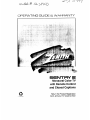 1
1
-
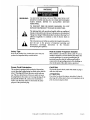 2
2
-
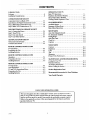 3
3
-
 4
4
-
 5
5
-
 6
6
-
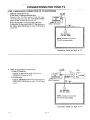 7
7
-
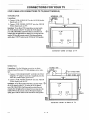 8
8
-
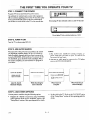 9
9
-
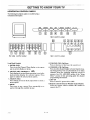 10
10
-
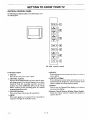 11
11
-
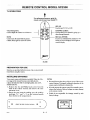 12
12
-
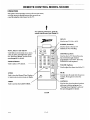 13
13
-
 14
14
-
 15
15
-
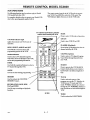 16
16
-
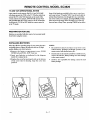 17
17
-
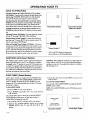 18
18
-
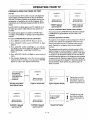 19
19
-
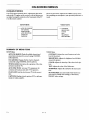 20
20
-
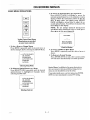 21
21
-
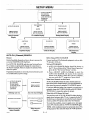 22
22
-
 23
23
-
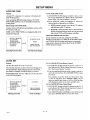 24
24
-
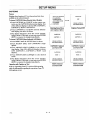 25
25
-
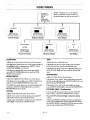 26
26
-
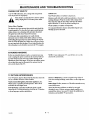 27
27
-
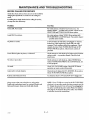 28
28
-
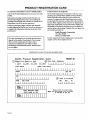 29
29
-
 30
30
-
 31
31
-
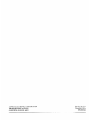 32
32
Zenith SENTRY 2 SLS1917 Operating Manual & Warranty
- Category
- LCD TVs
- Type
- Operating Manual & Warranty
Ask a question and I''ll find the answer in the document
Finding information in a document is now easier with AI
Related papers
-
Zenith Sentry 2 SLS1935W Operating Manual & Warranty
-
Zenith Sentry 2 SR1931 Operating Manual & Warranty
-
Zenith SENTRY 2 SL2722RK Owner's manual
-
Zenith SENTRY 2 SL0953X Operating Manual & Warranty
-
Zenith Sentry 2 Series Operating Manual & Warranty
-
Zenith SR1324 Operating Manual & Warranty
-
Zenith SLS7253S Owner's manual
-
Zenith SENTRY 2 SMS2049X3 Operating Manual & Warranty
-
Zenith SENTRY 2 SLS7553S5 and warranty Operating Manual And Warranty
-
Zenith SENTRY 2 SL2518RK Operating Manual & Warranty
Other documents
-
Sony KV-40XBR700 Owner's manual
-
Element FLX-3702 User manual
-
Polaroid D9104 User manual
-
Hitachi 60FX32B Owner's manual
-
Toshiba TP55H60 Owner's manual
-
Hitachi 50V500A - SP50W Stand For User manual
-
Sony KV-32FV300 Owner's manual
-
Hitachi 65TWX20B User manual
-
Hitachi 65SWX20B - 16:9 Projection HDTV-Ready TV User manual
-
Denver WR-40 User manual