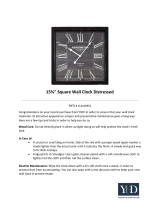Page is loading ...

Direct-View Color TV
Return the Product
Registration Card,
and your TV
could be
FREE!
OPERATINGGUIDE& WARRANTY
i[Avi so par a nuestros
ciientes de habla hispana:
oonsulte ia infor rnaci6n que
aparece al final de este manual!
WAT C H U S;.

WAR NING :
TO REDUCE THE RISK OF ELECTRIC SHOCK DO NOT
REMOVE COVER (OR BACK). NO USER SERVICEABLE
PARTS INSIDE. REFER TO QUALIFIED SERVICE
PERSONNEL.
TO PREVENT FIRE OR SHOCK HAZARDS, DO NOT EXPOSE
THIS PRODUCT TO RAIN OR MOISTURE.
The lightning flash with arrowhead symbol, within an equilateral
triangle, is intended to alert the user to the presence of uninsulatexl
"dangerous voltage" within the product's enclosure that may be of
sufficient magnitude to constitute a risk of electric shock to persons.
The exclamation point within an equilateral triangle is intended to
alert the user to the presence of important operating and maintenance
(servicing) instructions in the literature accompanying the appliance.
Safety Tips
Refer to the "Safety Tips" booklet that came with your
product for important safety considerations.
Note to Cable TV System Installer
This reminder is provided to call the cable TV system
installer's attention to Article 820-40 of the NEC that
provides guidelines for proper g:cou',adingand, in particular,
specifies that the cable ground shall be connected to the
grounding system of the building, as close to the point of
the cable entry as practical.
Power-Cord Polarization
This product is equipped with a polarized alternating-
current line plug (a plug having one blade wider than the
other.) This plug will fit into the power outlet only one
way. This is a safety feature. If you are unable to insert the
plug fully into the outlet, try reversing the plug. If the plug
should still fail to fit, contact your electrician to replace
your obsolete outlet. I:k_not defeat the safety purpose of
the polarized plug.
CAUTION
To prevent electric shock, match wide blade of plug to
wide slot, fully insert.
A 7TENTION
Pour _viter les chocs 61ectriques, introduire la lame la plus
large de la fiche dans la borne correspondante de la prise et
pousser jusqu'au fond.
•rvw_: Cooyri2ht © Zenith Electronics Corporation 1995

CONTENTS
| II I
INTRODUCTION
Welcome .................................. ii
Installation Considerations ..................... ii
CONNECTIONS FOR YOUR TV
Connection Center........................... 1-1
Basic Connection to TV 'Without VCR ............. 1-1
Basic Connection to TV With VCR ............... 1-2
THE FIRST TIME YOU OPERATE YOUR TV
"iV Control Panel .......................... 2-1
Step 1. Connect the Power .................... 2-i
Step 2. (Optional) Select Language for On-Screen Menus 2-1
Step 3. Set TV/CATV (Specify Signal Reception either
Over-the-Air or Cable Service) .............. 2-2
';tep 4. Set CH Memory (Auto Channel Search) ...... 2-2
Step 5. Set the Clock ........................ 2-2
Step 6. Use Other Options .................... 2-2
TIMER OPERATIONS;
Sleep Timer .............................. 3-1
On/Off Timer ............................. 3-1
]LEMOTE CONTROL MODEL SC3490
Operation ............................... 4-1
Installing Batteries ......................... 4-I
QUICK REFERENCE TO ON-SCREEN MENUS
Available Menus ........................... 5-I
Basic Menu Operation ....................... 5-1
On-Screen Menu Color Descriptions .............. 5-I
_,]_T MENU
Menu Operation ........................... 6-1
Ch Memory (Channel Search) .................. 6-I
TV/CATV ............................... 6-I
Timer .................................. 6-I
Caption ................................. 6-1
Picture ................................. 6-1
Language ................................ 6-1
Ch Memory Channel Add/Erase Option ............ 6-1
Using Captions (CaptionVision) ................. 6-2
PICTURE MENU
Auto Picture ............................... 7-1
Contrast .................................. 7-1
Brightness ................................ 7-1
Sharpness ................................. 7-1
Color ................................... 7-1
Tint .................................... 7-1
MAINTENANCE AND TROUE:LESHOOTING
Caring for Your TV ......................... 8-1
Extended Absence .......................... 8-1
TV Picture Interference ...................... 8-I
Before Calling for Service (Problem Resolution Chart) . . 8-2
Replacement Product Registration Card
Aviso para nuestros dientes de habla hispana
Accessories for Your Television
Your Zenith Warranty
FEATURES PROVIDED WITH YOUR TV
• On-screen Menus Accessed Via Rem6te or TV Controls • Automatic Channel Progranmdng
• Remote Control • English/Spanish On-Screen Menus
• Programmable Personal Preference Picture Adjustments • Channel Add!Erase Feature irt Channel Scan.
• Programmable Sleep Timer • 181 Channel Tuning, TV or STD/HRC/ICC Bands
• Closed Caption and Text Modes ,DAntenna/cable Input Jack
• Programmable On/Off Timer • Color-coded Menu Feature Identification
(Design and specifications are subject to change without prior notificatien.)
.,¢,€,_o i

INTRODUCTION
INEL COME
Welcome into the family of Zenith Color Television owners.
This guide provides instructions on how to operate your new
TV. It is supplemented by a booklet containing Safety Tips.
We urge you to read these publications carefully so that you
will receive full enjoyment from your new Zenith TV for
fanny years to come.
'Your new TV has been designed and built to give you the very
best in quality, features and performance. There are thousands
of Zenith authorized service centers throughout the U.S., Can-
aria and Mexico who can attend promptly and effectively to or-
¢linaryservice needs.
If you should have an unusual performance or service problem
that cannot be satisfactorily resolved by your Zenith dealer or
Zenith authorized service center, contact us at:
Zenith Electroni_ Corporation
Customer Service Department
1000 Milwaukee Ave, nue
Glenview, IL 60025
Telephone: (708)391-8752
Mon-Fri, 8:00 a.m. -4:30 p.m. Central Time
Provide the model number, serial number, and date:of pur-
chase or original installation, with a full explanation of the
problem and the service history. We will welcome the opportu-
nity to look into your specific question or problem and to be
of assistance in resolving it promptly.
The uxxtel and serial numbers of your new TV are located on the
back of the TV cabinet. For your future convenience and protec-
tion, we suggest that you record these numbers here:
Model No.
Serial No.
INSTALLATION CONSIDERATIONS
Before you install your TV...
Ventilation -- Proper ventilation keeps your TV
running cool. Air circulates through perforations
in the back and bottom of the cabinet. Do not
block these vents or you will shorten the life of
your TV.
Power Source --Your TV is designed to operate
on normal household current, 120 volt 60 Hertz
AC. Do not attempt to operate it on DC current.
Power Cord -- Your power cord has a polarized
plug as required by Underwriters' Laboratories. It
has one regular blade and one wide blade and fits
only one way into a standard electrical outlet. If
the blades will not enter either way, your outlet is
very old and non-standard. A new outlet should be
installed by a qualified electrician.
Please read and observe each safety point in the "Safety
Tips" folder when installing and using your TV.
VIDEO GAMES AND OTHE,R FIXED
PATTERN DISPLAY CAI._ION -- If you use your'IV for
video games, teletext or other fixexl displays, avoid setting the
BRIGHTNESS control foran excessively bright picture. A
bright, fixed pattern, if used for lor_gperiods ofdrue, can re-
sult in apermanent imprint on the 'IV picture tube. You canre-
duce this possibility by alternating the use of the fixed pattern
display with normal TV picture vk.wing, by turning down the
CONTRAST control for sustairted fixed pattern u_, and by
turning offthe fixed pattern display when not in use.
PLUGGING IN YOUR TV -- Be sure toplug your TV into
an "unswitched" AC power source. The "switched" AC out-
lets found on some video equipment will not continue supply-
ing power to the TV once the eXluipmentis turnedoff. If the
power to the TV is interrupted, you will have to reset the clock
in the TV to the current time.
Safe Operation --Your TV is manufactured and
tested with your safety in mind. However, unusual
stress caused by dropping or mishandling, expo-
sure to flood, fire, rain or moisture, or accidental
spilling of liquids into the TV, can result in poten-
tial electrical :shock or fire hazards. If this hap
pens, have your TV checked by a service
technician before using it again.
a-cwaDt_ ii

°
CONNECTIONS FOR YOUR TV
.=_ASIC CONNECTION TO TV WITHOUT VCR
Ira VCR will not be connected to your TV, you have three ba-
sic connection options, as .shown.
Cable TV Cable TV
Wall Jack Wall Jack
,p
,#
,o
i
OR
Antenna
•,.X\_\l( i///11
Flat Wire 1
{300 ohm)
300175 ohm J
Adlplor
Round Wire
(TS ohm)
With Cable Box
• Tune TV to cable box output
channel (usually channel 3
or 4).
• Use cable box to select chan--
nels for viewing.
OPERATING YOUR TV
I Without Cable Box
• Use TV to select eharmels for
viewing.
.oo.,, 1--1

CONNECTIONS FOR YOUR TV
BASIC CONNECTION TO TV WITH VCR
If you are connecting a VCR to your TV, you have three basic connection options, as shown.
Cable-TV Cable-TV Antenna
Wall Jack Wall Jack
Flat Wire
..°°'° {300 ohm]
_ "° 300/75 ohm
.," Adaptor I
II
jr o_
° °.o_°.o.--- ........... .__
///
///
• ..o--° .... ... . I °°
............... .. _._o :o°
F';@":.........
OU_T_iA VCR
Round Wire
(75 ohm)
ANT
@
VHF/UHF
: OPERATING YOUR TV
VCR's TV/VCR* With Cable Box Without Cable Box
Switch Setting
"IV * Use TV to select cha_e',s for viewing.
VCR
• Tune TV to VCR output channel (usually channel 3
or 4).
• Use the cable box to select channels for viewing.
• Tune VCR to cable box output channel (usually
channel 3 or 4).
• Tune "IV to VCR output channel (usually eharmel 3
or 4).
• Use cable box to select channels for viewing.
• Tune "IV to VCR output channel (usually channel 3
or 4).
• Use VCR to select channels for viewing.
* May be labeled TV/Video.
-_,_ 1--2

THE FIRST TIME YOU OPERA TE YOUR TV
TV CONTROL PANEL
The TV Front Panel Controls are the same as on the remote control except for the ADJ (Adjust) and SEL (Select) functions.
Those functions are inchuJed on the VOL and CH keys on the TV Control Panel.
ENTER
Press to choose a highlighted menu option. Press
when an On/OffTimer option is pink (Off), to turn
option green (On).
MENU
Press to display Main Menu.
Press to see on-screen Channel
Remote Window
Point the remote control at this
window to operate the TV.
display.
J
M__ENU T VO,L. j,
A/
,cH
_, S-E-L
POWER
Press to taarnTV
power Ou or Off.
VOL (Volume) Down/Up
Press to decrease or increase the sound
level.
Also provides ADJ (Adjust) function,
same as on remote control.
Use during on-screen menu operation to
see information/status display for se-
lected option, and to adjust the selected
menu option.
CH (Channel) Down/Up
Press to choose the :next lower or higher chan-
nel than the current channel. As a channel is
:selected its number is displayed on-screen.
Also provides SEL (Select) Down and Up
function, same as on remote control.
Use during on-screen menu operations to
.choose a menu option.
STEP 1. CONNECT THE POWER
hJ
1. Plug your TV into an unswitched AC power source. I1[
2. Turn the TV on by pressing POWER.
Do not plug TV into switched outlet on a
VCR or cabh.'-TV decoder
STEP 2. (Optional) SELECT LANGUAGE FOR ON-SCREEN MENUS
Your options are English or Spanish. If English menus are se-
lected, the word LANGUAGE appears in English. If Spanish
menus are selected, the word LENGUA appears for Lan-
guage.
1. Press MENU to access Main Menu.
°
Press SELECT (SEL) Up or Down repeatedly to
highlight LANGUAGE, press ENTER. Use ADJ
(Adjust) Left or Right to choose the desired lan-
guage, green color is selected language, red color is
other available option that is not selected.
f
CH MEMORY
TV/CATV
TIMER
CAPTION
PICTURE
+[LANGUAGE ]
J
Main Menu with L._guage Highlighted
:_-o 2 _ 1

THE FIRST TIME YOU OPERA TE YOUR TV
• I
STEP 3. SET TV/CA TV
Use TV/CATV to specify laming band for either Antenna
(Over-the-Air) or Cable service.
1. Press MENU. Press SELECT (SEL) Up or Down
repeatedly to highlight TV/CATV as shown, press
ENTER.
2. Press ADJ" (Adjust) repeatedly to choose:
TV --for Over-the-Air antenna reception.
STD -- for most Cable TV (CATV) systems.
HRC -- for cable systems with HRC.
IRC --for cable systems with IRC.
Note: Your Cable service provider ea,n tel/you which system
they use. However, if reception is poor in STD, try HRC
and IRC to see if cable reception is improved.
CH MEMORY
ITV/CATV ]
TIMER
CAPTION
PICTURE
LANGUAGE
J
STEP 4. SET CH MEMORY (Auto Channel Search)
Use CH MEMORY to f'md available channels in your local
broadcast area, and store them in the memory of the TV.
1. Press MENU to access Main Menu.
2. Press SELECT (SEL) Up or Down repeatedly to
highlight CH MEMORY as shown, press ENTER.
3. Press SELECT (SEL) Up or Down repeatedly to
choose AUTO MEMORY. Press ENTER to begin
channel search.
Note: Use CH Memory Add/Erase option as needed to in-
clude or delete channels from the channel scan, see Main
Menu section.
f
>[CH MEMORY
TV/CATV
TIMER
CAPTION
PICTURE
LANGUAGE
1
STEP 5. SET THE CLOCK
1. Press MENU to access Main Menu..
2. Press SELECT (SEL) Up or Down repeatedly to
highlight TIMER, press ENTER. Press SELECT
(SEL) Up or Down to highlight CLOCK (green
color).
3. Use numbered buttons on remote control to key-in
current time.
Note: The Clock in the iUustration is set at 16:30 (4:30 pro).
The 24-hour clock, urdike a 12-hour clock with AM and PM,
counts the 24 hour of a day in a continuous sequence up to
24:00. The left two digits (24) are hours, the fight two digits
(00) are minutes. To set the clock for PM, simply add 12
hours to the hours of the conventional time as shown.
Conventional 24 Hour
_me Clock Time
1:00 am 01:00
2:00 am 02:00
3:00 am 03:00
1:00 pm 13:00
2:00 pm 14:00
3:00 pm 15:00
etc.
etc.
I SLEEP TIM !1
L.o-'":!i!o
Example:
9:00pm
+ 12 (Hours)
10:30 pm 22:30
11:30 pm 23:30
= 21:0(:)
;STEP 6. USE OTHER OPTIONS
SeeContents page for Main Menu, Timer and Picture sec-
tions. Available options include: Closed Captions, Sleep
'Timer, On/Off Timer, Person Picture Preferences etc.
>m-o 2 _ 2

TIMER OPERA TIONS
SLEEP TIMER
The SLEEP TIMER is a feature which allows you to pro-
gram the TV to automatically turn itself off after a fixed pe-
ziod of time from 30 minutes up to 3 hours.
To Set SLEEP TIMER
1. Press MENU to access Main Menu, or TIMER for
direct access to TIMER menu.
2. Press SELECT (SELL) Up or Down repeatedly to
choose TIMER, press ENTER.
3. Press SELECT (SELL) Up or Down repeatedly to
highlight SLEEP TIMER in green color. Press ADJ
(Adjust) Left or Right repeatedly to choose the pe-
riod of time after which the TV will turn itself off;
choose from OFF, 30, 60, 90 or 120 minutes.
[SLEI_P TIMER OFF !1
CLOCK - --:- -
ON TIME - -:- - I
OFF TliME I --:I -- 1
Sleep Timer Set to Turn TV OFF after 30 Minutes.
To Cancel the SLEEP TIMER
You can cancel the SLEEP TIMELY:by returning to the
TIMER Menu and setting SLEE'P TIMER to OFF or by turn-
ing the "IVOff.
ON/OFF TIMER
The ON/OFF TIMERS are features that allow you to pro-
gram the TV to automatically turn itself on at a specific time
then off at another time.
1. Press MENU to access Main Menu.
o
3.
Press SELECT (SEL) Up or Down repeatedly to
choose TIMER, press ENTER.
Press SELECT (SELL) Up or Down repeatedly to
highlight ON TIME in green color, then use the
numbered buttons on your remote to key-in the time
for the TV to turn itself ON.
,
Press SELECT (SEL) Up or Down repeatedly to
highlight OFF TIME in green color, then use the
numbered keys on your remote to key-in the time
for the TV to turn itself OFF.
Activate/Deactivate On/Off Timers
You can have an On/Off time specified and then also specify
whether or not the On/Off Timers should operate. Choose
eiither ON TIMER or OFF TIMER, then press ENTER re-
peatedly on remote to turn TIMER ON or OFF; pink color is
Off, green color is On.
Note:
Before the ON/OFF TIMERS can be set, you must set the
Clock in the TV. See "THE FIP-,STTIME YOU OPERATE
YOUR TV" to set the Clock
I SLEEP TIMER !!L_ t
CLOCK 1!
IO0 FT'T,', E_..:__
f SLEEP TIMI'R :30 _'_
OFF T_ME 23:45_
ON/OFF Timers Set to Turn TV ON at
2:45 pm and OFF at 11:45 pm.
:,_ 3 _ 1

REMOTE CONTROL MODEL SC3490
l
OPERA TION
This remote control provides access to all on-screen menus, as well as, access to special features that _an not be accessed by using
the control panel on the TV.
t
For optimum performance, point the
remote control toward your Zenith TV.
CC
Accesses closed captions (CaptionVision)
alad Text options.
Numbered Buttons
Select a number for direct channel tuning
_.nd for on-screen menu input.
ENTER
Use to view the Channel Display or
to access a highlighted menu option.
TIMER
Direct access to TIMER menu.
bff:NU, SELECT, (ENTER) and
ADJ (Adjust)
Use with any on-screen menu tosee a menu,
select an option, and to adjust thatoption.
OFF/ON
Turn,;TV ON or OFF.
CHANNEL Up/Down
Selects a TV charnel by going Up
or DowtL through channels
proglammed in the "r'v memory.
VOLUME Up/Down
Adjusts r.hevolume level.
MUTE
Tum,; offsound while the picture
remains. Press again to restore the
sound.
FLASHBACK
Use to return to the last TV
chamael you were watching.
J
I'NSTALLING BATTERIES
Batteries are provided with this remote, but you must install
them before using it. When the effective range of your remote
becomes noticeably shorter, replace the batteries with two (2)
l:dgh quality, alkaline, size AA batteries.
Note:
Zenith is not responsible for damage caused by battery
leakage.
/

QUICK REFERENCE TO ON-SCREEN MENUS
AVAILABLE MENUS
'YourTV is menu operatz,,d.In other words, adjustments that can be made to the TV appear on the sczeer_as menus, as shown below.
'The menus contain a miles of options that you can enable or change.
f
->ICH MEMORY
TV/CATV
TIMER
CAPTION
PICTURE
LANGUAGE
]
J
F
SLEEP TIMER :30
CLOCK 11:58
-> ON TIME 14:45
OFF TIME 23:45
J
CAPTION
OFF C1 C2 T1 T2
Press MENU to access
Main Menu
Press TIMER to access
Timer Menu
Press CC to :access
Closed Captions Menu
BASIC MENU OPERA TION
1. Press MENU to access Main Menu.
2. Press SELECT (SEL) Up or Down repeatedly to
move arrow (highlight bar) up or down available
menu options to highlight a menu option.
13. Press ENTER to access highlighted menu option.
,4. Use AD,T (Adjust) Left or Right repeatedly to mod-
ify option (highlighted in green color).
On-Screen Menu Colors
Green Active feature.
Red Available feature but inactive.
Pink Turned Off' feature.
Yellow Selected menu.
z_2-o 5 -- 1

MAIN MENU
f
-_ICH MEMORY
TV/CATV
TIMER
CAPTION
PICTURE
LANGUAGE
J
MENU OPERA TION
MENU
(_ Press MENU to display Main
Menu. Press ADJ (Adjust) Left or
Right to adjust the selected
option.
CEI
Press SELECT (SEL) Up or
_ Down repeatedly until the
SELECT desired option is highlighted.
&
ENTER
Press ENTER when f'mished or
wait .afew seconds fi_r the TV to
return to normal operation.
ENTER
Press ENTER to access
highlighted option menu.
CH MEMORY Finds all active channels and stores them in the TV's memory for access by using CHANNEL (CH)
Up or Down. Channels in the TV's memory will be listed by number _aadcan be tuned in in
numerical order by using CHANNEL (Ch0 Up or Down. Note: When AUTO MEMORY is
highlighted in green, press ENTER to begin Channel Search.
TV/CATV Use to set the TV up to receive either Over-the-Air or Cable TV programming.
TIMER Use to set the clock in the TV to the current time---use the numbered keys to set the 24-hour clock.
Sets the TV's SLEEP TIMER and ON/OFF TIMER features. Refer to the; TIMER section or use
numbered buttons on the remote to key-in time. Press ENTER to start the clock.
CAPTION Displays closed captioning or informational text when available on the selected channel. Options are:
OFF, CAPTION 1, CAPTION 2, TEXT 1 or TEXT 2. See the next page for more details.
PICTURE Make personal preference picture adjustments. See Picture Menu section.
LANGUAGE Selects the language used for on-screen menus. Languages available are English or Spani,;h.
:_m-o 6 -- l
continued on next page

I I II
MAIN MENU
USING CAPTIONS
While in the Captions Menu, five different options are avail-
able and include: OFF, Caption 1, Caption 2, Text I and
Text 2. Press ADJ (Adjust) Left or Right to select desired
mode of operation.
Pressing the CC button on your remote immediately accesses
the Captions Menu. Press the CC button repeatedly to choose
.'moption. Press ENTER when finished.
At present, very few TV programs or video tapes offer text
captioning for any option other than CAPTION 1. There-
fore, CAPTION 1 is the only recommended choice, unless you
know that a specific program is providing captions or text using
one of the other selectiom..
f
. I m . . I i I . I = T
I Hellot Are you !
[ out there?]
Typical Captions Display
Captions may be shown any-
where on the screen.
. . . . . . . I . m
tonight at 7:00PM on
channel 2.
!
'Iypical Text Di_;play
Fixed size text window f'dls
lower half of screen. May be
alllblack when no information
is available.
CH MEMORY, CHANNEL ADD/ERASE OPTION
Edits the channels found when using CH MEMORY.
1. Use numbered buttons or CHANNEL (CH) Up or
Down to select the channel to be edited.
2.
3.
4.
:5.
7.
Press MENU to access Main Menu.
Press SELECT (SEL) Up or Down repeatedly to
highlight CH MEMORY as shown.
Press ENTER to access CH MEMORY menu.
Press SELECT (SEL) Up or Down repeatedly to
choose ADD/ERASE option.
Press ENTER to arcess ADD/ERASE menu.
Press ADJ (Adjust) Left or Right repeatedly to
ADD or ERASE (Delete) channel and create your
own list of favorite channels. Press CHANNEL
(CH) when finishe.d. To Add or Erase other chan-
nels, follow procedure starting with Step 1.
-_[CH MEMORY=-]
TVICATV
TIMER
CAPTION
PICTURE
LANGUAGE
AUTO MEMORY
"_[ADD/ERASE ]
ADD/ERASE
ADD ERASE
_-o 6 --2

PICTURE MENU
II I I II I
MENU OPERA "lION
Press MENU to access Main
SELECT
Press SELECT (SEL) Up or
1")ownrepeatedly to highlight
option in green color.
! SE CT Down repeatedly to highlight ADJ [>
Use ADJ (Adjust)
Left or Right to
change, setting.
ENTER ENTER
Press ENTER or wait a few
seconds for the TV to return to
normal operation.
AUTO PICTURE
CONTRAST
BRIGHTNESS
SHARPNESS
COLOR
TINT
Selects the video adjustments to be used:
(Off =your personal adjustment preferences; On = factory set adjustments.)
Adjusts the overall contrast and color level of the picture.
Adjusts the brighmess level of black areas in the picture.
Adjusts the definition of the object edges for best picture quality.
Adjusts the intensity of the colors in the picture.
Adjusts the color of the flesh tones.
Notes:
All adjustments on the PICTURE MENU are optional.Itis
not necessary to use these features in order to operate the TV.
Any adjustments made to the PICTURE MENU settings
while AUTO PICTURE is OFF will be retained until AUTO
PICTURE ON is specified.
f
BRIGHTNESS 53
IIIIIIIIIIIIIIIIIIIltllllll,,,,,.,,
Picture Menu Option
:_a-o 7 -- 1

MAINTENANCE AND TROUBLESHOOTING
i I I II
CARING FOR YOUR TV
Your TV will look better, have a longer life andperform bet-
ter if you care for it properly.
First check to see that the TV is off. For added
safety, unplug the TV from the power outlet.
, NOTE: If you unplug your TV, you will have
to reset the clock to the current time.
C.abinet Care
Non-Wood Cabinet or C.abinet Components Moisten a
soft cloth with a mild soap solution or Ivory dishwashing de-
tergent. Wipe the surface with a damp cloth. Then rinse the
cloth in clean water and wipe the surface again. Allow the
I* to air-dry before turning it on.
Wood Cabinets or Cabinet Components Use any good fur-
nJture cleaner and polish. Regular care will help preserve the
finish.
Picture Glass Cleaning
The picture tube face attracts dust particles and should be
cleaned regularly. To clean the face, spray a srnaU amount of
glass cleaner ort a cleaning cloth and wipe the picture tube
glass face until clean. Rew.at if:necessary.
To delay new dust accumulation, ,*et a soft cloth ha luke-
warm water in which a little fabric softener or Ivory dish-
washing detergent has been mix_. Wring the cloth almost
dry. Wipe the glass face. Make sure no drops of n:toisture are
squeezed onto the glass. Do not wii_ the glass dry. Allow
the glass to air-dry before you t_arnthe TV on again.
I'XTENDED ABSENCE
Before an extended absence (such as a vacation) you may
want to unplug the power cord from the electrical wall out-
let. This will protect the TV from possible damage from
lightning or power line saarges. If you have an outdoor an-
tenna, you may also want to disconnect the antenna lead-ln
wires on the back of the 'IV.
NOTE: If you unplug your Ta/, you will have to reset the
clock to the current time.
TV PICTURE INTERFERENCE
"YourTV picture may be affected by interference caused by
one or a number of factors. These include:
;Speckled or Streaked Picture Can be caused by nearby
:automobile ignition, electrical appliances, etc. This is most
noticeable in weak signal areas.
Snow in Picture Caused by insufficient signal. Usually
caused by the TV being located too far from the TV station
or by an improper antenna installation.
Ghosts or Reflections Cause2t by signals being reflected
from surrounding buildings, water tanks, or other high struc-
tures.
Radio Signal Police, amateur or CB radio transmitters may
cause interference.
These interference problems can often be corrected through
the use ofa Ix:tter antenna, signal amplifiers, or various fdter
devices. See )'our TV dealer' for additional information, and
available TV accessories.
TVCAP.DtR 8 -- 1

MAINTENANCE AND TROUBLESHOOTING
BEFORE CALLING FOR SERVICE
,L-'heckthese items and see if you can correct the trouble by changing the adjustment of a control or the setting of a switch.
By making these simple checks before calling for service, you may save time and money.
Problem Try This
Picture OK. Poor sound. Re-orient antenna. Try anc_her channel -- possible station trouble.
Check for local interference. Is antenna/cable connection loose?
Sound OK. Poor picture. Re-orient antenna. Try another channel -- possible station trouble.
Adjust PICTURE Menu options. Trouble with cable-TV system? Is
anteuna/cable connection loose?
No picture or sound. Is TV on? Is there power in wall outlet? Is TV plugged in? Is antenna
hooked up? Is cable hooked up? Trouble. with cable-TV system?
Check channel selection.
Picture blurred or distorted. Ghost in picture. Check antenna or cable hook up for broken wires. Try another
channel --possible station trouble. Check for local interference.
No color, or poor color. Is it a color program? Check antenna or cable hook up for broken
wires. Adjust PICTURE Menu options.
No sound. VOLUME (VOL) setting may be too low. Check MUTE button
operation on remote control.
Cannot select certain channels. Channels may be skipped in CH. ADD/ERASE option of CH
MEMORY Menu.
No closed captions Are captions available? Is CAPTION 1 or CAPTION 2 selected using
the CAPTIONS option on the Main Menu?
]3lack or blue box covers; half of screen. Is text information available? Is TEXT 11ot TEXT 2 selected in the
CAPTIONS option of the Main Menu.
ON/OFF TIMER does not function. Are features turned oR' Chex:k TIMER menu, if options are pink they
are turned off see TIMER section to tuna options On..
Remote control does not work. Are batteries okay? Is TV turned ON? I:3TV plugged in?
,_dways request that your technician use only genuine Zenith
exact replacement parts figr continued Quality and Safety per-
fiarmance. Keep your Zenith ALL Zenith.
Note:
If your TV fails to respond to the AUTO PICTURE selec-
tion, or to any other menu selection, you must reset the TV.
Simply disconnect the AC power cord from the power outlet.
Wait a few minutes, then plug the TV back into the power
outlet. You will have to reset the dock to the current time.
:_n-o 8 _ 2

REPLACEMENT PRODUCT REGISTRATiON CARD
You could win a full retired on your new Zenith product.
Look for the Product Registration Card on your new video
product.
Each month a drawing is held by Zenith from the completed
Product Registration Cards received during the preceding
month. Zenith will reimburse the winner for the full pur-
claase price of the product purchased.
hi order to participate, simply complete and return the Prod-
uct Registration Card at once, even if you choose not to com-
plet_ the information and interests portion of the
questionnaire.
The odds of winning the free drawing described above de-
pend on the number of participants. Free drawing offer is
void in Canada and other places where restricted or pro-
hibited by law. Offer is void for Hotel/Motel and Institu-
tional models. Rental models are not eligible.
Product Card lost or misplaced?
The Product Registration Card fiarnished with your video
product is pre-printed with its Model and Serial numbers.
Please fdl out the card and mail it al your earliest oonven-
ience. It is imperative that Zenith know how to reach you
promptly if we discover a safety problem thatwould affect
you. If the original card has been lost or misplaced, you may
use the replacement card provided below. Either card will
qualify you for the flee drawing, but you are liimited to only
one entry in the;drawing. Complete the card, place it in an
envelope and mail it to:
Zenith Electronics Corporation
P. O. Box 173257
Denver, CO 802117-3257
Use the replacement Product Registration Card only if the
original card has been misplaced or lost.
PHOTOCOPY AND CUT ALONG DASHED LINE
,,,. ° ooo.. ° °........ o........ °..... °..°.. i. 00...1 °o. o..... ° o..-.---°-°------o°-o-----o _---°- _ - o -= o -- o o o o "°° 0o° I_,.... = i...°-
H5Z01-01
Zenith Product Registration Card
(_) Please Print Clearly or Type (_) Area Code Telephone
1.DMr. 2. DMrs. 3.[-]Ms. 4. I--]Miss IIIIIII I-LIIII
First Name Initial Last Name
Ill I I I!T I! Illlllll
Street
Illl!l!!!llllllll
City
Illlllllllll I
State Zip Code
IIIIII II-Illll
Illllll_llll
Apt. No.
!!lJIl_llll
(_) Date of Purchase
Mo. Day Yr.
L_LJLLJ Ill
MODEL
NUMBER
SERIAL
NUMBER
I !11
Copy Numbers Here
From Label onSet
Please record the model number
and serial number from lhe sticker
on the back of your set.
"_-''_'_-_-'_-_'-_'_''--_''_'_-_'_-°_°_°-_=''_'_''_-_°°°°_'_I°_'_°_-_I_'_''_-_°_-_-_J
TVCARD3

A VISO PARA NUESTROS CLIENTES DE HABLA HISPANA
Zenith publica muchos de sus manuales de instrucciones en
idioma espafiol. Si le interesa pedir la versi6n ca espafiol de este
manual, Uene el formulario provisto a continuaci6n, fotoc6pielo
,.€envfelo a la direcci6n indicada.
No todos los manuales de instrucciones est_ disponibles en
,xspafiol.Sin embargo, po:lemos proporcionarle el manual que
eorresponde a un modelo similar a este, en el cual se descn'ben
easi todas ias caracter_ticas del producto que usted utilJza.
El manualen espafioles gratis.
Instrucciones:
I. Llene el formulario proporzio_zado a contmuaci6n conla
informaci6n solicitada.
2. Haga una fotocopia del formulLario de pedido y envfela a:
Service Literature Department
Zenith Video Tech Corporation
1000 Milwaukee Avelaue
Glenview, IL 60025
Fotocopie la pz_gina y corte la I_nea punteado
f
Formulario de pedido de su manual de instrucciones _206-2994_F:l.DAE
El producto:
Ntimero de modelo
_] Televisor
[] Videograbadora [] Otro
(1oencontrar_ en la parte posterior del aparato)
Nombre
Direcci6n Apartamento
Ciudad Estado C6digo postal
J
SPNCOUP2

,.o__ __(__ ForanExactReplacementRemoteControl
@_,,._."e_'__ +:-_.._ for.your newZenithTelevision,seeyour local
._ -',enithDealeror orderdirectbycalling ..........
_>_<,,,,,,,,_ __,_._ 1-800-255-6790.-I-oassurethe correct
<u remotefor your newZenith,please
__ haveyourtelevisior,s modelnumber
PHOTOCOPYPAGEANDOEYD.CHHERE
To ord,_r these fine accessories, DESCRIPTION
please fill out this card and
return a photocopy to:
Attn: AccessoryOffers
ZenithVideoTechCorporation
1000 MilwaukeeA,/eml_
Glenview,Illinois60025-2493
or call1-800-255-6790
[] Check or moneyorder
(;,l-_depayab;eio Zenilk'TtdeoTechCorp.)
ITEM NUNIER
I
Sales Tax: Please add your state sales tax if you
!ive in one el the follo',','ing states.
CA7_4%, GA4%.!L83f4%.,'KS4.9%,KY5%,t4E8%,
PA8%,RI7%,TX73,'4%,VA4 !/_A, WA8.2%.
[] V:,sa [] Ivlastercard
Account#
L--_r-!' ]kTI ! {--I-]__LI I Il l7
Expirat!onDale: Signature:
I ....
STATESALESTAX
SHIPPING & HANDt.ING
TOTALAMOUNTOf ORDER
SHIPTO:
Te_ _ )
,ephor_.:-.'__.
Name:
INPOFITA,_IT:PLEASEBESURETO COD4PLETETHEIIIFORNATIONBELOW.
/ l
_I Pk,,delNumber TVSerialNumber Me. Day Yr.
(fromstickeronbackofunit) (lfernstickeronbacko[unit) (Approx.datecl purd",ase.)
PLEASEALLOWUPTO3WEEKSFORDELIVERY',THANKYOU!
%
Ad@ess:
Apt.#
State
City
Zip Code
Nr"_: Orderscan,3nlybesenltocustome{s',vilkintheUn[;edSIates.

YOUR ZENITH WARRANTY
C,onsumer Protection Plan for Zenith TV
Welcome into the Zenith family! We believe that you will be
pleased with your new 7_x;nithColor TV. Please read this
C.onsumer Protection Plan carefully. It is a "LIMITED
WARRANTY" as defined under Federal Law. This
warranty gives you specific legal rights, and you may also
have other rights that vary from state to state within the
U.S.A.
Zenith's Responsibility
Service Labor m During a period of 90 days from effective
warranty date, Zenith will pay for service labor by a Zenith
authorized service center when needed as a result of
naanufacturing defects.
Parts m New or remanut_tured replacements for
factory-defective parts will be supplied by a Zenith authorized
s._rvice center for one year from effective wan'anty date (color
picture tube -- two years). Such replacement parts are
warrantedfor the remaining portion of the original warranty
period.
Home Service m Warranty service for 19" diagonal
(U.S.A.) or larger screen size models is provided in the
home in most cases. (Some repairs may require the unit to
he taken by the servicer to the repair facility and returned, at
no additional charge.)
Not Covered --This warranty covers manufacturing defects
and does not cover installation, adjustment of customer
controls in the home, installation or repair of home antenna
systems, cable converters or cable company-supplied
equipment; it also does not cover damage due to misuse,
abuse, negligence, acts of God or other causes beyond the
control of Zenith. Any alteration of the product after
manufacture voids this warranty in its entirety.
Owner's Responsibility
Effective Warranty Date -- Warranty begins on the date of
original consumer installation. Fo,"your convenience, keep
the dealers dated bill of sale or delivery ticket as evidence of
the purchase date.
Operating Guide -- Read your Operating Guide carefully
so that you will understand the operation of your set and how
to adjust the customer controls.
Carry-In Service _ Models under 19" diagonal (U.S.A.)
screen size must be taken to a ;_nith authorized service
center for warranty service and must be picked up by the
OwIler.
Antenna m Reception problems caused by haadextuate home
antennas or faulty antenna comlections are the owner's
responsibility.
Important: Product Registration _ Please fill out and mail
your Product Registration Card. It is imperative that Zenith
know how to reach you prompdy if we shouht discover a
safety problem that could affect you.
Warranty Service --- For warranty service iJfformation,
contact any Zenith authorized ,;er_'ice center. Parts and
service labor that are Zenith's reslx_nsibility (see above) will
be provided without charge. Other service is at the owner's
expense. If you have any problem in obtaining satisfactory
warranty service, call or write:
Zenith Electronics Corporation
Customer Service Department
1000 Milwaukee Avenue
Glenview, IL 60(125
Telephone: (708) 391-8752
Mon-Fri, 8:00 a.m. - 4:30 p.m. Central Time
NOTE: Before you ask for Warranty service, check the
Operating Guide section entitled, "MAINTENANCE
AND TROUBLESHOOTING." It may be possible to
avoid a service call.
ZENITH ELECTRONICS CORPORATION
1000 MILWAUKEE AVENUE
GLENVIEW, ILLINOIS 60025
Part No. 206-2992
Printed in U.S.A.
EP-EDCBAO
TVWRDIR2
/